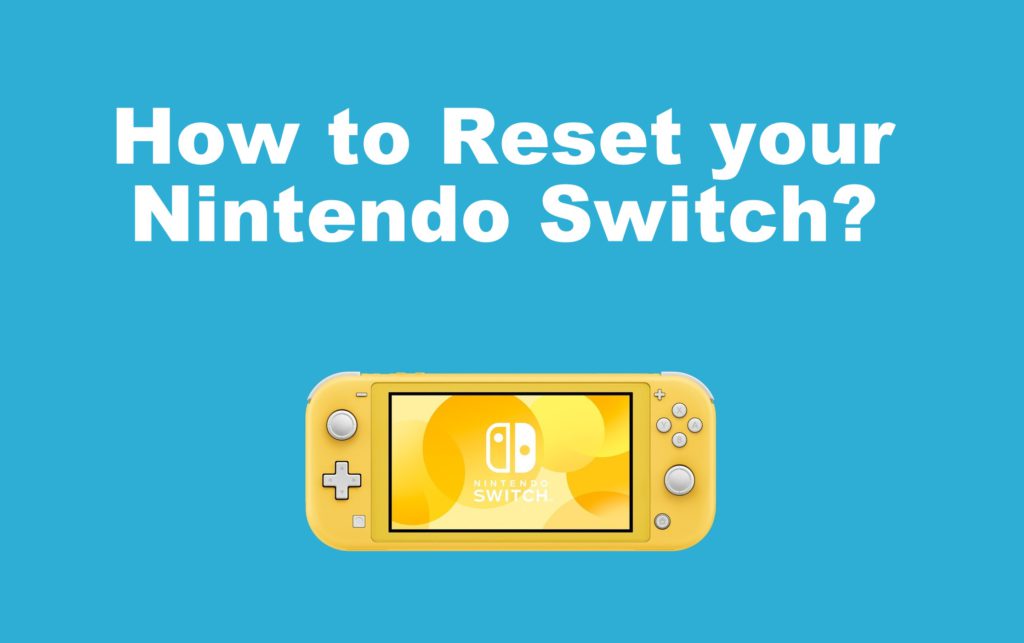Nintendo Switch is the most used hybrid video gaming console. It supports online multiplayer, classic games and so much more. It is considered to be the top competitor of PlayStation and Xbox. There may be times you will find issues with your Nintendo Switch. When it is a major problem, then you will end up resetting the Switch. In addition, resetting Nintendo Switch is required if you have decided to sell it for any reason. Restoring factory settings will delete all of the data on the console. After you Reset Nintendo Switch, it will look just like you have unboxed it.
What does Reset Nintendo Switch mean?
Nintendo Switch users can reset the console for varied reasons. For instance, you might continuously get issues. It might be something like freezing, glitches, lagging, etc. A reset is recommended when you are about to sell, donate, or to repair the Nintendo Switch. As a consequence, you will lose your software data, screenshots, all settings, registration of your console as the active console for Nintendo account, etc.
Try this Before Hand!
For any temporary issues, Nintendo Switch will freeze or don’t work as you expect. In such a case, you can try clearing its cache memory. This will reset all the passwords, saved IDs, cookies, browsing history, etc. Also, clearing the cache is useful when you don’t want others to access any of your data.
- On Nintendo Switch, select Settings > System > Formatting Options > Clear Cache > Reset.
Possible Ways to Reset Nintendo Switch
There are multiple ways in which you can reset your Switch. The below section covers all of them in detail.
Method 1: Hard Reset Nintendo Switch
If you are able to access the menus of the Nintendo Switch, then you can opt to hard resetting.
1. Press the System Settings (gear) icon available just below the games and apps section.

2. Choose System option from the left side pane under Settings.

3. Select Formatting Options on the right side.

4. Just tap on Restore Factory Settings option to reset your Switch.

Important!
- If you don’t find Restore Factory as an option, then click on Initialize Console.

- Scroll to the bottom of the screen to tap on Next button. Nintendo Switch will connect to the internet in order to de-register your system. Press Next to continue.
- You need to select Initialize button on the warning screen to proceed with hard resetting Switch.

Note: If you are using a Jailbroken Nintendo Switch, you can follow the same method to reset it.
Method 2: Soft Reset Nintendo Switch
If you aren’t able to access your Nintendo Switch menus, then soft reset is the better option.
1. On the Switch, press the Power Button for atleast 15 seconds or until the console turns off.
2. Then you shall press and hold the Volume Down and Volume Up buttons simultaneously.
3. Now press the Power button of the Switch.
4. When Nintendo Switch shows you the Recovery Mode screen, choose factory reset method.

- If you want your data, user info, screenshots, then press Factory Reset without Deleting Save Data. Click on Next.

- If you want to erase all of the data, then click on Restore Factory Settings and press Continue.

You shall choose soft reset if you aren’t going to sell your Switch. Otherwise, perform full reset using Settings menu to remove all of the associated information. Remember that hard reset is permanent and you cannot undo it.
Frequently Asked Questions
What if I don’t get the Recovery Mode on Nintendo Switch?
- In such a case you shall look for the support from the product manufacturer. You will be further assisted by the technical experts.
Can I erase Keyboard data?
- Yes. You can erase the keyboard data of your Nintendo Switch just like clearing its cache memory.
What if I restore factory settings with no internet?
- This means your console will not be de-registered as an active console for downloads for the Nintendo Account.