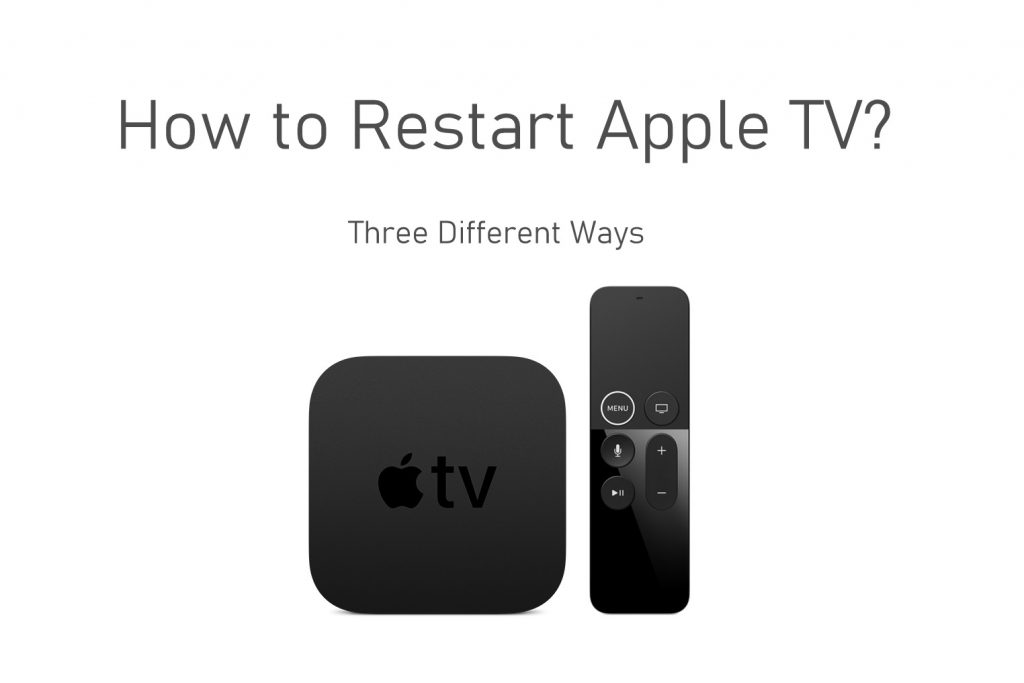Apple TV is one of the lists of best of cord-cutters. Despite being quite pricey, it has been used by millions for the theater-like streaming experience it is offering. Apple TV runs on tvOS and being costly doesn’t mean it will not get any issues. Like any smart TVs, you shall possibly expect glitches, freezing, and more with Apple TV as well. But a simple restart will fix almost any issues on any device. Now, Apple TV users would doubt resetting it with the absence of a power button. While you can’t physically restart Apple TV, we thought of helping you with better possibilities.
Is it Possible to Restart Apple TV?
Yes. You can restart your tvOS irrespective of the model you own. However, it isn’t going to be simple as you require tweaking into its settings or with the help of a remote. So, it is clear that restating tvOS is quite different when compared to other smart TV.
How to Restart Apple TV?
There are three different ways available in which you can restart or reboot Apple TV.
Method 1 – Using Remote
You shall make use of the remote controller to restart your tvOS. Since tvOS supports Siri and Apple TV remote, you shall follow the respective steps.
Apple TV Remote (Apple TV 3rd Generation & Earlier)
(1) Press Menu and Down buttons simultaneously on the aluminium or white remote.
(2) Just release your finger from the buttons when LED flashes on the TV.

Siri Remote (Apple TV 4K & HD)
(1) Hold the Apple TV app or Home button and Menu button.
(2) Wait until the light on the device to flash and then gently take off your fingers.

Method 2 – Using Settings
A two step process on the Settings will restart tvOS. You shall following the points based on the model you own.
Apple TV 3rd Generation & Earlier
(1) On your Apple TV, open Settings and choose General.

(2) Select Restart option and tvOS will restart instantly.

Apple TV 4K & HD
(1) Navigate to Apple TV Settings.
(2) Highlight System.
(3) Choose Restart to reboot the tvOS.

Method 3 – Unplug Apple TV
You shall go with this method to restart the Apple TV when the methods above did not work. This works when your tvOS has been frozen and you cannot work on it any further.
(1) Unplug the Apple TV from the power cord.
(2) Wait for about six seconds and then plug it back.
Hope you have learned the different ways in which you can restart your Apple TV. Make sure you aren’t unplugging your Apple TV while the software update is taking place. Otherwise, you shall restart it for the optimized streaming experience.
Related: How to Reset Apple TV to Factory Settings?
Frequently Asked Questions
What if my Apple TV isn’t responding?
- In such a case, you can restart your Apple TV to fix it up. Try any of the methods given above.
How to restart Apple TV when the remote isn’t working?
- In such a case, you have no other option other than unplugging the tvOS. Refer Method 3 above.