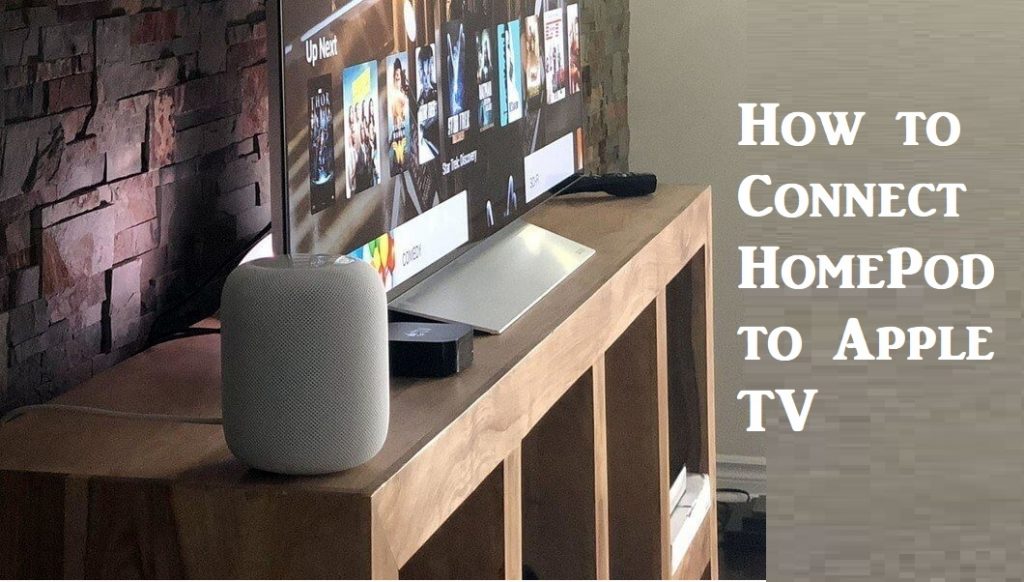After Google and Amazon, Apple had launched the HomePod, a smart wireless speaker released in early 2018. It is built to work well within the Apple ecosystem, and you can control it by voice using Apple’s virtual assistant. The HomePod costs around $349 and delivers rich, immersive, and balanced sound that fills your room. On HomePod, you can search the songs by lyrics, set multiple timers, and even make and receive phone calls and more. And it works together with an Apple Music subscription to listen to over 50 million songs on your HomePod. As of now, HomePod works with only Apple TV 4th Generation and Apple TV 4k. To take advantage of its features, you should know how to connect HomePod to Apple TV. Setting up HomePod requires less than a minute of your time, and you can check out this section for the same.
How to Connect HomePod to Apple TV
Connecting your HomePod to tvOS is a simple process, and you don’t need any technical knowledge. You shall proceed with the steps given below to do it.
Pre-Requisite:
- An Apple HomePod
- A 4th Generation Apple TV or Apple TV 4K
- You should connect both devices to the same Wifi network
- Place HomePod within 10 inches of the wall and as closer to the Apple TV.
- Login with the same Apple ID on both devices
Steps to Pair HomePod to Apple TV
[1] On your Apple TV, go to Settings.

[2] When the menu expands, select Video and Audio.

[3] On the next screen, click on Audio Output.
[4] Choose the name of your HomePod. When connected, you will get a checkmark saying that audio from the Apple TV is sent to the HomePod.

Related: How to Reset Apple TV to Factory Settings
Connect HomePod to Apple TV using Apple TV
[1] Play any content on the compatible Apple TV and swipe down on the remote to reveal the Info Subtitles Audio menu. Select Audio from the menu.

Note: In case if you don’t see this option in the menu, the app that you are playing the contents is not compatible with this method.
[2] Under the Speaker section, select the name of your HomePod. Now, you will listen to the audio playing through the HomePod.

Connect HomePod to Apple TV through AirPlay
[1] Press the Home button on your Siri Remote for about 3 seconds to open the Control Center.
[2] Go ahead to click on the AirPlay icon.
[3] Next, select your HomePod by clicking on it.

[4] To stop using AirPlay, repeat steps 1 and 2 and deselect your HomePod.
Frequently Asked Questions
[1] Can I connect my Apple TV to my HomePod?
Yes, you can connect your Apple TV to your HomePod. Follow the above section of the article to do it.
[2] Does Apple TV have audio output?
Yes, it has. With the audio output option, you can connect your TV speakers, AirPods, and Bluetooth headphones to your Apple TV.