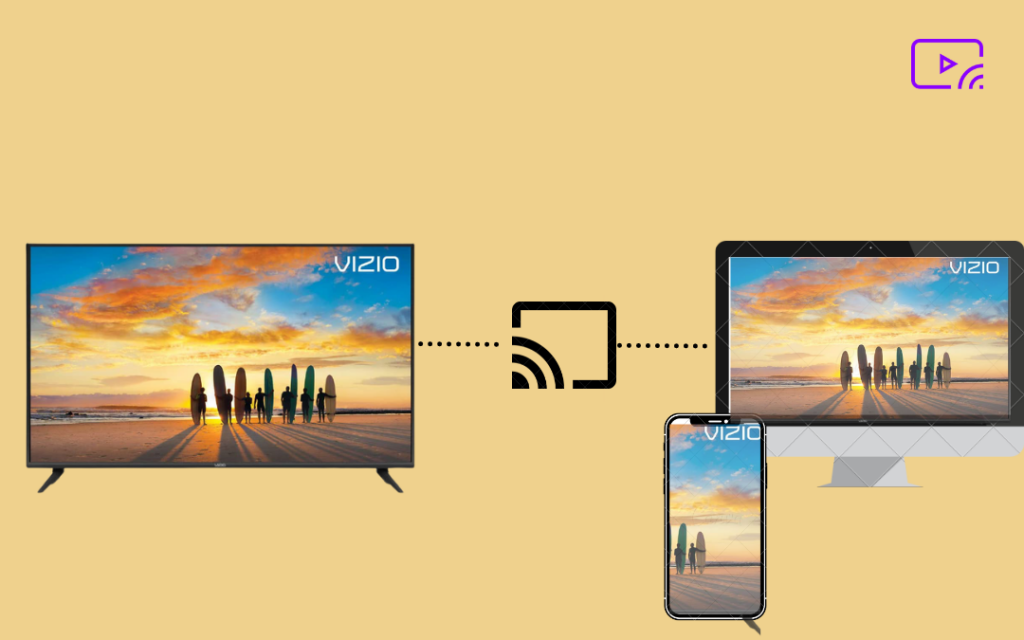Vizio Smart TV is the most popular TV like Samsung and LG SmartTV, which supports 4K resolution videos and has high sound quality. Like other Smart TVs, Vizio is also equipped with various in-built streaming apps like Netflix, Amazon Prime, Hulu, Fox Now, and more. The users can mirror their screen to Vizio Smart TV. The impressive design and stylish look of the Vizio Smart TV are the reason behind its huge popularity. The interface of Vizio Smart is simple and user-friendly. Further, you can perform Vizio Smart TV Screen Mirroring by various methods, which are discussed in this blog.
If you’re using the Vizio Smart TV for the first time, you don’t need any technical assistance for the Screen mirroring. Follow the steps in this blog to better understand the Vizio Smart TV screen mirroring procedure.
How to Screen Mirror Your Computer Screen to Vizio Smart TV
1) Set up Chromecast with your Vizio Smart TV.
2) Make sure that your Vizio Smart TV and the computer are connected to the same Wi-Fi network.
3) On your Computer, Launch Chrome Browser.
4) Tap the three dots icon displayed at the top right corner of the browser’s interface.
5) Select the option Cast from the drop-down menu.

6) Click the option Cast Desktop.

7) Tap Vizio TV device.
8) That’s it. Now you can watch the computer screen on Vizio Smart TV.
How to Mirror Your Smartphone Screen using Vizio SmartCast Mobile App
1) Connect your mobile device and Vizio Smart Tv to the same Wi-Fi network.
3) Download and Install the Vizio Smart Cast Mobile from App Store (iPhone) or Play Store (Android).

4) If you’re an existing user, tap Sign in. Then, click Sign up and follow the on-screen steps to set up the app.
5) On the interface of the app, you’ll see a toolbar icon at the top left.
6) Tap the toolbar icon and select Set up your Device.
7) Click the Vizio Tv device from the list and tap Start.
8) A four-digit code will be displayed on the TV’s screen.
9) Enter the activation code in the Vizio Smart cast app on your mobile device and follow the on-screen prompts to complete the process.

10) Now, you can see the mobile screen on the Vizio Smart TV.
11) Enjoy streaming your favorite content on the Vizio TV screen.
Related: How to Chromecast Vizio Smart TV [Quick Guide]
How to Mirror Your iOS Device Screen to Vizio Smart TV
1) Connect your Vizio TV and Apple device to the same Wi-Fi network.
2) Press the home button on your Vizio remote.
3) Click the Extras menu.
4) Select the AirPlay option and enable it.

5) Now, go to the control center option on your Apple device.
6) Tap the Screen Mirroring option from the control center.

7) Wait for a few minutes and tap your Vizio Smart Tv when displayed.
8) That’s it. You can see your Apple Device screen on the Vizio Smart TV.
Related: How to Update Vizio Smart TV – Two Easy Ways
Frequently Asked Questions
1) Can I mirror my computer screen on Vizio Smart TV?
Yes, you can cast your screen from your computer to Vizio Smart TV using Google Chrome Browser.
2) Do I need to install any app to cast my iPhone screen to Vizio TV?
Yes. You need to install the Vizio SmartCast Mobile app from App Store. This app is the official app of Vizio. In addition to this app, there are several apps available to cast your mobile screen. Some important apps to mention are LetsView and ApowerMirror.
3) Can I mirror my screen on Android devices?
Yes. You can mirror your Android mobile screen using the Vizio SmartCast Mobile app.