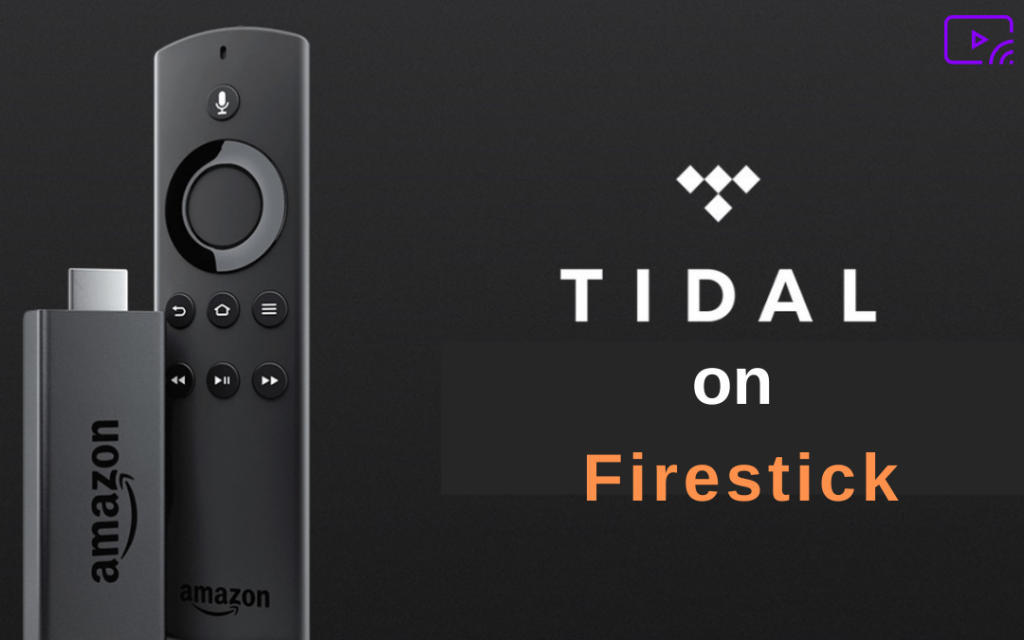Tidal is a music streaming service that has more than one million subscribers worldwide. Tidal is most popularly known for its high-resolution audio. It offers an extensive library of more than 70 million songs. Apart from music videos, Tidal also includes original shows and documentaries. Tidal users can download and listen to music offline. Listening to Tidal on Firestick enhances the streaming experience of Tidal videos.
Tidal also offers plenty of podcasts content videos for offline listening. However, the price of Tidal is a bit high. The users need to get a subscription plan for HiFi or HiFi Plus. Recently, Tidal has launched its free version of the app in the US. Tidal is one of the best ways to listen to your favorite music at the audiophile-level sound quality.
How to Install Tidal on Firestick
1) Connect your Firestick to the TV and follow the necessary procedures to set up the device.
2) On the home screen, select the Find tab. If you’re not on the home screen, press the Home button on your Firestick remote.
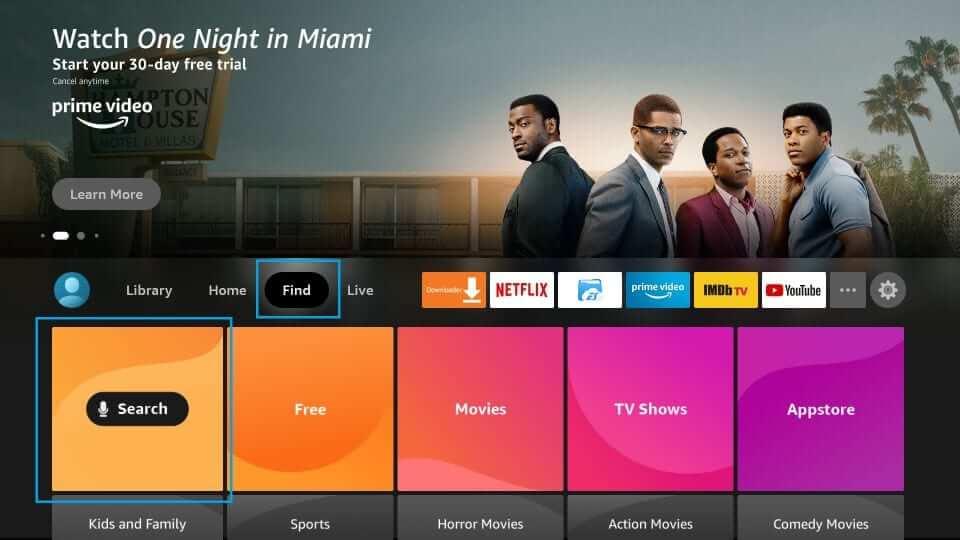
3) Select the Search tile and type Tidal using the virtual keyboard.

4) Locate and tap the Tidal app from the search results.
5) Select the Download icon to install the app.
5) After installation and follow the on-screen procedures to log in to the app. If you’re a new user, tap Free trial and create your account.
6) Now, play and listen to your favorite music content with the Tidal app on your Amazon Fire Stick.

How to Sign up for Tidal
1) Visit the official website of Tidal on a browser and tap Start Free Trial.
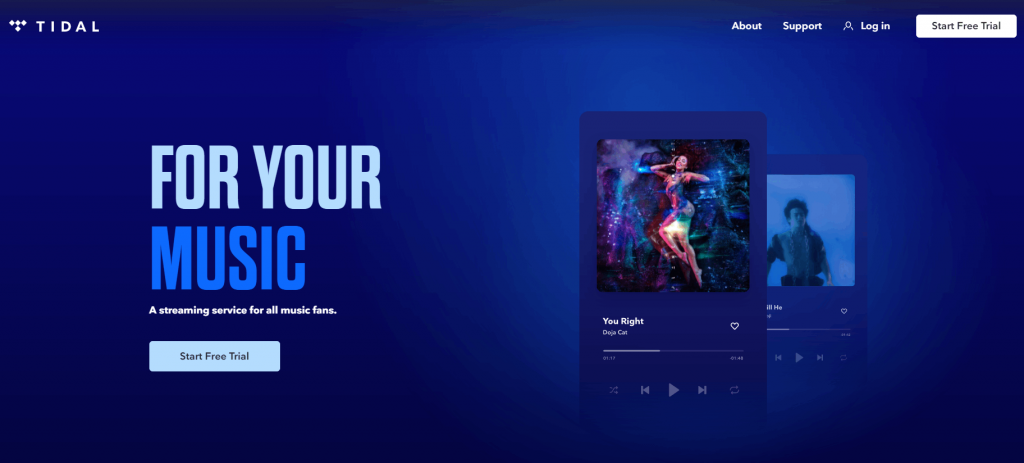
2) There are four sign-up options. You can sign up using your Email address, Twitter account, Apple ID, and Facebook ID.

3) Choose your desired method and enter the particulars.
4) Tap Continue.
5) Fill in the details like password and DOB.
6) Click the Sign Up button to create the Tidal account.
How to Sideload Tidal on Firestick
1) Press the Home button on your Firestick remote and navigate to the Home screen.
2) Locate the Find tab and tap it.
3) Select Search tile.

4) Type Downloader on the search bar.
5) Look for the Downloader app in the search results and click it.
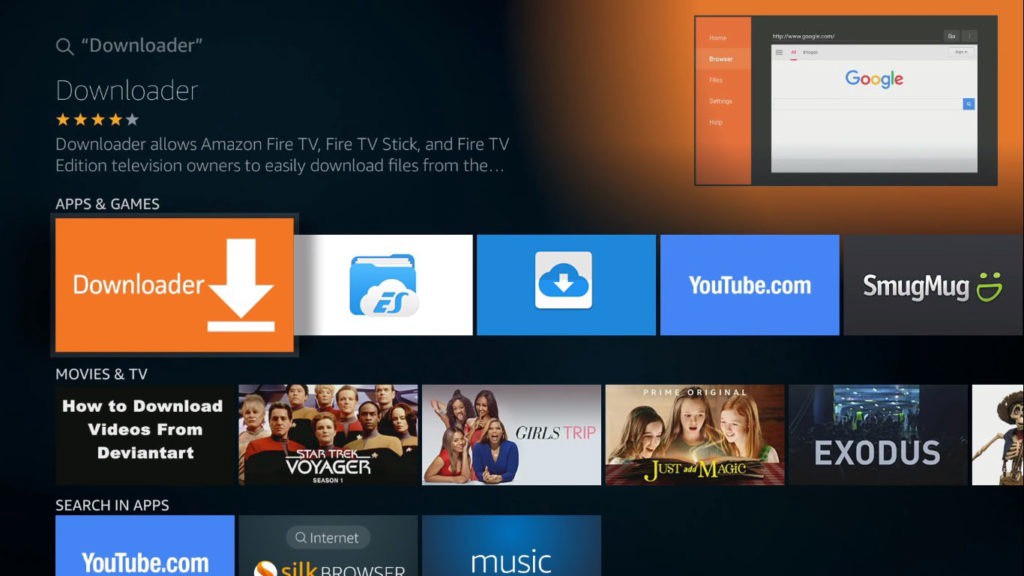
6) Tap the Download or Get button to install the app on Firestick.
7) Open the Downloader app and complete the on-screen prompts.
8) Navigate to the Home screen by pressing the Home button on your remote.
9) Select the Settings icon.
10) On the Settings screen and tap My Fire TV.

11) Click Developer options and enable Install Unknown Apps.

12) Launch the Downloader app and paste the Tidal apk file link.
13) Tap Go. You’ll see a Tidal app installation menu on the screen.

14) Click the Install button to download the Tidal app.
15) Navigate to the Apps section, and launch the Tidal app.
16) Sign in to the app and enjoy listening to your favorite music videos.

Related: How to Watch ESPN on Firestick.
Frequently Asked Questions
1) How do I listen to Tidal on Firestick?
You can download the Tidal app directly from the Firestick store and can listen to your favorite music at high quality.
2) Can I watch Tidal on Apple TV?
Yes, you can watch Tidal on Apple TV. You can directly download the Tidal app from App Store.