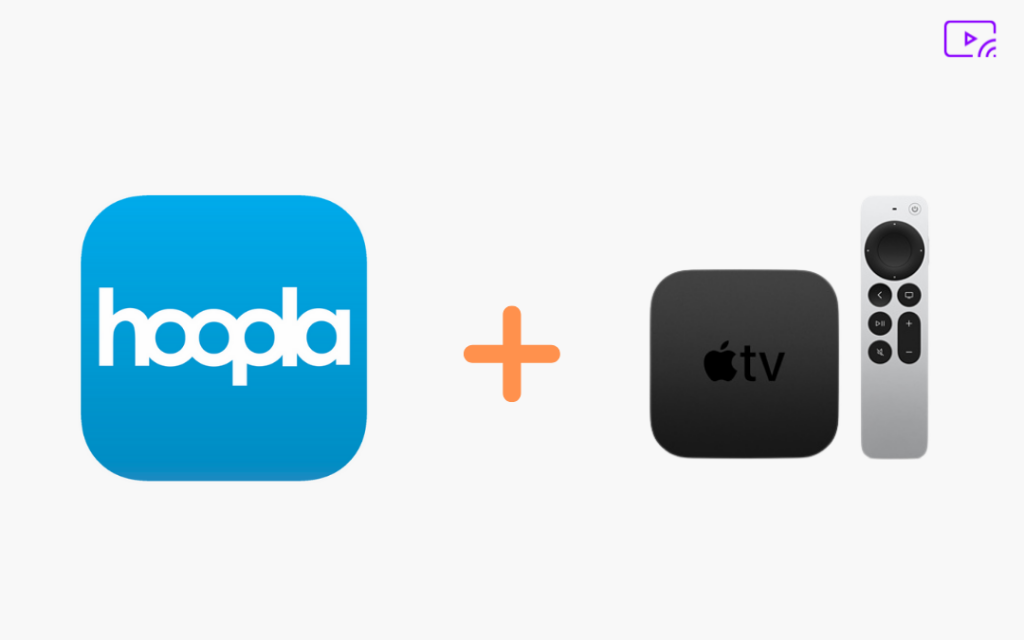If you aren’t sure of what is Hoopla TV, then it is a streaming platform that offers thousands of audiobooks, ebooks, comics, movies, and TV series ad-free. Hoopla is an American-based service, so users outside the U.S and Canada cannot access the app. However, using a VPN helps unblock geo-restrictions. Hoopla is available on App Store for iPhone, iPad, and Apple TV. The Apple TV with tvOS 10.0 or higher can install the Hoopla app directly from the App Store. i.e., Go to App Store >> Search for Hoopla App >> select Hoopla app on search result >> click Get to install Hoopla app. In addition, you can also use the screen sharing method. You will learn the different methods to install the Hoopla app on Apple TV.
This app also has a Kid mode. Enabling this mode shows only the kid-related content on the interface. Almost all content of Hoopla has a closed captioning option. Buy a Hoopla library card to get unlimited access to video and audio content.
How to Install Hoopla on Apple TV
1) The first thing to do is connect the Apple TV box to your TV and follow the necessary procedures to set it up. Skip this step if you’ve already done it.
2) Power On your Apple TV and connect it to an internet connection with higher bandwidth.
3) On the Apple TV home screen, look for the App Store app and select it.

4) Tap the Search icon displayed at the top and use the virtual keyboard to type Hoopla. You can also search for the app in the Apps tab.

5) Select the app from the search suggestion and hit the Get button to install the app on your Apple TV 4k or HD models.
6) Launch the Hoopla app after installation and follow the on-screen prompts to get into the app.
7) Now, tap and stream your favorite movie from the Hoopla Apple TV app.

How to Activate and Watch Hoopla on Apple TV
1) Open the Hoopla app on your tvOS. If you’ve not downloaded it yet, follow the above steps to install the app.
2) You’ll be able to see a four-digit activation code on the center of the Apple TV screen. In addition, it also provides instructions about how to activate Hoopla.
3) Read the instructions and go to the activation site of Hoopla (https://www.hoopladigital.com/link) on your desired browser.
4) Enter your account credentials and click Sign In.

5) Fill in the four-digit code on the activation box and click Submit.
6) That’s it. Now, your account will be activated on Apple TV.
Related: How to Add & Stream Hoopla on Roku [Easy Guide]
How to Get Hoopla on Apple TV using Screen Mirroring
1) Unlock your iPhone/iPad and turn On your Apple TV.
2) Connect your iPhone/iPad and the Apple TV to the same Wi-Fi network.
3) Launch App Store app on iPhone/iPad.
4) Navigate to the search bar and type Hoopla using the on-screen keyboard.
5) Locate and select the Hoopla app from the search results.

6) Hit the Get button displayed on the Hoopla installation page.
7) After installing the app, open it and use your account credentials to sign in to the app.
8) Play your desired video content on the Hoopla app and tap the AirPlay icon at the top.
9) You’ll find a list of devices on the pop-up menu. Select the name of your Apple TV and follow the on-screen prompts to start the screen share.
10) Now, you’ll be able to see the video content on the Apple TV screen. Switch the video to landscape mode on iPhone/iPad and watch the Hoopla app video on Apple TV.

Frequently Asked Questions
Yes. You can watch Hoopla content on Apple TV. Just download the app from the App Store and stream your favorite movies and TV series.
The app is available for iPhone/iPad (iOS 13.0 or later) and Apple TV (tvOS 10.0 or later).
Yes. You can screen mirror Hoopla content from Mac to Apple TV using the AirPlay feature.