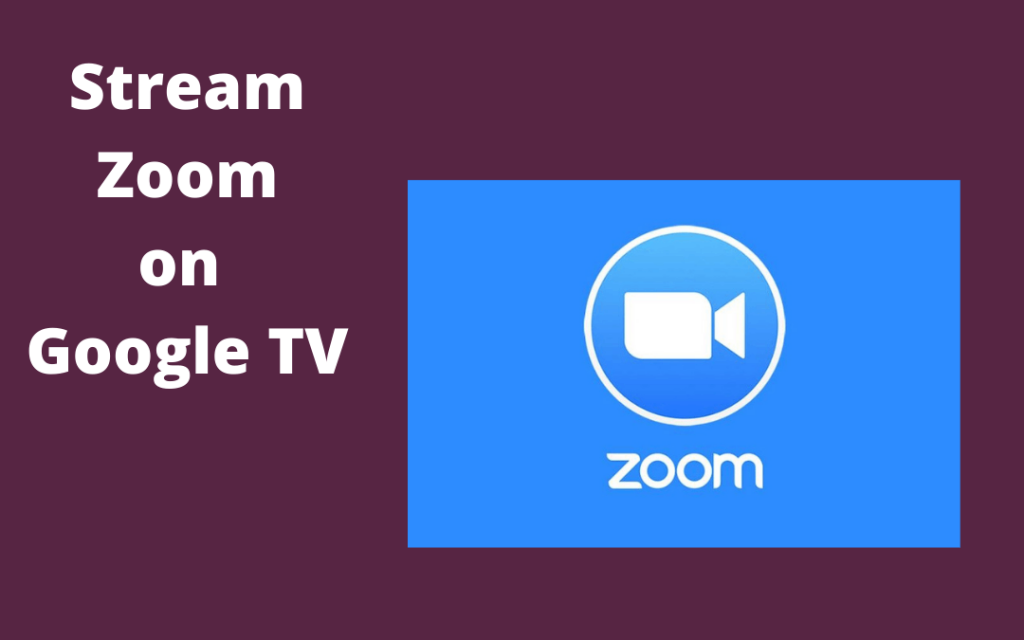Zoom is the application that provides a hybrid workspace by bringing the people in remote places together for teamwork. It is a secure and reliable video communication platform to start a conference with your group. It has four types of plans: Basic, Pro, Business, and Enterprise. Its basic plan is available for free, which allows you to make a video call with 100 participants with 40 minutes time limit. You can install the app easily on devices like Windows, PC, iOS, and Android devices. However, you will find the detailed guide to stream Zoom meetings on your Google TV.
With Zoom video calls, you will endure HD quality calls for free and hence is the choice of 300 million active users across the globe. Additionally, it allows the host to control the meeting by adding or removing a participant, turning on mute to avoid clamor, and more.
How to Connect to Zoom Meetings on Google TV
Unfortunately, the Zoom app is not available for Google TV. But there are other workarounds to stream Zoom on Google TV. They are
- Sideloading Zoom App on Google TV
- Screen Mirror Zoom from PC.
How to Sideload Zoom app on Chromecast with Google TV
There is no official app to install Zoom on Google TV. However, you can sideload it on Google TV through the Downloader app.
1) On your Google TV, install the Downloader app. You can find the official Downloader app in Google TV Store.

2) Before you install apps from third-party sources, it is mandatory to change the settings in Google TV. For this, go to Settings and select Apps.
3) Now, select Unknown Sources and select Downloader app.
4) Then, enable the toggle for the Downloader.

4) On your Google TV home page, find the Downloader app and Open it.
5) Enter the Zoom Cloud Meetings APK file in the Enter a URL field.

6) Next, click Go to get the APK file.
7) Once the APK file gets downloaded, install the app on Google TV.
8) Launch the Zoom app and sign in with the account details.
9) Finally, stream Zoom meetings on your TV.

Related: How to Watch Zoom Meeting on TV using Chromecast
Alternate Way: How to Cast Zoom Meeting to Google TV from PC
Quick Start Guide: Visit Zoom website on your PC >> select the Zoom link >> enter the Meeting ID >> select Three-Dots Menu >> select Cast >> choose Google TV.
You can attend or create a Zoom meeting on your PC from its official website. With that, you can cast the Zoom meetings to Google TV. For this, you should connect the PC with a Chrome browser and Google TV to the same internet connection.
1) On your PC browser, go to the official Zoom website.
2) To join the meeting, click the link sent to you by the host or enter the meeting ID.

3) Once you join the meeting, you can find the three vertical dot icons in the top-right corner of the browser screen. Click on it.
4) Now, select the Cast option in the drop-down menu.

5) You have to choose your Google TV name from the nearby device list.
6) Finally, the Zoom meeting will appear on the Google TV screen.

Related: How to Use Zoom on Samsung Smart TV
To enjoy Zoom on your TV screen, you have to connect the microphone and webcam to the TV port. You can rely on either of the methods to stream Zoom meetings on a big screen till the native support of Zoom for Google TV.
FAQs
The basic Zoom version allows you to stream one-to-one video calls for 30 hours.
With Basic Zoom, you can add up to 100 participants. While in Zoom Pro and Zoom Business plans, you can add up to 1000 participants with a Large Meetings add-on.
You cannot record the meetings unless the host permits you. If you are a host, you can record the video without any restriction.
No. Zoom and Google Meet are two different apps. However, both apps deal with video conferencing.