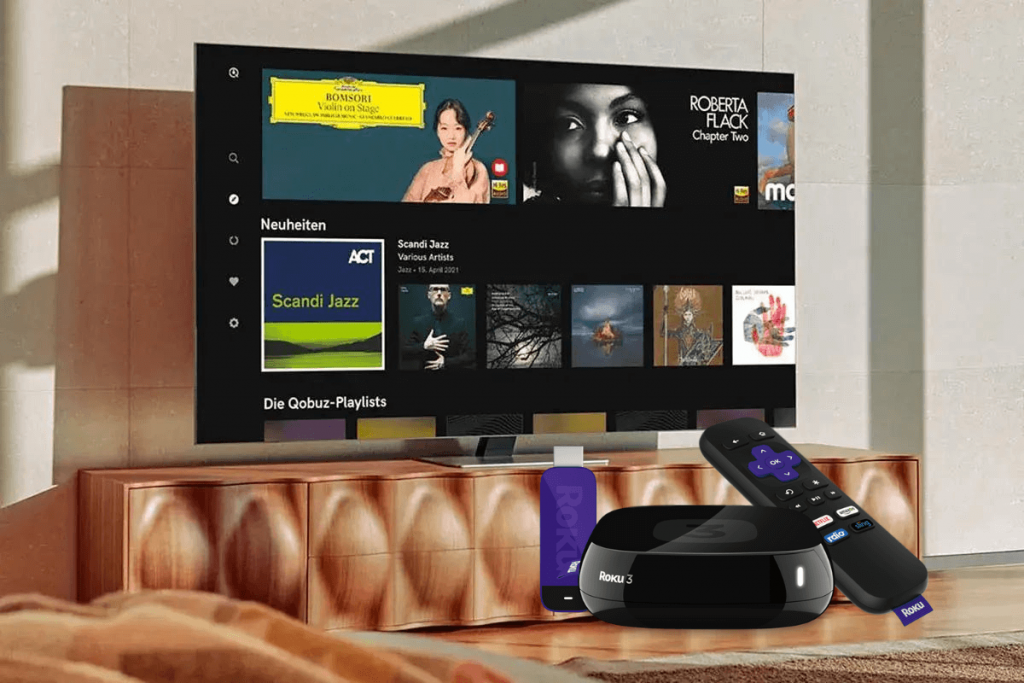Qobuz is a music streaming service with 200,000 subscribers worldwide across 12 global territories. With Qobuz, you can get unlimited access to music with lossless streaming in CD-quality and high-resolution music. You can enjoy a free trial for 30 days. Qobuz offers two streaming subscriptions: Studio Premier and Studio Sublime. There is a Qobuz app for Android and iOS devices in Google Play Store and App Store. Android and Roku devices are compatible, and it’s possible to mirror your phone to Roku. With Screen Mirroring, you can share Qobuz songs from Android phones to Roku TVs. Qobuz is compatible with both Windows and Mac. With the Qobuz Web version, you can Screen Mirror your PC screen to Roku.
How to Play Qobuz on Roku from Android Phones
Roku’s Mirroring feature allows you to send content from an Android phone to Roku. To do so, connect both the Android phones and Roku devices to the same Wi-Fi network. Moreover, you need to ensure Screen Mirroring is enabled on your Roku device. If not
1) Press the Home button on Roku to open the home page on the Roku TV screen. On the Roku home page, select Settings. Select the System option from the Settings menu.

2) Choose Screen Mirroring mode in the System and enable it. Under Screen Mirroring mode, from the three options, select Always Allow. Thus, the Roku device is ready for Screen Mirroring.


3) On the Android phone, open the Play Store and search for the Qobuz app. Then, download and install the Qobuz app on your Android phone from the Play Store.

4) Launch the app on your phone after the app gets installed on Android. Then, you can Sign-in into the app with the account details.
5) Enable the Cast option in Android phone Control Center. The term Cast may vary according to the Android phone model. For instance, you can find the term Smart view in some Android models.

6) After that, the Android phone will search for nearby devices. First, choose the Roku device name to which you want to mirror your phone screen in the device list. Once you select the Roku device, your Android phone will get connected to Roku.

Finally, select your favorite song from the Qobuz app on your phone, and it will play on the Roku screen.

Only fewer models of Roku and Android OS support Screen Mirroring. Make sure your Roku model and your Android version support Screen Mirroring.
Related: How to Chromecast Qobuz Music to TV [Two Ways]
Alternate Method: How to Use Qobuz on Roku using PC
Let us see the procedure to screen Mirror Qobuz music from the PC screen to Roku. Make sure to connect your Roku device and PC to the same Wi-Fi. Ensure that the Screen Mirroring feature in the Roku device is enabled.
1) Open the Chrome browser on your computer and proceed to the Qobuz official site.

2) On the website, select the Sign-in option. Sign-in to the Qobuz account with the account details. Now, you can watch its contents on your PC screen.

3) You can find the notifications icon in the lower right corner of the computer. Tapping the notification icon pops up the window with the list of options. Select the Project tab from the list of icons. Alternatively, you can also press Windows +P, which opens the Project list.
4) Choose Connect to a wireless display option at the bottom of the project list.

5) After selecting Wireless display, the PC will search for devices and select your Roku device from the list of options. Roku device will convert its connected TV into a wireless display.

6) Finally, your computer screen will mirror the Roku TV screen. Select your favorite music from Qobuz and enjoy listening to it on the Roku screen.
As the services deliver streaming and purchasing the music in both Hi-Fi and Hi-Res formats, it continues to grow with the userbase. In addition, its large catalog and user interface all make it an excellent package at just $10.83/month.
FAQs
Qobuz is not a scam, but legal, reliable, and very safe to use.
The Ultra is the only Roku model that has an optical output. The optical digital audio output makes it easier to connect to soundbars and A/V receivers.
On Qobuz, the CD-quality files are available in FLAC, a lossless compression format that reduces the size of the files without altering their original quality.
Yes. Qobuz offers audio that is better than CD quality and you can download the purchases. So, it is worth using.
Qobuz compatible devices include Android, iOS, Samsung TV, Android TV, etc.
No. There is no Qobuz Connect and the users can access it.
In some cases, Qobuz doesn’t offer a gapless playback.