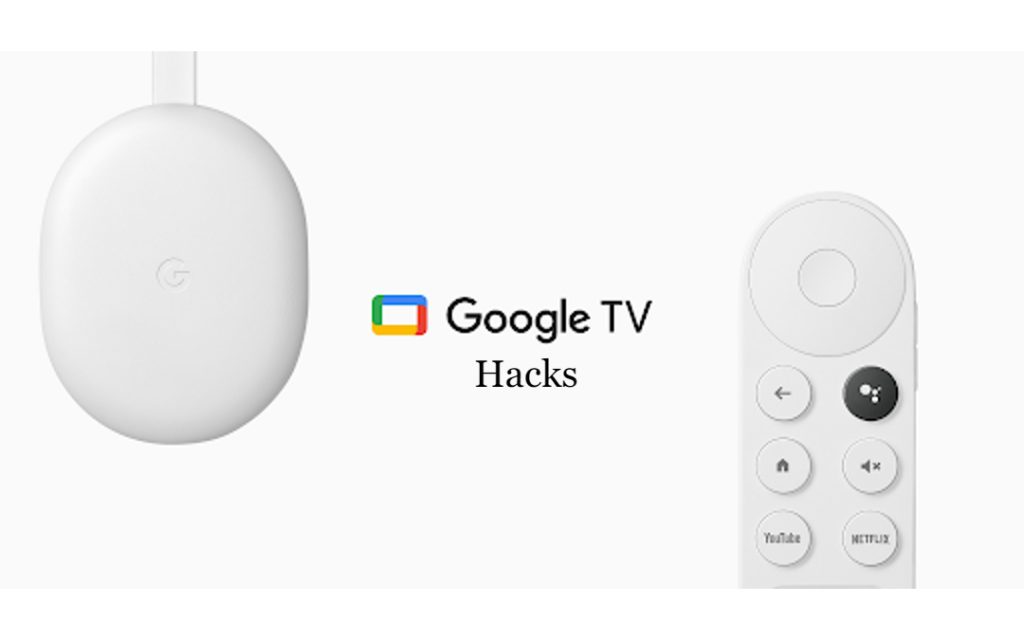Google TV is the newest entrant in the streaming devices market. With Google TV, you can install apps, play games, and stream your favorite movies. It is completely a true home entertainment hub that suits all people, from kids to elders. While it depicts more like a normal Android TV, it includes many additional features. If you’re new to Google TV, it is better to know about its features and functions to the fullest. We have listed the Google TV hacks and tips that you need to know to get the best streaming experience.
15 Best Google TV Hacks
1. Customize Your Home Screen

As Google TV comes with a great user interface, it allows you to customize your home screen. You can keep your favorite apps and games in front or center. It even recommends popular and smart apps. If you are disturbed by the recommendations, you can turn them off.
2. Play Store

Like Firestick and Roku, even Google TV has its own app store called Play Store. You can search for your favorite streaming app and install it on your Google TV. Unfortunately, Google TV does not have a dedicated shortcut for Play Store. However, you can use Google Assistant to open the Play Store.
3. Apps-Only Mode

One of the best hacks in Google TV is the Apps-Only Mode. By enabling this mode, Google TV will disable all Google’s banners and cards that you have installed from the Play Store. To turn it on, go to Settings >> Account & Sign in >> Turn on the Apps-Only mode.
4. Screensaver

By default, Google TV has some images that you can use as a screensaver, and this will appear when the screen goes idle. Alternatively, you can also customize the screensaver images as you like. You can either use the default images or use your personal photos as screensaver images. To extract images from the Art Gallery, Google Photos, and Experimental, you need to enable the Ambient mode under Settings >> System >> set Ambient mode.
5. Watchlist

On Google TV, you can add your favorite movies and TV shows to the watchlist and stream them easily at any time. Under the Library section, you will find the watchlist content. To add the movies to the watchlist, select the movies, then click the Select or Enter button on your Google TV remote. You will get the Add Watch list option, click on it, and this will add the content to your watchlist.
6. Knowledge Graph

With the Knowledge Graph feature, you will get all the information about the particular movies or series you search for. For example, if you search for any movies and click the actor’s name, the knowledge graph will give the recommendation of the movie the actor acted in.
7. Play Podcast

Google TV offers Play Google Podcasts which is great entertainment for podcast lovers. By using it on your smartphone, you can also listen to podcasts on your Google TV. All you need to do is, press the Google Assistant button and command the name of the podcast you want, and it will start to play.
8. Lock Settings

Lock settings are considered to be one of the best hacks in Google TV, especially for parents who have kids. You can lock the Google TV device settings by creating the PIN with the lock settings feature. To activate the Settings lock, go to Settings >> Accounts and Sign-in >> Your Account >> Enable the Setting lock toggle.
9. Energy Saver
Like every smart device, Google TV has the energy saver option, which will help you to save energy by turning off the display when they are not in use. The timer is available from 15 minutes to 24 hours, and you set it as per your wish. By enabling this feature, the Google TV will consume less power. To do so, go to Settings >> System >> Energy Saver >> Turn off display >> Choose your preferred time.
10. Game Mode

As we all know, Google TV gives you the best gaming experience among streaming devices. You can select the refresh rate and resolution with the dedicated game mode. As Google TV does not support high refresh rates like 120Hz, you can customize the rate to 4K60Hz and below. To enable game mode, click Settings >> Display and Sound >> Advanced Display settings > Allow Game Mode.
11. Wireless File Transfer
Now, sharing the files on Google TV is simple and easy. You can easily share or send the files to the TV app via the wireless file transfer feature without using a USB drive. Make sure to use the same WiFi network while performing this action.
12. Turn Off Auto Play on Google TV

We might feel disturbed when the content starts to play automatically on the home screen from Facebook, YouTube TV, Twitter, Netflix, and so on. To avoid this, you can turn off the Auto Play option. For that, navigate to Settings >> Accounts & Sign-in >> Your accounts >> Turn off the Auto-Play trailers toggle.
13. Enable HDMI-CEC

The great advantage of having Google TV is that it supports HDMI-CEC. With this, you can control all other CEC-compatible devices from a single remote. By enabling HDMI-CEC, you can turn on multiple devices at the same time and can access the menus and settings page of all other HDMI- connected devices. For that, go to Settings >> Display and Sound >> HDMI ECE >> Turn on.
14. Enable Dolby Digital

In Google TV, the users can also customize the sound effects by using the Dolby Digital and Dolby Digital Plus. For that, navigate to Settings >> Display and Sound >> Advanced Sound effect >> Select Surround sound format > Select Manual >> Select Sound Profile options.
15. Control Casting

Casing content from Android, iOS, and PC to Google TV is easy. But it also turns to a great disadvantage when everyone uses the network to cast on Google TV. To control this, Google TV comes with a Casting control feature where you can customize and control who can cast on your device. For that, go to Settings >> System >> Cast >> Choose your preferred option.
FAQs
Yes, you can add apps on your Chromecast with Google TV from the Play Store.
Using the Downloader app on Google TV, you can get APKs on Google TV.