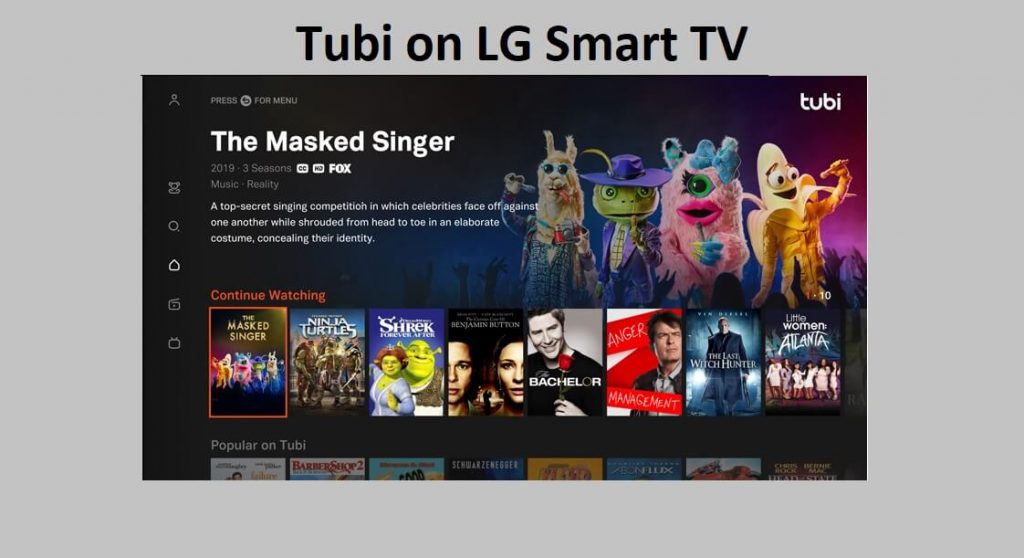Tubi is one of the on-demand streaming service applications that offer more than 40000 movies and TV series to watch. It is the most popular American streaming platform owned by the Fox Corporation. Besides streaming award-winning movies and series, you can watch dramas, kid’s content, classic hits, Korean dramas, and many more. The service adds new HD titles every week, and you shall check them under the Featured section of the Tubi app. The service is free with no subscription fees, and you will get legal content to stream. If you have LG Smart TV, you can connect the Tubi app on the TV to stream the media content. For a detailed guideline on how to get Tubi TV on LG Smart TV, you shall read the below section further.
You can also stream Tubi media content on streaming platforms such as Android, iOS, Roku, Apple TV, Firestick, Smart TVs, Playstation, and Xbox.
How to Get Tubi on LG Smart TV
Tubi is now available natively for LG Smart TVs and LG OLED TVs in Canada, U.S., Mexico, and Australia. So, you can download the Tubi app directly from the LG Content Store for free of cost.
#1. At first, plug in your LG Smart TV to the power outlet and connect it to the wifi network connection.
#2. Tap and hold the Home button on your LG TV remote.
#3. Navigate to the Home Dashboard and launch the LG Content Store on your LG TV.

#4. Navigate to highlight the Search icon at the top right corner of the screen.

#5. Type the Tubi app name on the search bar using the on-screen keyboard.
#6. Choose the app and tap the Install button to download Tubi on your LG Smart TV.
How to Activate Tubi TV on LG Smart TV
[1]. With the installation of the Tubi app on LG TV, you need to launch it.
[2]. Sign in to your account with login credentials.

[3]. Now, you will receive an Activation Code on the TV screen.
[4]. Head to the Tubi TV Activation website on your web browser.
[5]. Enter the six-digit Activation code and tap the Continue button.

[6]. When the app is activated, you can choose any video on Tubi and watch it on your LG TV.
Alternative Method: How to Watch Tubi on LG Smart TV
Tubi app will support WebOS 3.5 or later versions of LG Smart TVs. As the older LG TVs don’t support the Tubi app, you can stream it by casting Tubi content from your Android or iOS Smartphone to LG TV. Follow the step-by-step guidelines given below.
1). Initially, connect your LG Smart TV and casting device to the same wifi connection.
2). Search the Tubi app from the Google Play Store or App Store.
3). Tap the Install button to download the app.
4). Launch the app on your mobile and Sign-in to your account using the login credentials.
5). Choose any video on Tubi and tap the Google Cast icon at the top right corner of the screen.
Note: If you are using Apple iPhone, tap the AirPlay icon on the top of the Tubi’s video screen.

6). Select your LG Smart TV name from the list of devices and wait until the device gets paired.
7). Once the devices are connected, you can stream any of your favorite videos on your Smartphone to LG Smart TV.
How to Fix Tubi Not Working on LG Smart TV
When the service isn’t working properly or if it isn’t working at all, you shall try the fixes below.
- Restart your router and modem.
- Relaunch the app on LG TV.
- Update the Tubi app.
- Delete and reinstall the Tubi app.
- Update LG TV Firmware with the latest version.
- Unplug and plug in your device from the power outlet.
These are the different ways in which you can enjoy the Tubi media content on your LG TV. Tubi is one of the streaming apps available with an easy user interface and contents classified under different genres. You can give it a try as you can also access many news and sports channels on the Tubi app.
Frequently Asked Questions
Yes. The app is officially available on the Content Store, and you shall get it on your LG TV.
Yes. The latest model of LG TVs supports Tubi app installation.
1. Check whether AirPlay is enabled on your TV.
2. Check if you have updated the latest LG Smart TV Firmware.
3. Make sure the devices are connected under the same wifi network connection.