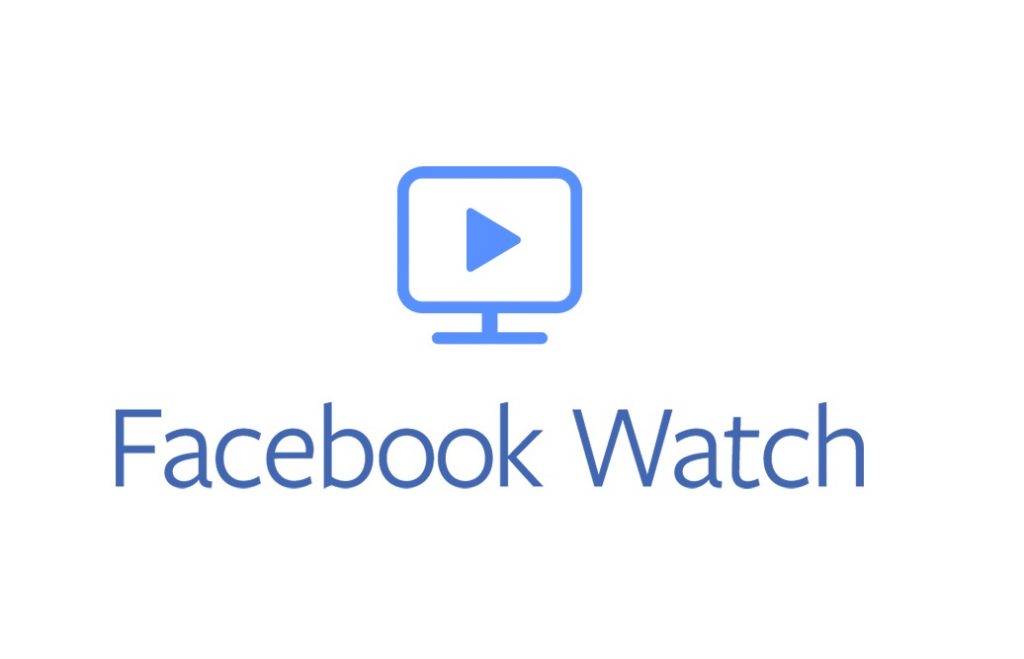Facebook is the go-to option to connect with friends and a community of people all around the world. It can be used to share status, photos, videos, memories, local social events, play games, etc. Users of Facebook can backup photos by saving them. It is a great platform to follow artists, companies, brands, and more for their latest news. Apart from using Facebook on Vizio Smart TV, you can get Facebook on Sony Smart TV as well. It is one of the best options to get connected with the local businesses and look for their working hours, reviews, and other useful details. With Facebook on Sony TV, you can access the Facebook Marketplace to buy and sell items locally.
What’s New with Facebook in 2022
- Facebook feed now lets users see posts from specific categories or select groups. i.e., the users can select the newsfeed preference like who can see, what content to see, etc.
- Now, it is possible to share videos from Facebook with a group of people with the Watch Party feature.
- With the latest update, Facebook Groups now support scheduling the content to be posted.
How to Install Facebook on Sony Smart TV
With Sony Android TV models, you shall get access to the Facebook app. The steps are as follows.
(1). Turn on your Sony Android television and connect it to the internet.
(2). Navigate to click on the Google Play Store icon to launch it.
(3). Using the search bar, look for the Facebook app and click on it from the suggestions list.

(4). Click on the Install button to start downloading the app on your Sony TV.
(5). After the installation, select the Open button to launch the Facebook app.
(6). Click on the Log in button to sign in to your Facebook account and access its features.
How to Get Facebook on Sony Bravia Smart TV [Alternative Ways]
It is possible to stream Facebook videos from News Feed or the videos tab on Sony TV. There are two methods by which you can watch Facebook videos.
- Using Cast Feature
- Facebook Watch TV app
Stream Facebook Videos on Sony TV using Cast Feature
If your Sony TV is connected to a media player like Chromecast, then you can stream Facebook videos. Here goes the procedure.
Pre-Requisite:
- Android or iOS with the Facebook app
- Chromecast connected to Sony TV
(1). Connect your phone and Sony TV to the same WiFi.
(2). Launch the Facebook app on your Android or iOS device.
- If you don’t own it, get it installed from Play Store or App Store.
(3). Search or browse for a video you want to cast.
(4). Tap on the Cast icon available on the Cast icon.
(5). Select the Sony TV name, and the Facebook video will be cast to the TV.
Stream Facebook Videos on Sony TV using Facebook Watch TV App
On your Sony Android TV, get the Facebook Watch TV app and proceed with the steps given below.
(1). Launch Facebook Watch app on your Sony smart TV. Click the Continue button.

(2). Wait for the code to appear on your Sony TV screen.

(3). Open the Facebook app on your phone and click on Notifications.
(4). Select Approve and press Continue.
(5). Alternatively, visit www.facebook.com/device on your phone or PC.
(6). Enter the code manually and select the Continue button.
That was all about using Facebook on Sony TV. It is to note that not all the features of Facebook work on your TV. Since the TV interface differs from the smartphone interface, you may find a few limitations while accessing the app on smart TV. You can install Facebook on Vizio TV.
Frequently Asked Questions
Yes. You can get it installed from Play Store.
You can download the app on Sony TV with either of the methods given above.
Yes. You need to have a Facebook account to use Watch. Although you can navigate on the Watch app, this will bring you multiple pop-ups that ask you to sign in to Facebook.
Facebook Watch app is accessible on Android, iOS, Amazon Fire TV, Apple TV, Samsung TV, Xbox One, Windows PC, etc.