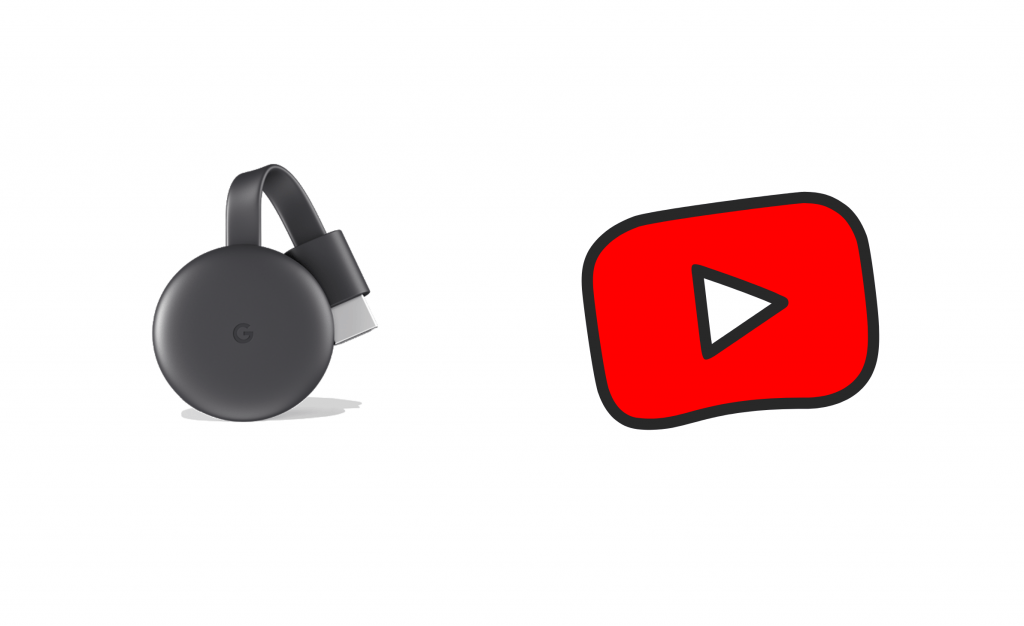If you are looking for an application with appropriate content for your kids, then the best one is YouTube Kids. It allows parents to create a profile for their kids. Depending on the age of your kid, YouTube Kids will show videos. It is entertaining, and at the same time, educates your kid. You can install YouTube Kids on streaming devices like Firestick and Roku. If you are using Chromecast, then you can easily cast YouTube Kids to your TV. Here are the steps to Chromecast YouTube Kids to your TV.
How to Chromecast YouTube Kids to your TV?

YouTube Kids is one of the compatible casting apps. You can easily cast the contents to your TV using Android, iPhone, or using Chrome browser on your PC.
How to Chromecast YouTube Kids using your Smartphone
YouTube Kids is available on Android Play Store and Apple App Store. You can easily install YouTube Kids and start casting from your app.
1). Connect your smartphone (Android or iOS) and your Chromecast device to the same WiFi network.
2). Open YouTube Kids on your Smartphone.
3). When both the devices are connected to the same WiFi network, you will find the cast icon on the top right corner.

4). Click on the Cast icon.
5). On the next screen, choose the Chromecast device.
6). On a successful connection, the selected content will play on your TV.
To disconnect, Cast icon > Disconnect.
You can use your phone as a remote to change the videos you like. You can also adjust volume, play/pause the video using your phone.
How to Cast YouTube Kids Using your PC?
You can also cast YouTube Kids using Chrome browser on your PC as well.
1). Connect your computer and your Chromecast device to the same WiFi network.
2). Open the Google Chrome browser on your computer.
3). Go to https://www.youtubekids.com/.
4). Log in if necessary.

5). Right-click anywhere on the screen and then choose the cast option.
6). The computer will look for the available devices.

7). Select Cast Tab from Sources dropdown.
8). Choose your Chromecast device. The contents will be streamed to your TV upon successful connection.
To Disconnect, Cast icon > Stop Casting.
Related: How to Chromecast Netflix to your TV?
FAQ
1. Can you use YouTube kids with the Chromecast?
Yes, you can. The app provides native support to Chromecast. Jump to the above section to know more.
2. Why YouTube Kids not working with the Chromecast?
Check whether both the devices are connected to the same WiFi network. If both are connected, try restarting your WiFi. As Youtube Kids and Chrome Cast are products of Google, the compatibility is higher compared to other apps. Hence, you can easily troubleshoot the issue.
If you have any queries, ask us in the comment section below.