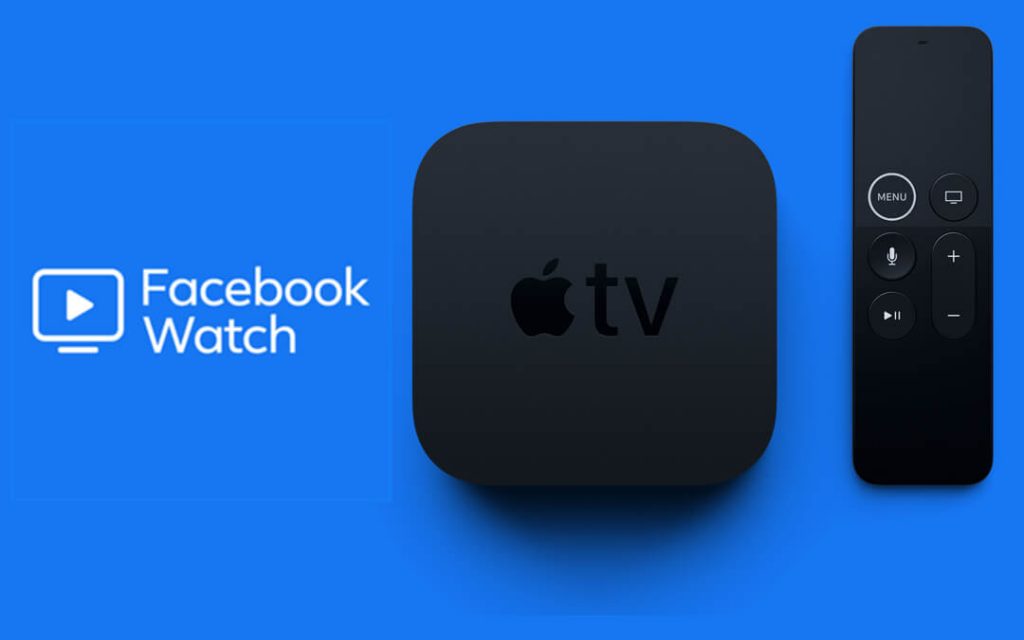Pocket Guide
- Airplay using iOS Device: Launch Facebook > Log in > Play any video > Control Center > Screen Mirroring > Apple TV.
- Using Mac PC: On Mac, click the AirPlay icon > Apple TV > Facebook > Select any title to stream.
Facebook is becoming more like YouTube now. Many creators are making videos in various genres and started uploading them to Facebook. Though we are used to its mobile version, we are used to watching and enjoying videos on bigger screens using the Facebook Watch app. Unfortunately, the Facebook Watch has been discontinued from Apple TV devices. But you can screen mirror the app and stream its contents on Apple TV.
How to AirPlay Facebook Videos on Apple TV: iOS Devices
With the following steps, you can easily AirPlay
1). Turn on your Apple TV and connect it to a Wi-Fi network.
2). Connect your iOS device (iPhone or iPad) to the same Wi-Fi network.
3). Open the Facebook app and log in to your account.

4). Play any video you want in the Videos section.
5). Go to the Contol Center and click on the Screen Mirroring option.

6). Choose your Apple TV device from the list of available devices.
7). The video will be streamed on your TV now.
How to AirPlay Facebook Videos on Apple TV: Mac PCs
You can use the screen mirror feature of your IOS devices or Mac and stream the Facebook app to your TV.
1). Turn on your Apple TV and connect it to a Wi-Fi network.
2). Connect your Mac PC to the same Wi-Fi network.
3). On Mac, click the AirPlay icon in the menu bar.

4). Choose your Apple TV device from the list.
5). Your Mac PC will be mirrored on the TV.
6). Open the Facebook app and start streaming videos and feeds.
7). To stop mirroring, go to Control center >> Screen mirroring >> Stop Mirroring.
How to Install Facebook Watch on Apple TV
As mentioned earlier, Facebook Watch on Apple TV has been discontinued. So the direct installation of the app is not possible.
1). Turn on your Apple TV and make sure to connect it to the internet.
2). Then press the home button on the Apple TV remote.
3). On the home screen, look for the App Store and click to open it.
4). On the top section, you can find the Search option.
5). Navigate to the search page, and type Facebook.
6). Choose the Facebook Watch app from the search results.
7). On the app info section, click on the Install tab.
8). The Facebook Watch app will be downloaded and installed on your TV.
9). Open the Facebook Watch app on your TV and then choose, log in with Facebook.
10). From your smartphone or computer, go to the Facebook Activation website (www.facebook.com/device), or you may receive a notification on your FB app. You can allow the Apple TV to activate with this notification too.
11). Log in to your FB account if necessary.
12). Enter the code appearing on your Apple TV on the provided field and click continue.
Apart from Facebook, many other apps can help you to stream the latest video content. Check out our best Apple TV channels to get live TV and on-demand videos.
What can you Stream on Facebook Watch?
With the Facebook Watch, you can enjoy thousands of hours of streaming content. You can stream live and on-demand content made by creators around the globe. It has a dedicated Music tab for music-related videos. In addition, you can also watch Facebook Originals from the Shows section. Some of the Original programs include Sorry for your loss, five points, Queen America, Scared Lies, Bear Grylls: Face the Wild, etc.
Frequently Asked Questions
App Store is only available on the Apple TV 4th Gen models. For older generations, there is no App Store.
Meta hasn’t reported anything about Facebook Watch coming back to Apple TV. If you wish to use Facebook Watch on Apple TV, you must wait until the next update.
Meta discontinued Facebook Watch in the latest update. So the app will not work on Apple TV any longer.