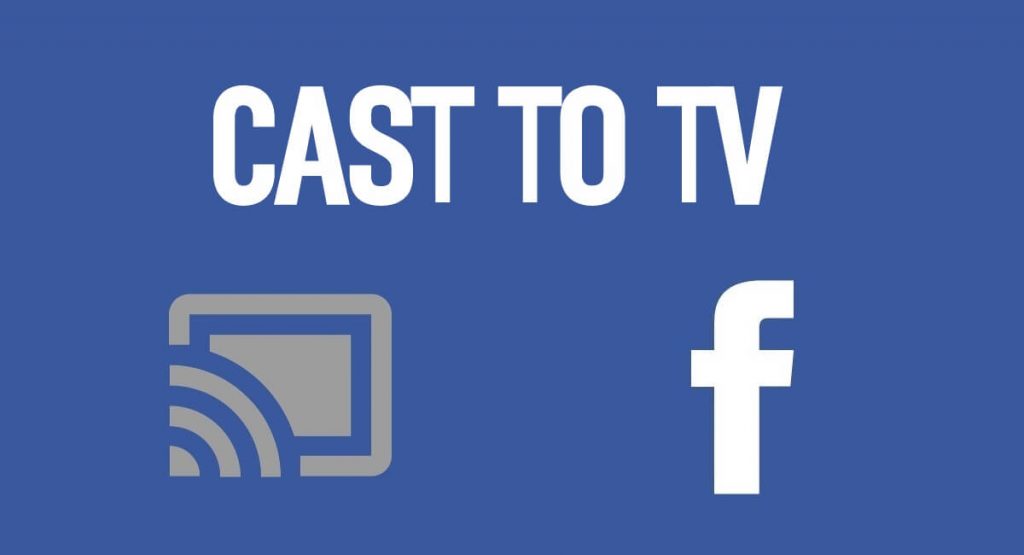Facebook will connect you to a whole new world of people and community. It is one social media giant to stay tuned with your friends and happenings around you at the same time. Facebook will also let you meet new people across the globe in no time. As a user, you shall upload photos and videos on Facebook. It is a great platform to follow people, brands, celebrities, artists, companies, etc. Facebook is available almost on all platforms. So, it is common for someone to ask if Facebook supports casting or you can cast Facebook itself to TV. Check if you can cast Facebook and Facebook videos to Chromecast connected TV from the guide below.
Can I Chromecast Facebook?
Officially, the new Facebook app isn’t yet Chromecast compatible. So, there is no direct way to access Facebook on a smart TV. However, those using the classic version of Facebook can cast videos from Facebook to big screen.
Procedure to Chromecast Facebook – Alternative Way
In order to cast Facebook to Chromecast TV, you shall use the below procedure.
Pre-Requirements:
- Android or iOS smartphone
- Google Home app
- Facebook app
- Chromecast TV or Chromecast dongle
1. You should initially connect your Chromecast TV to the same WiFi as that of your Android or iOS smartphone.
2. Go to the apps section of the handheld to launch Google Home app.
3. Just tap on the Chromecast TV name on the home screen of Google Home app.

4. On the following screen, you shall need to click on Cast my screen button.

5. You have to then tap on the Cast screen option.
6. Now, launch the Facebook app on your smartphone.
7. With this, the entire screen with the Facebook app will be screen casted to your TV.
FYI: Although these steps will cast Facebook to Chromecast TV, you will not be able to use Facebook features conveniently. Navigating to its different sections would be slightly time consuming as you have to use the navigation keys of the remote.
Procedure to Chromecast Facebook Videos
While casting entire Facebook app is quite complex, we choose to guide you on casting Facebook videos alone.
1. To begin with, you shall need to connect Chromecast TV and your phone or PC to the same WiFi network.
2. Launch Facebook app on your smartphone
3. Tap on the Facebook video that you want to cast to Chromecast TV.
4. Look for Cast icon at the bottom right and click on it.
5. Choose the Chromecast TV into which you want to play the Facebook video.
6. When the connection gets established, the Facebook video will start playing on TV.
Important! Currently, you can stream Facebook video on PC only from the classic version of Facebook.
Casting Facebook or its video is that simple and easy. With this you can cast Facebook photos, live, messenger, video chat, and others to TV using a Chromecast.
Related: How to Watch Facebook Videos on Apple TV
Frequently Asked Questions
Is Facebook Watch TV app compatible with Chromecast TV?
Yes. It is compatible. But you can directly install the app on your smart TV or TV box as the app is available for a number of a platforms.
Can I cast FB videos to Chromecast TV from PC?
Yes. As long as you are using the latest version of Chrome browser, you will be able to cast FB videos to Chromecast TV. Just visit https://www.facebook.com to login to your account. Right click on the screen to click on Cast option. On the cast tab, select your Chromecast TV and Cast tab under Sources. Ensure you have your PC and TV connected on same WiFi.