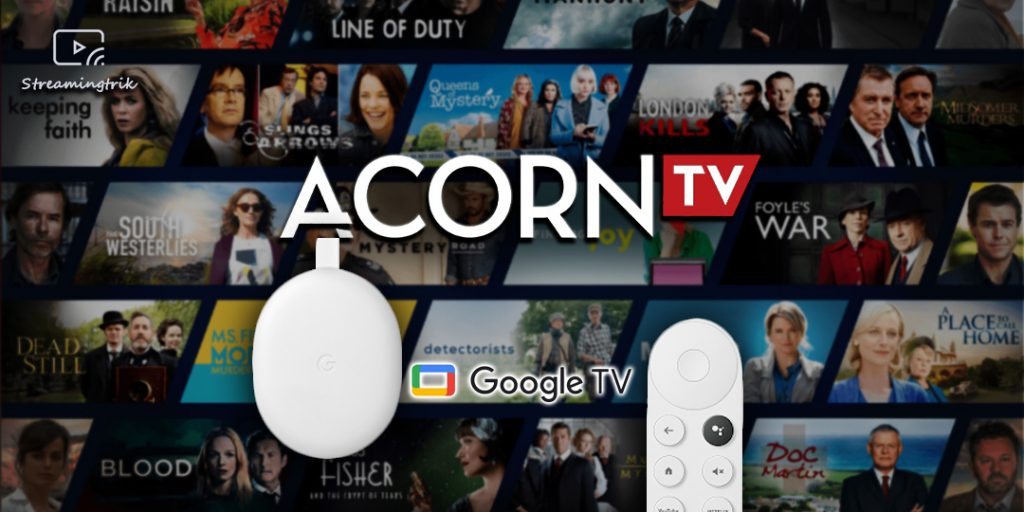Acorn TV brings you all the world’s best dramas, mysteries, comedies from Britain and beyond. The channel features many licensed shows, and you can access an amazing library of Original Content. Though Acorn TV is an American-based video streaming service, it features content from the United Kingdom, Ireland, Canada, Australia, New Zealand, Spain, and Mexico. In addition, the channel has dedicated apps for most media streaming devices and with Android and iOS devices. Get to know about Acorn TV on Google TV from this article.
Acorn TV gets its licensed content from providers like BBC Studios, DRG, ZDF, and ALL3Media. The channel also has Original shows and series to make your watching experience much more immersive. Acorn TV brings you all the amazing content it offers at $5.99/ month. You can watch all your favorite shows on your Google TV with this subscription.
How to Add Acorn TV on Google TV
1. Make sure your device has an active internet connection, and click on the Search icon home screen of Google TV.

2. Next, type in Acorn TV in the search bar, using the on-screen keyboard, and search for it.
3. Select Acorn TV from the search results.
4. Further, click on the Install button on the App info page to get the app on your Google TV device.
5. Once the installation is complete, select Open to launch the Acorn TV app and Log In to your Acorn TV account.

6. Now, watch your favorite channel on your Google TV device.
Related: How to Add and Stream Dailymotion on Google TV
Chromecast Acorn TV on Google TV [Alternative Way]
Acorn TV has a dedicated app for both Android and iOS devices. Moreover, it can be accessed from the web browser. You can Chrome-cast Google TV from any of these devices.
Cast Acorn TV from Android/iOS devices
1. Firstly, connect your android/iOS device and your Google TV device to the same Wi-Fi network
2. Install the Acorn TV app on your Android/iOS device.
3. Next, open the Acorn TV app on your Android/iOS device and Log In to the Acorn TV account.
4. Now, tap on the Cast icon on the top-right corner of the screen.

5. Choose your Google TV device from the list of available devices to stream the content.
6. Finally, you can play your favorite content on your Android/iOS device and watch it on your Google TV.
Cast Acorn TV to Google TV from PC
You can use your PC to visit the Acorn TVs website and then Chromecast it.
1. Firstly, make sure your computer and Google TV is connected to the same Wi-Fi network.
2. Next, visit the Acorn TV website from the Chrome web browser on your computer.
3. Provide the Acorn TV login details to sign in to your account.
4. Further, click on the Customize control icon, also known as the three-dotted icon.
5. Then, choose the Cast option from the menu.

6. Further, select your Google TV from the list of available devices.
7. Next, click on the Sources drop-down and select the Cast Tab only option to cast the tab.

8. Now, play any Acron TV shows to watch on your TV, and the content will be streamed on your TV screen.
Related: How to Stream Twitch on Chromecast with Google TV
Frequently Asked Questions
1. How do I watch Acorn TV on Google TV?
You can add Acorn TV from the Google play store or cast it from its website or Android and iOS apps.
2. Do you need a subscription to Acorn TV?
Yes, to access the content, you need an Acorn TV subscription account. The Acorn TV subscription costs you $5.99/ month.
3. Is Acorn TV free with Amazon Prime?
No. Acorn TV isn’t free with Amazon Prime subscription.