Bluetooth-enabled devices are gaining immense support. And AirPods by Apple Inc. is intelligent wireless earbuds that work only with Bluetooth connectivity. It is a way useful if you want to stream audio or video from Apple TV privately. AirPods deliver exceptional audio when connected to Apple TV. You can even experience Dolby Atmos effects right in your comfort space. You can connect and use AirPods on Apple TV to listen to the audio without any disturbance. It is to note that the Bluetooth technology on Apple TV only works with tvOS 11 or later. The greatest advantage of AirPods is that you will have a battery backup of up to 30 hours and can listen to the audio wirelessly.
AirPods is the best addition to use with tvOS if you want to watch movies late at night or early in the morning. However, to take advantage of private listening without disturbing anyone, you need to connect your AirPods to your TV. You shall get to know about the procedure to connect your AirPods to your tvOS here in this blog.
How to Pair AirPods to Apple TV
Pairing AirPods to Apple TV needs to be done manually when the two devices aren’t using the same Apple ID.
1. Make sure that you have placed your AirPods on your charging case.
2. Open the lid of your AirPod charging case.
3. Press the hold the Pairing button on the backside of your AirPod case.
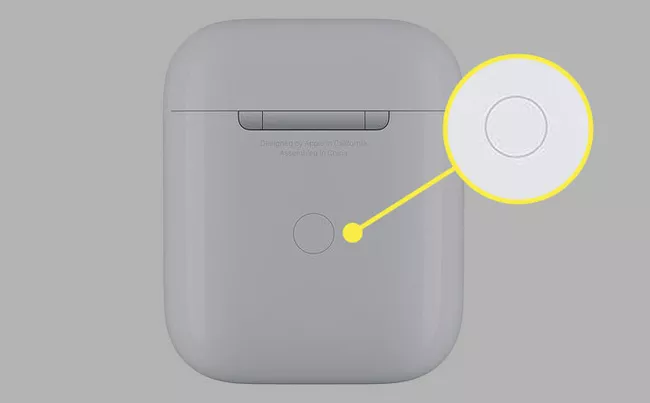
4. Press the same button until the white LED light flashes.
5. Then, go to Settings on your Apple TV.
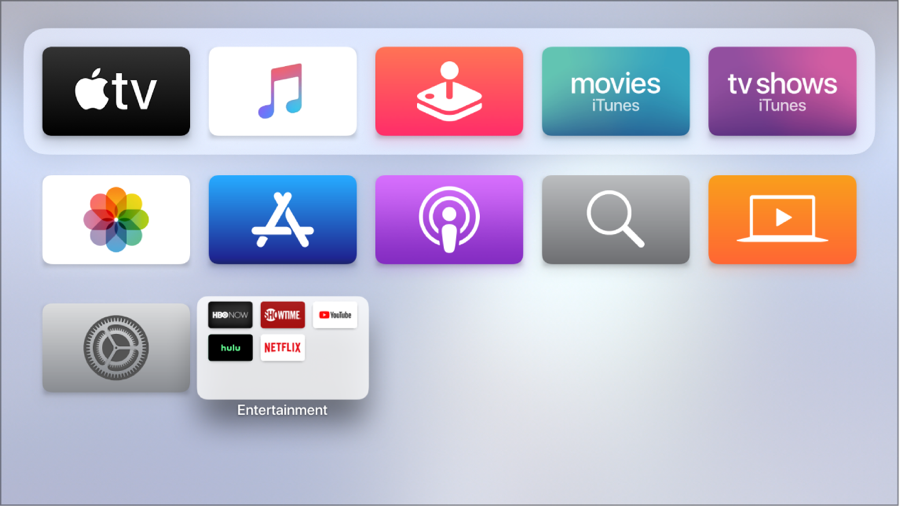
6. Select Remote and Devices from the Settings.
7. Then, select Bluetooth.
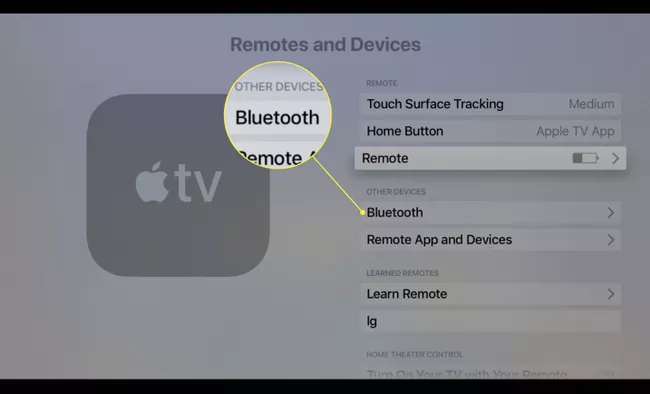
8. Choose your AirPod from the list of available devices.
9. Now, you have successfully set up your AirPods to your tvOS.
But sometimes, in different circumstances, you may not be able to pair your AirPods. In that case, follow the steps below:
1. Unpair other Bluetooth devices. To do that, go to Remote and Devices>Bluetooth.
2. Update your Apple TV to the latest tvOS.
3. Restart your Apple TV by going to Settings > General > System and selecting Restart.
4. Reset your AirPods. To do that, place your AirPods in your charging case and close the lid. Then, open the lid and press the pairing button until the white LED flashes.
If your AirPods still won’t connect, then disconnect your Apple TV set-top box and reconnect it. Then, try connecting your AirPods. These steps will do the trick to connect your AirPods.
How to Use AirPods on Apple TV
You can connect and listen to audio on tvOS after pairing AirPods to your Apple TV.
1. Press and hold the Play/Pause button on your Apple TV remote.
2. A pop-up menu will display on your screen.
3. Select your AirPods.
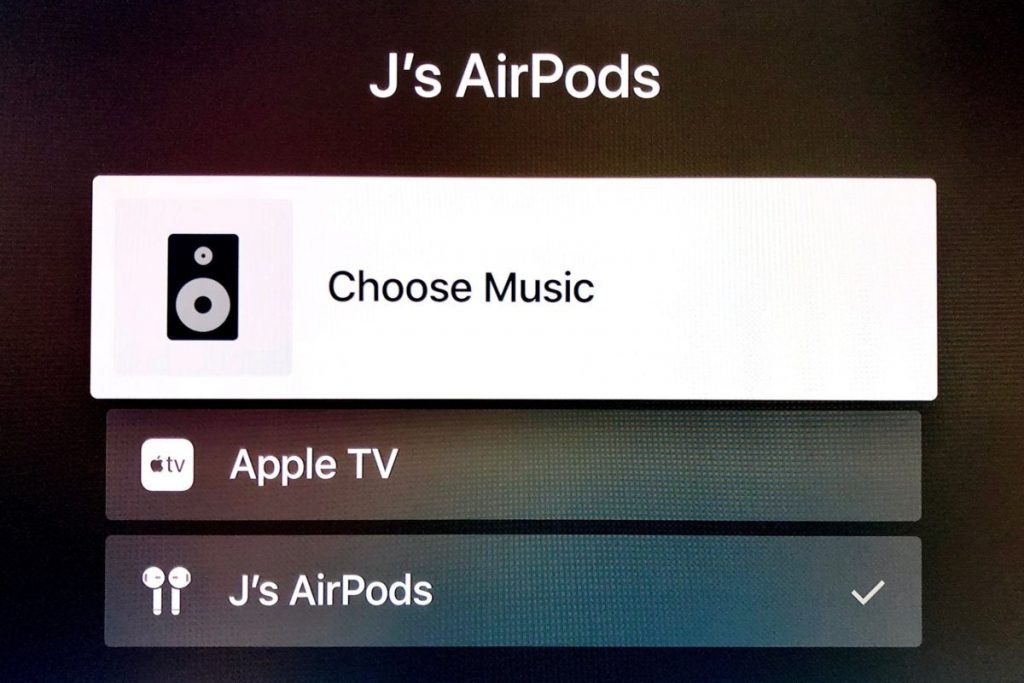
4. Now, play any video on your Apple TV.
5. Enjoy listening to the audio on your AirPods.
Related: How to Connect HomePod to Apple TV in 3 Easy Ways
How to Reconnect AirPods to Apple TV Via Audio Settings
1. Initially, you should open the Settings app on your Apple TV.
2. Use the Apple/Siri remote to click on Video and Audio option.
3. Then, highlight the Audio Output.
4. Choose Temporary Audio Output.
5. Finally, open your AirPods case to enter into pairing mode.
6. On your tvOS, choose your AirPods.
Try This Way! How to Quickly Connect AirPods to Apple TV
1. After pairing your AirPods to Apple TV 4k or later, you can connect them by holding the Home button of your remote.
2. Navigate to click on the Audio Control button.
3. Now, scroll down and select your AirPods.
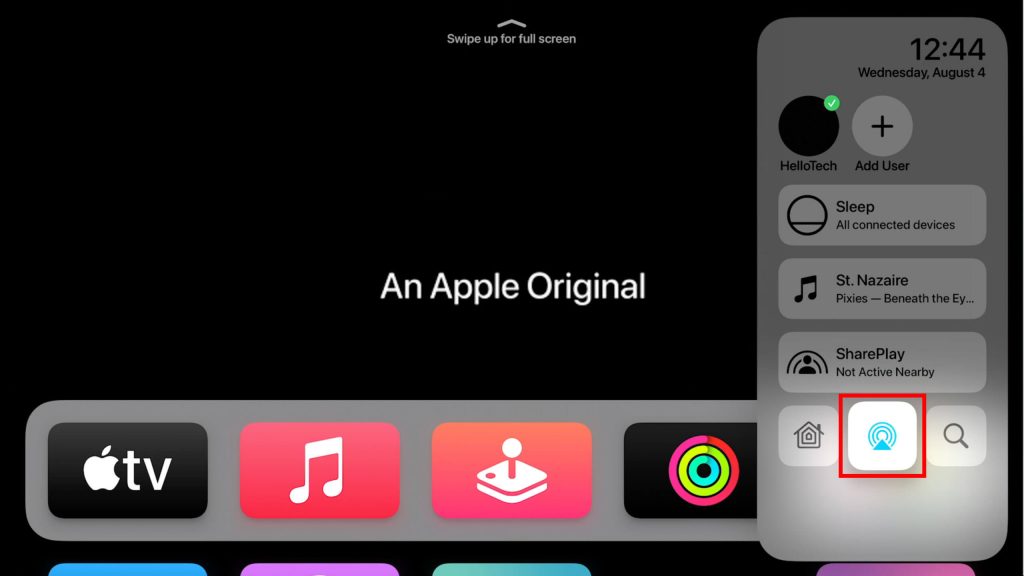
4. With this, you shall connect to one another pair of headphones to share your Apple TV audio. In addition, you can connect your Apple TV with other speakers.
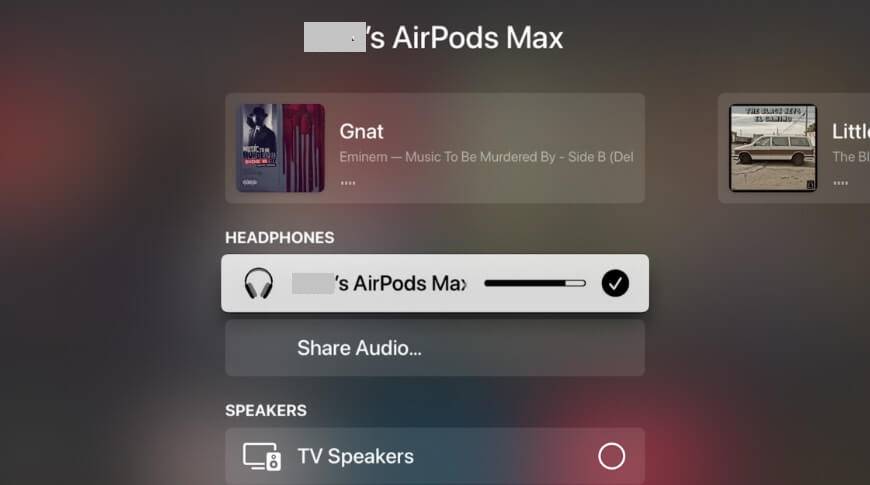
How to Change AirPods Settings on Apple TV
1. Open the Settings app on your Apple TV by holding the Home button on the remote.
2. Go to the lower right corner of the screen to choose your AirPods.
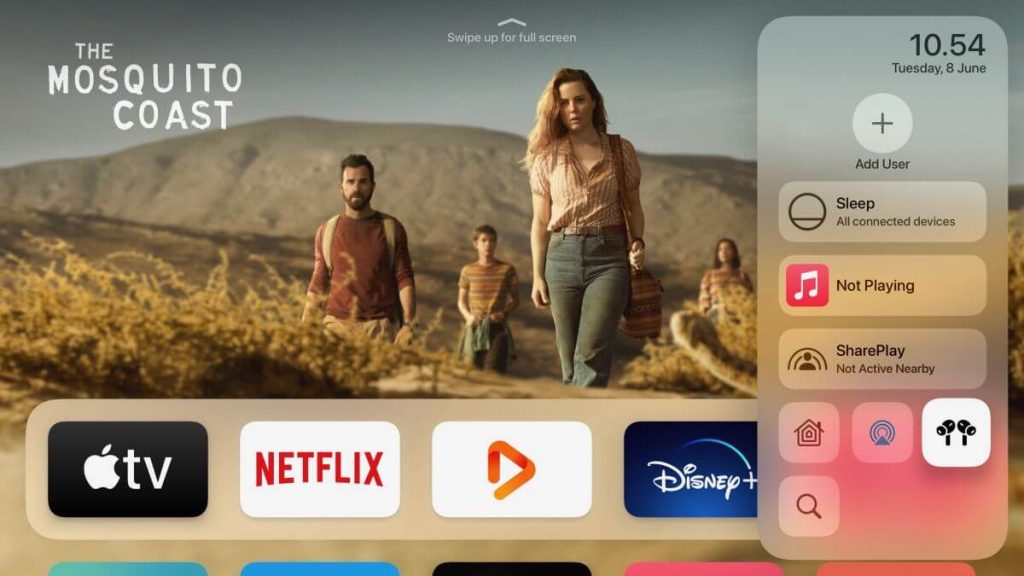
3. Now, you can enable Noise Cancellation, Transparency, Spatial Audio Settings, etc.
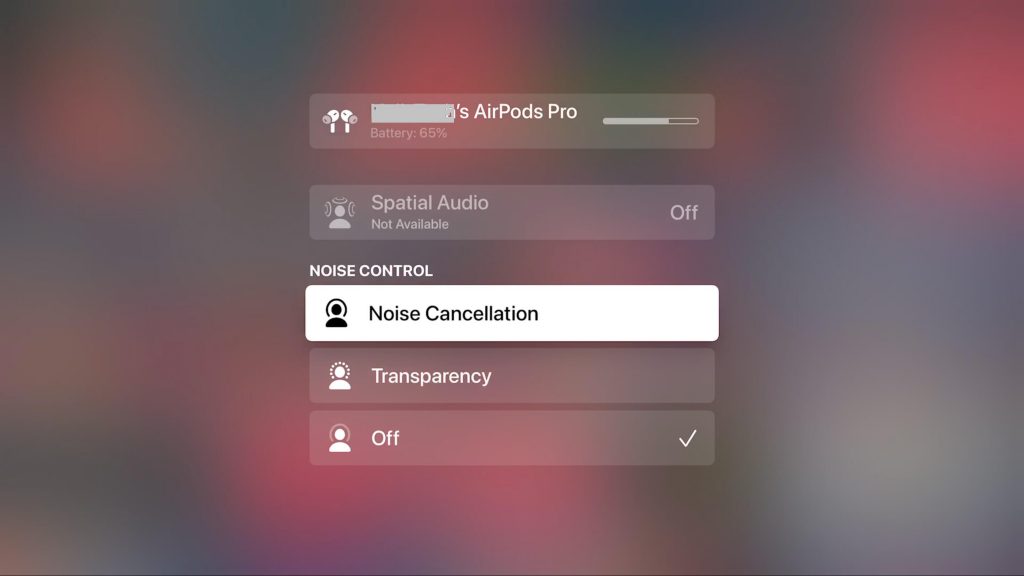
4. Select the desired option again to turn it off.
How to Disconnect AirPods on Apple TV
1. Open the Settings on your Apple TV.
2. Select Remote and Devices > Bluetooth.
3. Find your AirPods in the Paired Devices section.
4. Select Disconnect Device to unpair your AirPods.
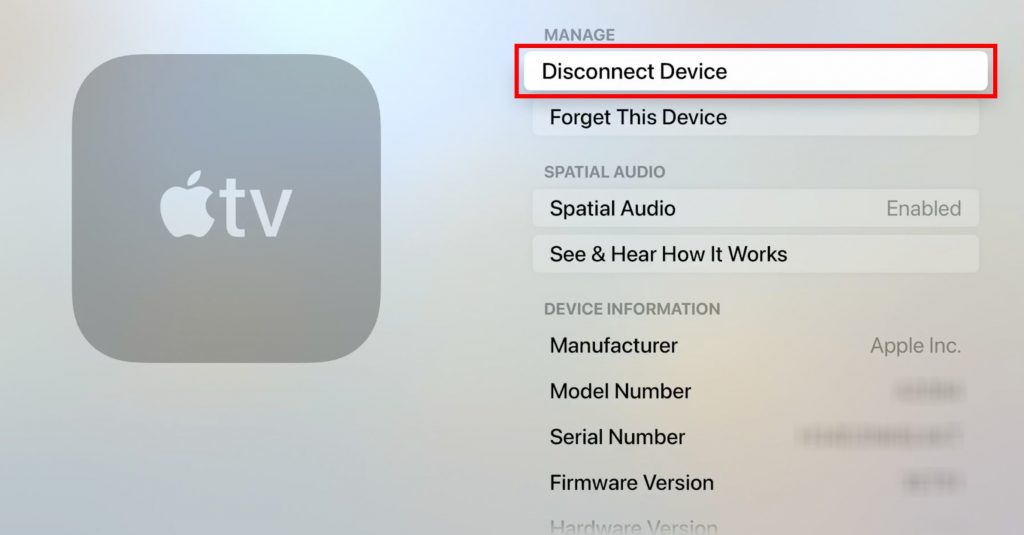
5. Now, you have successfully unpaired your AirPods on your tvOS.
Frequently Asked Questions
If AirPods aren’t working after connecting to Apple TV, then you should check if AirPods has enough charge. Also, check if Bluetooth is turned on. If everything seems normal, you shall unpair to air AirPods again and reset AirPods.
Apple TV supports up to Two pairs of AirPods. However, you shall select only one AirPods as Audio Output.
Yes. You can connect AirPods to TV over Bluetooth connectivity.
AirPods is supported in all Bluetooth-supported devices.
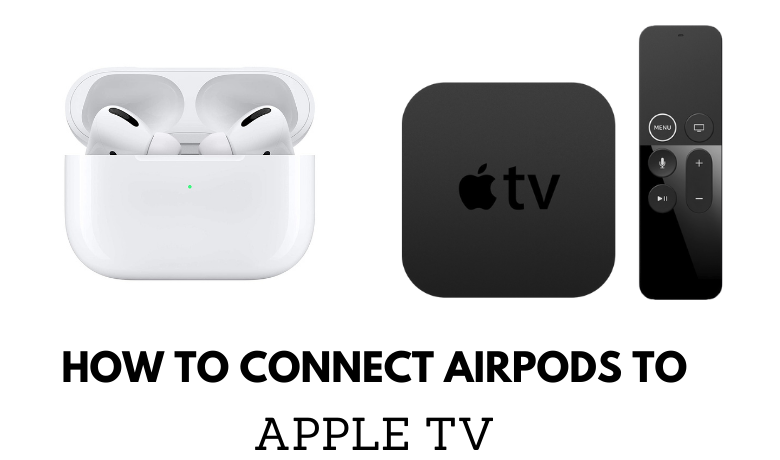

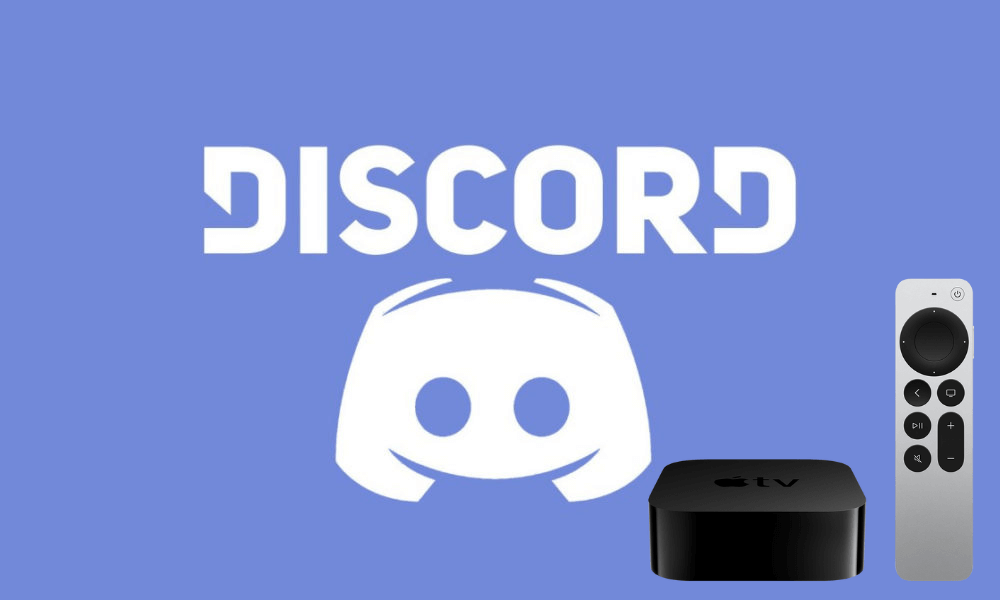

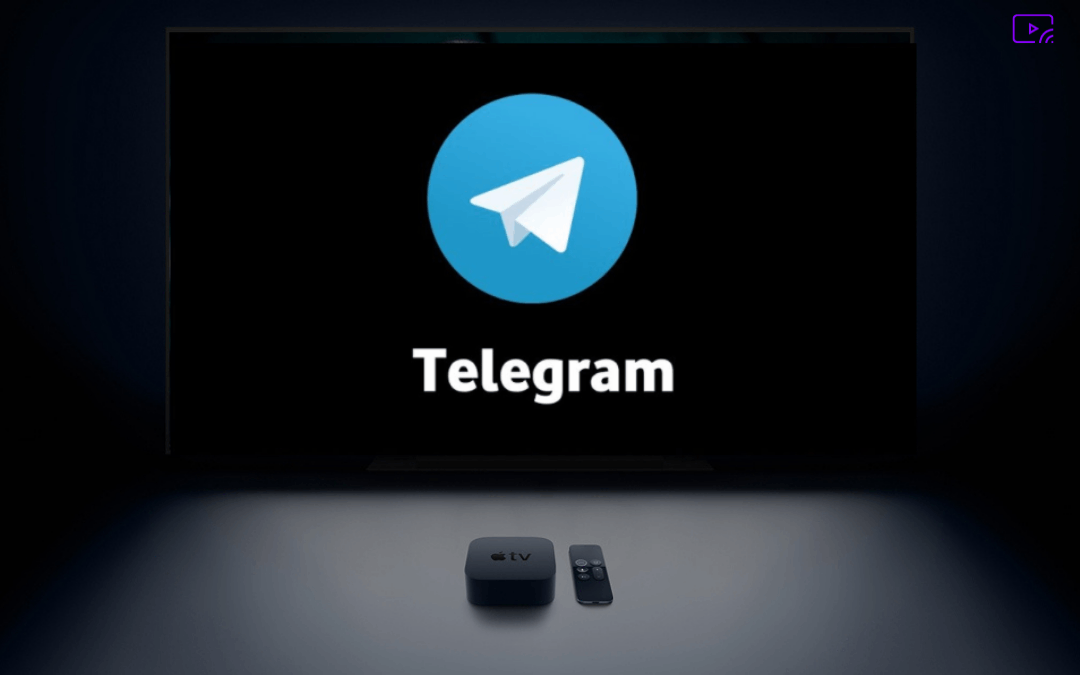

Leave a Reply