Amazon Music is an online music streaming platform that contains millions of music tracks and podcasts. In total, it provides access to 90 million songs and millions of podcasts with high-quality streaming. It is also possible to download Amazon Music songs to watch offline. You can enjoy Amazon Music free for three months with unlimited access. After the trial pack, non-prime members can get Amazon Music at $9.99/month. Here are the ways to get Amazon Music on Samsung TV.
How to Install Amazon Music on Samsung TV
Quick Start Guide: Go to Smart Hub >> Choose Apps >> Search Amazon Music >> Tap Install.
1) On Samsung TV remote, press the Smart Hub button.
2) Choose the Apps option at the bottom of the home page.
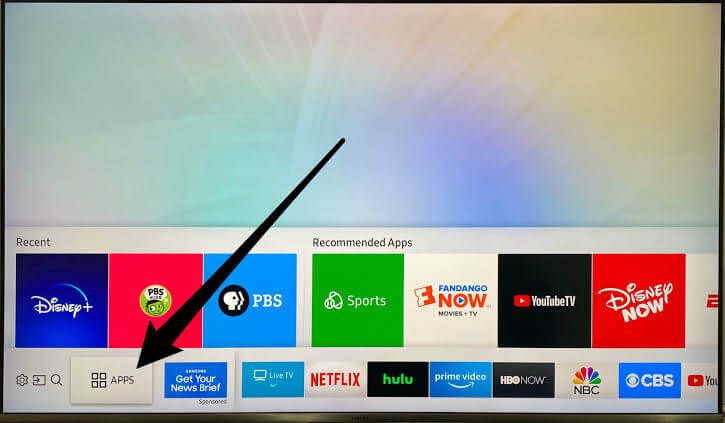
3) Now, enter Amazon Music in the search icon.
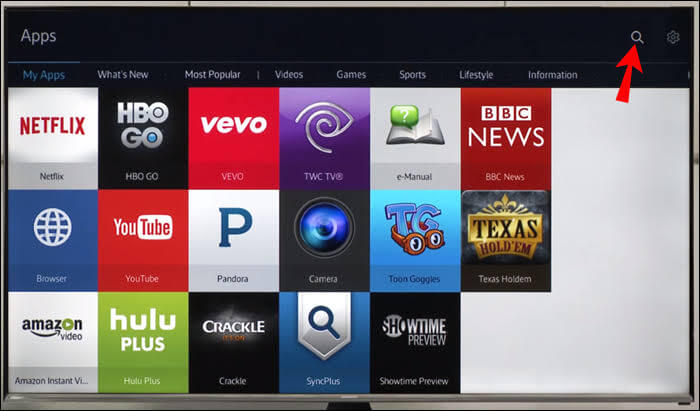
4) From the search results, select the Amazon Music app and tap Install.
5) Now, the Amazon Music app will be installed on your TV. But you have to activate the app to access the contents on Samsung TV.
How to Activate Amazon Music on Samsung Smart TV
1) Open the Amazon Music app on your TV.
2) It displays the activation code on the TV screen.
3) Go to the Amazon website on the web browser.
3) Signin to your Amazon account.
4) Now, it will ask for the activation code. Enter it in the Amazon Music activation code and click Continue.
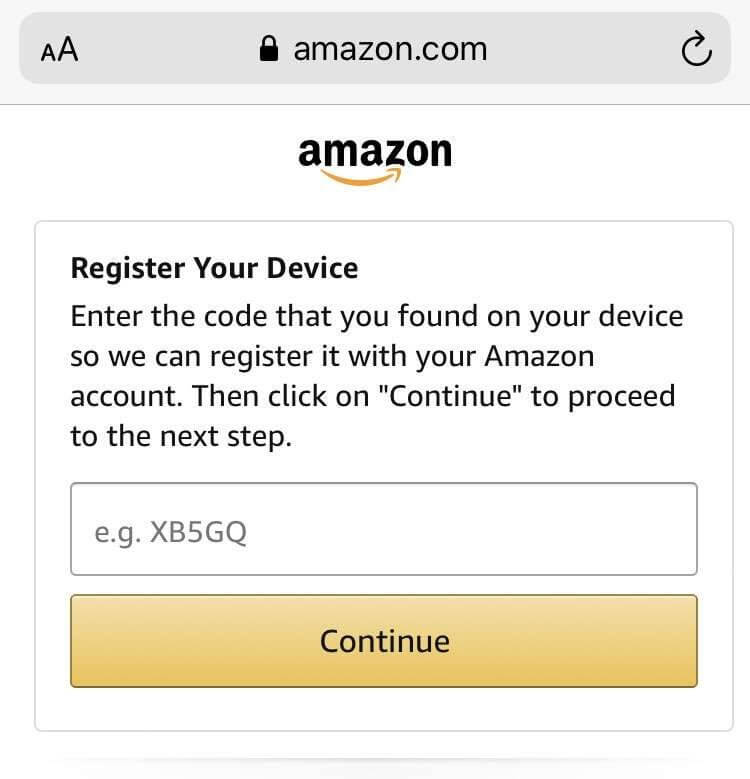
5) As soon as you enter the activation code, the Amazon Music app on the TV will be activated automatically.
6) Finally, you can play songs from the Amazon Music app on TV and enjoy listening.
Alternate Method to Play Amazon Music on Samsung TV
You can also play Amazon Music on your TV from your PC. With this method, you no need to install the Amazon Music app. However, you need a music converter. The music converter allows you to download songs from Amazon Music to the computer.
1) First, download and install Music Converter on your PC.
2) Open Music Converter on Computer and go to the Amazon Music site. Login to the site with the Amazon account details.
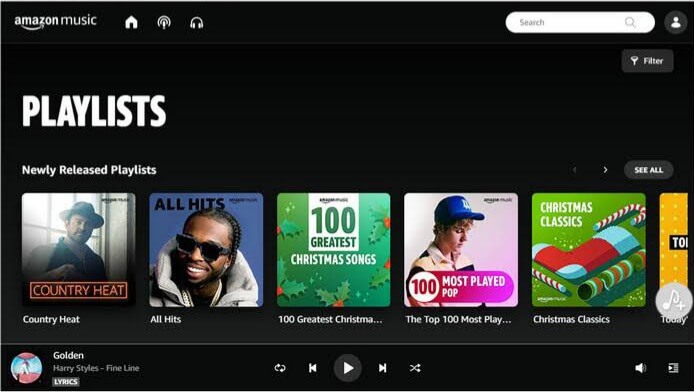
3) Set the output format to which the file has to be converted. There is MP3 and five other file formats. Mostly, set MP3 as the output format.
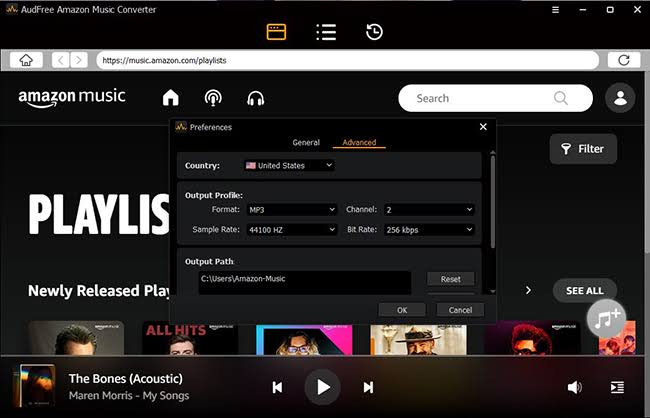
4) To download your favorite music file, just tap Add button in Music Converter and add the files or select the files by selecting the checkbox that is next to the track.
5) Once done, click the Convert option. All the selected files will be converted to the specified format.
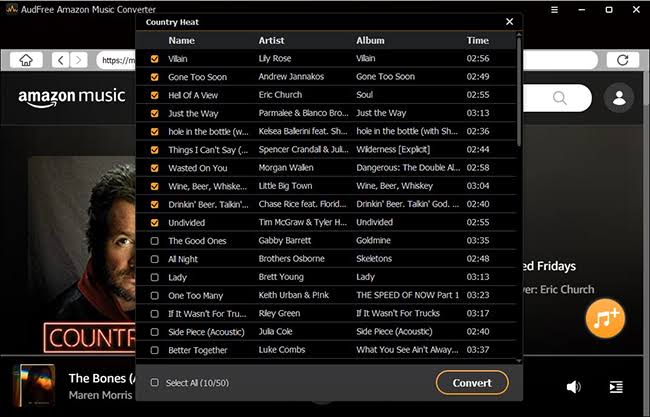
6) Transfer all the downloaded Amazon Music files to USB.
7) Connect the USB to Samsung TV and play the music files on the TV screen.
In addition, you can also play the converted Music files on Samsung TV from your smartphones. To do this, transfer all the files to your phone and connect the phone to the TV via Bluetooth. Now play the files on the TV screen. You can enjoy an ad-free listening experience with both the free and subscription pack of Amazon Music on TV.
Related: How to Install Amazon Music on Android TV.
FAQs
Yes, you can install the Amazon Music app on your Samsung TV from the Smart Hub store.
Go to the Now Playing screen and select X-Ray Lyrics to get the lyrics.
Try restarting both the Amazon Music app and the Samsung TV. Log out of Amazon Music and try again after some time.






Leave a Reply