Amazon Prime Video is the choice of more than 175 million users worldwide. With Prime video, you shall watch movies, TV shows, sports, live programs, and Original shows. Other than streaming, you can download videos for streaming offline. It is supported on Android or iOS devices, Web browser, Apple TV, Amazon Fire Stick, Roku, Android TVs, Smart TVs ( LG, Samsung, Sony Smart TVs), PlayStation, Xbox, etc. You may sometimes get the error code 9068 on Prime, and the cause for this differs widely. Identifying the reason for the error code and fixing it is important for the continued use of the service on your device.
Amazon Prime Error Code 9068: Possible Causes
Error Code 9068 or 5004 on Amazon Prime is a relatively new error that displays, “Unable to process your request.” As per the user’s report, the error code appears while attempting to access the channels via the Prime or Settings menu. The error seems to affect the library and thereby restricts users from further accessing the available content.
While it was more commonly seen on Roku, users might receive a 5004 or 9068 error code while accessing Prime Video from other devices, including smart TV, gaming consoles, etc.
In addition, the error also occurs due to technical glitches or bugs, geo-restrictions, outdated or corrupted software or firmware, Amazon server-side issues, your device infected with the virus or malware, device registration glitches, etc. You can fix the Prime error code 9068 by following the troubleshooting methods below.
How to Fix Amazon Prime Error Code 9068
If you get the error code 9068 on Amazon Prime, you can try out the following fixes.
- Reboot your Streaming Device
- Deregister and Register your device
- Update your Amazon Prime App and your device.
- Factory Reset your device
- Check Internet Connection
- Enable VPN
- Contact Amazon Support
1. Reboot your Streaming Device
Sometimes, you might get technical errors with your device (Android, iOS, Roku, Apple TV, Amazon Firestick). For this, you need to reboot your streaming device to clear the bugs and temporary issues. Rebooting will resolve many issues, close all the background running apps and allow the Amazon Prime video app to run without the error code 9068.
To restart your Roku TV, follow the step-by-step guidelines given below.
- On the Home screen, navigate to Settings on your device.
- Select the System option from the settings menu.
- Now, select the Restart option from the list and tap on the OK button on your remote.
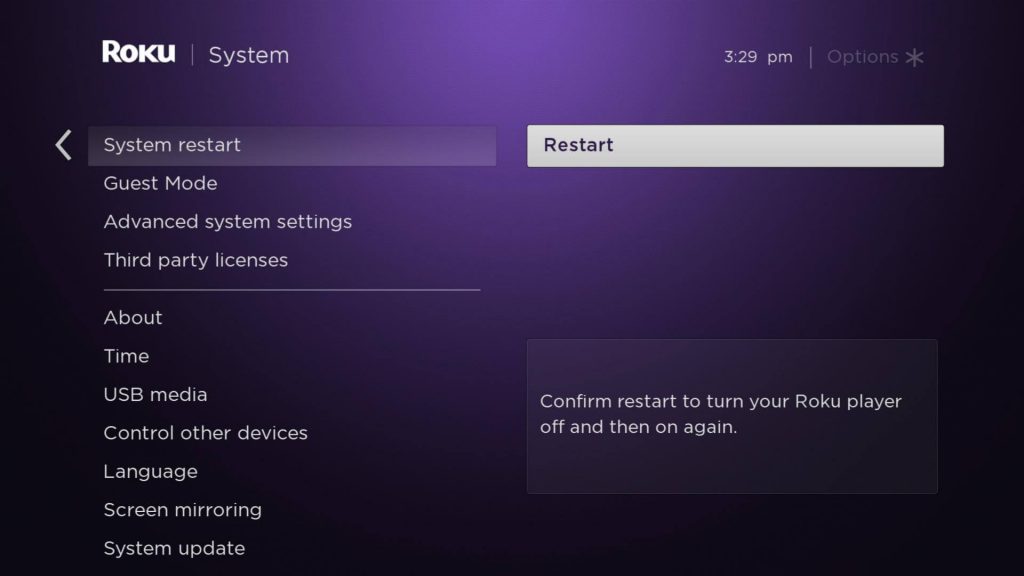
Or you can reboot or restart by simply turning off the Roku and unplugging all the cables from the power cord. Then, keep your device idle for about two minutes and turn on your Roku. Once you have done with the process, check if the error is fixed. Or try out other fixes that are mentioned below.
2. Deregister and Register your device
If you have encountered the error code 9068, there might be a problem with your Amazon Prime Video server. In this situation, you can deregister and register your device again from the app to solve the issue. It is the simplest way to rectify the error.
Steps to Deregister your device from Amazon Prime Video.
#1. On your preferred web browser, go to Amazon.com/pin.
#2. Sign in to your account using the Amazon Prime account login credentials.
#3. Go to the Registered Devices section and select Deregister button from the drop-down to remove your device from the Amazon Prime Video.
#4. Tap Deregister option again on the Deregister this device dialog box.
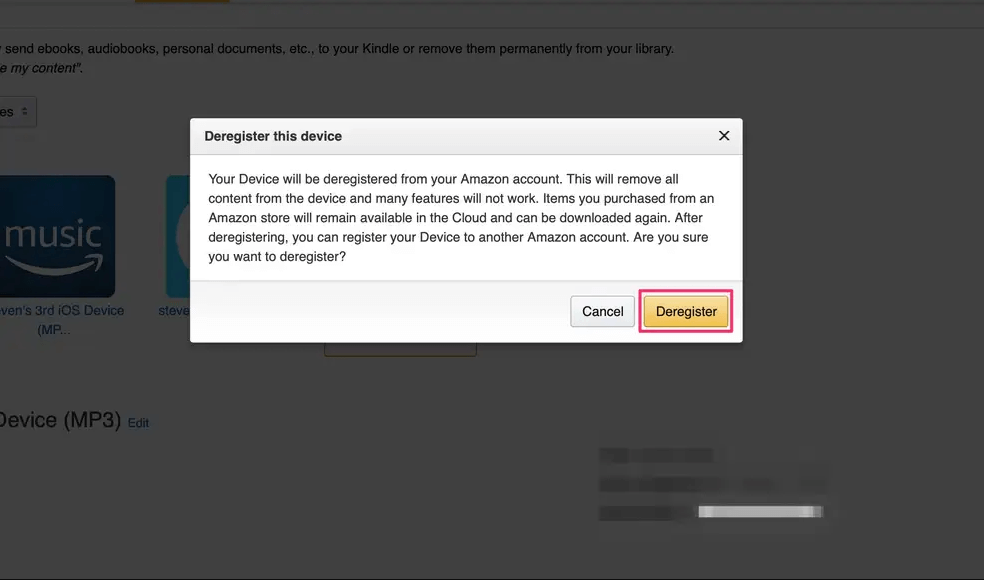
#5. Finally, sign out from Amazon Prime Video.
Steps to Register your device again on Amazon Prime Video.
#1. Visit amazon.com and sign in to your account.
#2. Navigate to the Registered Devices section and tap on the Register Device option.
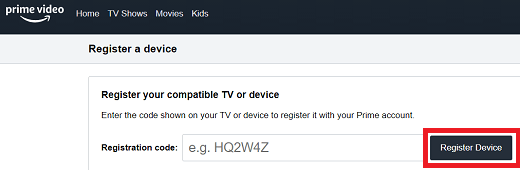
#3. Enter the details of your device and then follow the on-screen instruction to complete the registration process.
Your device is registered successfully on Amazon Prime Video. After registering, turn On your device and check whether the error code 9068 has been solved. If the error remains, then try the next troubleshooting method.
3. Update Amazon Prime App & Device
Ensure that the Amazon Prime Video app is up to date. If it is outdated, the app might not work, and you may get the error code 5004 or 9068. Usually, most streaming devices will automatically update their installed apps. If not updated, then do it manually.
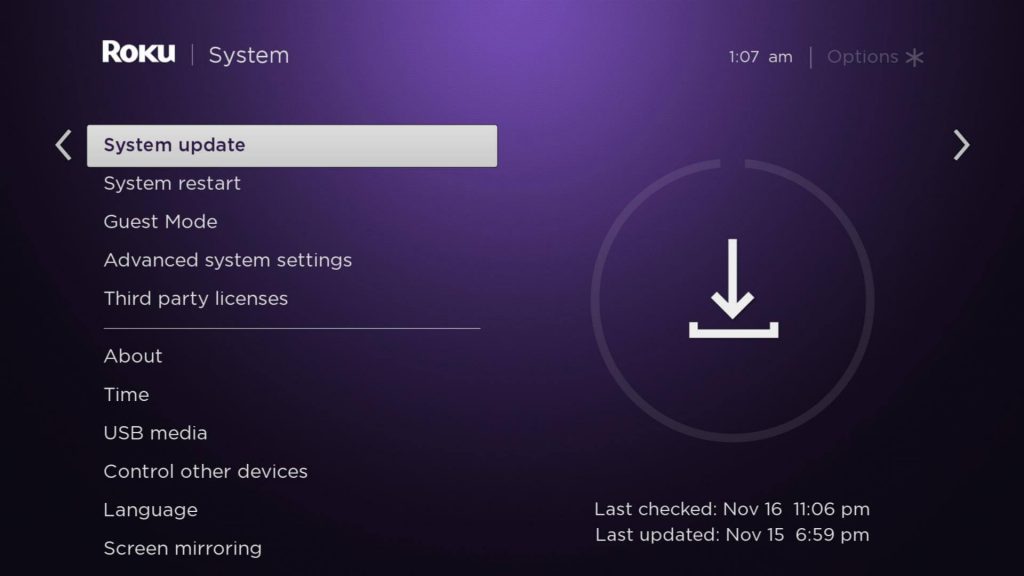
For instance, if you are using the Roku device, you can turn on your device and connect it to the internet connection. It will search automatic software updation for all the applications that you are installed. Updating the app will resolve the bugs and viruses that occurred in the app, and it will fix the error code 9068. If the error code does not disappear, then move to the following troubleshooting method.
4. Factory Reset your Device
Factory resetting is used to erase all the installed apps and their data from your device, and it will return to its original or default settings. Upon resetting your device, the error code 9068 on the Amazon Prime app may be fixed.
For instance, if you are using the Roku Smart TV and here are the steps that are given below to reboot your device.
- On the Home screen, go to Settings.
- Scroll down the Settings menu and select the General option.
- Tap on Reset and enter the four-digit PIN (some devices have the default pin 0000).
- Then press OK on your remote.
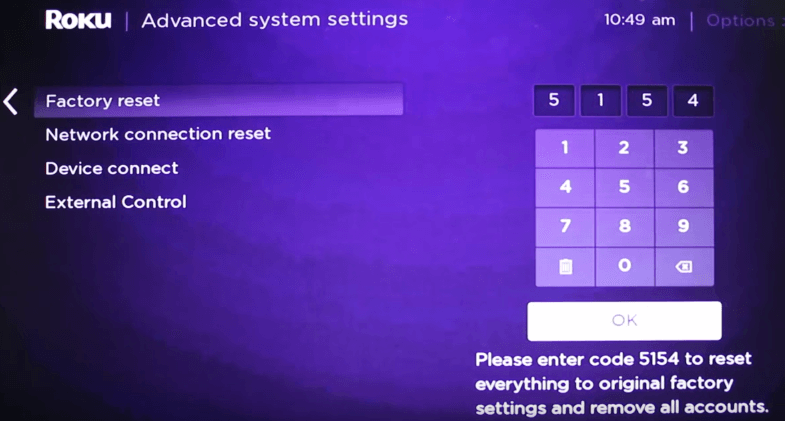
Your Samsung TV will restart automatically and check if the app is working fine. Else move to the next method to fix the issue.
5. Check Internet Connection
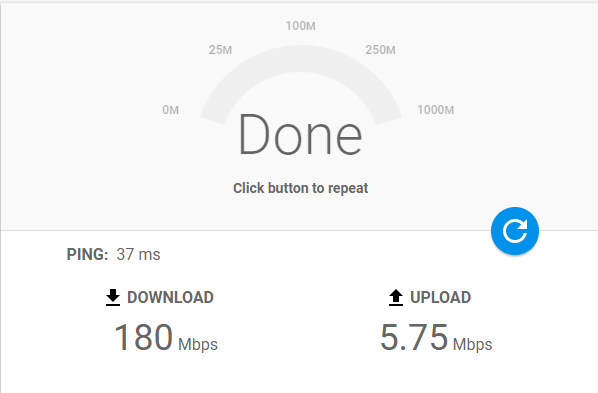
Sometimes, due to poor or unstable internet connection, you might get the error code 9068. To stream a movie on Amazon Prime Video, you must have a stable and high-speed internet connection. First, check whether the internet is connected to a stable network with excellent speed. If not, then try to switch it to another internet network connection. If it doesn’t work, try the following troubleshooting method.
6. Enable VPN
While using the Amazon Prime Video app, if you get the error code 90678, it means that you are restricted from using this app out of the region. In this case, you can enable the VPN to access the app from any location and stream your favorite video on the app.
Compatible VPN
The below mentioned are the top VPNs that are allowed to access the Amazon Prime Video app.
- SurfShark VPN
- Super Unlimited Proxy
- HMA VPN
- Cloudflare VPN
- Hide.me VPN
- Unlocator
Install any of the VPNs, launch it, and then set the location as the US. It is one of the simplest ways to fix the error code 9068 on the Amazon Prime Video app. If any of the methods didn’t work, then try out the last method.
7. Contact Amazon Support
If any of the above methods did not work, it’s time to contact the customer support service team to resolve the issue. Or check if the Amazon server is down.
These are the possible troubleshooting methods that will help you to resolve the Prime error code 9068. Once you fix the issue, you can stream your favorite content without limitations on your device.
Frequently Asked Questions
Error code 9068 on Amazon Prime may occur due to various reasons such as using the outdated app, geographical restrictions, technical glitches or bugs, server-side issues, outdated app software or device firmware, etc.



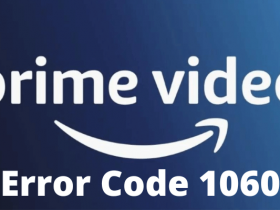


Leave a Reply