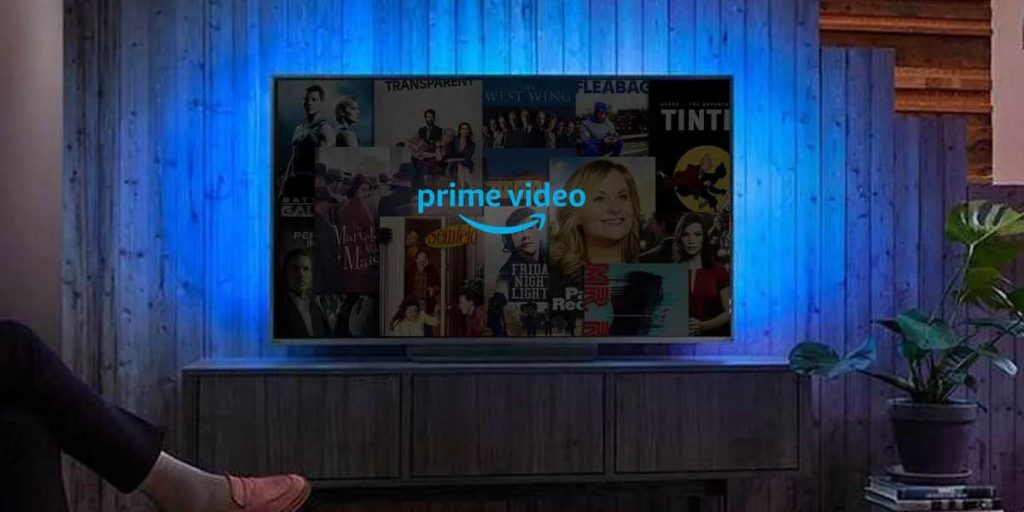There is no better companion than the Amazon Prime app to catch up on the latest shows and movies. It is the most affordable streaming service when compared to all other subscription services. Amazon Prime has unlimited videos and thus you will get content for every other need of your entertainment content. With multi-platform support, you can stream it on a wide range of devices. Of which, this section deals with Amazon Prime on Mi Box S and Mi Box 3. In addition to streaming tons of content, a lot of people look for ways to use Amazon Prime on the Mi Box devices. The Android-powered Mi box will give you a better viewing experience while streaming Prime Video. To know more, you shall get into the section below.
Can I Watch Amazon Prime Accessible on Mi Box?
Yes. You can get Amazon Prime on Mi Box if your box is running on Android 9. So, if you have updated your Mi Box, you will get Prime Video on the home screen of Mi Box. So, you can therefore watch Amazon Prime on your Android TV.
Even if you don’t have the update, you shall still stream Amazon Prime on Mi Box either by sideloading or cast it to TV with its built-in Chromecast feature.
Procedure to Install Amazon Prime on Mi Box
There are multiple ways in which you shall stream Prime on Mi Box. However, you will find the most working ones here in this section.
Using Play Store
This method involves getting Amazon Prime using Mi Box Play Store with Android 9.
1. Plug in your Mi Box S into the HDMI port of your smart TV.
2. Power on the TV to which it is plugged in and then connect it to the WiFi.
3. Navigate to click on Google Play Store tile and launch it on your smart TV.

4. Make use of the search bar to find Amazon Prime app from Play Store.
5. Tap on the Install button to start downloading Prime Video app on your Mi Box.
6. After the download, select the Open button to launch Amazon Prime app.

7. Key in the Amazon Prime sign in details to login into your account.
Using Chromecast
Since Mi Box S comes with Chromecast support, you can cast Prime Video from the Chrome browser on PC.
Important: You need to connect your Mi Box and PC to same home WiFi connection to let cast feature work.
1. Launch Chrome browser on your PC.
2. Navigate to www.primevideo.com and click on Sign in.
3. Provide necessary details to login to your Amazon Prime account.
4. Hover to the top-right corner to click on Three dots.
5. Choose Cast from the list of options from the drop down menu.

6. On the cast pop-up, select the name of the Mi Box TV to cast Amazon Prime.
7. Under Sources drop down, choose Cast tab to screen cast only the current tab to the TV.
By Sideloading
If either of the above methods doesn’t work, then you can sideload Prime on Mi Box. Proceed with the steps after connecting Mi Box to WiFi.
1. Open Mi Box Settings with gear icon on your TV. It is available at the top right corner on the home screen.

2. Select Security and Restrictions under Personal column.

3. Choose Unknown Sources to enable it.

4. Get back to the home screen of your TV and click on Google Play Store tile to launch it.
5. Use the Search or magnifier icon available at the top to search for Downloader.

Note: We recommend you to search with the keyword aftnews as it will bring you much refined result.
6. Select the same from the search result and click on Install button.

7. After the download, tap on Open button to launch it.
8. On the prompt, click on Allow button to let Downloader access your media, files, and more.

9. Enter the URL of Amazon Prime in the bit.ly/347d6Ut field and tap on Go to begin with the download.

10. When download completes, select Install.
11. Finally, tap on Done and then on Delete.
Related: How to Watch Amazon Prime on Apple TV
Decider
Installing Prime on the Mi Box with the latest Android OS is the easiest option. However, if you don’t have it, then you can opt to cast if you have a PC with a Chrome browser. Otherwise, you should go with the sideloading method to thereby stream Amazon Prime on Mi Box. Despite the methods you use to get Amazon Prime, you will get access to the same content based on your region.