The decline of cable TV subscriptions has made many of us rely on the digital means of streaming. Of all, Amazon’s Prime Video has been one of the most popular video-on-demand services. It is a one-stop destination to stream the latest movies to TV shows and lots more. In addition to this, it has award-winning Amazon Prime Originals. So, you have unlimited content to buy or rent and stream. Based on the internet strength, you will be able to stream them in 4K, HD, to UHD, HDR, and HD quality. Prime Video is accessible from all over the world and hence has titles in different languages. In addition to streaming, Prime Video supports downloading content for offline access. If you are one among those who question if you can Chromecast Amazon Prime Video, then get into this section to know more.
Does Prime Video Supports Casting?
Yes. Amazon has never failed to provide screencasting, a smart technology that lets you transfer anything on your smart display to Chromecast compatible smart TV. Prime Video has built-in cast support. However, you can access this feature only in the most recent version of the Prime Video app installed on your smartphone. Upon casting, you will be able to stream your favorite movies, TV shows, or Amazon Originals on your smart TV screen. You can let enjoy streaming them in better clarity in a wider screen resolution.
What can you Cast with Prime Video?
- All the episodes of TV shows
- Movies from latest to classics
- Award-winning Amazon Prime Originals
How to Chromecast Amazon Prime Video?
With Amazon Prime Video app, you will be able to cast contents from phone to smart TV.
Things you Need:
- Chromecast dongle or Chromecast built-in TV
- Amazon Prime Video app with a user account
- Android or iOS or PC with latest version of Chrome browser
- WiFi connection
Chromecast Amazon Prime Video from Smartphone
If you have Android or iOS smartphone with Amazon Prime Video app, then you can cast its contents to smart TV.
1. Turn on Chromecast TV and connect it to the same WiFi as that of your phone.
2. On your smartphone, open Amazon Prime Video app from the apps section.
3. Browse or search for a title you want to cast and click on it.
4. When the playback begins, look for Cast icon on the media player. Just tap on it.
Note: You may even press Cast icon from the home screen to screen cast it to the TV and thereby start playing a video.
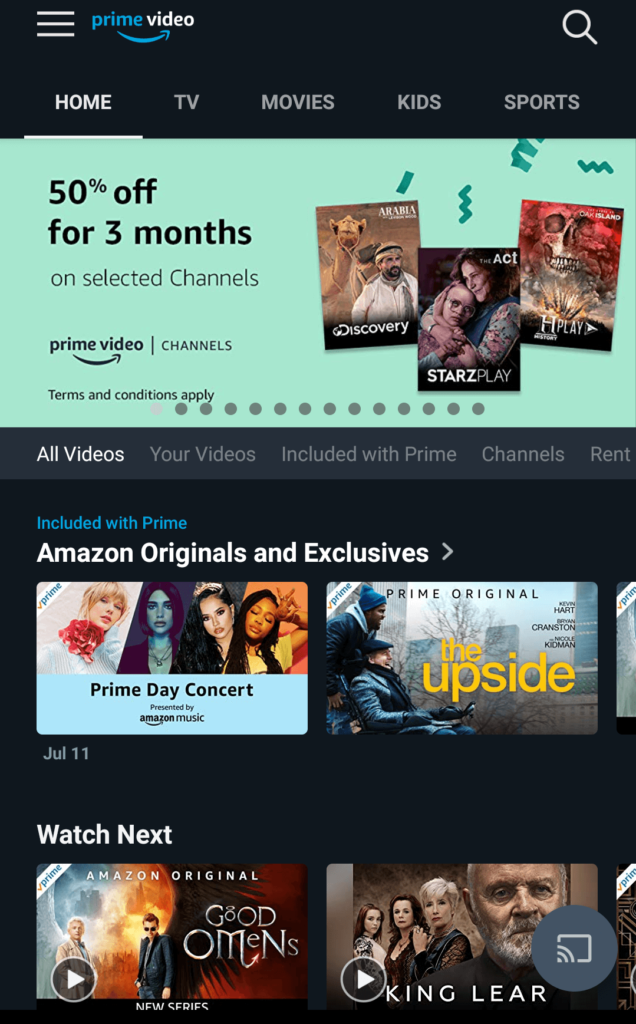
5. On the Cast pop-up, select your Chromecast TV name.
With this, the video will start its screen casting on Chromecast TV.
Chromecast Amazon Prime Video from PC
Casting feature is built-in on the latest version of Chrome browser. Get down to know the steps to cast Prime Video from PC to TV.
1. Connect your Chromecast TV and PC to the same WiFi.
2. Launch Chrome browser on your PC.
3. Go to https://primevideo.com/ using the search bar.
4. Click Sign In on the official page of Prime Video.
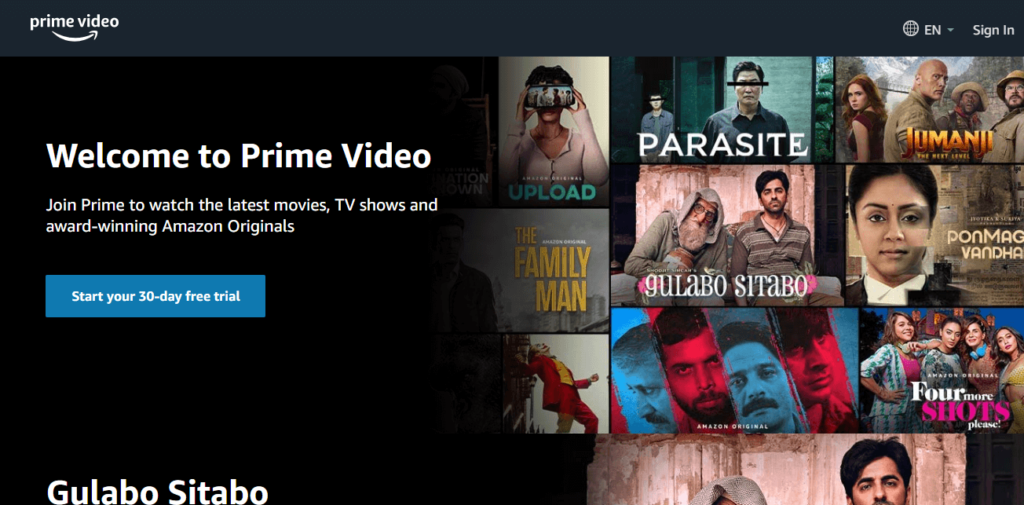
5. Key in the login details like phone number of email, password and click on Sign In.
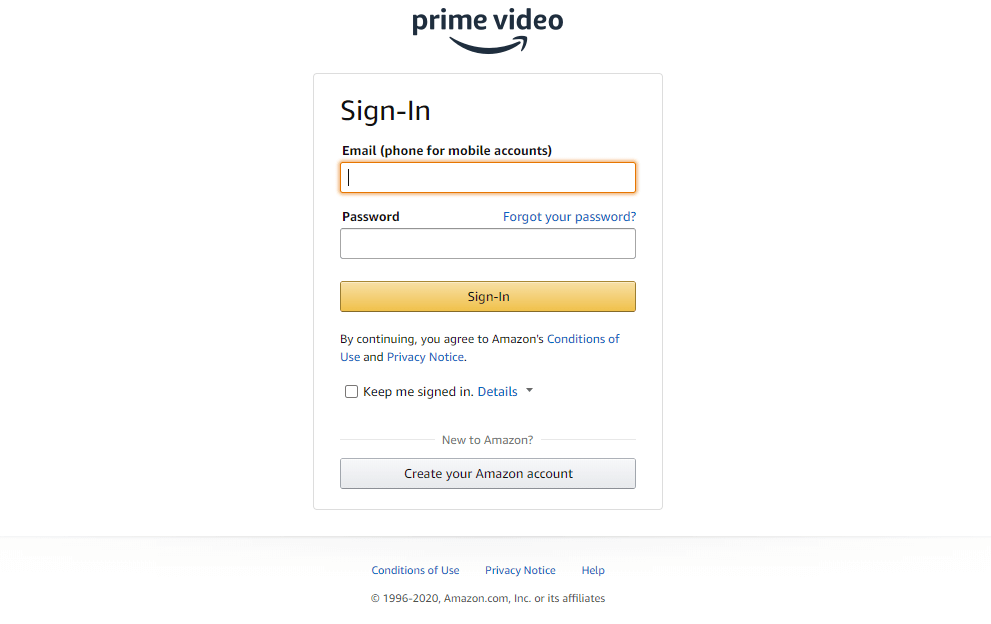
6. Now, use the mouse to click on Customize and control Google Chrome icon (three vertical dots) from the top right.
7. Select Cast option from the drop-down.
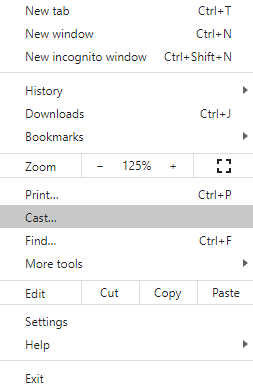
8. On Cast tab, click on the Sources drop down icon to select Cast tab.
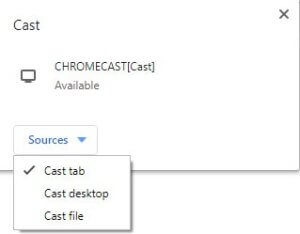
9. Then, choose the Chromecast TV name.

With this, the current tab with Prime Video will be cast to the TV.
Related: Amazon Prime on Roku: How to Install & Use
Decider
Using the cast feature of Prime Video is simple and easy. This way you can watch titles on the big screen and the maximum quality you get is 1080p. However, your internet connection is the other factor that decides the quality of the video. Hope this section was worth reading.
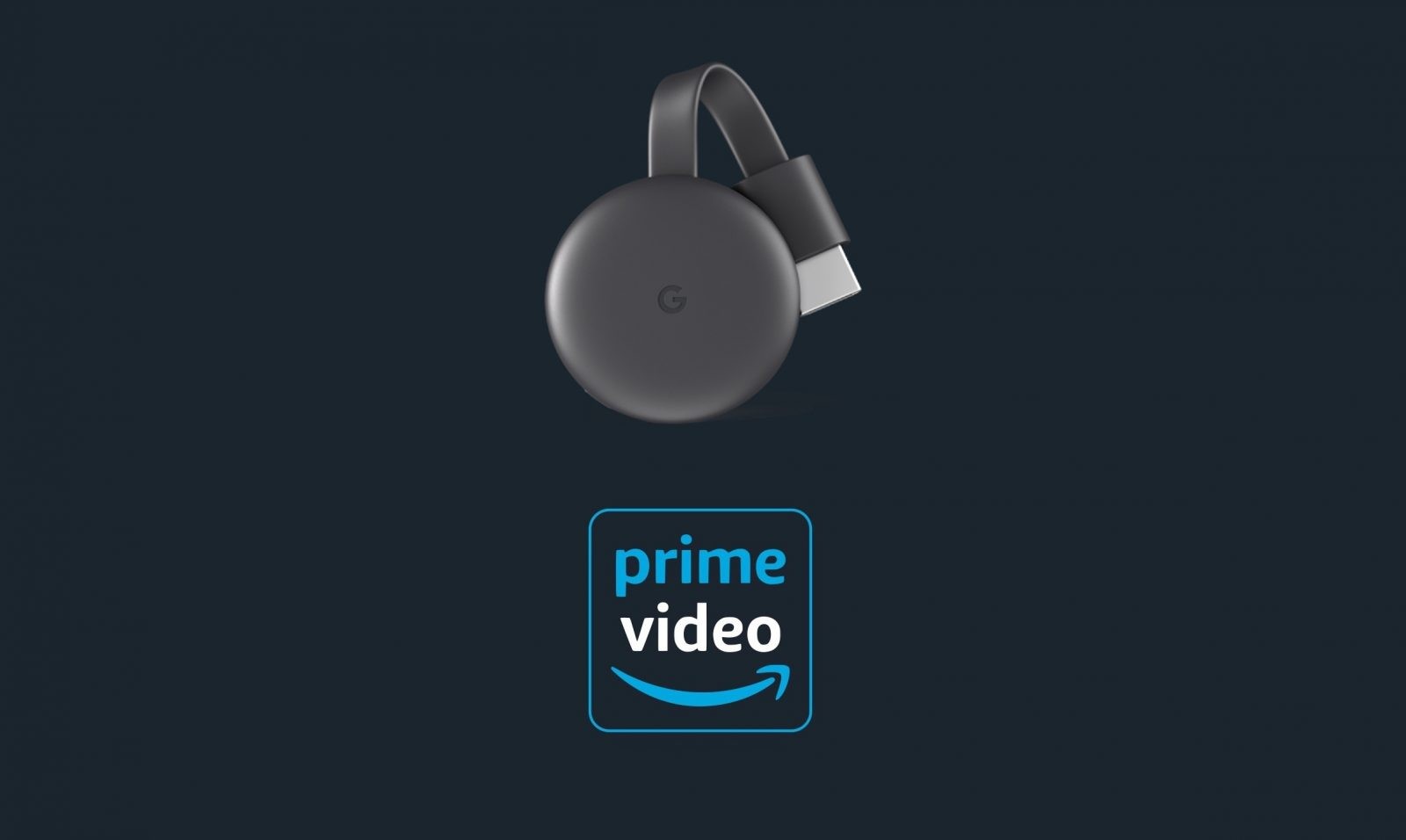





Leave a Reply