Apple TV app has refined the way one stream TV. It has become an all-in-one app with which its users can watch almost anything. i.e., the Apple TV app has movies and original shows from Apple TV+. It also supports accessing premium channels. Besides this, you can buy or rent thousands of movies and content from cable and streaming service providers. Apple TV is all about getting a personalized experience as it gives suggestions curated just for you. Apple TV app is available on Apple devices, AirPlay-enabled smart TVs, and streaming platforms. With the recent update, anyone can access Apple TV on Sony smart TV. If that seems to be interesting, then we have covered the installation guidelines below.
How to Install Apple TV on Sony Smart TV
Apple TV is available on certain models of Android-based Sony TV. This includes Sony XH90, X90H, and XH92. Make sure you have your Apple ID handy to start streaming its contents on the go.
Note: Apple TV App costs $4.99/month one after a 7-day free trial.
(1). With Sony TV turned on and connected to Wi-Fi, press the Home key on the remote.
(2). On the Apps section, highlight and select the Google Play Store app icon.
(3). When Play Store is launched, navigate to click on the Search option.
(4). Input the keyword as Apple TV and select the same on the suggestions.
(5). If redirected to the app info screen, click on the Install button to download it.
(6). When the installation gets over, select Open to launch Apple TV app.
(7). Click on the Start Watching option to proceed.
(8). Now, go to Settings and choose Account.
(9). Enter Apple ID or the login details to start using Apple TV app on your Sony TV.
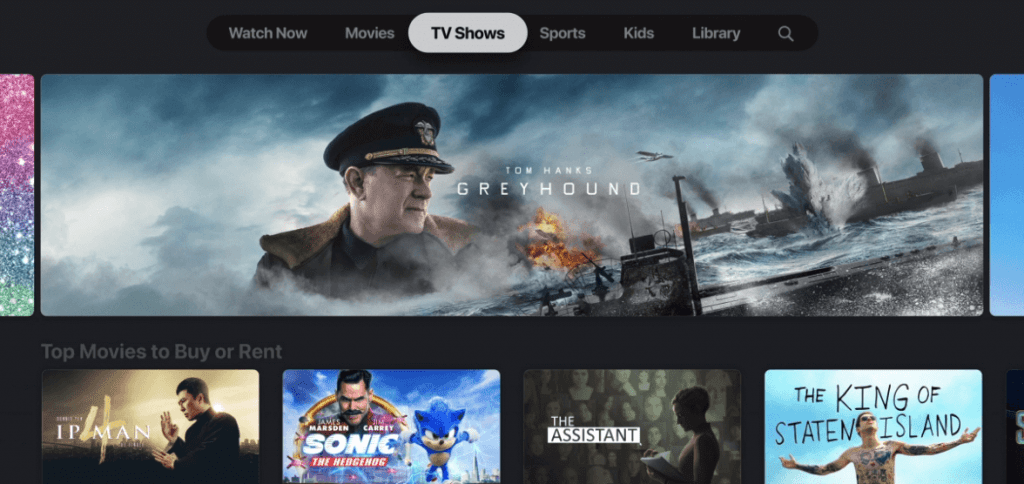
Alternative Way – AirPlay Apple TV to Sony Smart TV
If your Sony TV is AirPlay enabled, then you can screen mirror Apple TV app contents from iPhone.
(1). Initially, connect your Sony TV and iPhone to the same Wi-Fi or internet connectivity.
(2). Go to the Apps section of your iPhone and click on the Apple TV app to launch it.
(3). Choose any video stream to start playing it on your iPhone.
(4). Locate the AirPlay icon and make a tap on it to let it search for the nearest device.
- Otherwise, launch Control Center and click on the Screen Mirroring option.
(5). Click on the Sony TV to start screencasting Apple TV to it.
(6). If prompted to enter AirPlay code, then check out your Sony TV and enter it on your iPhone.
You shall choose between either of the methods discussed in this article to access Apple TV on Sony television. We hope it was useful and informative. Drop a comment if you want us to clarify any issues.
Other Streaming devices
You can also use other streaming devices and connect them to the HDMI port to stream Apple TV:
Frequently Asked Questions
How to sign out of the Apple TV app on Smart TV?
To log out, open the Apple TV app and go to Settings. Click on Accounts and choose the Sign out option.
Can I reset Apple TV app to its original settings?
Yes. Resetting the Apple TV app is possible from smart TV, streaming devices, and gaming consoles. This process will log you out and then remove all of your personal details.
What are the benefits of subscribing to Apple TV+?
With an Apple TV+ subscription, you shall stream Apple Original movies and shows. Besides, you can also watch exclusive content.






Leave a Reply