Apple TV is a reliable streaming media player for watching movies, TV shows, and media content on the bigger TV screen. By default, your Apple TV goes to sleep after an hour of being idle. Additionally, like other devices, Apple TV also includes Sleep Timer. Using this feature, you can set a time limit to stop streaming automatically. It helps prevent battery life and data usage. So, if you are unaware of how to Set a Sleep Timer on Apple TV, then this article will guide you.
How to Set Sleep Timer on Apple TV
Quick Guide: Open the Settings >> select General >> highlight Sleep After >> choose the timing.
[1] Set up your Apple TV and navigate to the Settings app.

[2] Click General under the Settings menu.
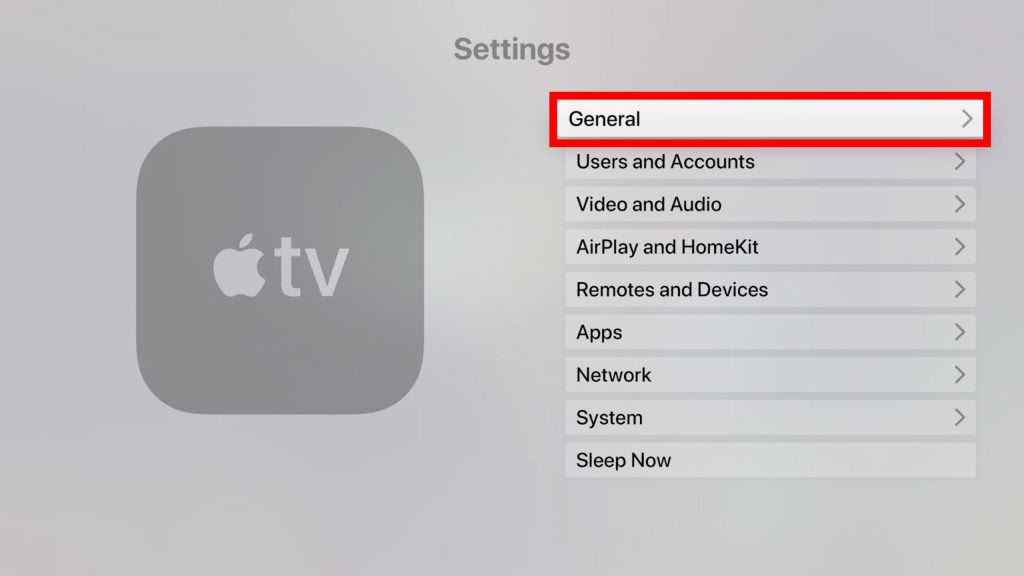
[3] Select Sleep After.
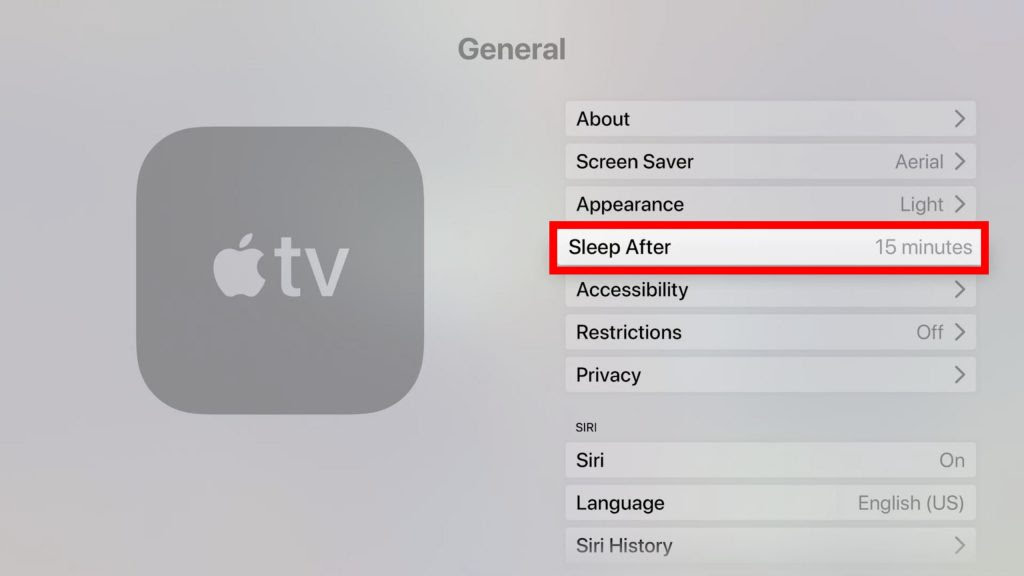
[4] Now, select when your Apple TV goes to sleep from different timing options like Never, 15 minutes, 30 minutes, one hour, five hours, or 10 hours.
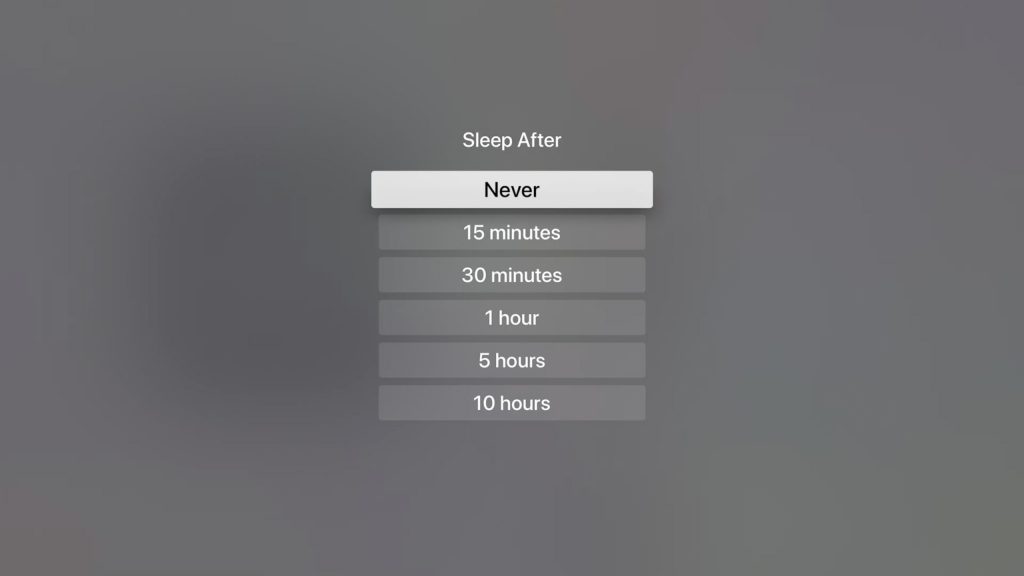
Related: How to Turn Off Apple TV With / Without Remote
How to Manually Set Sleep Timer on Apple TV
[1] Navigate to the Settings option on the Apple TV home screen.
[2] Select the Sleep Now option.
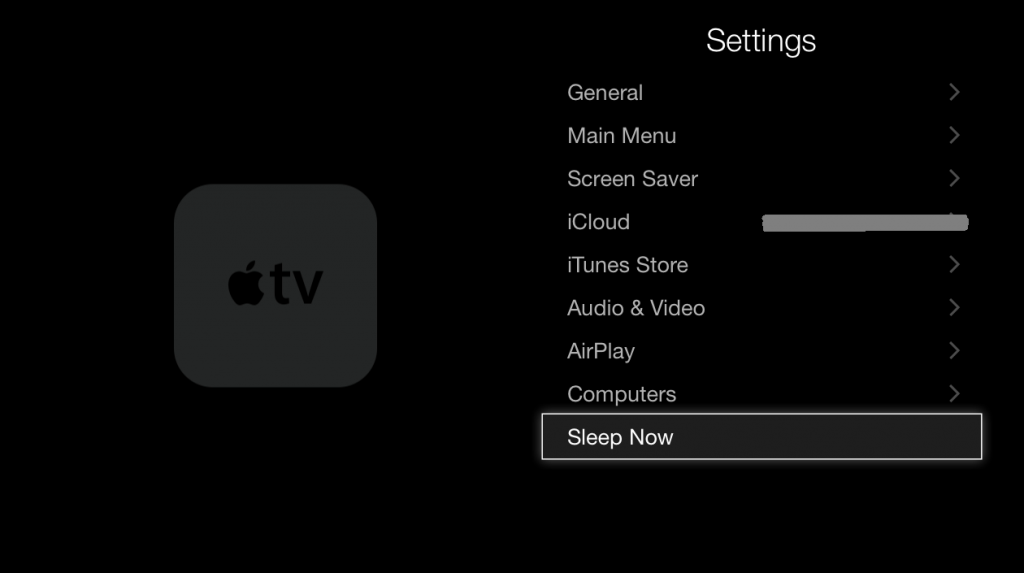
[3] Now, your Apple TV will turn off automatically.
How to Use Apple TV Sleep Timer Shortcut using Siri Remote
[1] Long-press the Home button on the top right side of your Siri Remote.
[2] Tap on the Sleep option.
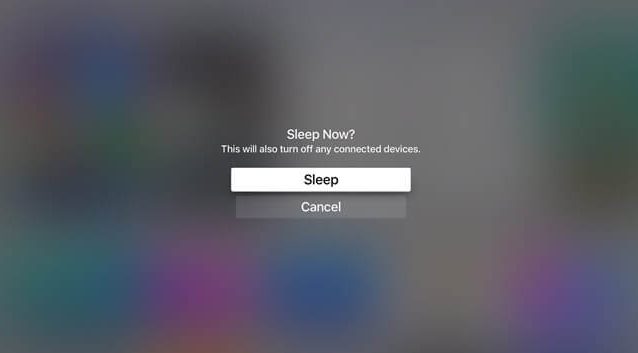
[3] Tap on Yes to confirm the action.
[4] Once done, your Apple TV will automatically turn off.
How to Turn Off Sleep Timer
You can turn off the sleep timer while streaming any shows with the below steps
[1] Click the Apple TV app on your Apple TV.
[2] Tap on General.
[3] Click Sleep After.
[4] Now, you can change the Delay before sleep feature from One hour to Never.
Once done, your Apple TV will no longer go to sleep while streaming your favorite show.
Troubleshooting: Apple TV Sleep Timer not Working
In some cases, you may face issues while setting the sleep timer on tvOS. To fix that, try out the below ways to fix
- Unplug your Apple TV and plug it back again.
- Restart Apple TV.
- Update the Firmware.
- Restore your Apple TV.
- If nothing works, contact the Apple support team.
Related: How to Turn On Apple TV Without Remote [2 Methods]
Frequently Asked Questions
Once set, Apple TV automatically goes to sleep after the specified time and wakes up when you select its HDMI input on your TV or receiver.
To wake the Apple TV from sleep, just press any button on its remote.
Yes. It is one of the TV with a sleep timer option. So, you can enable or disable the sleep timer from the settings section.
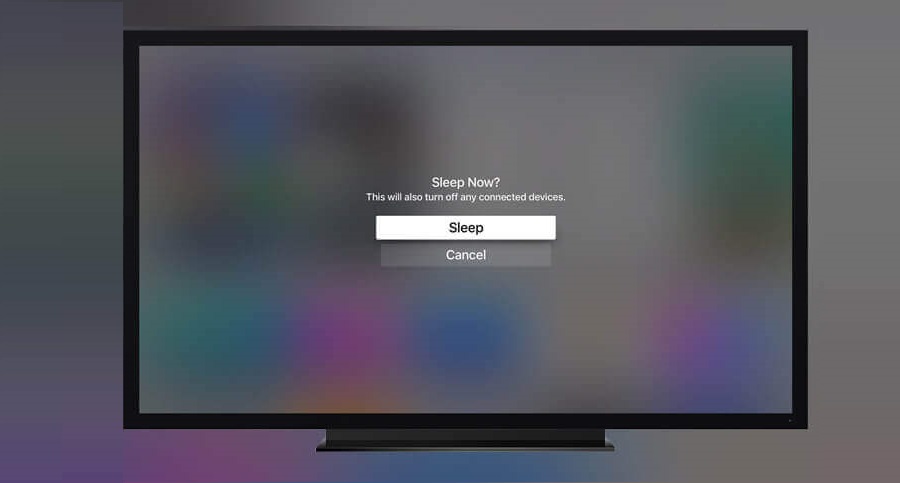

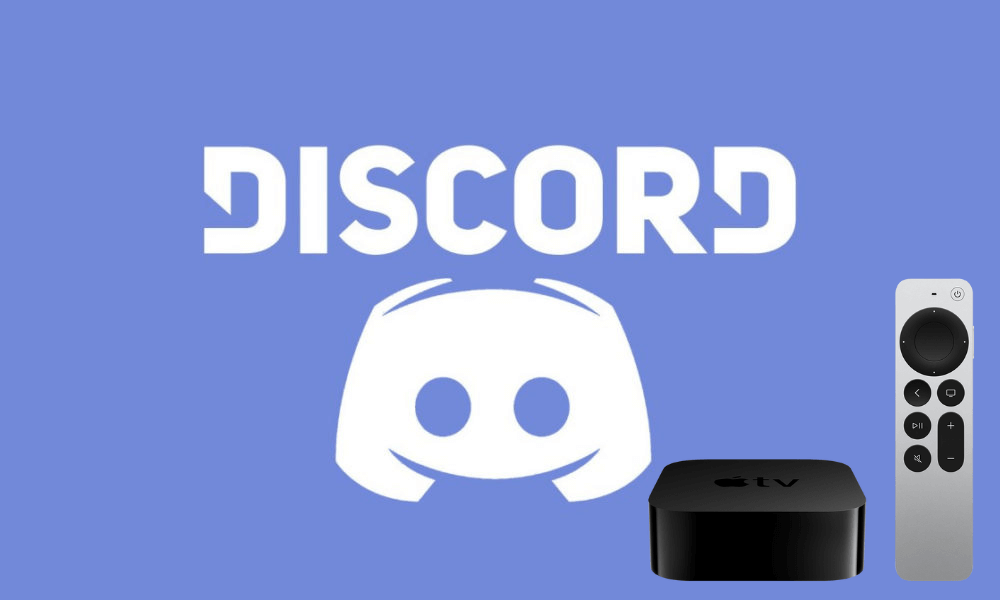

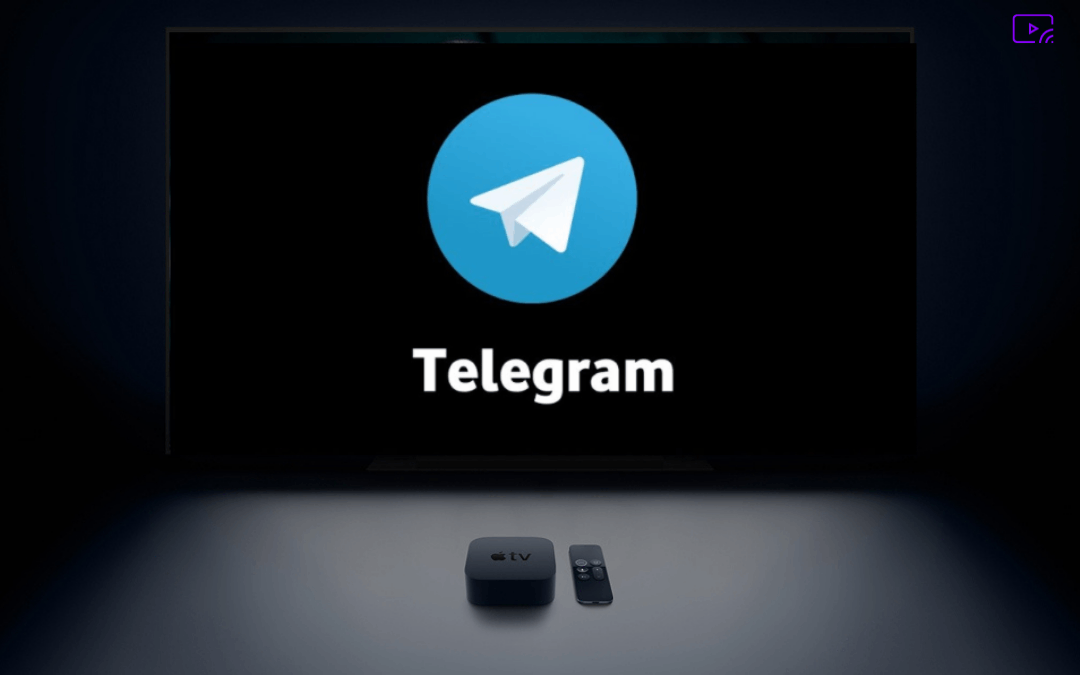

Leave a Reply