Audible is a great platform to stream podcasts and audiobooks. Audible is owned by Amazon Inc. It comprises more than 200000 tiles of audiobooks. The neat and clean interface of this app allows users to navigate and select their desired audio content easily. The WhisperSync feature and the offline download feature are the highlighting features of Audible. Every week, Audible is updated with new titles of audiobooks and podcasts. Listening to Audible on Android TV will be a new experience for you. But the Audible app is not supported for Android TV, the only way to install Audible on Android TV is by using the sideloading method.
How to Install Audible For Android TV
There are four primary steps you need to follow for sideloading the Audible app on Android TV. They are listed below.
- Turn on Developer Mode.
- Install Downloader app.
- Enable Unknown Sources.
- Sideload Audible on Android TV.
Turn on Developer Mode
1) Turn on your Android TV and connect it to an internet connection.
2) Hit the Profile icon displayed at the top right corner of the Android TV interface.
3) Locate and click the option Settings.
4) On the Settings panel, look for the option System and select it.
5) Click the About option. On the About page, you’ll find the entire details of your Android TV.
6) Locate the Android TV OS build option.
7) Tap the option 4-5 times continuously until a message “You are now a developer” pops up on the screen.
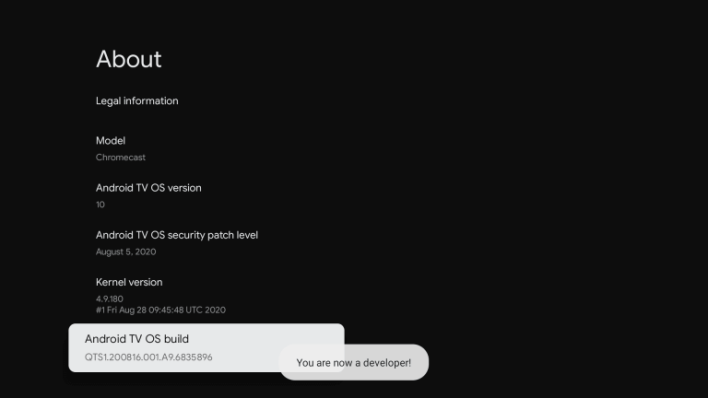
8) That’s it. You’ve enabled the developer mode on your Android TV. Now you can download your desired third-party apps on Android TV.
Install Downloader App
1) The next step is to install the Downloader app on your Android TV. Tap the home button on your remote and navigate to the home screen.
2) Select the Search icon and type Downloader using the on-screen keyboard.
3) Locate the Downloader app on the search results and click it.
4) Hit the Install button to download the app on your Android TV.
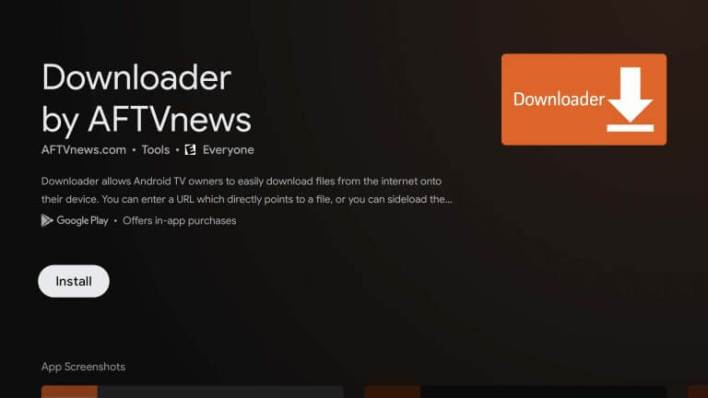
5) Open the Downloader app after installation and give access to necessary permissions.
Enable Unknown Sources
1) Hit the Profile icon at the top and navigate to the Settings option.
2) Scroll down and click Apps.
3) Look for the option Security & Restrictions and select it.
4) Tap Install Unknown Sources and enable the Downloader toggle.
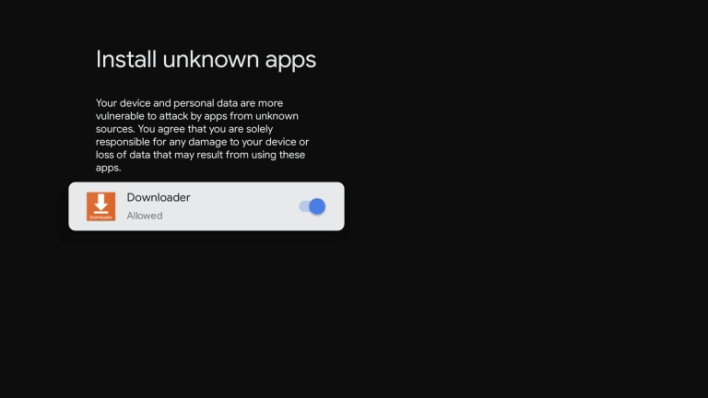
Sideload Audible on Android TV
1) Launch the Downloader app on Android TV.
2) Enter the Audible Android TV APK URL on the URL box.
3) Click Go and hit the Install button on the pop-up menu.
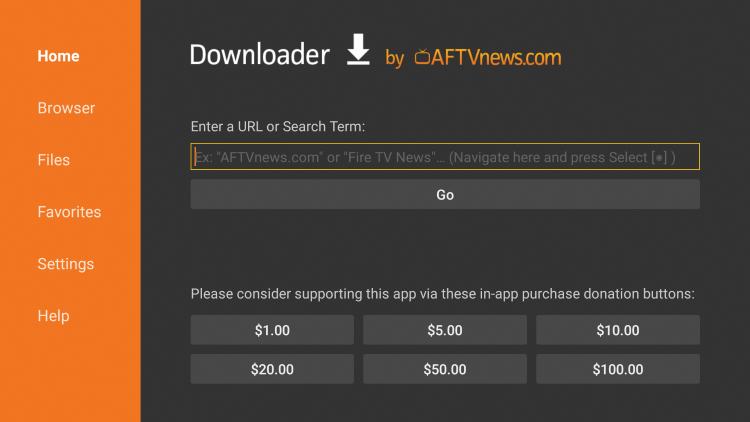
4) Open the Audible app after installation and sign in to the app using your credentials.
5) Play your desired podcast and enjoy listening to it on Android TV.
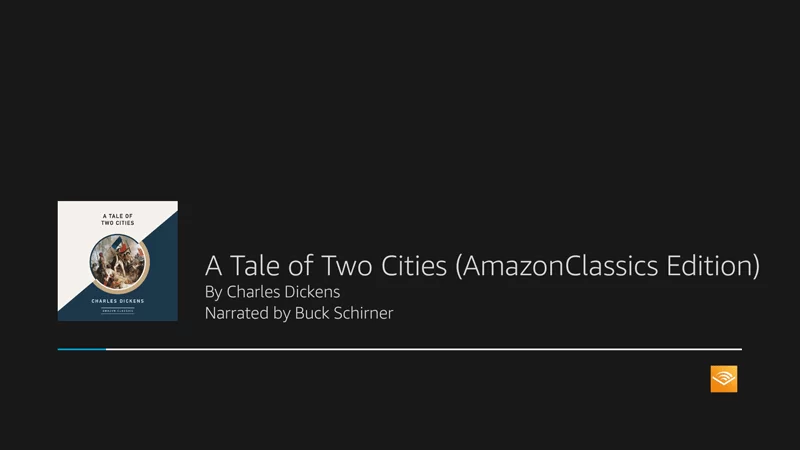
How to Screen Share Audible to Android TV
1) Launch the Play Store app on your Android phone.
2) Tap the Search bar and type Audible using the virtual keyboard.
3) Select the Audible app from the search results and tap the Install button to download the app from the Play Store.
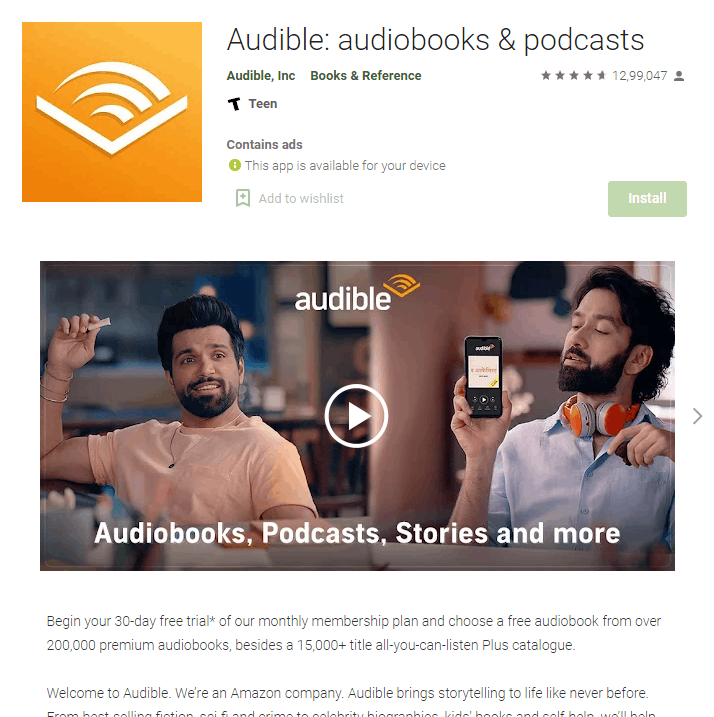
4) Open the Audible app and log in to the app using your account credentials.
5) Then, connect your Android smartphone and Android TV to the same WiFi network.
6) Now, go to the Notification Panel on your Android smartphone and tap the Cast icon.
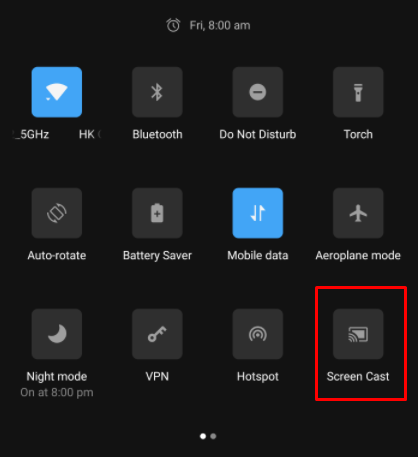
7) Select the name of your Android TV and follow the on-screen prompts for screen sharing.
8) Play your desired audiobook or podcast on your smartphone. As your smartphone screen is mirrored to TV, you’ll be able to get the Audible content on your Android TV.
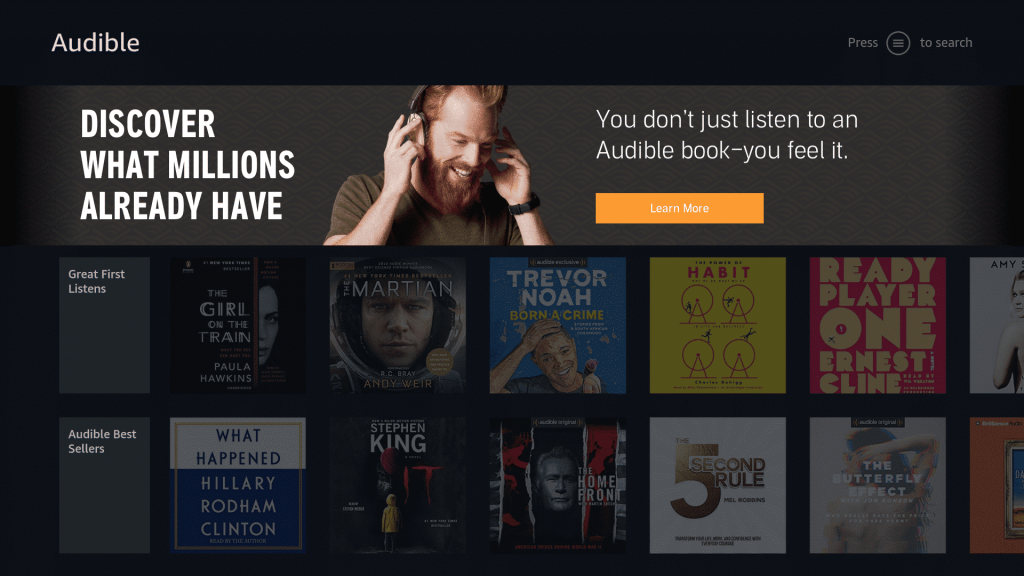
Frequently Asked Questions
As of now, there is no Audible app available for Android TVs.
Yes, you can download the Audible app on Firestick directly from the Amazon App Store.
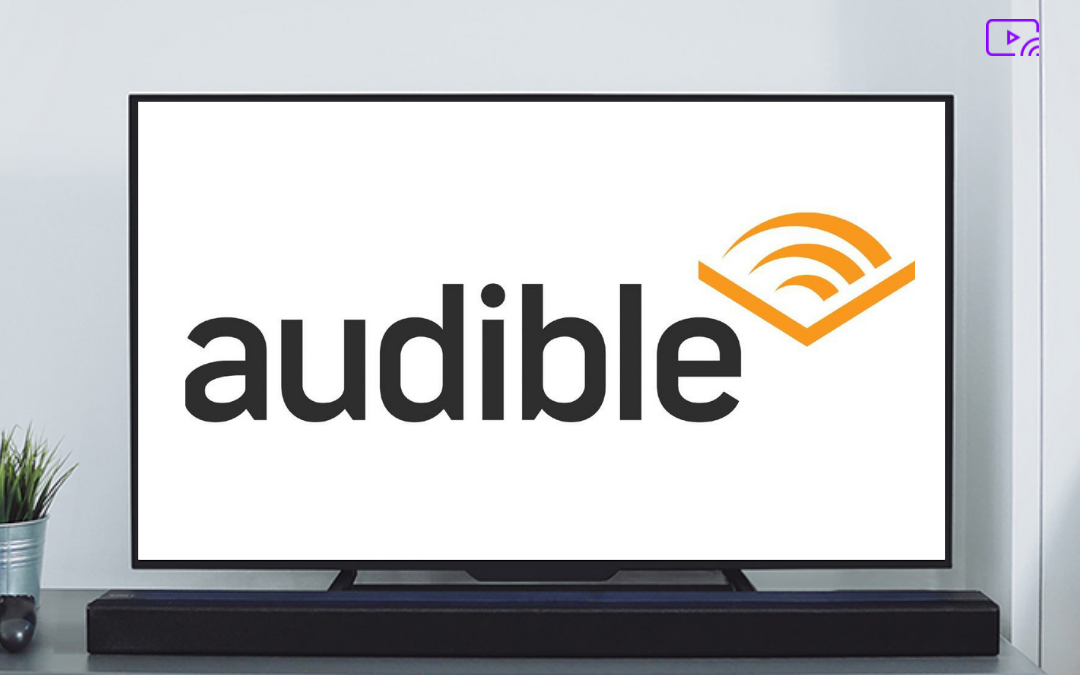





Leave a Reply