Beachbody On Demand is a great platform to watch workout videos. It is a subscription-based streaming service that provides more than 400 workout programs. It offers various workout programs like Yoga, Cardio, Muscle Building, and Dance. These programs are conducted by qualified fitness experts. It also provides classes on nutrition guides and fitness plans to reduce weight. Watching Beachbody On Demand from your device to a TV using Chromecast is one of the best ways to experience Beachbody on Demand on a larger screen.
Currently, there is three subscription plan available. The price range of the plan starts from 59.85 $ for three months, $77.70 for six months, and $99 for a year. Beachbody On Demand is supported on various devices like Roku, Firestick, Apple TV, etc. After getting a subscription, you’ll be provided with a personal coach. You can contact and communicate with the coach to know about workouts. You can also sign up for a free trial and can view the video content.
How to Chromecast Beachbody On Demand Using Smartphone
1) Connect your Chromecast device and smartphone to the same WiFi network.
2) Install the Beachbody On Demand app from the App Store or Play Store based on the device you’re using.
3) After installation, launch the app.
4) Tap the Cast icon.
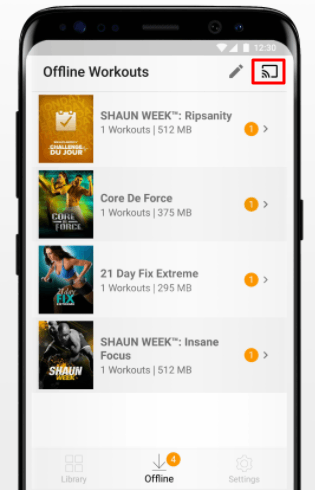
5) Choose your Chromecast device.
6) Now, play any workout video from the Beachbody On Demand app.
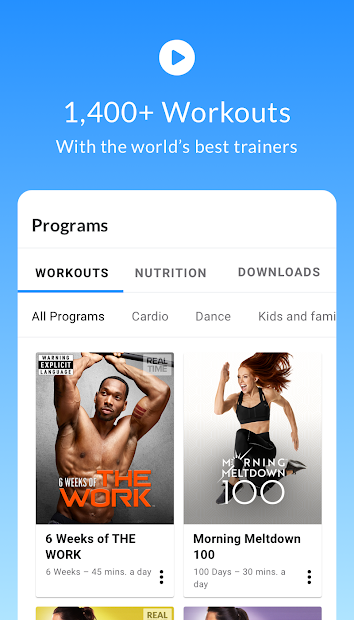
7) Watch the workout videos on your TV.
How to Chromecast Beachbody on Demand Using PC
1) Set up the Chromecast device with your TV.
2) Make sure that the Chromecast device and PC are connected to the same WiFi network.
3) On your PC, open a browser and visit the official site of the Beachbody On Demand website.
4) Tap Subscriber Login at the top and enter your credentials to sign in.
5) After signing in, play your desired workout video.
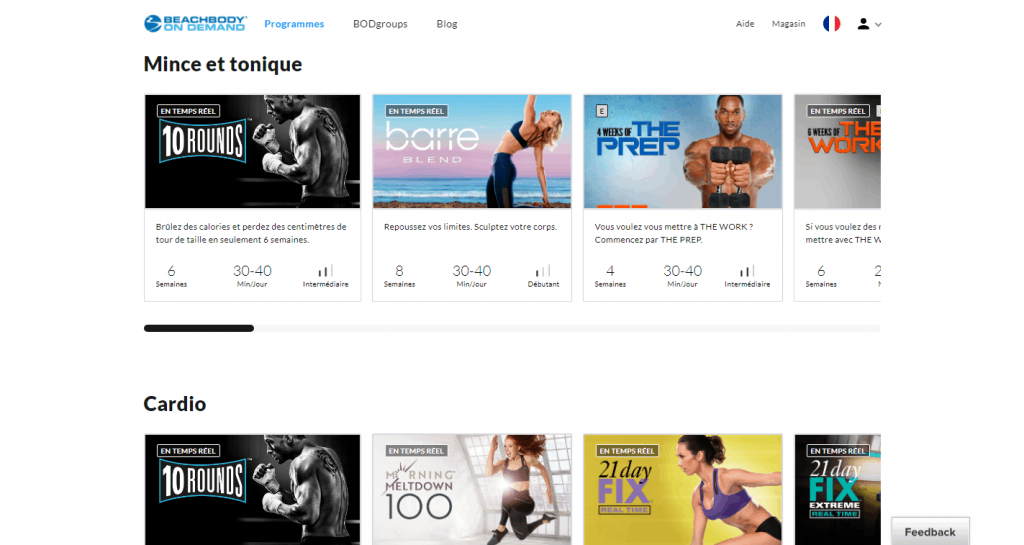
6) Now, click the three dots icon placed at the top right end of the browser.
7) Scroll down and select the option Cast. If you want to cast this particular tab, tap the option Cast tab from the Sources menu.
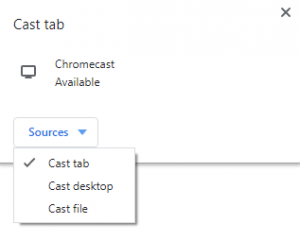
8) You’ll see the video playing on your TV.
Frequently Asked Questions
1) Does Beachbody On Demand work with Chromecast?
Yes! the Beachbody On Demand works with Chromecast.
2) Is Beachbody On Demand available on Google Play?
Yes! Beachbody On Demand app is available on Google Play Store. The Android users can download the app directly from the Play Store. It is also available on App Store.
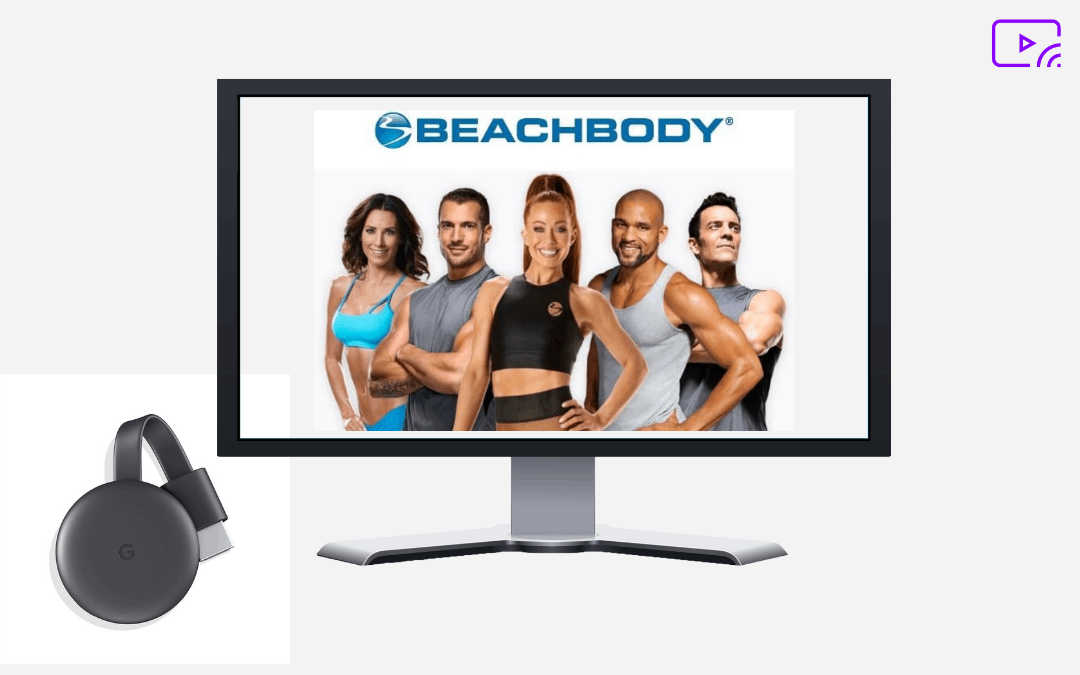





Leave a Reply