AT&T TV, rebranded as DIRECTV STREAM, is an American-based multi-channel streaming service that offers cable or satellite live TV services. It offers nearly 100+ live TV channels and 65000+ Video On Demand movies and TV series. It is the largest service provider and offers different subscription plans. Entertainment, the basic subscription pack starts from $69.99/month for 65+ live TV channels and goes up to the Premier pack that costs $139.99/month for 140+ live TV channels. The subscription included premium channels like HBO Max, Showtime, etc. You can enjoy regional sports with 250 hours of cloud DVR storage and 20 simultaneous streams. If you are wondering how to Chromecast DIRECTV STREAM, the procedure is relatively simple.
Since the AT&T TV app is now rebranded as the DIRECTV STREAM, you can use the app as an existing or new customer. The app is compatible with Chromecast by default, and so you can directly cast the content. Or you can also cast the AT&T TV from the DIRECTV STREAM site via the Google Chrome web browser from your computer.
How to Chromecast DIRECTV STREAM (AT&T TV)
1. Set up your Chromecast streaming device with your TV.
2. Now, install the AT&T TV (DIRECTV STREAM) app on your Android smartphone from the Play Store or on the iOS device from the App Store.
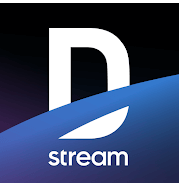
3. Connect your smartphone and the Chromecast device to the same WiFi network.
4. Then, launch the app on your smartphone and sign in with your username and password.
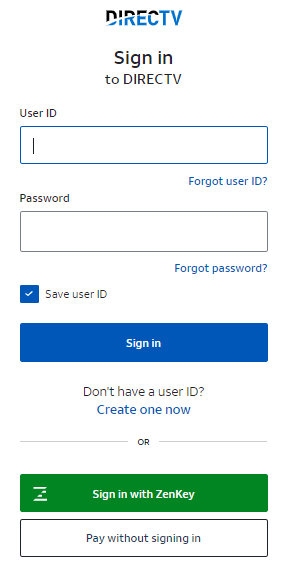
5. Now, tap the Cast icon on the top-right corner of the screen.
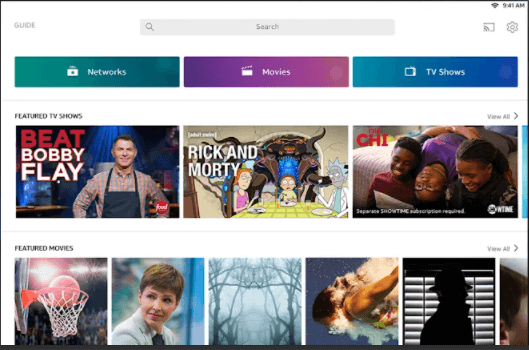
6. Select your Chromecast device from the list of available devices.
7. Wait for your smartphone screen to get cast onto the TV screen.
8. Once done, choose any video you want to stream and hit play.
Related: How to Chromecast Univision [Two Ways]
Chromecast DIRECTV STREAM (AT&T TV) – Alternative Way
1. Connect your Windows/Mac computer to the same WiFi network as that of your Chromecast streaming device.
2. Now, launch the Google Chrome web browser.
3. Visit the https://www.directv.com/tv site with the help of the address bar.
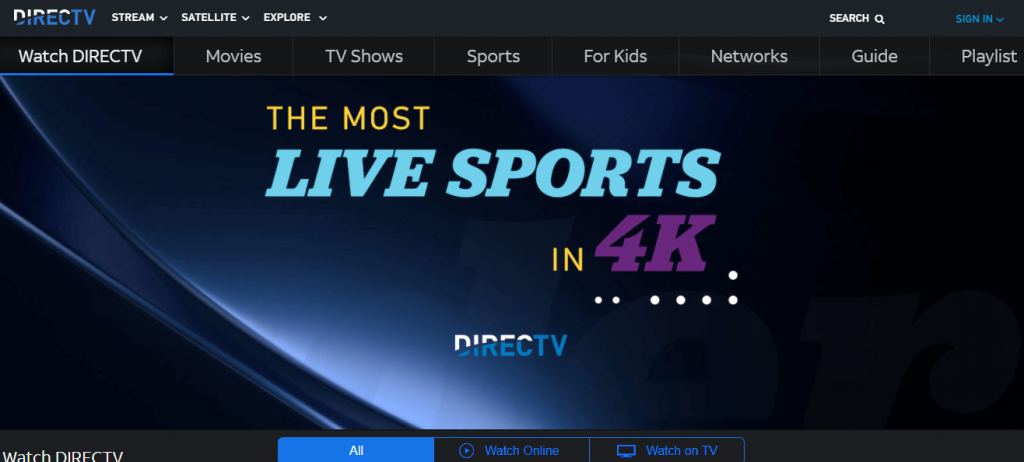
4. Then, choose Stream. Select any category you want.
5. Choose Watch DIRECTV.
6. Then click Watch Online.
7. Click on any video you want and choose Sign in. If you don’t have an existing account, you should create one.
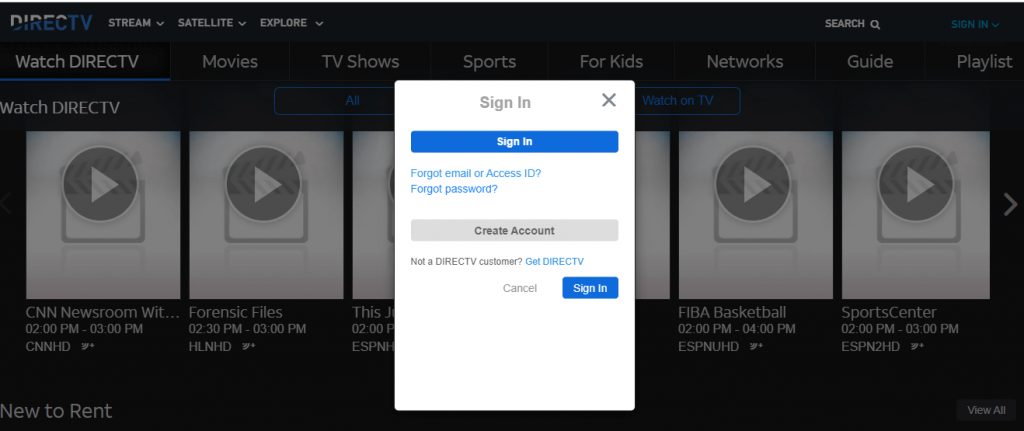
8. Now, enter your login credentials.
9. Right-click on the screen and choose the Cast option.
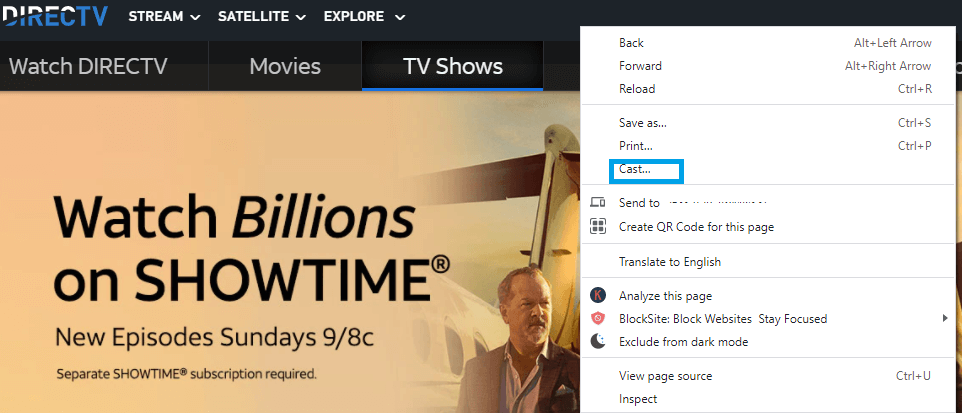
Related: 100 Best Chromecast Apps for Android, iOS & Web
10. Select your Chromecast device and Cast Tab from the Sources dropdown.
11. That’s it, and when you play a video, it will start streaming on your TV screen.
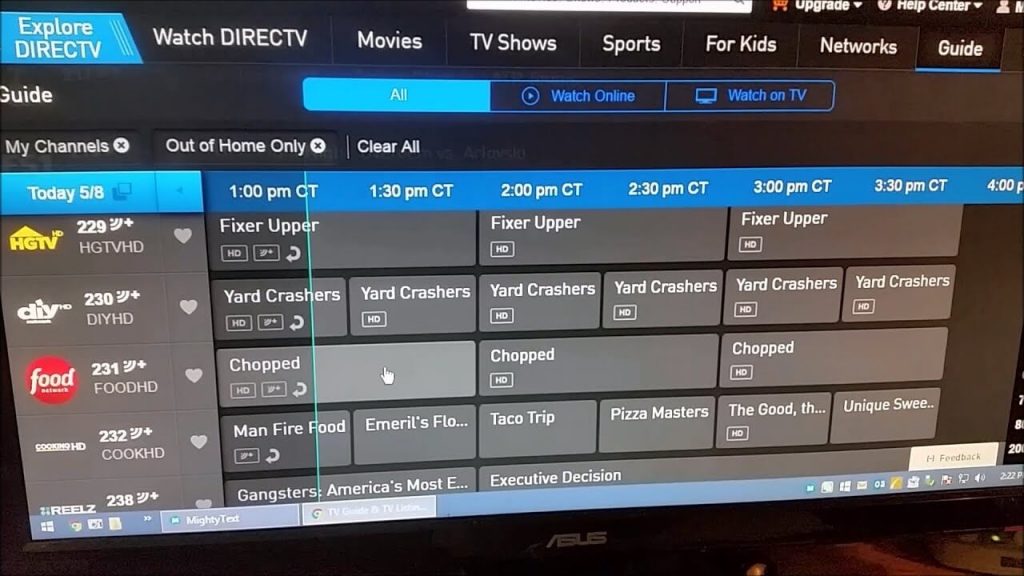
Frequently Asked Questions
1. Can I get DIRECTV STREAM on Chromecast?
Yes, you can install the app on your Android or iOS smartphone and cast the content to the connected TV over the home WiFi network.
2. Why can’t I cast the DIRECTV STREAM?
There are various for one is not able to cast the content to the connected TV. Try restarting, updating, and checking connectivity to make sure that everything works just fine.
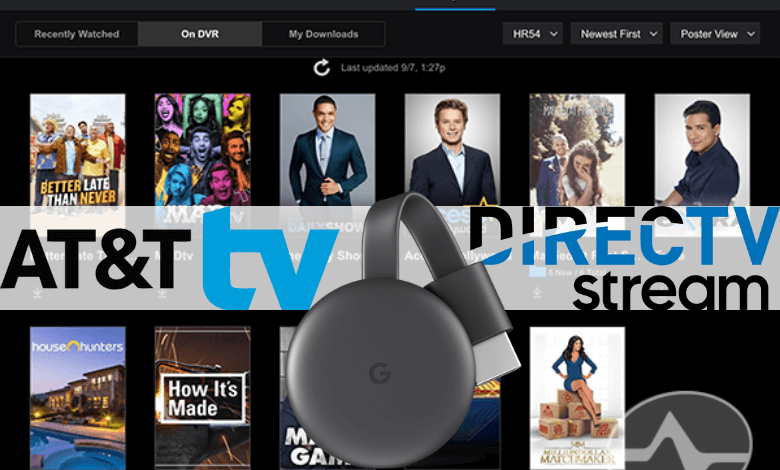





Leave a Reply