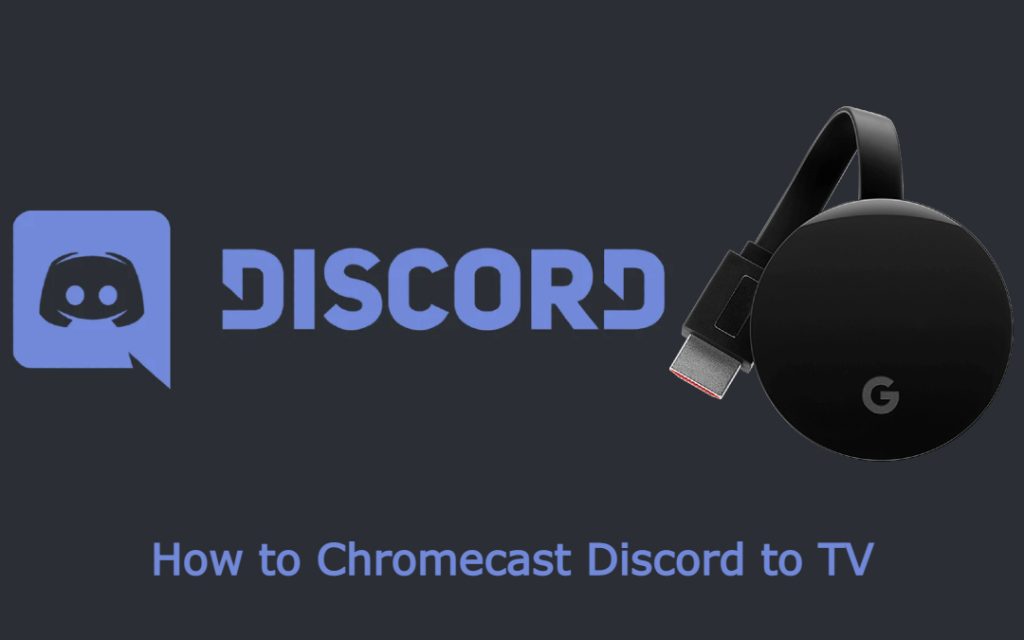If you have ever ventured into any sort of gaming, either on your computer or mobile devices, you will have heard of Discord. It is a Voice over Internet Protocol (VoIP) instant messaging and digital distribution platform with over 350 million registered users worldwide. In this article, we will discuss how to Chromecast Discord.
Discord is a robust platform available to all kinds of devices. The web version of Discord can be accessed from any modern-day web browser. They also provide dedicated apps for Windows, macOS, Android, and iOS devices, making it really easy to connect to each other regardless of the device you are on. Users can also communicate with voice calls, video calls, text messaging, and share media files in private chats.
How to Chromecast Discord from Android Device
Since the Discord app does not have Cast support, you have to use the Screen Mirroring feature on your Android device to stream Discord on Chromecast.
1. Connect the Android Phone and Chromecast device to the same WiFi connection.
2. Open the Discord app and log in to your Discord account.
3. Swipe down from the top of your screen to get the Notification tab.
4. Tap on the Screen Cast option
Note: The name of the Screen Cast option may vary according to your device manufacturer. Make sure you know the name of the icon according to your device.

5. Select your Chromecast device from the list of available devices.
6. Your Android screen will be mirrored on your TV screen. You can now view the Discord app on the bigger screen.
How to Chromecast Discord from iOS device
1. Make sure that the Chromecast and the iOS device are connected to the same WiFi network.
2. Download the Replica app on your iOS device from the App Store.
3. Open the Replica app and click on the Continue in the prompt.
4. Choose the Chromecast device to connect.

5. Once your screen is cast on the TV, open the Discord app.
6. You can now view the Discord feed on the bigger screen via Chromecast.
How to Chromecast Discord from PC
1. Open the Google Chrome browser on your PC.
2. Go to the Discord website on the Chrome browser and sign in to your account.

3. Click the Customize and Control icon on the Google Chrome browser.
4. Scroll down and choose the Cast option in the menu.

5. Select the Chromecast device and click on the Sources drop-down.
6. Choose the Cast tab from the Sources drop-down to stream the Discord tab alone on the TV.

Related: How to Use Discord on Apple TV.
Frequently Asked Questions
1. Is Discord available for Mac?
Yes, you can download the Discord app from the App Store for Mac PCs.
2. Is Discord free?
All the core features of Discord come free of cost. However, there is a monthly subscription plan called Nitro Classic, which offers you animated avatars, custom emojis, and much more.