Discovery Familia is the best choice to stream the Kids series, lifestyle programs, and pre-school programs in Spanish. It offers nearly 4000 hours of on-demand videos, series, and TV shows from different genres like family, health, home, decoration, and food. You can access originals and the full seasons of the series and save the episodes to your watch list to watch it later. Discovery Familia has its official app to download and is available on the Google Play Store and App Store. Rather than watching on a smaller screen, you can Chromecast Discovery Familia to your TV and get a better viewing experience.
The most viewed and liked shows in Discovery Familia are My Style, your Stye, Zu0s Zoo, Doki, The Moon Show, Medical Specials, Nightmare in the kitchen, Deadly Kilos, Everything in 90 days, Cake Boss, The Busbys, and many more. It comes with closed captioning support.
How to Chromecast Discovery Familia
You have two different methods to Chromecast Discovery Familia to your TV.
- From Smartphone
- From PC Browser
Chromecast Discovery Familia from Smartphone
You can use your Android, iPhone, or iPad to cast Discovery Familia titles to your Chromecast TV.
Cast from Android:
[1] To the same WIFI connection, connect your Android phone and Chromecast device.
[2] From Google Play Store, download Discovery Familia Go.
[3] Click the Cast icon from the Notification panel.
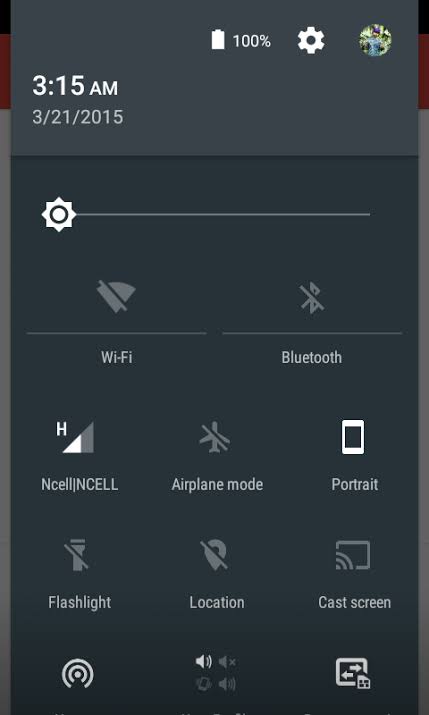
[4] You will see the list of devices connected to the desired WIFI network. Select your Chromecast TV name.
[5] Now, your Android phone screen will get mirrored on the Chromecast-connected TV.
[6] Finally, open the Discovery Familia app and stream your favorite titles on your TV screen.
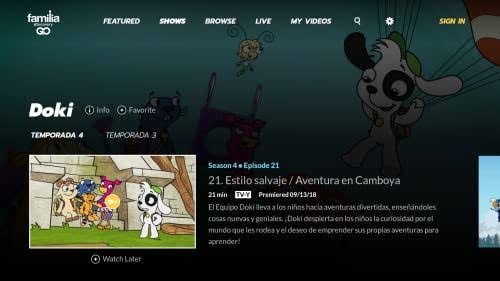
Related: How to Chromecast BabyFirst TV [Using Phone & PC]
Cast from iOS
[1] Under the same WIFI connection, connect the Chromecast and iOS device.
[2] Open the App Store and install the Discovery Familia GO app on your iPhone/iPad.
[3] Now, install and open the Replica app and select your Chromecast device name.
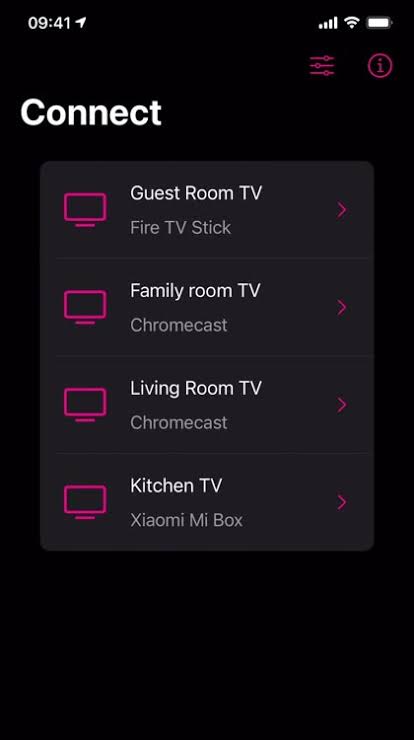
[4] Then, select the Start Broadcast option to start the mirroring process.
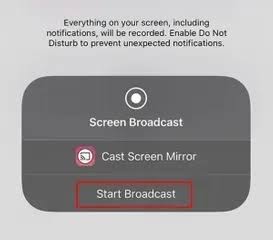
[5] The iPhone screen will get mirrored to your TV.
[6] Now, stream the Discovery Familia app content on your TV screen.
Chromecast Discovery Familia from PC Chrome Browser
[1] Open the Chrome browser from the Mac or Windows PC.
[2] Then, connect your PC and Chromecast to the same WIFI network.
[3] Go to the Discovery Familia website.
[4] Choose your favorite videos from the website and right-click on the screen to get the Chrome menu.
[5] From the list, select the Cast option and choose your Chromecast device.
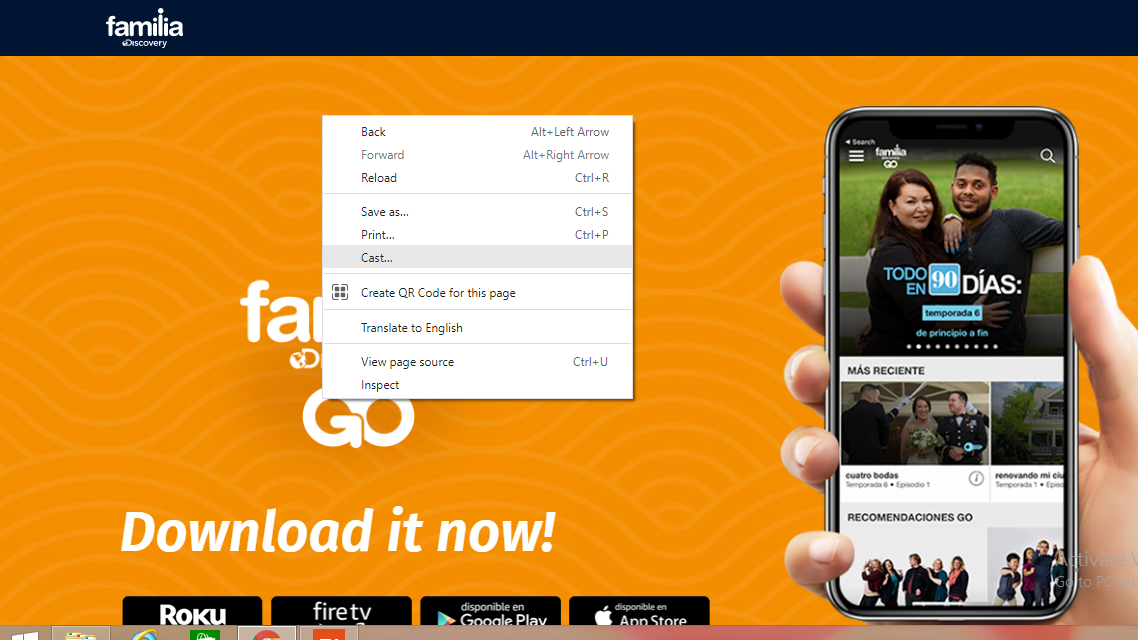
[6] Then, select the Cast tab from the Source dropdown.
[7] Now, the PC tab will be cast, and the video will start to play on the TV screen.
Related: How to Chromecast Sky Sports Box Office in 3 Ways
Frequently Asked Questions
1. Where can I watch Discovery Familia?
As Discovery Familia has its own standalone app, you can download it from the Play Store or App Store and stream its videos. You can also watch it on its official Discovery Familia website.
2. What was Discovery Familia before?
Discovery Familia was initially launched in the name Hub Network, and later on, in 2014, it was renamed Discovery Familia.
3. Why can’t I cast Discovery on my TV?
Check the WIFI connection and make sure to use the latest OS version.
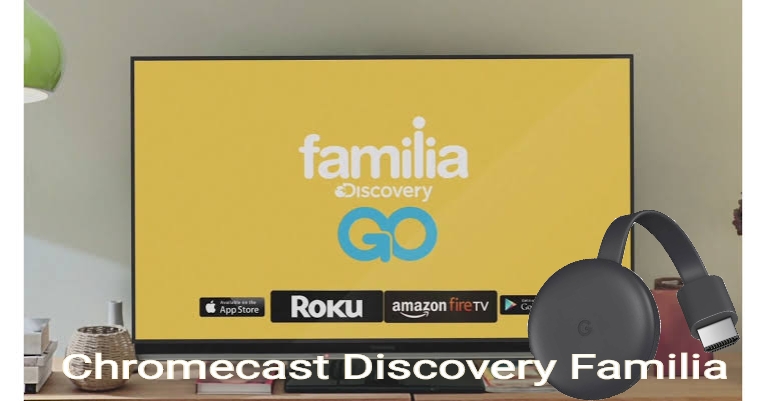





Leave a Reply