Gaia is a paid streaming platform that offers more than 8000 videos of documentaries, live events, etc. It is a platform where you can see the videos of the world’s top thought leaders and teachers sharing their ideas about conscious awakening and spiritual connection. The Gaia app’s video content helps users keep their physical and mental health stable. Viewing the content of Gaia on TV using Chromecast is a new way to experience the videos.
Gaia offers a wide range of Yoga practices and meditation to keep our minds calm and stable. The subscription plan of Gaia is 11.99$/month. Empower your conscious awakening by streaming enlightening movies, documentaries, and shows on Gaia TV.
How to Chromecast Gaia from Smartphone to TV
- Chromecast Gaia from Android Smartphone and iPhone
- Chromecast Gaia from PC
From Android Phone
Before following this step, make sure to connect the Chromecast and your Android smartphone to the same Wi-Fi network.
1) Connect the Chromecast device with your TV and follow the necessary procedures to set it up.
2) Turn on your Android Smartphone and navigate to Play Store.
3) Tap the search bar displayed on the top and type Gaia TV Conscious Media.
4) Locate and tap the Gaia TV app on the search results.
5) Click the Install button to download the Gaia app.
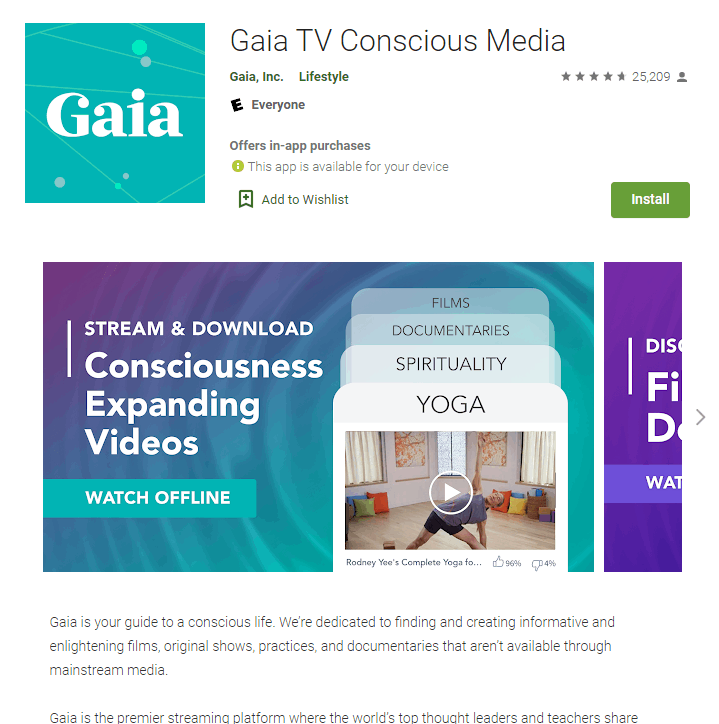
6) Launch the Gaia app and tap Log In.
7) Enter your login credentials on the respective boxes and click Log In again.
7) Once you’re inside the app, locate and tap the Cast icon displayed on the top of the app’s interface and select your Chromecast device.
8) Now, play your desired video on the Gaia app. As your Android phone screen is mirrored to your TV, You’ll be able to see the Gaia video on your TV.
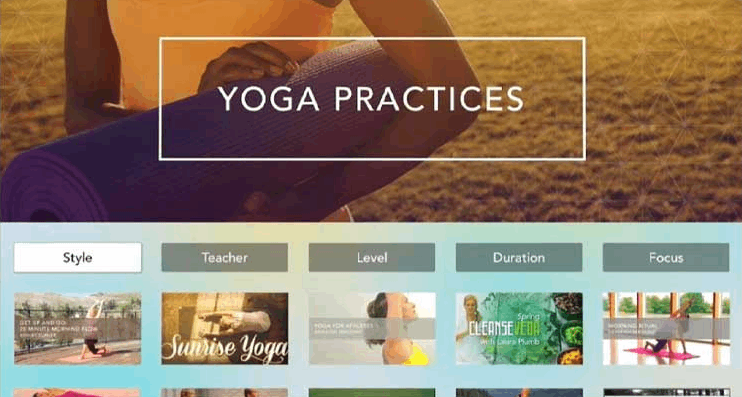
From iPhone
1) Ensure that you’ve plugged in your Chromecast device with your TV.
2) Connect your iPhone and the Chromecast device to the same Wi-Fi network.
3) Open the App Store on your iPhone and search for Gaia TV Conscious Media.
4) Click the Download icon to install the app.
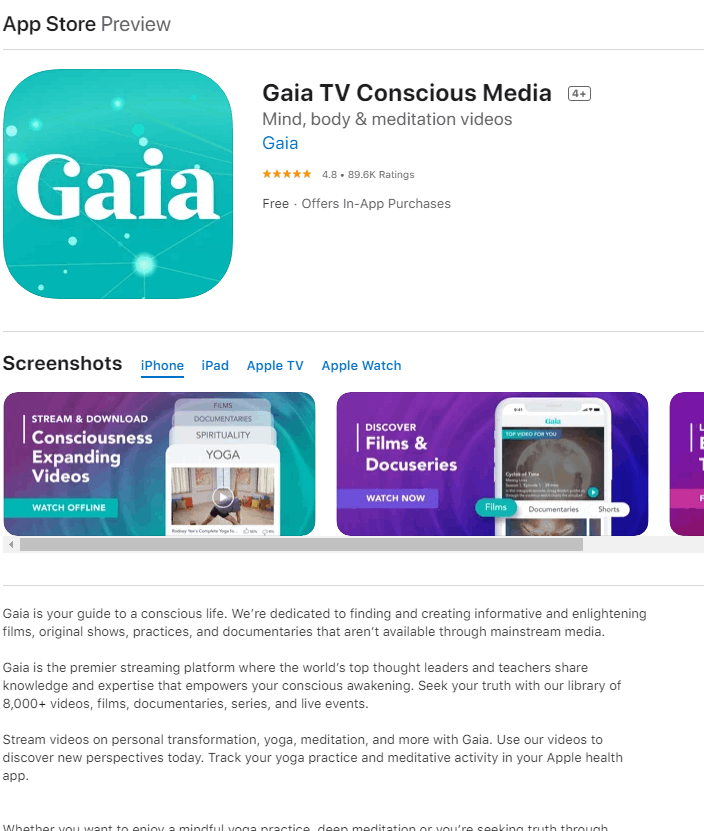
5) Download and install the Replica app from App Store.
6) Launch the Replica app on your iPhone and give the necessary permissions to access the app.
7) Go to Connect section and select your Chromecast device.
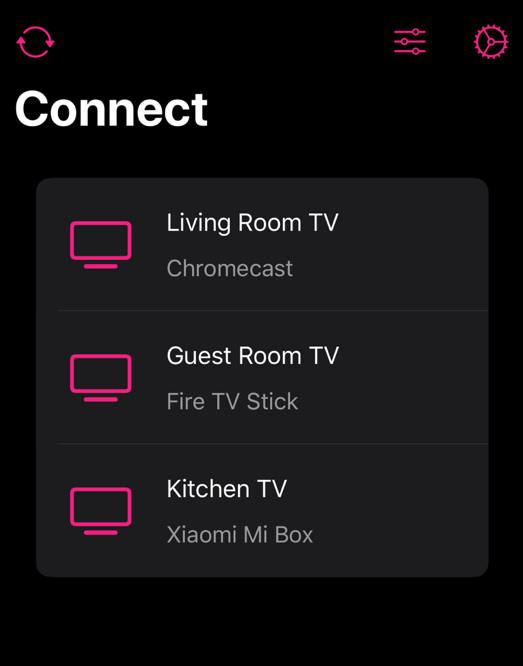
8) Tap Start and confirm the screen share by selecting the option Start Broadcast.
9) That’s it. With this, you will see the iPhone screen on your TV. Open the Gaia app on your iPhone and start watching yoga practice videos on your TV.
How to Chromecast Gaia from PC to TV
Before following the steps listed below, connect and set up the Chromecast device with your TV.
1) Connect your Chromecast device and PC to the same Wi-Fi network.
2) Turn On your PC and open the Chrome browser.
3) Go to the official website of Gaia and Log In to your account.
4) Click the three dots icon displayed at the top right corner of the screen.
5) Select the Cast option from the drop-down menu.
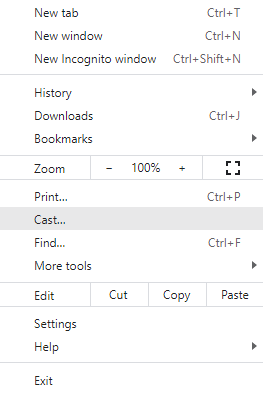
6) A small menu pops up on the screen. Click on your Chromecast device.
7) Tap Sources and select the Cast tab.
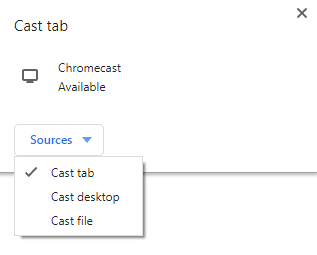
8) Now, you’ll see the particular chrome tab mirrored to your TV screen, as you’ve already signed in to the Gaia account. Play a Gaia video on your PC and enjoy watching it on your TV.
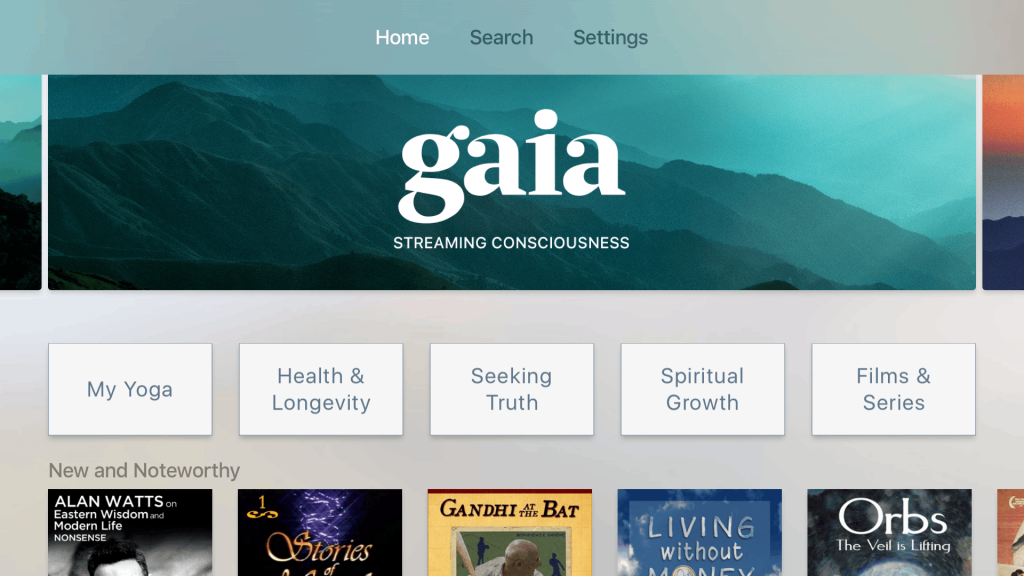
Related: How to Chromecast iHeartRadio
Frequently Asked Questions
1) Is Gaia app free to use?
No, Gaia TV is a premium subscription service that charges 11.99$/month or 99$/year. In addition, the annual pack with events costs 299$/year.
2) Can I Chromecast the Gaia app?
Yes. You can either Chromecast Gaia from your Android phone or iPhone. Apart from this, You can use the Google Chrome browser on PC to Chromecast Gaia.
3) Can I watch Gaia content for free?
As Gaia is a paid streaming service, you cannot watch the content for free. However, you can sign up for a 7-day free trial and watch the Gaia content for free.






Leave a Reply