Google Duo is one of the finest and popular video calling apps for making high-quality video calls. It is a free, simple, and reliable app that connects your friends, family, and loved ones. It is completely a secure app that maintains your privacy. You can make a group video call with 32 people at a time. As it is a reliable app, it works on Android, iOS, and Windows. If you would like to Chromecast Google Duo, this article will guide you with the steps.
In addition to calls, you have options to send text, voice messages, emoji, videos, images, and notes. You can capture photos of your video call to make your moment special, and it gets automatically sent to everyone. Above all, the app comes with the Knock Knock feature, which helps you see the preview of the incoming caller while ringing.
How to Chromecast Google Duo
As Google Duo isn’t compatible with Chromecast, the section below covers some alternative methods.
- Using Smartphone
- From Android
- From iOS
- Via Chrome Browser
Chromecast Google Duo using Android
[1] Make sure to connect your Chromecast and Android smartphone to the same Wi-Fi connection.
[2] Install Google Duo from Google Play Store.
[3] Go to the Notification center and click Cast or Screen Cast icon. The name may vary based on the device.
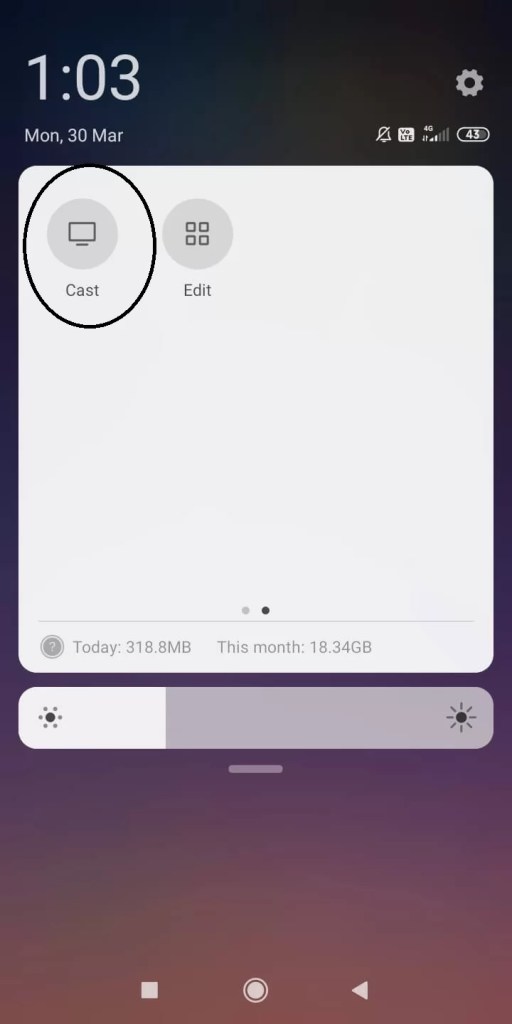
[4] The device will look for a nearby device. Choose your Chromecast device.
[5] Now, open the Google Duo app and make a video call to your friends or family.
[6] It will get mirrored and displayed on your TV screen.
[7] Click the Cast icon once again and select the Disconnect option to stop casting.
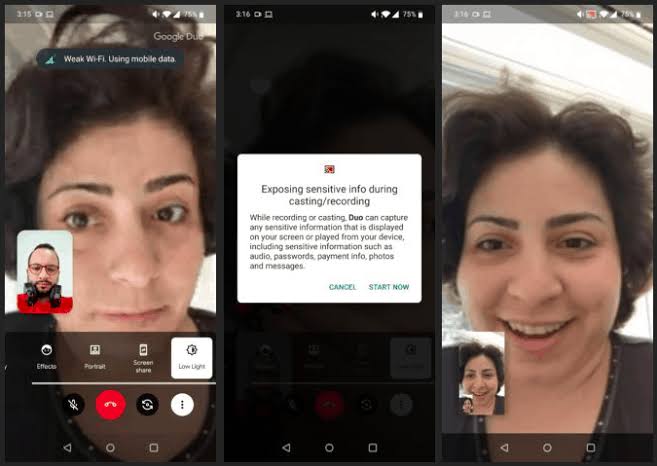
Related: Chromecast Discord: How to Setup and Use
Chromecast Google Duo using iOS
[1] Connect your iPhone/iPad and Chromecast device to the same WIFI network
[2] Download and install Google Duo from App Store. Similarly, you should download the Replica app.
[3] Now, launch the Replica app and tap Continue.
[4] Select your Chromecast device from the list.
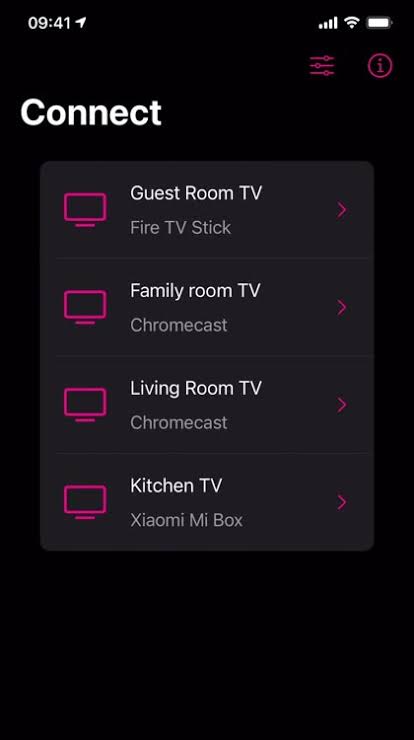
[5] Then, tap Start Broadcast to begin screen mirroring.
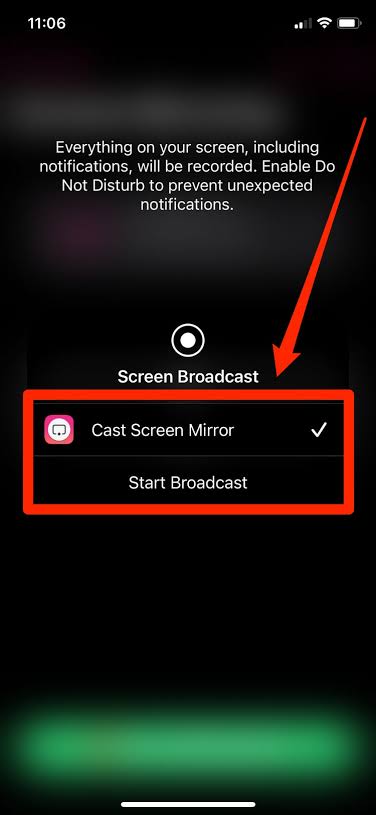
[6] Once your iPhone screen is mirrored on your TV, launch the Google Duo app.
[7] The Google Duo app will get mirrored and appears on your TV screen.
Chromecast Google Duo via PC Browser
[1] Connect your PC and Chromecast device to the same Wifi network.
[2] Open your Chrome browser and visit duo.google.com.
[3] Click on the three-dot icon and select the Cast option.
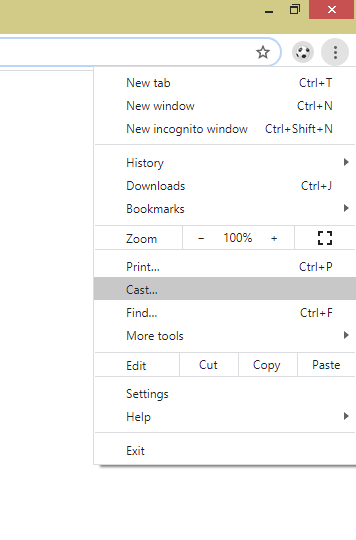
[4] Next, select your Chromecast device from the available devices.
[5] Then, from the Sources drop-down, click on the Cast tab.
[6] Choose a friend on the Active on Duo Space and click the Video call button.
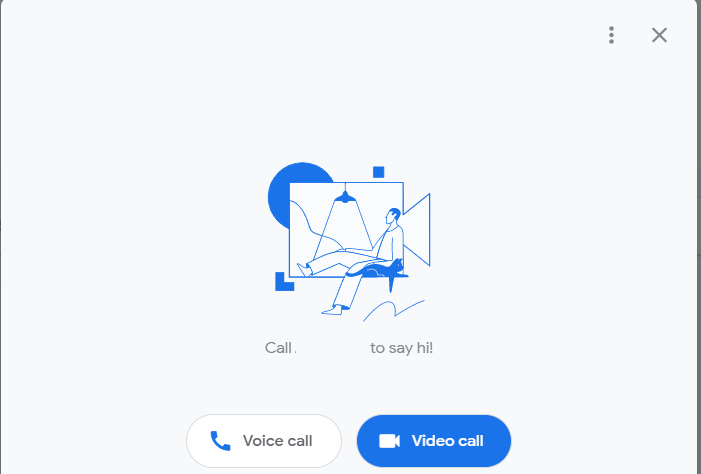
[7] Once finished with your call, click the Cast icon and tap Chromecast Device to stop casting.
Related: How to Chromecast Twitch to TV in Two Ways Easily
FAQs
1. Can you Chromecast Google Duo?
Yes, you can cast Google Duo to your TV screen from your Android or iOS device and PC browser.
2. Is it free to use Google Duo?
Yes, the app is 100% free to use and works on both Android and iOS devices.
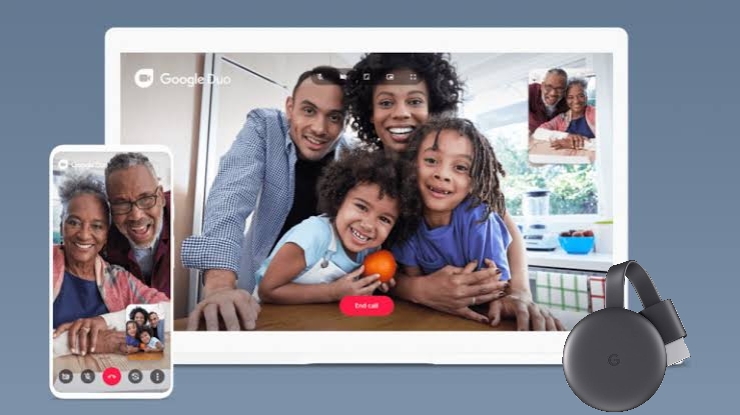





Leave a Reply