Pocket Guide
- Via Chrome Extension: Connect PC & TV to same WIFI > Install Teleparty Extension > Launch it > Select a Service provider > Login > Play a video > Right-click > Select Cast > Choose Chromecast TV > Watch Teleparty videos on TV.
- Via Edge Addon: Connect PC & TV to home WIFI > Download Teleparty addon > Open it > Select Allow > Choose a provider > Enter Login details > Stream a title > Right-click > Choose Cast media to device > Choose TV.
- Cast from Phone: Connect TV & Phone to same WIFI > Launch Teleparty app > Select Streaming service > Login > Play a video > Click Cast icon > Choose TV.
- Cast from PC: Visit Netflix website > Sign in > Select Teleparty extension > Start the party button > Copy the URL > Visit the URL > Right-click > Select Cast > Choose Chromecast TV > Select a movie > Watch on TV.
Netflix is the most-used streaming platform in the world. However, if you want to know how to watch Netflix with friends, you should check out the Netflix Party, now rebranded as Teleparty. It is a separate service where users can sync and co-watch TV with anyone. In other words, it is a hosting setup where you invite your other friends and watch the video content together. Netflix Party is a great option to enjoy chatting with your friends while streaming video in HD quality. You can cast and watch movies or series from Netflix Party on Chromecast TV.
With Teleparty, users can stream video playback while chatting on Netflix, Hulu, Prime Video, Disney Plus, and HBO Max. At Teleparty, you can invite up to 50 friends, and everyone needs an active Netflix subscription.
Can You Chromecast Netflix Party?
Yes. However, you can cast Netflix Party from a smartphone. In addition, Chrome and Edge browser users can get Netflix Party as a Chrome extension or Edge Addon. With the built-in cast option of the browser, you can cast Netflix Party movies onto TV.
Does Netflix Party Require Netflix Account?
The person who creates a Netflix Party needs a Netflix subscription. However, those attending the party need not be Netflix subscribers. The person who creates the party should share the link with the participants.
How to Cast Netflix Party to Chromecast TV Via Chrome Extension
Netflix Party or Teleparty is not a pre-installed tool. It is a browser extension that you have to install manually. You can install the Netflix Party extension from the Chrome Web Store. If you have the extension, skip to the next section, where you can cast the Netflix Party to Chromecast.
(1) Open the Chrome browser on your Windows or Mac PC.
(2) Go to the Chrome Web Store.
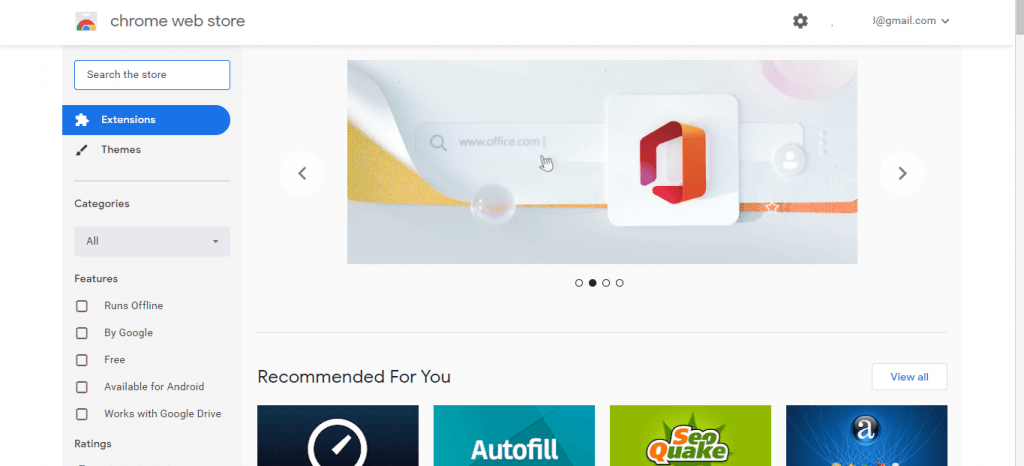
(3) Search for Netflix Party on the search bar.
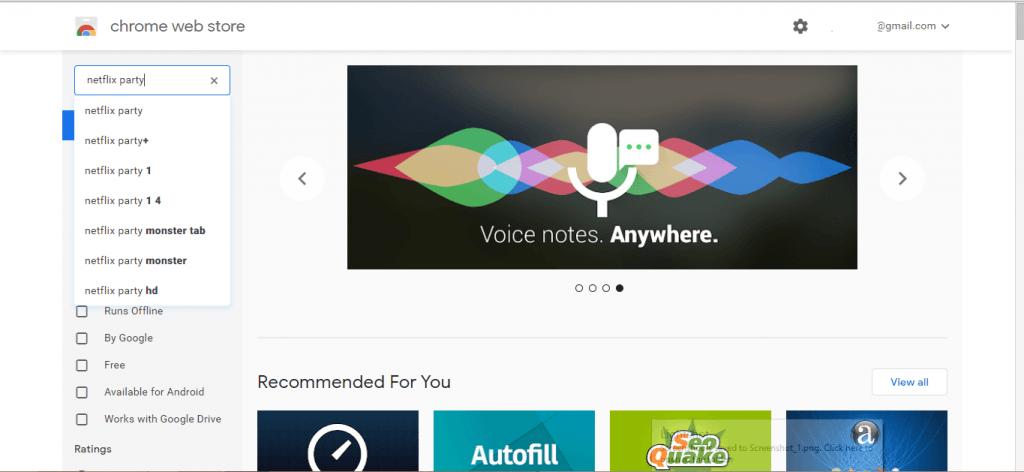
(4) Tap the Netflix Party extension on the search results. Now the name is changed to Teleparty.
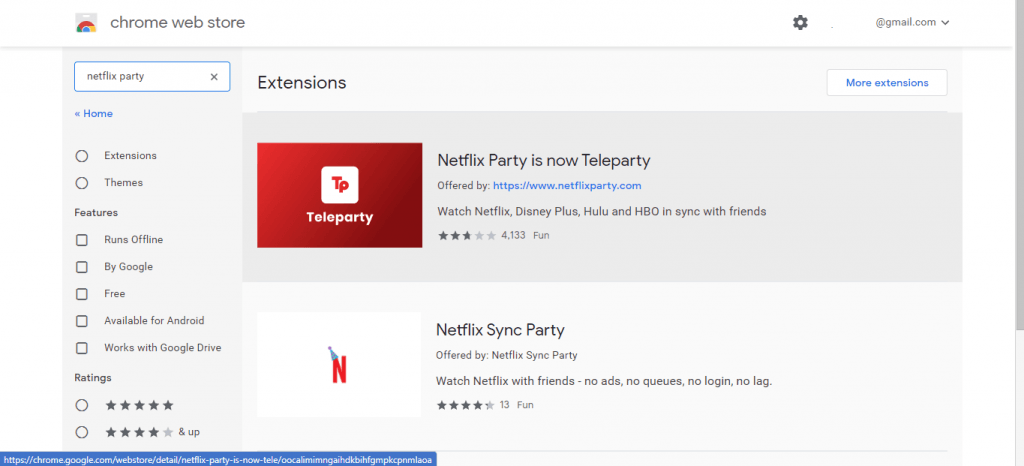
(5) Select the Add to Chrome button on the next screen.
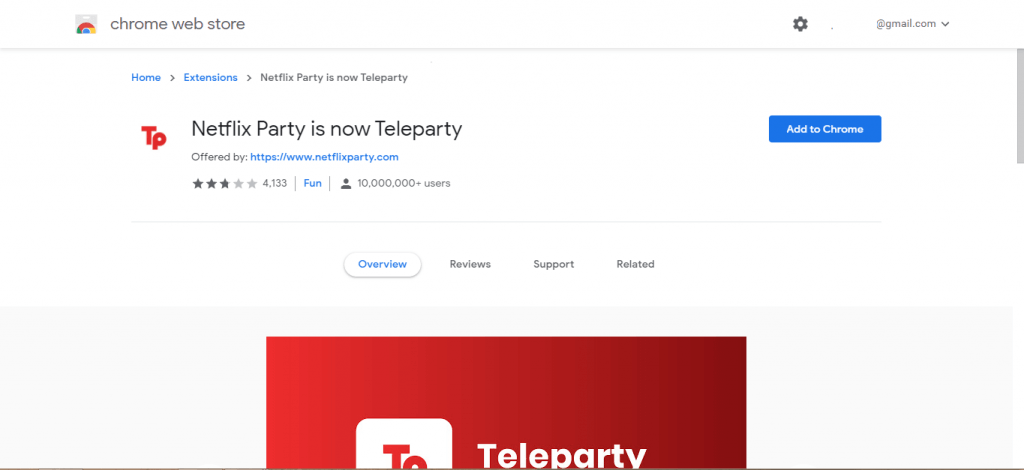
(6) Now, the extension will be added and will be available on the Extension bar.
(7) If it is not available, click the Extension icon and pin the Netflix Party (Teleparty) extension.
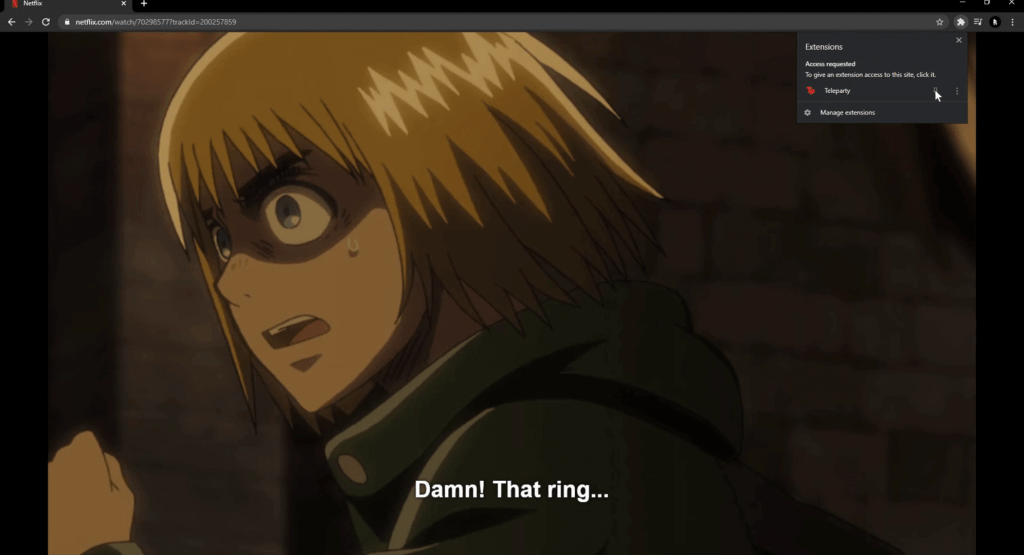
How to Cast Netflix Party to Chromecast TV Via Microsoft Edge Addon
Netflix Party is officially available as an add-on for the Edge browser, and the below steps will help you out with adding and casting titles to Chromecast TV. Make sure to connect your PC and Chromecast TV to the same WIFI.
(1) On your PC, launch the Microsoft Edge browser.
(2) Type on the address bar as Netflix Party and press Enter.
(3) From the Search result, choose the official website that directs you to the addon page.
(4) Now, click the Get button to install the addon on your Edge browser.
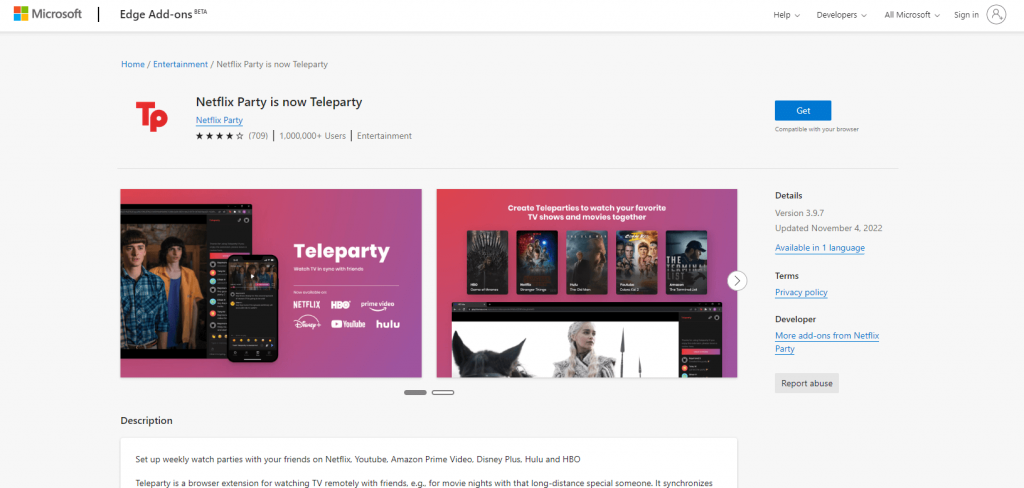
(5) On the pop-up, click the Add extension button to add the Teleparty extension.
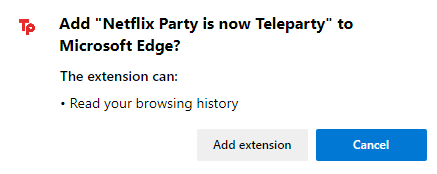
(6) Go ahead to the top-right and click on the Puzzle icon and click on the Menu icon to access it from the Toolbar.
(7) Click on the Teleparty addon icon and select Allow on the prompt.
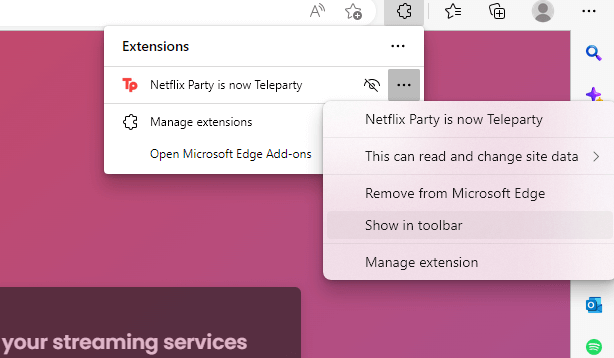
(8) Choose the streaming service and proceed to sign in.
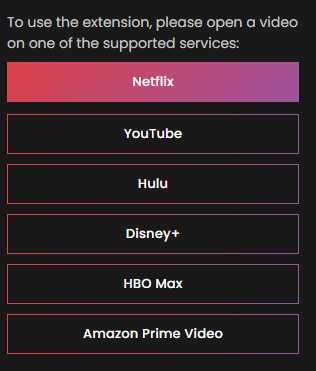
(9) Select a title to watch and pause it.
(10) Right-click anywhere on the space of the Edge browser and select the Cast media to device option.
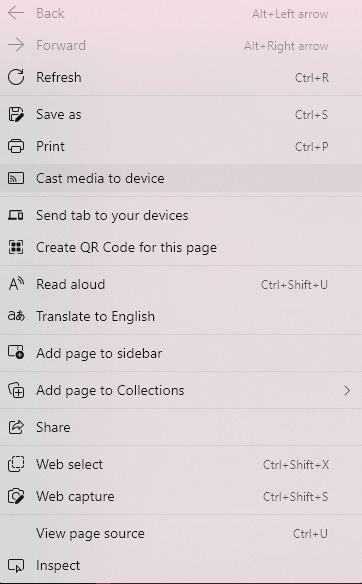
(11) Choose your Chromecast TV to connect to and enjoy watching the content on your TV.
How to Cast Telepary to Chromecast TV from Smartphone
It is vital to carry out the steps below after connecting Chromecast TV and phone to the same WIFI.
(1) Launch the Google Play Store on your Android phone.
(2) Search and download the Teleparty app from the Play Store.
(3) Launch the app and choose a streaming service provider and log in.
(4) Search and play a video and press the Cast icon available on the media player.
(5) Now, choose the Chromecast TV to which you want to cast videos.
How to Chromecast Netflix Party (Teleparty) to TV from PC
(1) Go to the Netflix website and sign in with your Netflix account.
(2) Choose any of the videos to stream.
(3) Then, click the Netflix Party (Teleparty) extension and tap on the Start the party button.
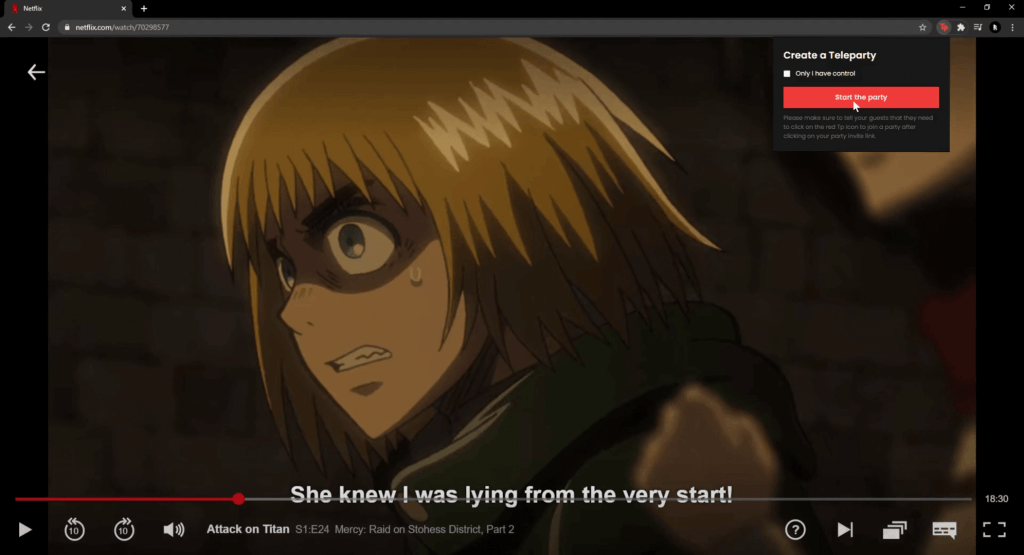
(4) You will get a shareable URL. Copy the URL and share the link with your friends.
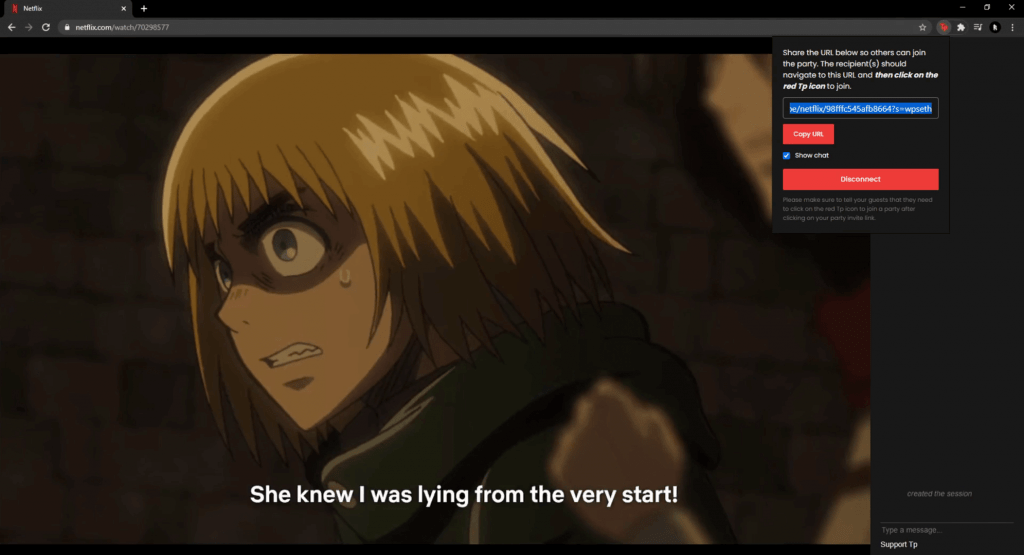
(5) If you want to join the Netflix Party (Teleparty), go to the URL you have received from your friend.
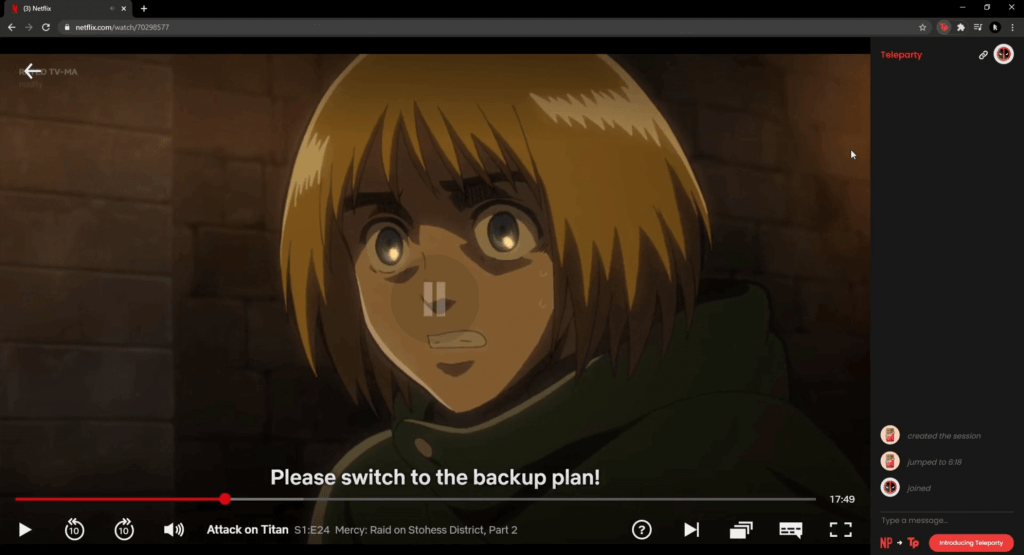
(6) Here comes the existing section. To cast the party, right-click on the playback screen and choose the Cast option.
(7) Click your Chromecast displayed on the top of the webpage.
(8) The Netflix Party (Teleparty) you are hosting or attending will be cast to your Chromecast-connected TV.
These are the simple steps you need to follow to cast the Teleparty or Netflix Party on your TV to which Chromecast is connected. Teleparty is a great extension to watch Netflix movies with your friends. With Netflix Party, get both streaming and chatting experiences in one place. An active user can even Chromecast Netflix to TV and stream its shows on a bigger TV screen.
Frequently Asked Questions
Yes. Teleparty (Netflix Party) is available for Android mobile phones and tablets. While you can watch Netflix with friends on the phone, Teleparty doesn’t allow you.
You can cast it from your Android or iOS smartphone using the Netflix app. In addition, you can also cast Netflix to TV from the Chrome browser.
You can use Teleparty, Kast, Scener, TwoSeven, Metastream, etc., to group-watch Netflix.
Yes, you can install and use the Netflix Party (Teleparty) extension for free.
It may not work when the host has sent an incorrect link. You shall ask for a new link. Meanwhile, you shall close and re-open the extension, restart your PC and router, check for WIFI issues, and more.






Leave a Reply