Pocket Guide
- Showtime Anytime App: Open Showtime Anytime → Sign in → Tap the Cast icon → Select your Chromecast → Play a video.
- Showtime Anytime Website: Go to Showtime Anytime website → Log in → Right-click on the screen → Tap Cast → Select your Chromecast → Select Cast tab → Play any video.
Showtime Anytime is an ad-free streaming service that comprises award-winning movies, TV series, documentaries, comedy, sports, and more. The episodes of the TV series are frequently updated on Showtime Anytime. So, you won’t miss your favorite TV series episodes. You can also download the videos to stream them offline. Showtime Anytime is compatible with Chromecast. You can cast Showtime Anytime on your Chromecast-connected TV from your smartphone. Alternatively, you can cast Showtime anytime website on your Chromecast-connected TV using the Google Chrome browser from a PC.
Pre-Requisite:
Before casting Showtime Anytime on your TV, fulfill the requirements listed below.
- Install the Showtime Anytime app from the Play Store or App Store on your smartphone.
- Download and install the latest version of the Google Chrome browser on your PC.
- There are different types of Chromecast devices available online. Connect a Chromecast device to your TV and set up the Chromecast device by following the instructions on the screen.
- Connect the Chromecast to a Wi-Fi network., Then, connect the casting device (smartphone/PC) to the Wi-Fi network same as your Chromecast.
How to Chromecast Showtime Anytime using Smartphone [Android/iOS]
(1) Open the Showtime app on your smartphone.

(2) Log in with your TV provider credentials.
(3) On the app’s interface, locate the Cast icon and select it.
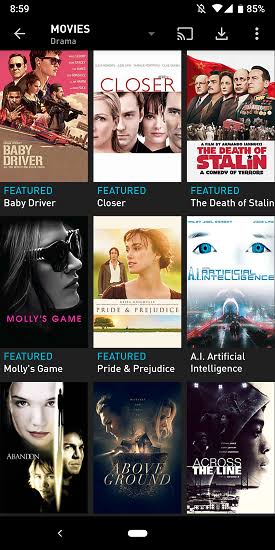
(4) Your device will start scanning for nearby casting devices.
(5) Tap your Chromecast device to cast the Showtime Anytime app.
(6) Now, you can cast any videos from the Showtime Anytime app to your Chromecast. Play any video title on the app, and it will appear on your Chromecast-connected TV.
How to Chromecast Showtime Anytime using a PC
(1) Open the Google Chrome app on your PC and go to the Showtime Anytime website.
(2) Log in with your account credentials.
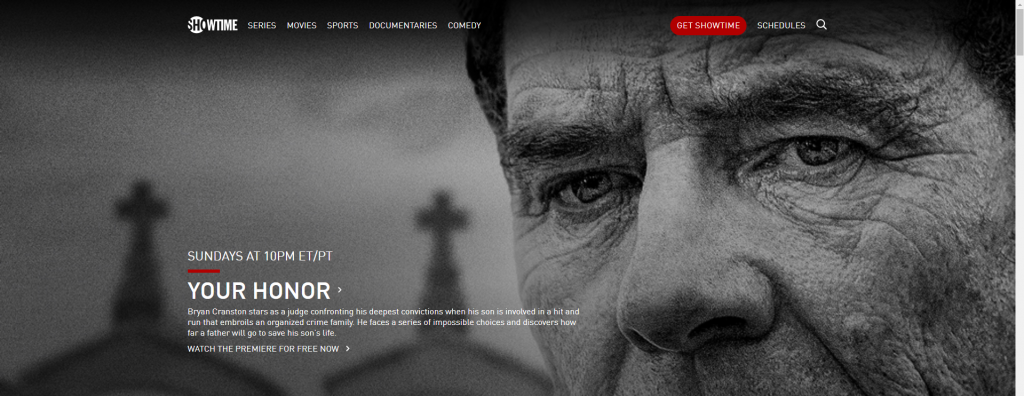
(3) Right-click anywhere on the screen.
(4) Choose Cast and click your Chromecast device.
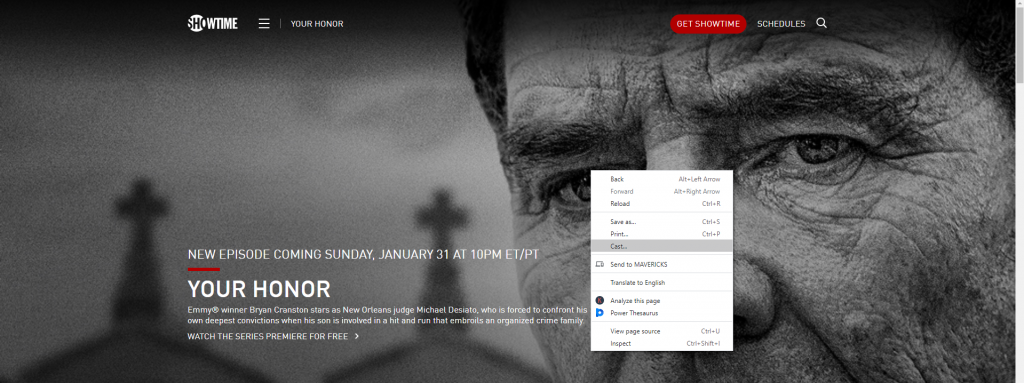
(5) Tap the Sources drop-down and choose the Cast tab option.
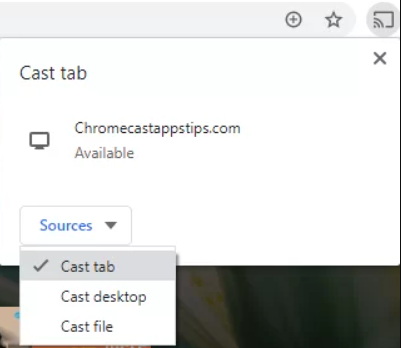
(6) The Showtime Anytime website will appear on your TV screen. Play any video on the website and stream it on your TV.
How to Fix Showtime Anytime Not Working on Chromecast
If you have issues while casting Showtime Anytime, do the below-mentioned solutions.
- Update the Showtime Anytime app on your smartphone. For PC, try updating the Chrome browser.
- Uninstall the Showtime app and install the app again.
- Restart or reboot Chromecast and try again.
- Update Chromecast to the latest version.
- If nothing works, try resetting the Chromecast to factory settings.
Frequently Asked Questions
Yes. You can download Showtime Anytime from the Play Store on Chromecast with Google TV.
You can stream Showtime Anytime free by signing in to the app using your TV provider credentials.






Leave a Reply