Pocket Guide
- Cast from Android: On Android > Open Play Store > Search Sky Sports Box Office app > Select the app > Install > Open > Login > Go to Notification panel > Cast > Chromecast TV.
- From iOS: Launch App Store > Download Replica app > Download Sky Sports Box Office app > Launch Replica > Select Chromecast TV > Start Broadcast > Launch Sky Sports Box Office > Login > Select an event > Watch on TV.
- From PC: Open Chrome browser > Visit Sky Sports Box Office website > Login > Play an event > Right-click > Cast > Chromecast TV > Cast tab under sources.
Sky Sports Box Office is a pay-per-view streaming service operated in the UK. So, the fight fans will get the best of fight events and replays. Since Sky Sports is compatible with Android and iOS, you can easily Chromecast Sky Sports Box Office to your TV effortlessly. i.e., you shall cast the events to your Chromecast TV from your smartphone.
With Sky Sports Box Office, you will never miss out on the action of any fight events. The app features an upgraded player with which you can experience the fights in the best quality. In addition, it supports streaming replays of fight events at any time within seven days of the event.
How to Chromecast Sky Sports Box Office
There are different methods by which you can Chromecast Sky Sports Box Office to TV. They are:
- Smartphone
- Android
- iOS
- PC
Chromecast Sky Sports Box Office from Android Smartphone
1. Connect your Android device and Chromecast to the WIFI network of your home.
2. Install the Sky Sports Box Office app on the Android device from the Google Play Store.
3. Then, tap on Cast from the Notification Panel.
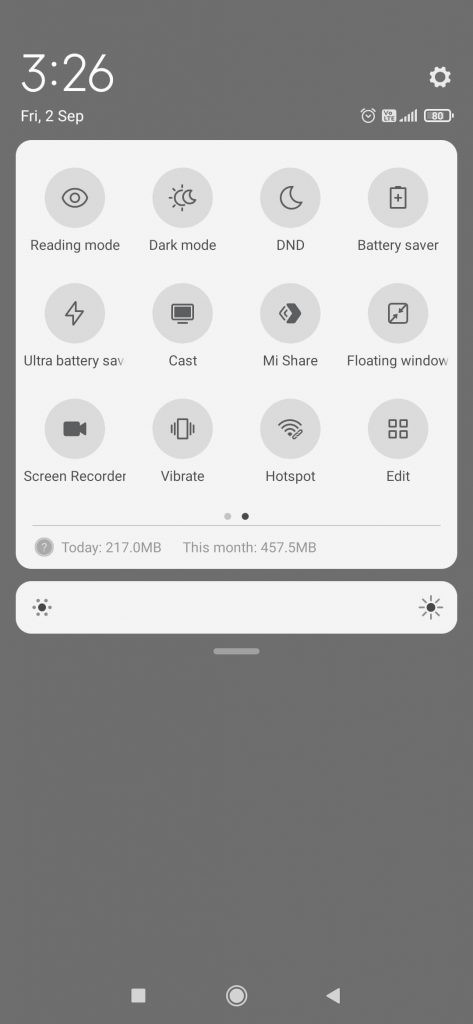
4. Select your Chromecast device from the list of available devices.
5. Then, open the Sky Sports Box Office app and Sign in to your account.
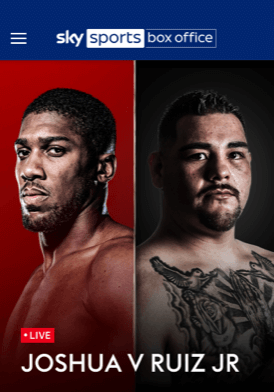
6. Select a past event or a live event to watch it on your TV via Chromecast.
Chromecast Sky Sports Box Office using iOS Smartphone
1. Connect your iPhone or iPad and Chromecast to the same Wi-Fi connection.
2. Install the Replica app and Sky Sports Box office app from the App Store on your iPhone or iPad.
3. Open the Replica app and select your Chromecast device.
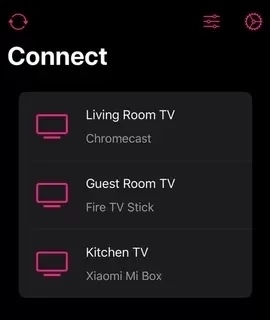
4. Then, tap on the Start Broadcast.
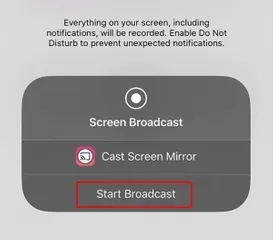
5. Now, you can open the Sky Sports Box Office app and log in to your account.
6. Select an event to play on the TV via Chromecast.
FYI: Just like casting, it is possible to watch Sky Sports Box Office on Roku TV using Now TV or cast from your smartphone.
Chromecast Sky Sports Box Office using PC
1. Go to https://sports.skyboxoffice.com/ on your Chrome browser.
2. Click on the Sign-in tab from the upper right corner of your screen.
3. Sign in with your account by entering the necessary credentials.
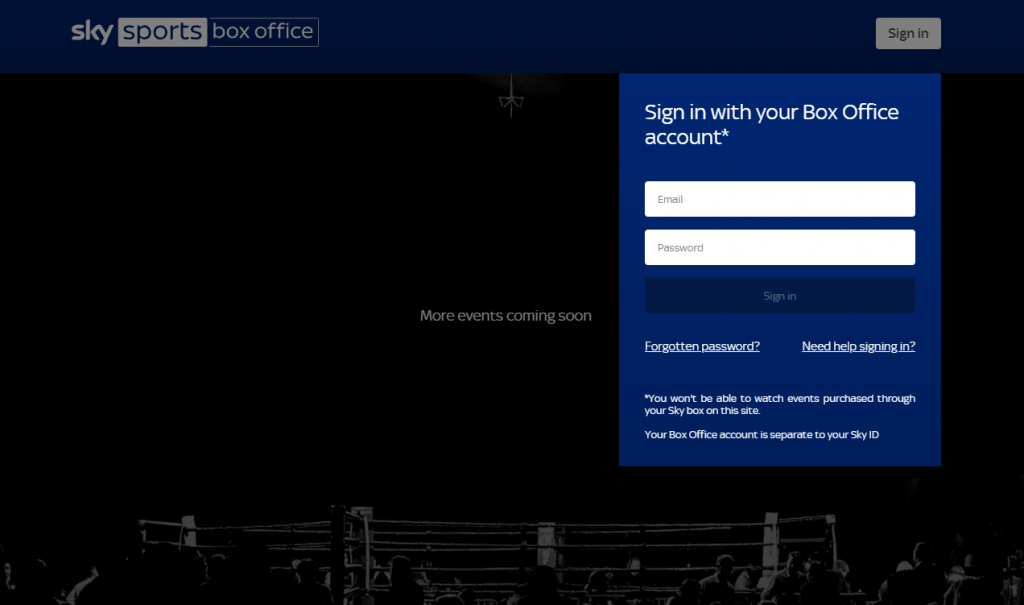
4. Play any event you want.
5. Click on the Three-Dotted Vertical icon.
6. Select Cast from the menu.
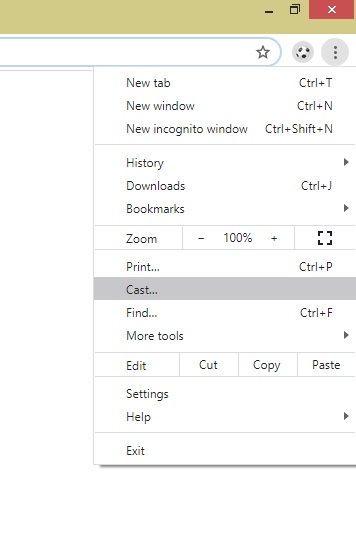
7. Choose your Chromecast device.
8. Upon successful connection, the event will play on your TV via Chromecast.
These are the possible ways to cast Sky Box Office events onto your TV. For a better experience, we recommend you change your smartphone orientation from portrait to landscape. If you find it geo-restricted, you shall use a VPN to unblock and stream it.
Frequently Asked Questions
Yes, you can cast it from a phone or PC.
Yes. You can watch Sky Sports Box Office using Now TV.






Leave a Reply