Stan. is a UHD video streaming service in Australia. It gives access to a streaming library with plenty of content in various genres. In addition, Stan. also provides access to sitcoms, international award shows, and Hollywood films. It is accessible on all devices like Android, iOS, Windows, Gaming Consoles, Smart TVs, Web Browsers, and many others. Since the app is available on smartphones and PC, you can easily Chromecast Stan on your TV.
Stan also produces its Original content in 4K ultra HD without any ad interventions. It is available worldwide with a paid subscription. Along with the subscription plans, it also offers a 30-day free trial.
Subscription Plans
Stan offers three types of subscription plans.
- The basic tier at Standard definition costs $10 per month.
- The standard tier at $14 per month will provide content in HD quality with unlimited access.
- Premium tier at $19 per month will stream content in 4K Ultra-HD quality. You can stream up to four devices simultaneously.
New subscribers also get a 30-day free trial in all subscription packs. However, you can get Stan. Sports pack for $10 as an extra add-on with regular subscriptions.
Ways to Chromecast Stan
You can stream Stan. in two ways on your Chromecast-connected TV.
- Using PC
- Via Smartphones.
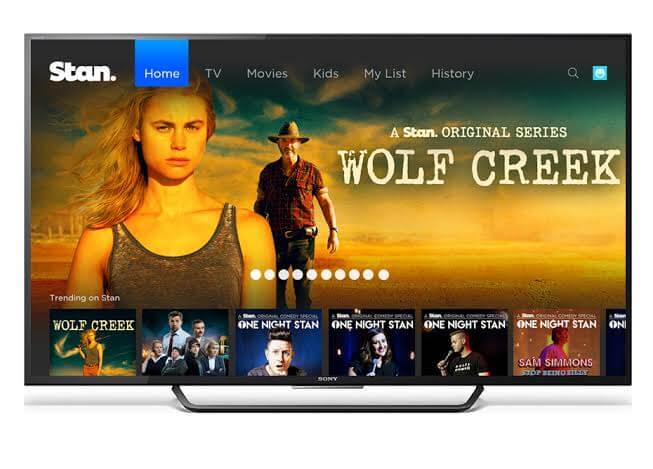
How to Chromecast Stan from your Smartphone
Make sure to connect your smartphone and Chromecast device to the same WiFi before you cast Stan.
1) Locate the App Store or Google Play Store on your Android or iOS device.
2) Download and install the Stan. app on your phone.
3) Launch the Stan. app and sign in with the account details.
4) Select any video title from the app to play.
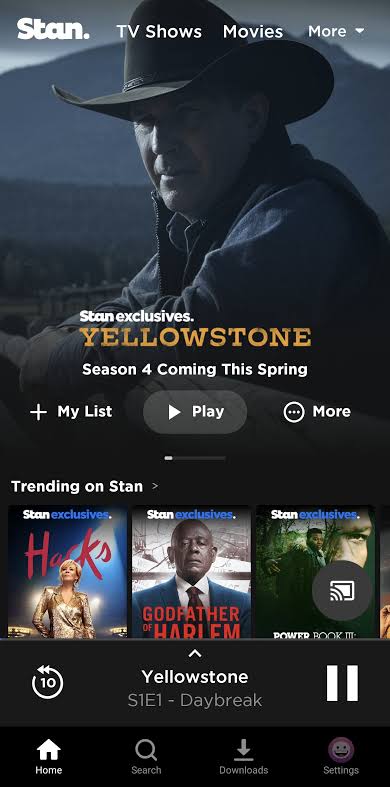
5) Click on the Cast icon in the top right corner.
6) Then, select the Chromecast device name from the device list.
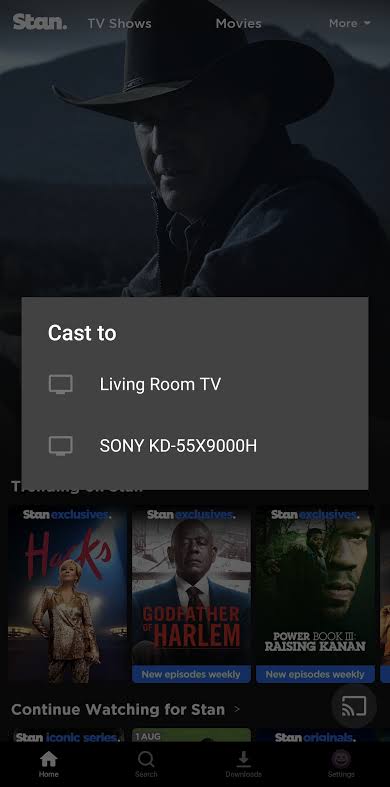
7) Finally, you can watch the Stan content on the Chromecast device TV screen.
Related: How to Chromecast Fox Deportes.
How to Chromecast Stan. from PC
1) Connect your PC and Chromecast device to the same network.
2) On your PC, open the Chrome web browser and navigate to the Stan website.
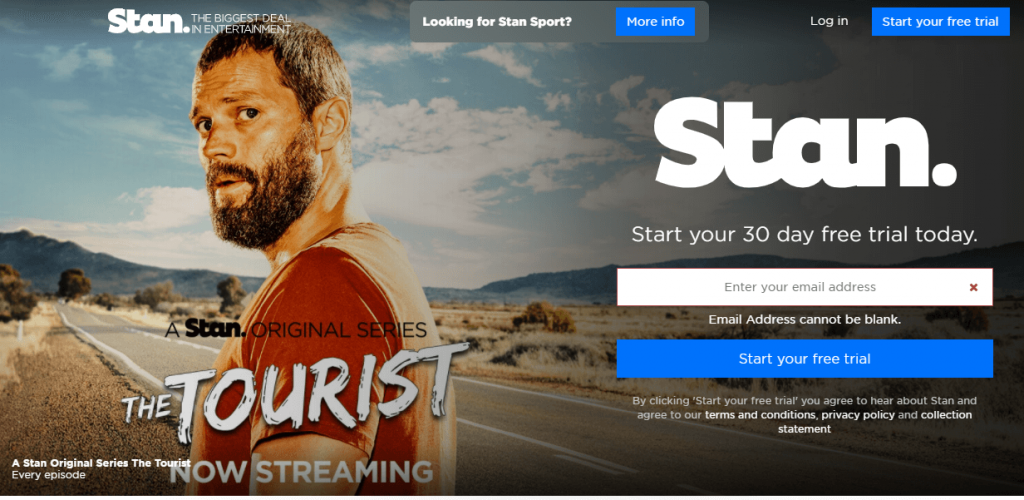
3) Now, log in with your Stan credentials and play any video content.
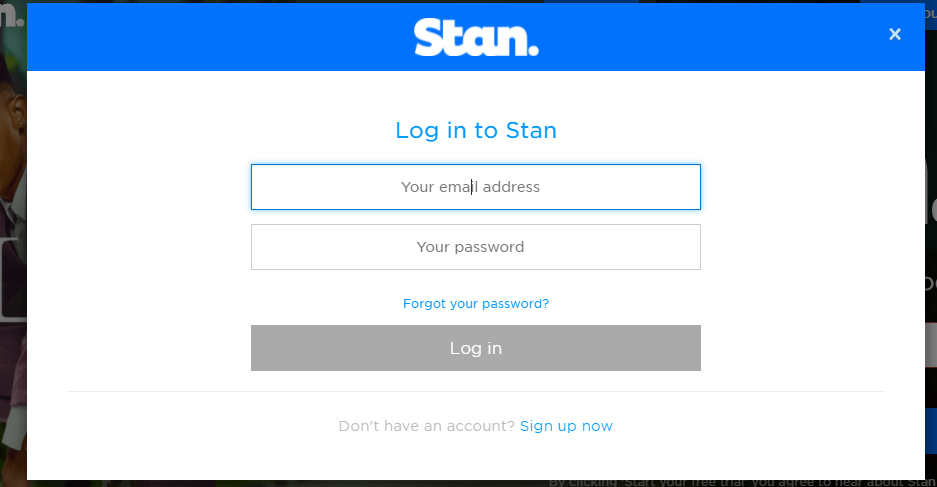
4) On the browser page, select the three vertical dots icon in the top-right corner. Click on the Cast icon from the drop-down menu.
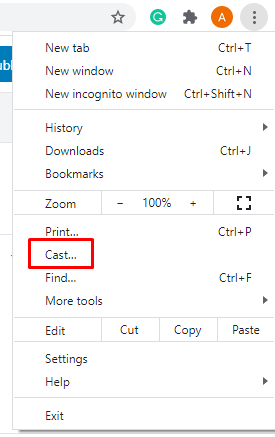
5) Now, in the Cast window, it will search for the nearby devices. Select your Chromecast device from the available devices.
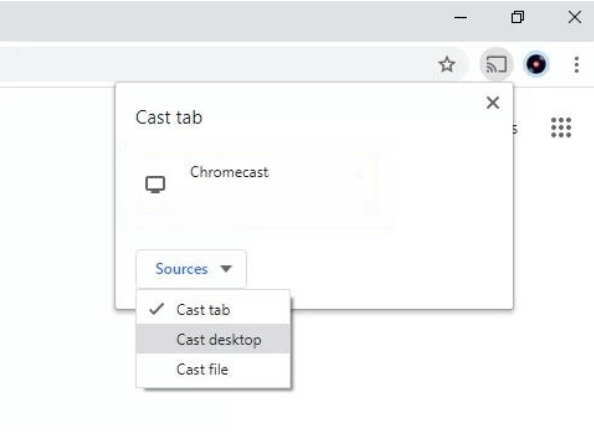
6) Thus, Stan content from the PC website will stream on the Chromecast-connected TV screen.
Note: You can also install the Stan app on your Windows PC from the Microsoft Store to cast it on your Chromecast-connected TV.
Stan allows you to download movies and TV shows to watch them offline. However, the content downloaded will be available only for 30 days on your device. You can also stream Rugby, Wimbledon, and UEFA Champions Leagues with the Stan Sports package.
Related: How to Install Stan on Apple TV.
FAQs
It may be due to some connection issues. To overcome it, unplug the Chromecast device and plugin after a few minutes. Also, unplug the router and plug it in again. You can also restart the Chromecast and try again.
Yes, you can cast the Stan app to any cast-compatible device.
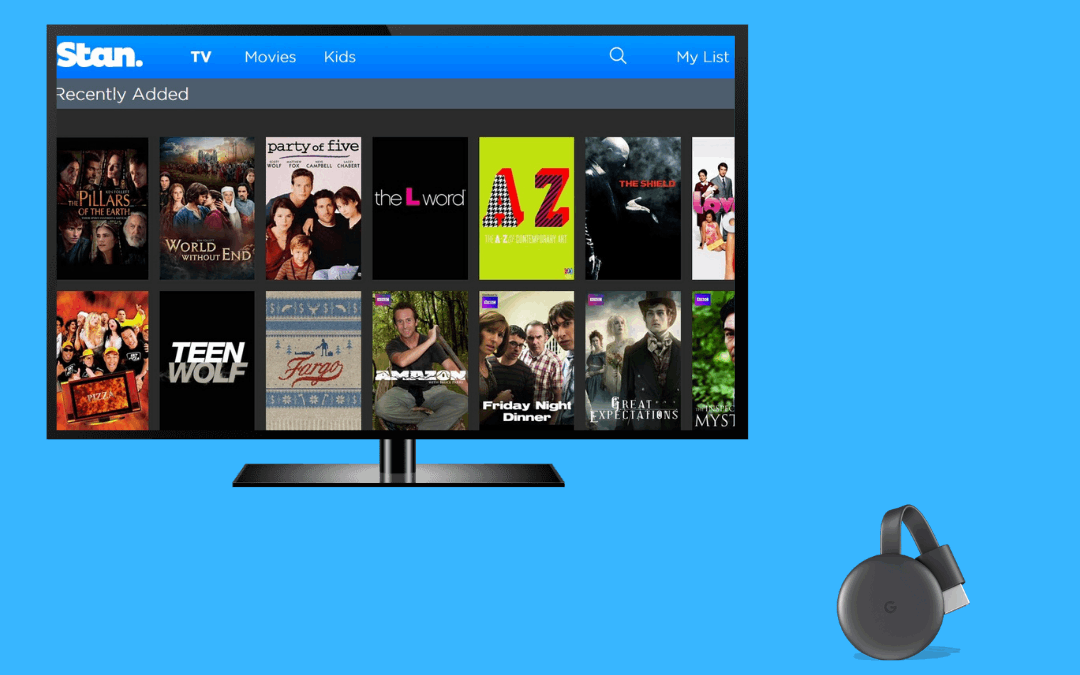





Leave a Reply