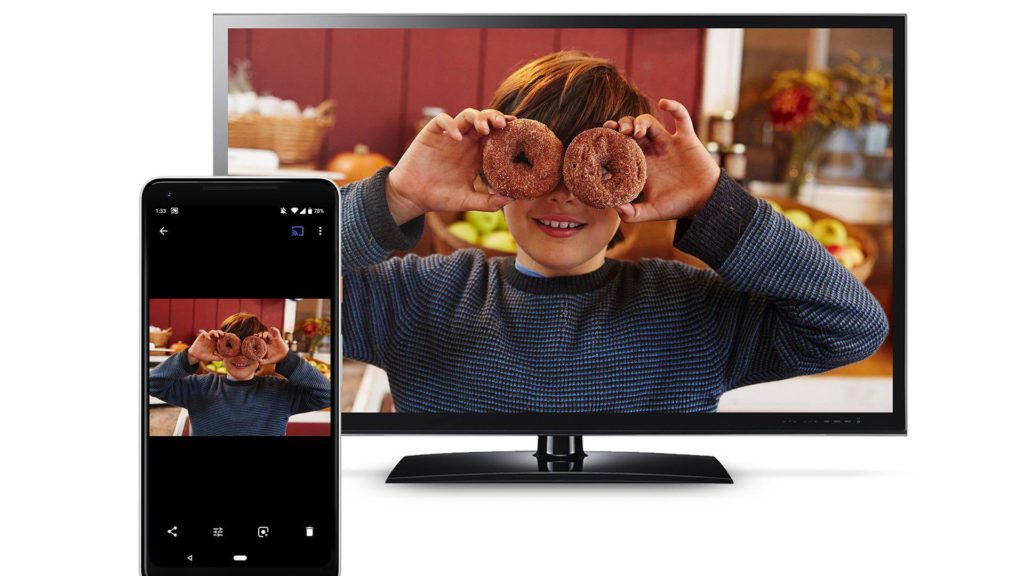WhatsApp is the best and most-used communication tool in the world. It is one of the instant messaging apps to support end-to-end encryption. Though WhatsApp is not meant for casting and mirroring purposes, you can Chromecast WhatsApp to your TV. If you want to see WhatsApp calls, videos, and images on the big screen, you can cast the WhatsApp app to Chromecast to view it on the big screen. Another reason to screen mirror WhatsApp is the landscape status. WhatsApp allows you to post status in landscape mode. To better view those landscape videos, you need to tilt or rotate your phone or your head. But with screen mirroring, you will get the video on your TV with ease.
How to Chromecast WhatsApp Video Call & Chat
As the Cast icon is not available on the WhatsApp application, you need to follow different procedures for different devices.
- Using Android smartphones
- Using iOS smartphones
- From PC
How to Cast WhatsApp to Chromecast TV using Android Smartphones
(1) Start by connecting your Android phone and Chromecast TV to the same WIFI.
(2) Download and install WhatsApp from the Play Store on your Android phone. Provide necessary details to set up your account.
(3) Open the Notification Panel on your Android device and tap on the Cast icon.

(4) It will search for nearby Chromecast devices. When your Chromecast is detected, select it.

(5) Then your entire smartphone screen gets mirrored.
(6) After that, open WhatsApp and see the status or videos. It will appear on the big screen.
(7) If you want to stop the screen-sharing WhatsApp Video calls, click the Cast icon and choose the Disconnect option.
How to Chromecast WhatsApp from iPhone/iPad
Before getting into the casting steps, install the Chromecast Streamer application from the App Store on your iOS device.
(1) Download WhatsApp from the App Store on your iPhone or iPad. Make sure you have access to your account and proceed.
(2) Open the Chromecast Streamer application.
(3) Click the Cast icon on the top. It will search for nearby Chromecast devices. When it is detected, tap on it.

(4) On the next screen, choose the Screen Mirror option.
(5) Now, click on the Tap to Start Mirroring button to start the screen mirroring.

(6) On the confirmation pop-up, click the Start Broadcast button.

(7) Your iOS screen gets mirrored to your Chromecast-connected TV.
(8) Open the WhatsApp application and play the video or the status. It will appear on your TV.
(9) To stop the screen mirroring, click the Tap to Start Mirroring button again or close the Chromecast Streamer app.
How to Chromecast WhatsApp Video Call from PC
(1) On your PC, open the Chrome browser and right-click on anywhere in the browser.
(2) Choose the Cast option.

(3) Your PC will look for the nearby Chromecast device.

(4) Click the Sources drop-down button and choose Cast Tab.
(5) Now, go to WhatsApp Web and connect your WhatsApp account from your smartphone.

(6) Play any of the WhatsApp videos or status. It will appear on your TV.
(7) To stop the mirroring WhatsApp Web video call or status, click the Cast icon, tap on the Chromecast device, or simply close the Chrome browser.
In the same way, you can use screen mirroring to WhatsApp Video Calls too. But for audio and video controls, you need to use the smartphone.
You can screen mirror your WhatsApp videos, status, and video calls to your Chromecast-connected TVs. Use the smartphone or your PC to Chromecast WhatsApp. For a better video call experience, you shall Chromecast WhatsApp video in landscape mode. Besides this, you shall stream WhatsApp on Firestick, WhatsApp on Apple TV, and WhatsApp on Roku.
Other Social Media Apps with Chromecast Support
- How to Chromecast Facetime Video Calls to TV
- How to Cast Facebook Videos to TV using Chromecast
- How to Make Skype Video Calls on TV using Chromecast
Frequently Asked Questions
Although WhatsApp doesn’t usually support casting, you can WhatsApp it via screen mirroring.
You can use any of the screen mirroring methods mentioned above to cast the WhatsApp video call to Chromecast TV.
No. There is no cast support officially available. However, you can try alternative ways as discussed in this article.
You can cast WhatsApp to TV from a smartphone or PC. Check out the above section for a detailed procedure.