YouTube is the biggest video sharing platform. You can find videos from any category on YouTube. On top of this, it is available for free too. Over the years, the YouTube app evolved a lot, and new features are added to it. The Cast feature is one of many features available in the app. With the Cast icon, you can Chromecast any YouTube videos to your TV.
As both Chromecast and YouTube are Google-made products, the casting between them are smoother and had features that are not available in other casting apps. You can cast YouTube from both Android and iOS smartphones, and also from PC.
Procedure to Chromecast YouTube From Smartphone
(1) Connect your smartphone (Android or iOS) to the same WiFi network as your Chromecast.
(2) Launch the YouTube app on your smartphone or tablet.
(3) Tap on the Cast icon on the top left of the screen.
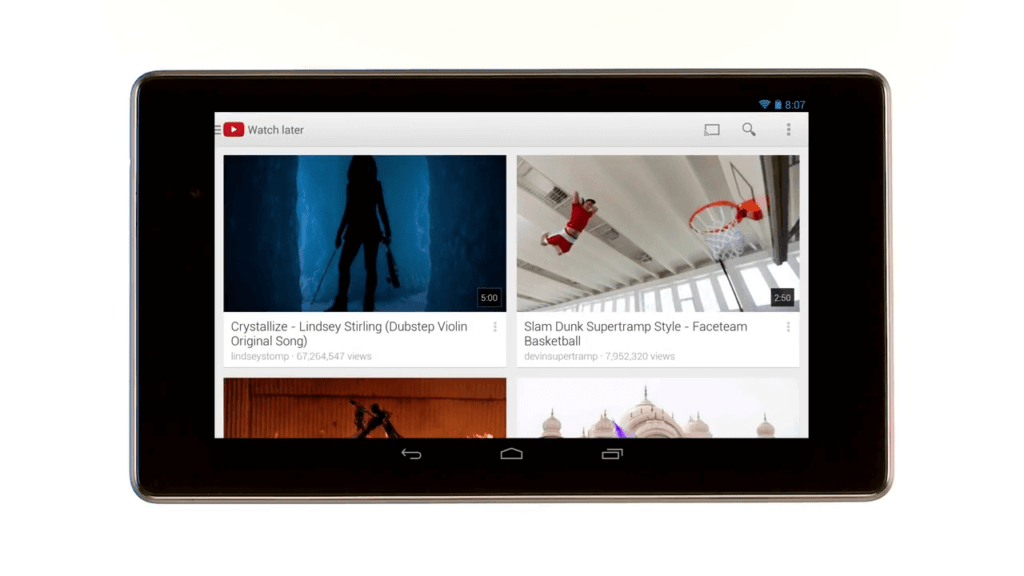
(4) Your Chromecast device will appear. Tap on it.
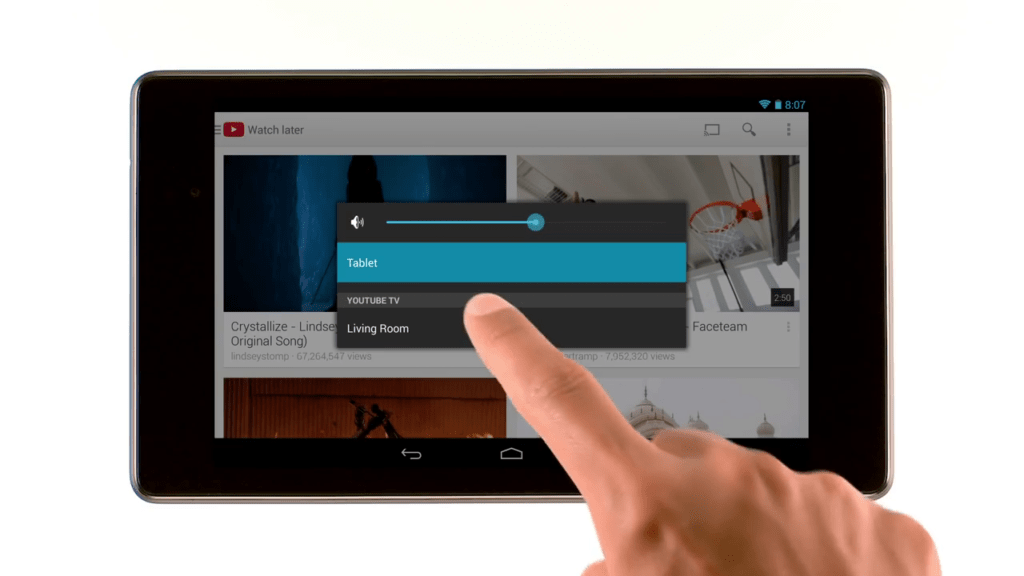
(5) Now, play any video on the YouTube app. It will appear on your TV.
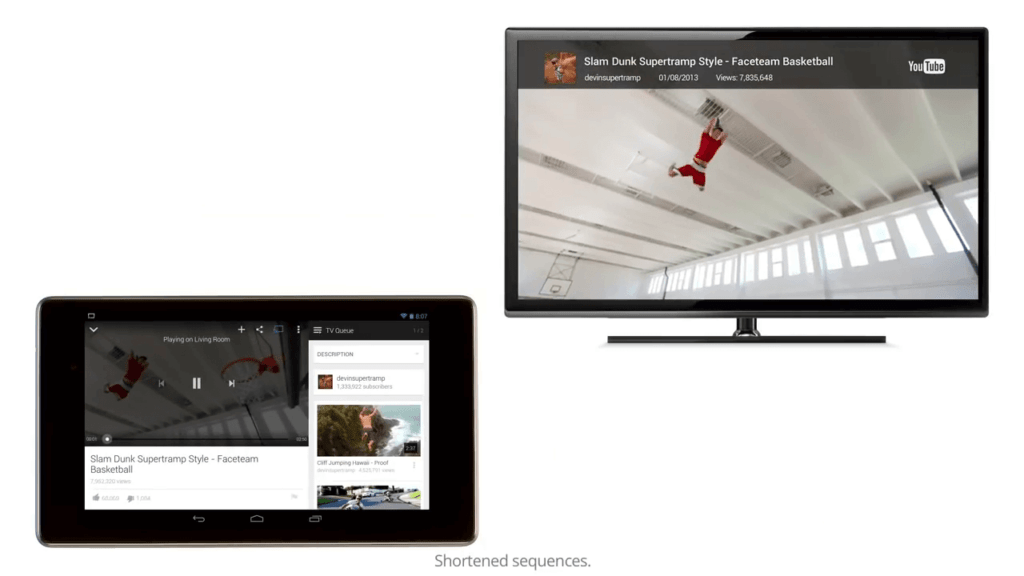
(6) To stop the casting, tap the Cast icon again and click the Stop Casting button.
Procedure to Chromecast YouTube From PC
(1) Connect your PC (Windows or Mac) to the same WiFi network as your Chromecast.
(2) Get the latest version of the Chrome browser from the website. Open the Chrome browser and go to the YouTube website.
(3) Play any video from the YouTube webpage.
(4) Now, click the Cast icon on the playback screen.

(5) Choose your Chromecast device.

(6) The video will be cast to your TV via Chromecast.
How to Play Back to Back YouTube Videos on Chromecast
(1) While the video is playing, choose any of the videos that you want to play next.
(2) On the pop-up, click the TV Queue button. The video will be added to the list.
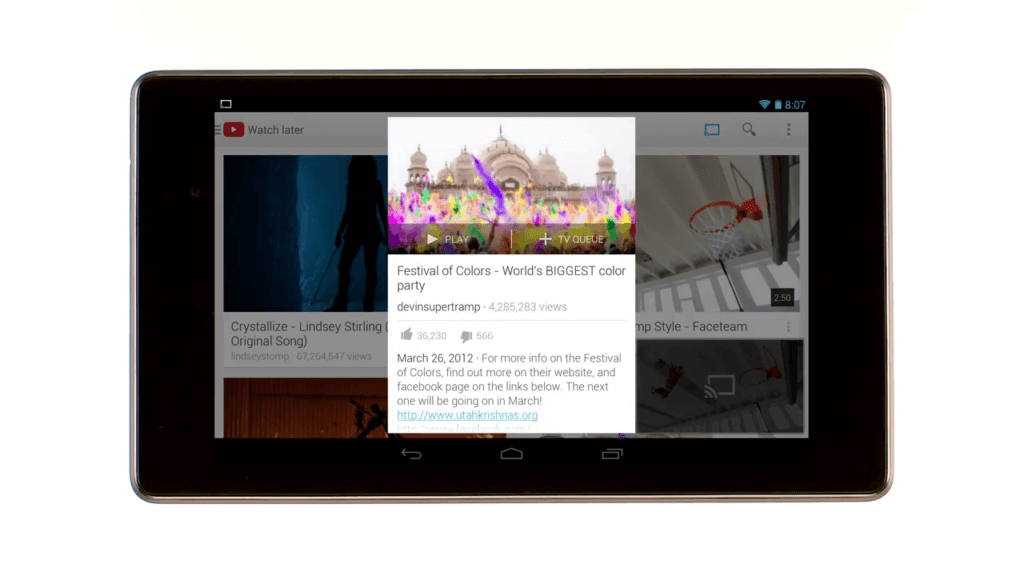
(3) The added will appear on the TV Queue list.
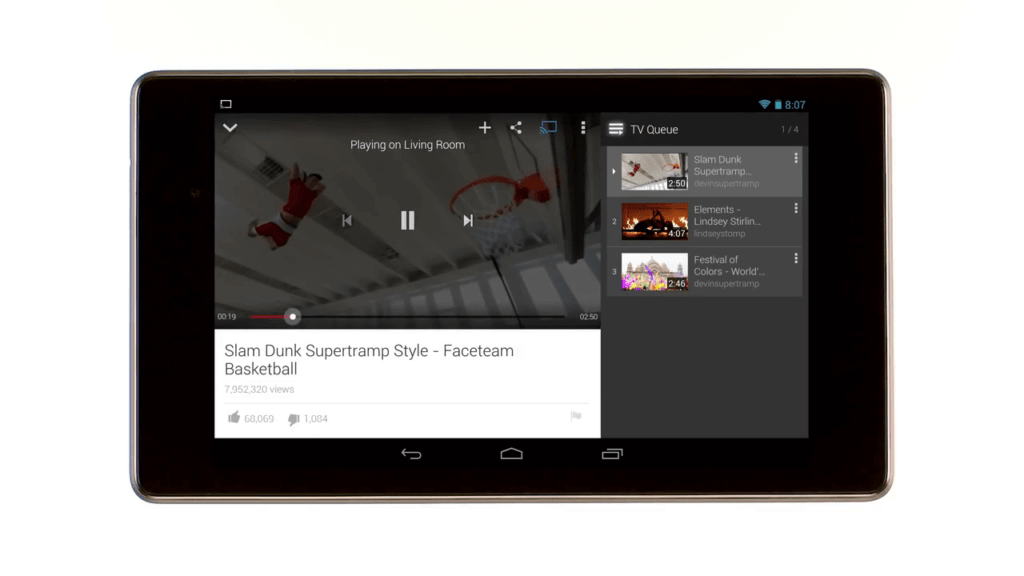
Chromecast YouTube: Extra Features
- While the video is casting, if you go to another app, the video will still be cast to the Chromecast. This allows you to multitask while seeing the video.
- You can control the playback from the notification bar.
- The queued will be played automatically one after the other.
Cast YouTube to your Chromecast connected TVs and watch videos on a bigger screen. YouTube supports casting from both the app and website. Use any one of the casting steps and Chromecast YouTube videos with ease. Share your thoughts in the comments below.
Related: How to Install YouTube on Samsung Smart TV
Frequently Asked Questions
1. Can you Chromecast a YouTube video?
Yes, you can. Use the Cast icon to Chromecast the video to your TV.
2. Why can’t I cast YouTube?
There may be some minor issues. Restart the Chromecast or restart your casting device and try again.
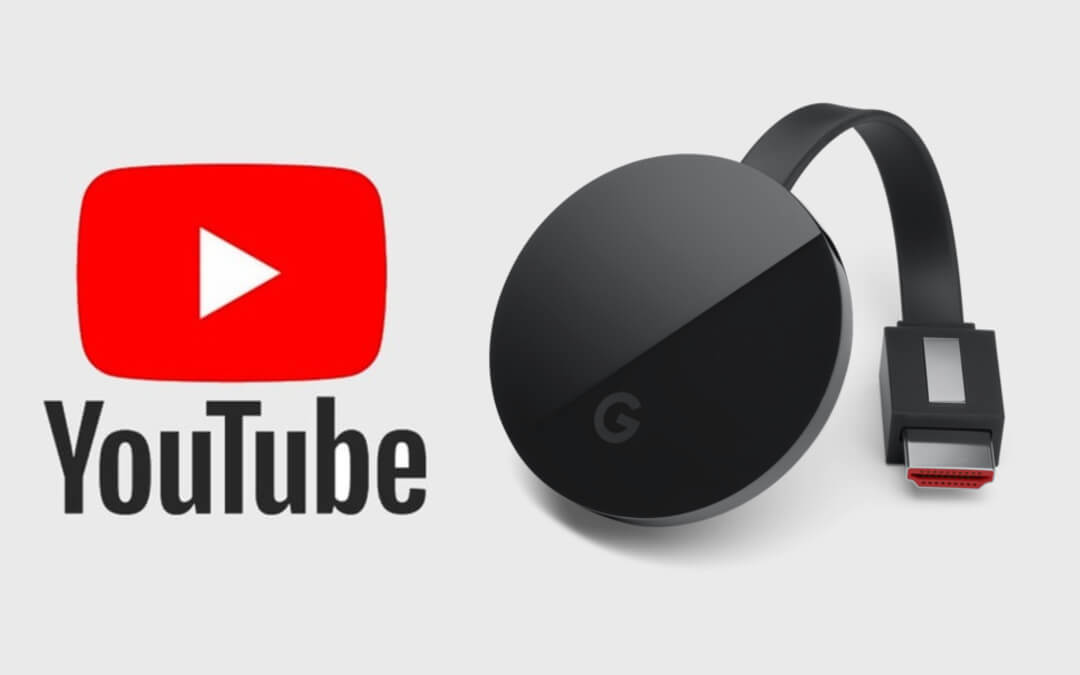





Leave a Reply