Pocket Guide
- Cinema HD isn’t compatible with Firestick and not available on Amazon App Store.
- Sideload Via Downloader: On Fire TV, get Downloader > Enable Unknown Apps > Launch Downloader > Enter Cinema HD apk > Go > Install > Open to stream.
- Sideload Via ES File Explorer: On Firestick, download ES File Explorer > Enable Unknown Apps > Launch ES File Explorer > Downloader Manager > + New > Enter Cinema HD Apk > Download Now > Open file > Install > Open.
Amazon Fire TV Stick and Fire TV are very similar to Android OS, and most of the Android apps can be installed on Firestick. Cinema HD is one among them, and you can get it installed by downloading the apk file on Firestick. HDMovies, rebranded as Cinema HD, is the best replacement for Terrarium TV on Firestick. It features a simple, user-friendly interface that is extremely easy to use from Firestick. With Cinema HD, you will never run out of content as it has an extremely large library of movies and shows. It supports streaming quality of up to 4K, HD, and full HD.
It is a free streaming app accessible from Android smartphones, Firestick, and other Android-based devices. With Cinema HD on Firestick, you can watch free movies & series, access Real-Debrid content, integrate track.tv, and more.
Is Cinema HD on Firestick Legal?
Cinema HD is an aggregator and doesn’t hold or offer any content to the users. However, it is a third-party service and may or may not contain copyright-protected titles. It is neither legal nor illegal and falls under the grey area. Since it features the biggest library, users may end up streaming illegal titles accidentally. However, streaming content from the public domain will be legal.
How to Install Cinema HD on Firestick
The Cinema HD app is not available on the Amazon App Store. To install the app, you need to use the Downloader app.
How to Install Cinema HD on Firestick using Downloader
Downloader is the most used third-party app to sideload an app as an apk on Firestick.
(1) Check our guide on installing the Downloader for Firestick to proceed with installing Cinema HD as an apk.
(2) To enable Unknown Sources, select Firestick Settings > My Fire TV > Developer Options > Install Unknown Sources > Downloader > Turn On.
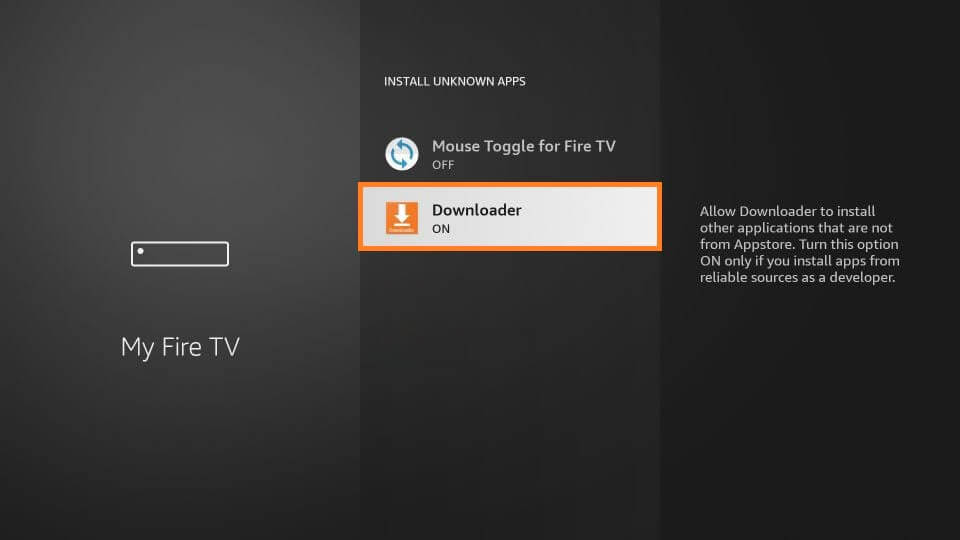
(3) Launch the Downloader app on your Firestick.
(4) Click the Search bar and type the Cinema HD’s apk download link. After that, click on the Go button.
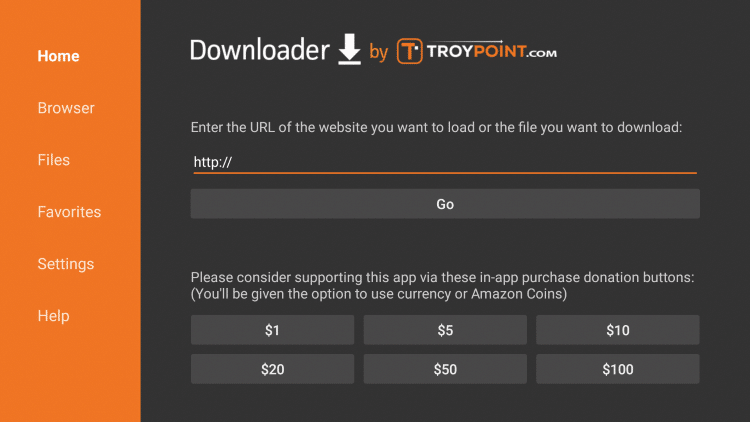
(5) The apk file will start to download. Wait for the download to complete.
(6) Now, click the Install button.
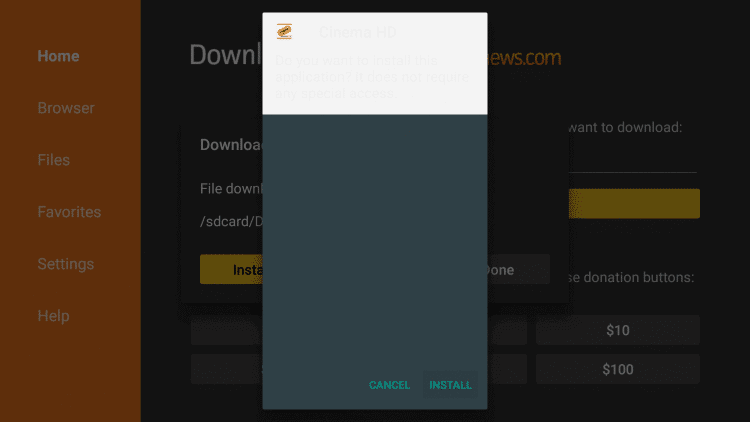
(7) When the installation is completed, click the Open button to launch the Cinema HD app.
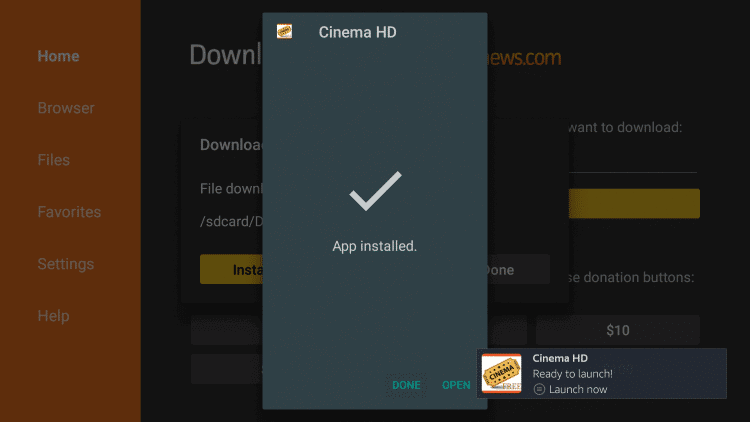
How to Install Cinema HD on Firestick using ES File Explorer
Apart from Downloader, you shall sideload Cinema HD on Firestick as an apk using the ES File Explorer on Firestick. Install the app with our guide and proceed to sideload Cinema HD on Fire TV.
(1) Navigate to Fire TV Settings > My Fire TV > Developer Options > Install Unknown Apps > ES File Explorer > Turn On.
(2) Launch the ES File Explorer from the apps section or the Fire TV home.
(3) Select the Download Manager option on the main pane and click on the +New icon from the bottom.
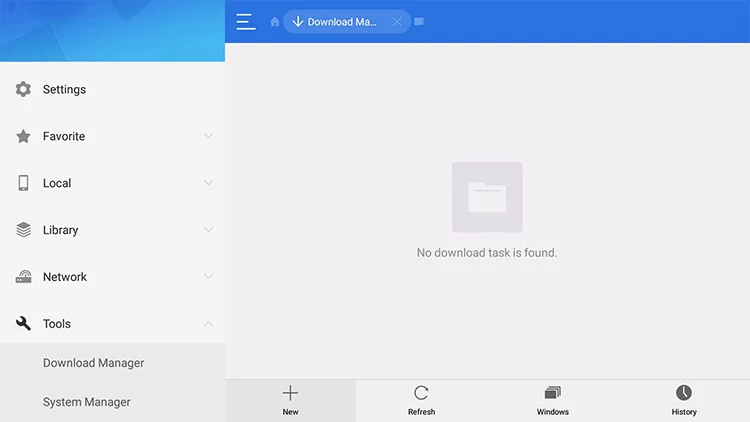
(4) Provide the URL of the Cinema HD apk on the path field of the Download pop-up. On the name field, type the as Cinema HD. Click on the Download Now button.
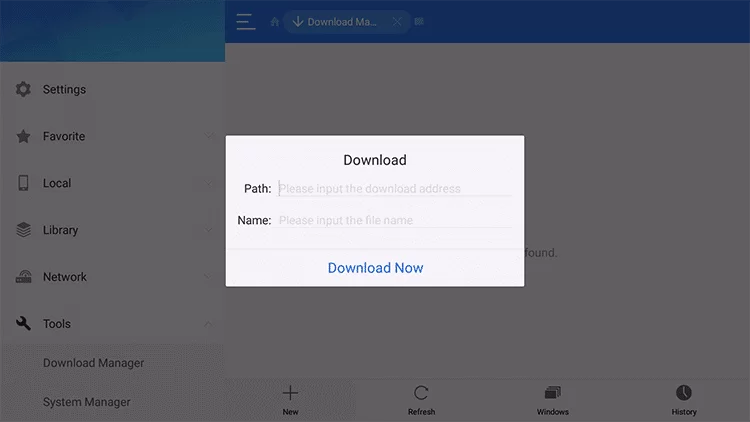
(5) On the following window, select the Open file button.
(6) Click on the Install button to download the apk.
(7) Select Open to launch the Cinema HD app on your Fire TV.
Why Use VPN on Firestick
The apps like Cinema HD will track your online data and show ads based on your interests. Use VPNs to save data from these trackers and protect your personal information. Premium VPNs like NordVPN and ExpressVPN on Firestick have servers in over 90 countries. Install any one of the VPNs and stay anonymous while streaming.
How to Use Cinema HD on Firestick
You need to follow the steps below if you want to know how to use Cinema HD on Firestick or Fire TV Stick.
(1) Open the Cinema HD app on your Firestick.
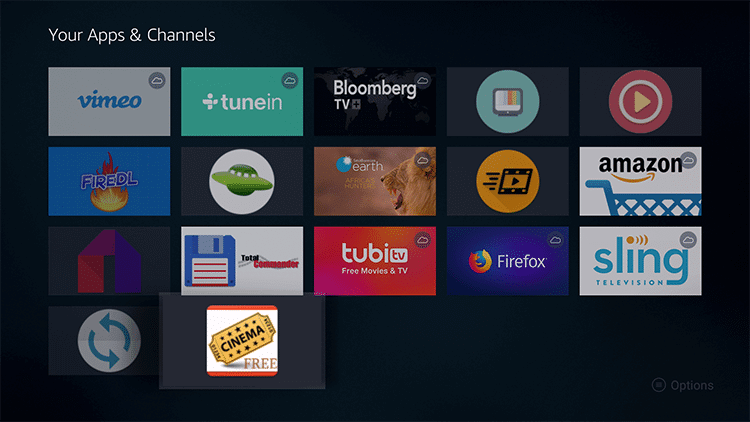
(2) The following screen will appear. Click the OK button.
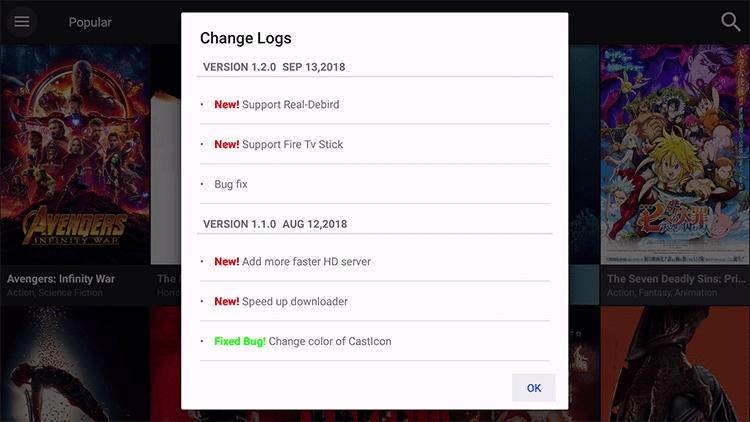
(3) Then, all the series and movies will appear. Choose your favorite content and watch them.
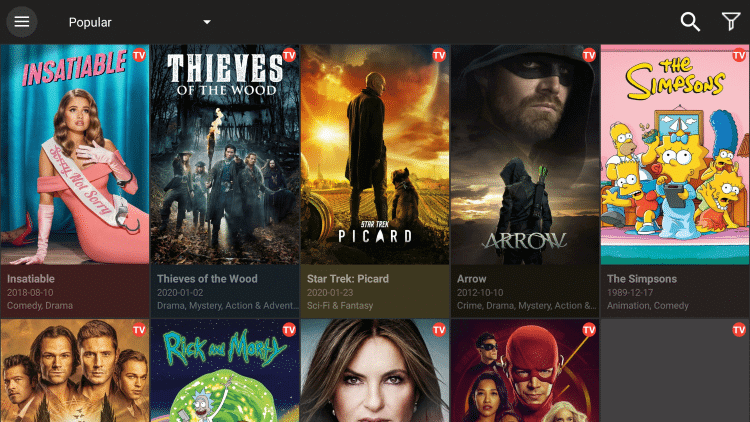
How to Integrate Real-Debrid with Cinema HD
(1) Click the Hamburger icon (Menu icon) on the top left of the app screen.
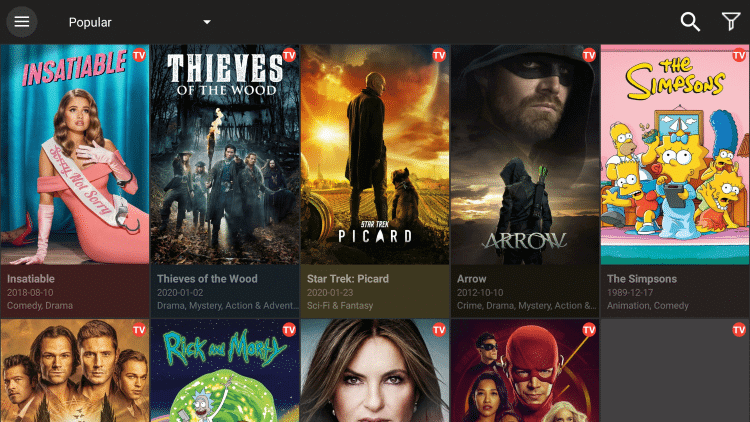
(2) Go to the Settings option.
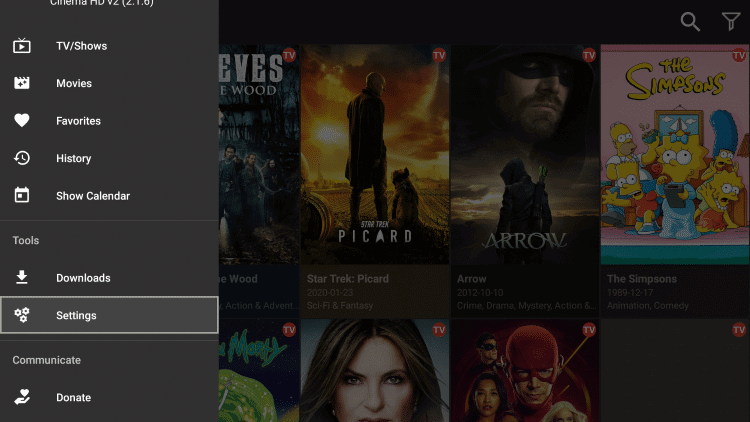
(3) Under Settings, click on the Login to Real-Debrid option.
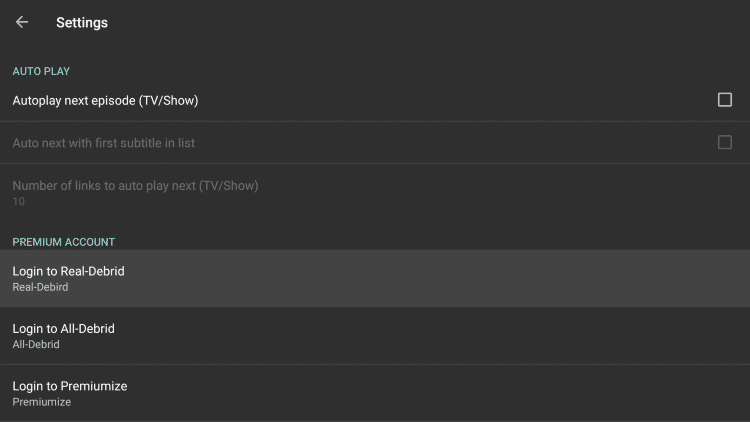
(4) Note the Real-Debrid code displayed on the screen.
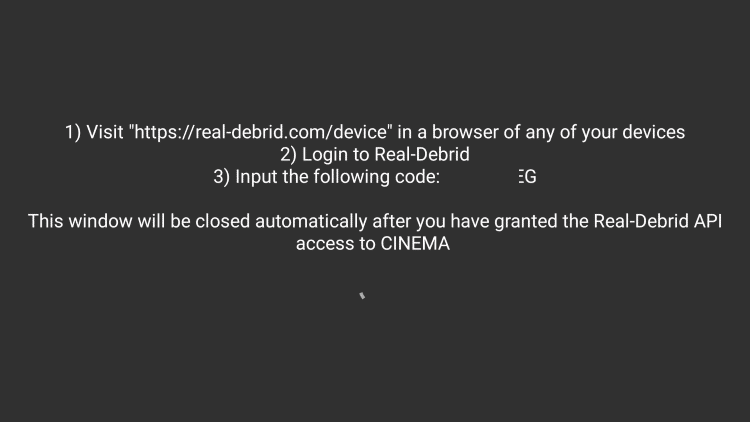
(5) Now, on your smartphone or PC, go to the Real-debrid website.
(6) Enter the code in the specified area and tap on the Continue button.
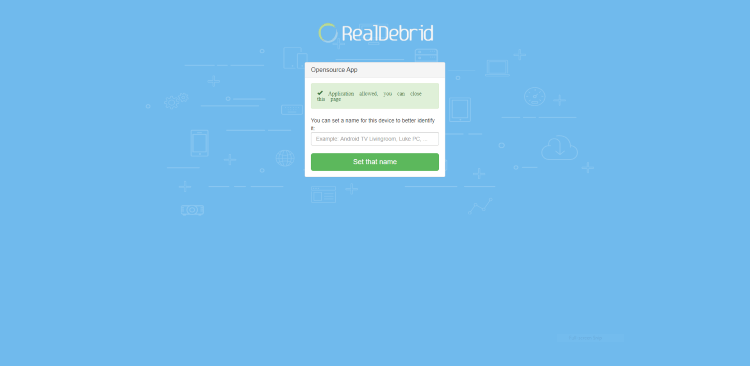
(7) Then, on your Firestick, it will automatically be logged in to your Real-Debrid account.
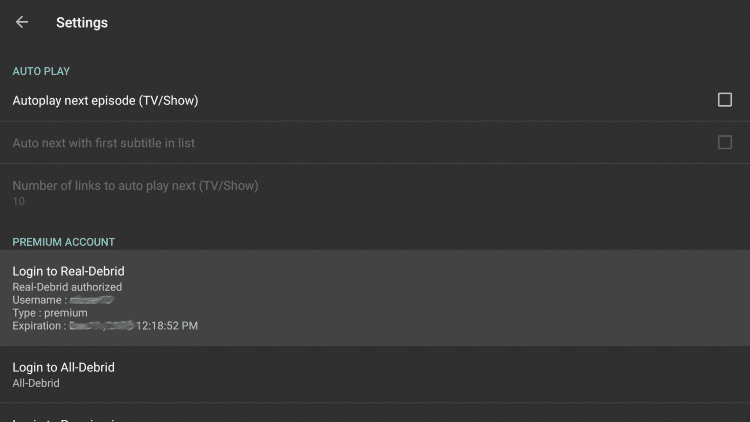
(8) Go back to the Cinema HD home screen and search for any movie.
(9) Choose the movie from the list.
(10) The contents that appear in yellow are the Real-Debrid content.
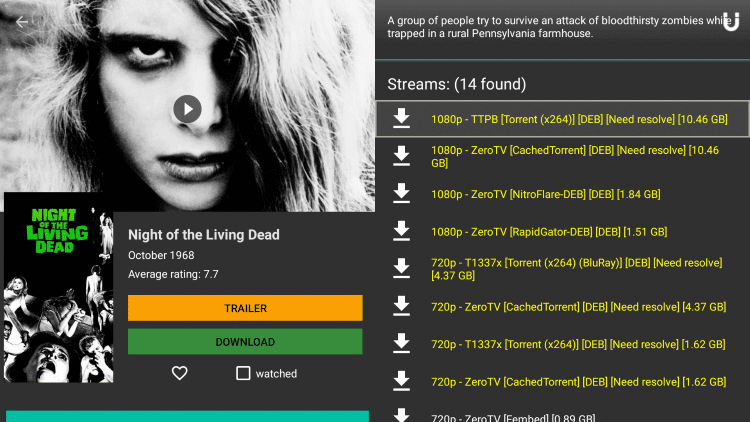
How to Integrate Trakt TV on Cinema HD
(1) Go to the Settings page and click on the Login to Trakt TV option.
(2) Like the Real-Debrid account, it will display an activation code.
(3) Take your smartphone or PC and go to the Trakt TV website.
(4) Enter the activation code and click the Continue button.
(5) The success page will appear.
(6) Now, on your Firestick, it will show Trakt-TV authorized.
How to Add Subtitles in Cinema HD on Firestick
Subtitles are lifesavers for other language movies. You can add subtitles in any language in the Cinema HD app.
(1) Choose any video content to watch.
(2) Click on the Subtitle icon in the top right corner.
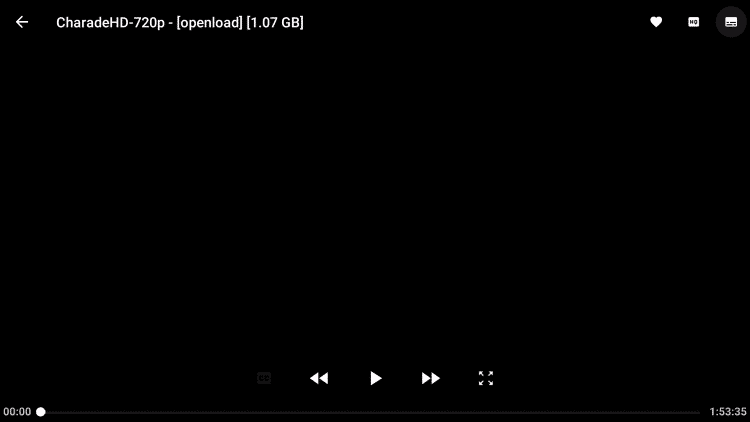
(3) A list of subtitles with different languages will appear. Choose your preferred language.
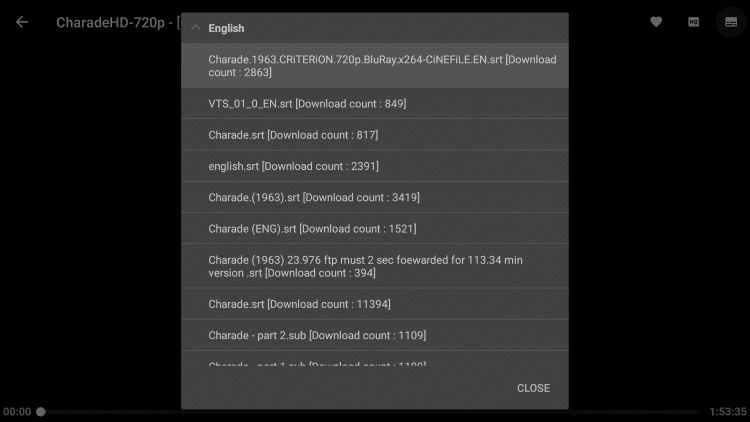
How to Change Video Player on Cinema HD on Firestick
Cinema HD allows you to change the video player for your preferences. Though it has a built-in video player, you can change the video player to your own.
(1) Go to Settings on the app.
(2) Navigate to the Choose default player option.
(3) The video players available on your Firestick will appear. Choose the best player for Cinema HD on Firestick.
(4) Then, the chosen player will be your default video player.
How to Remove Ads in Cinema HD
While streaming any video or using Cinema HD, you will get ads. To remove all the ads, you can activate your ad-free membership. To do so,
(1) Click the Hamburger icon on the top-left side of the screen.
(2) Navigate to the Member Activation option under the Communicate tab.
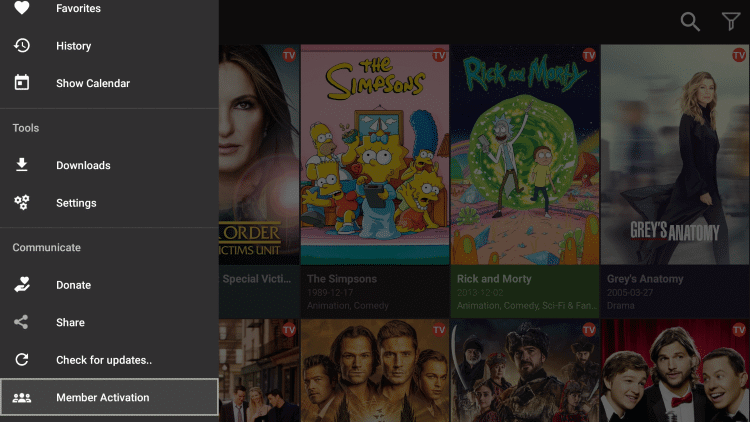
(3) Click on the Pay with Bitcoin button.
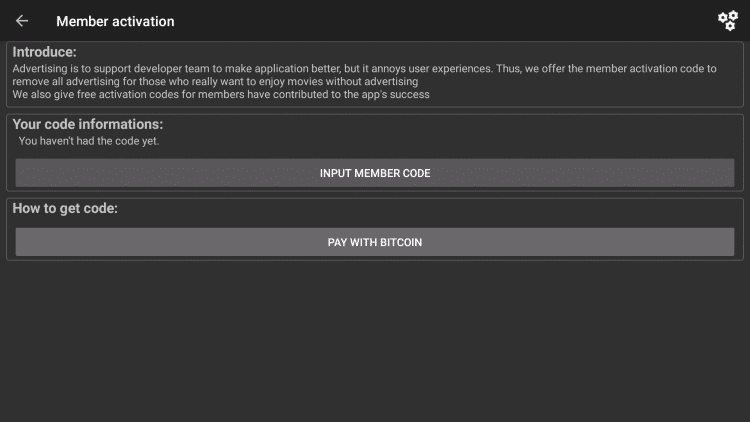
(4) Now, different ad-free options will appear. Choose your preferred one and click Next.
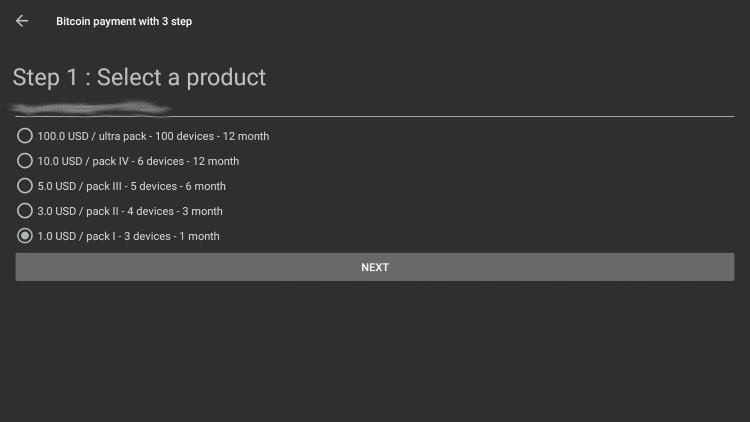
(5) On the next screen, enter your mail ID and tap on the Next button.
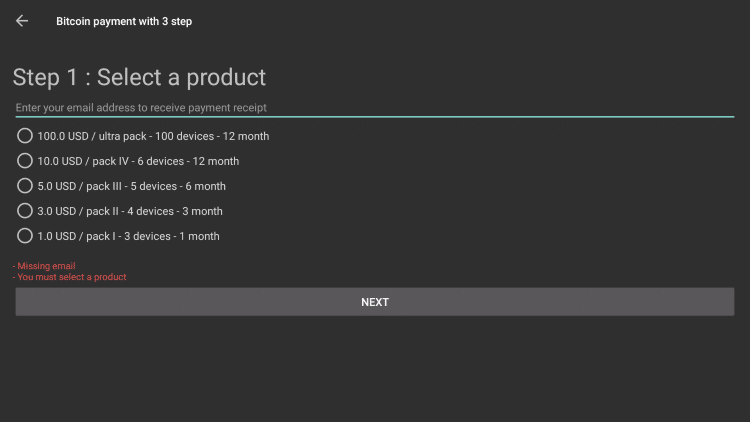
(6) Then, you need to send the subscription money to the address mentioned there.
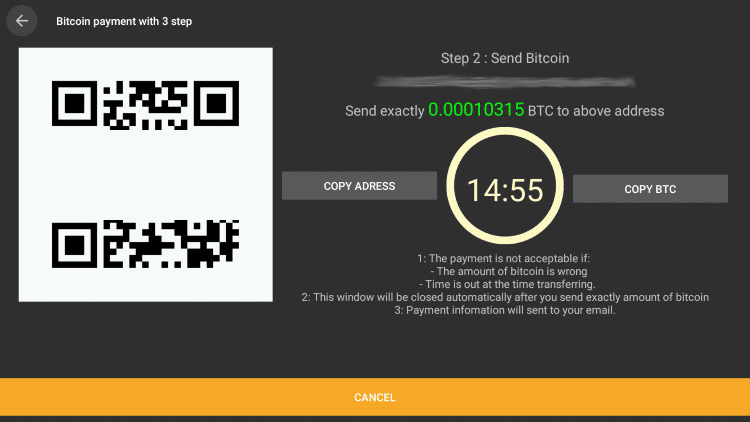
(7) When the payment is successful, you will get access to ad-free streaming.
How to Update Cinema HD on Firestick
Like any other app, Cinema HD must be updated to access the latest features.
(1) Launch the Cinema HD app and click on the Hamburger icon from the top left.
(2) Select the Check for Updates option under the Communicate section.
(3) When directed to the Cinema HD website, you should check for the latest update.
(4) If available, you shall get it downloaded and installed on your Firestick.
Prase Error issues
You will get the Prase error when you try to update the app with the built-in downloader. The apk mentioned in the article is the latest one. You don’t need to update the app. If a new update comes, update the apk by using the Downloader app. So, you won’t get the Parse error.
Cinema HD Not Working: How to Fix
At times, Cinema HD will not work or doesn’t bring any links or display errors. You shall clear the cache and data of the Cinema HD app on Fire TV to get the issue resolved.
(1) On your Fire TV home, navigate to select the Settings icon.
(2) Choose the Application option on the following screen.
(3) Select Manage Installed Applications and highlight Cinema HD V2.
(4) Now, click on the Clear Cache and Clear Data.
(5) Refresh Fire TV and check if you can access Cinema HD without any issue on Fire TV.
Install the Cinema HD app on Firestick and get to stream all the latest movies & TV shows on your Fire TV. When you are updating the app, use the Downloader app. If you have any trouble using the app, let us know in the comments section.
Frequently Asked Questions
Yes, the Cinema HD app is safe to install as long as you are installing the apk from a trusted source. Make sure to use VPNs while streaming video content using Cinema HD.
Yes, you need a powerful VPN to disable the trackers in the Cinema HD app.
It may because of the unstable internet or WIFI connectivity.
It may be because of low storage space or if the app version isn’t compatible with your Fire TV.
Yes, unlike Terrarium TV, Cinema HD is working well and delivering new content frequently.
You can get Kodi, CyberFlix TV, Bee TV, Tea TV, etc., as the best alternative to Cinema HD.






Leave a Reply