My friend recently purchased an Apple TV 4K. He likes to watch HBO Originals and asked how to watch those TV shows in Canada. I told him to install Crave on Apple TV, which is the official broadcaster for HBO Originals. He hasn’t heard about the Crave app, so I prepared an article demonstrating how to install and activate Crave on Apple TV.
What is Crave?
Crave is a Canadian-based premium streaming service that offers Hollywood blockbuster movies and TV shows. It also streams originals from Crave, HBO, HBO Max, etc. If you want more content, you can add STARZ to Crave by paying ($5.99/month).
Crave Subscription Plans
If you are new to Crave, visit (crave.ca/en/subscribe) to subscribe to any of these packages.
- Basic (With Ads): $9.99/month (or) $99.90/year
- Standard (With Ads): $14.99/month (or) $149.90/year
- Premium (Ad-free): $19.99/month (or) $199.90/year
How to Install Crave on Apple TV 4K / HD
(1) Turn on your Apple TV and go to the App Store.
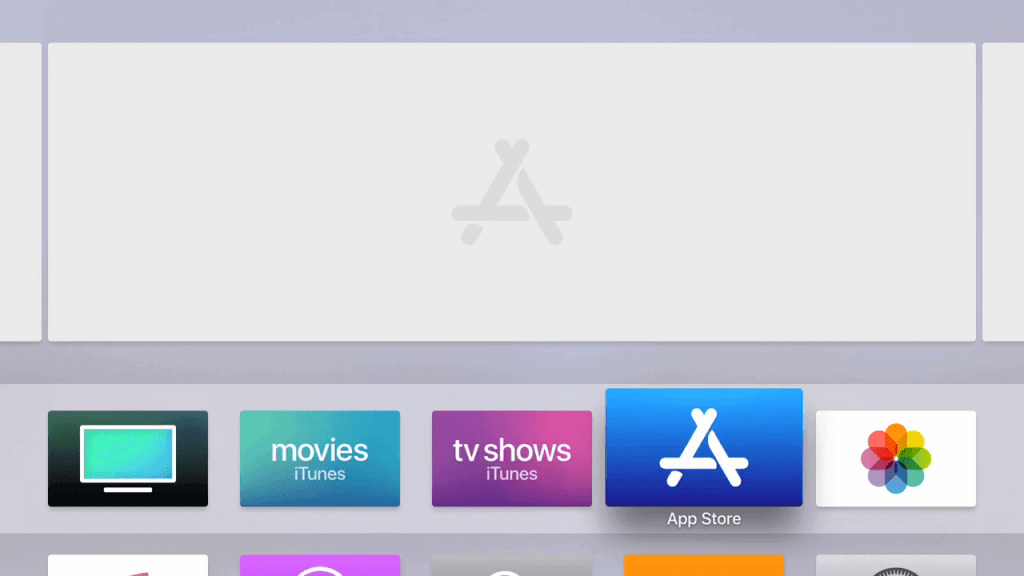
(2) At the top, click the Search tab.
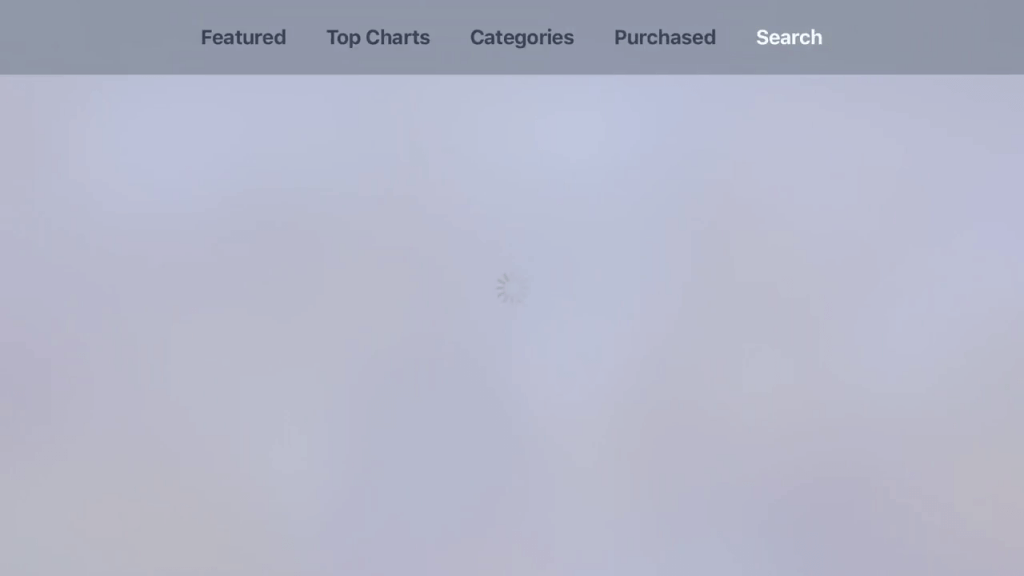
(3) The on-screen keyboard will appear. Type Crave and search for it.
(4) Select the Crave application and click Get to download the app.
(5) Once installed, click Open to run the app on your Apple TV.
How to Activate Crave on Apple TV
(1) Run the Crave app and tap Sign In under the Account Management section.
(2) It will show the activation code on the Apple TV. Note down the code.
(3) Run a browser on a PC and visit the Crave Activation website.
- If you get a 5-digit code, go to (crave.ca/appletv).
- If you receive a 7-digit code, visit (crave.ca/apple).
(4) Sign in with your subscribed account and enter the activation code. Click the Submit button.
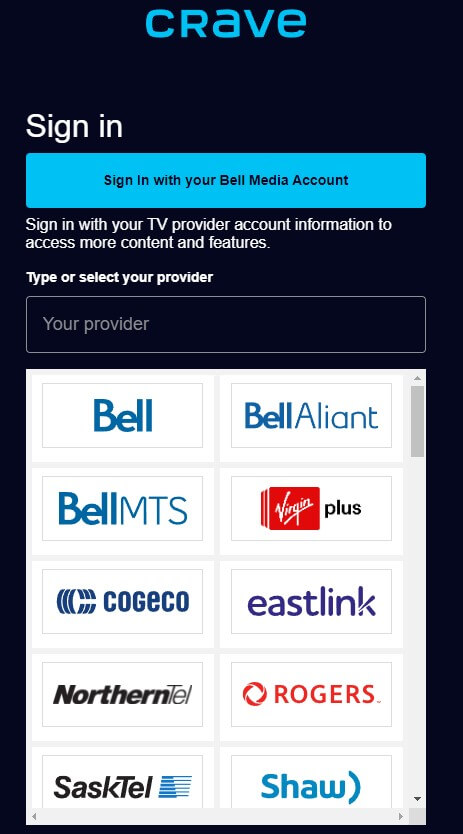
(5) When it is activated, you will get Success! Notification on the webpage and the Crave app will display the video content.
How to AirPlay Crave to Apple TV from iPhone
The Crave app is compatible with Apple TV running tvOS 16.0 or later. So, Apple TV users with older generations use the AirPlay method to stream the content.
(1) Install the Crave application on your iPhone from the App Store.
(2) Run the Crave app and sign in with your Crave account.
(3) Play a video in the Crave app and hit the AirPlay icon. Alternatively, go to your iPhone’s Control Center and select Screen Mirroring.
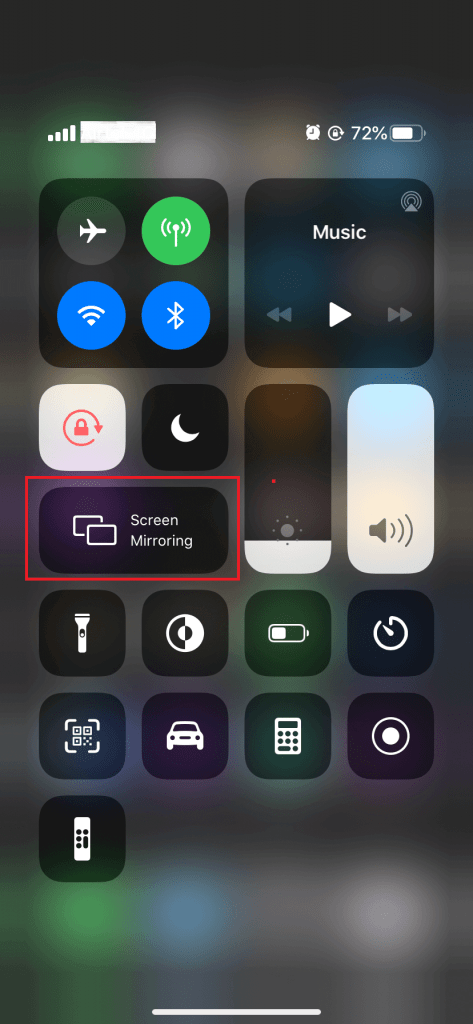
(4) Your iPhone will look for a nearby Apple TV. When it is detected, click the device.
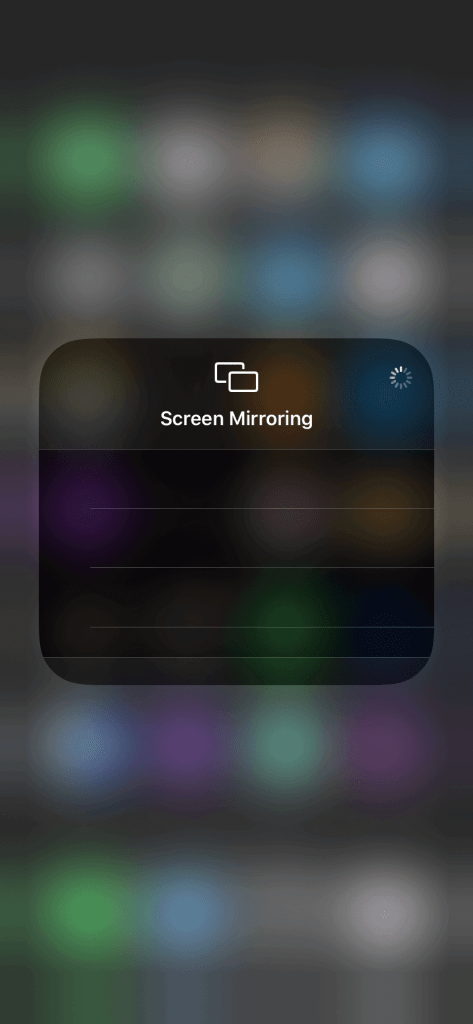
(5) Now, play any video in the Crave app. It will appear on your Apple TV.
How to Fix Crave Not Working on Apple TV
If you have issues streaming the Crave app, follow these methods to fix the issue.
- Connect your Apple TV to a strong WiFi. Otherwise, connect it to the wired connection.
- Ensure you entered the correct code on the activation website.
- You must check if your Crave subscription is expired.
- Restart the Apple TV if the app is unresponsive while in use.
- If the Crave servers are down, you should wait until it gets fixed.
- Update the Crave app to the newest version by visiting the App Store.
- You must update the Apple TV firmware to the latest version.
- If the Apple TV is slow, reset the Apple TV to its factory settings.
Frequently Asked Questions
Go to App Store >> Click the Search icon >> Search for Crave >> Select the Crave app >> Click Update.
The Crave app is unsupported for Apple TV (3rd generation).






Leave a Reply