Daily Burn is one of the top health apps widely preferred by those who prefer home workouts. The app offers many types and forms of workouts. The exercise programs in this app are versatile, and you can customize them based on your needs. Daily Burn is designed to cater to both beginners and experts alike. This amazing app also offers tips to its users for their improvement. This app is available for almost all streaming devices and platforms like Android and iOS, making this app very accessible. You can use it from a browser on your computer or smartphone. With this, a lot of fitness freaks are looking forward to using Daily Burn on Chromecast TV. Learn the step-by-step procedure to get it in this section.
Daily Burn offers you a 30-day free trial, so you can test the app for yourself before purchasing a subscription plan. After the free trial period, you will have to pick one of the subscription packs. The basic plan costs you $14.95 per month, and the Premium plan comes at $26.95 per month.
How to Chromecast Daily Burn to TV
To stream Daily Burn on Chromecast-connected TV or Chromecast built-in smart TV, you shall try out any of the methods given below.
Chromecast Daily Burn from Computer Browser
1. Open the Google Chrome browser on your PC or Laptop.
2. Go to the Daily Burn Official Website on the Chrome browser and Sign in to your Daily Burn account.
- If you don’t own an account already, you can click on the Start your 30-day free trial button.
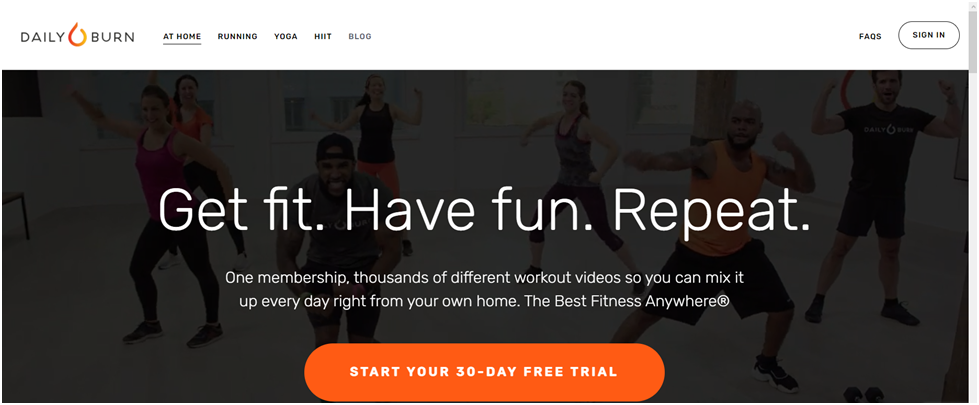
3. Then, click the Customize and Control icon, also known as the three dots icon, at the top right corner of the Google Chrome browser.
4. Next, select the Cast option in the menu.
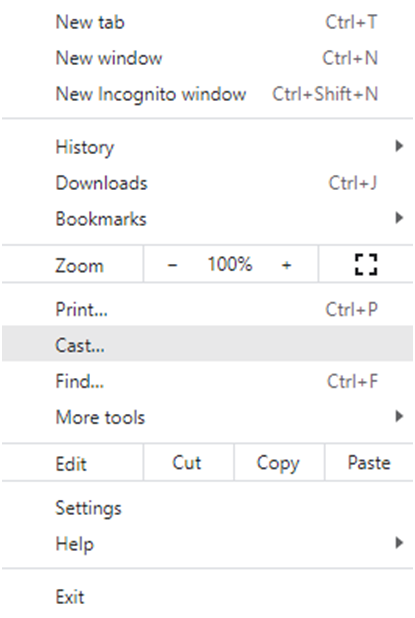
5. Select your Chromecast device from the list of available devices.
6. Choose the Cast tab from the Sources drop-down to stream the Daily Burn tab alone on the TV.
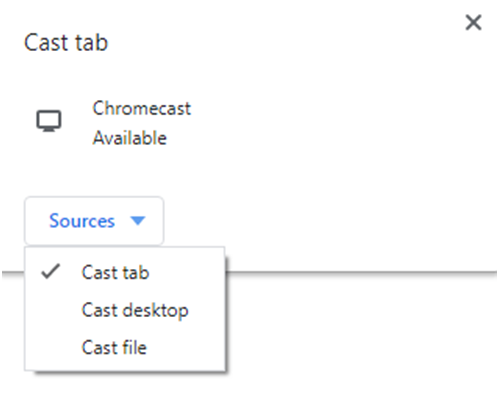
Related: How to Watch Zwift Workouts on TV using Chromecast
Chromecast Daily Burn from Android Smartphone
Since the Roku Channel app does not have cast support, you can mirror the Roku Channel app to the TV via the Screen Cast option.
1. Connect the Android Phone and the Chromecast device to the same Wi-Fi connection.
2. Install the Daily Burn app from Google Play Store on an Android device.
3. Now, open the app and provide the Daily Burn login details to use your account.
4. Pull down from the top of the screen to open the Notification panel.
5. Tap on the Screen Cast icon in the notification panel.
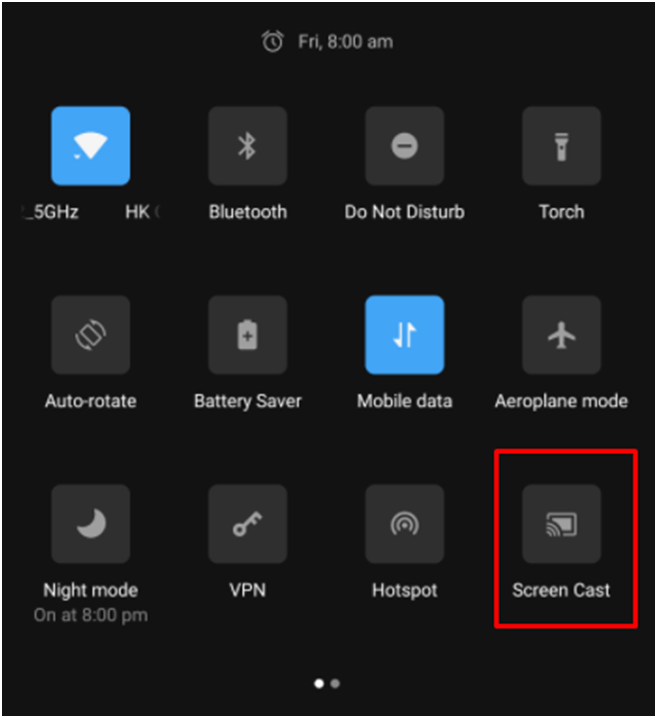
6. Finally, select your Chromecast device from the available devices.
7. Now, play the content you want to watch on your TV.
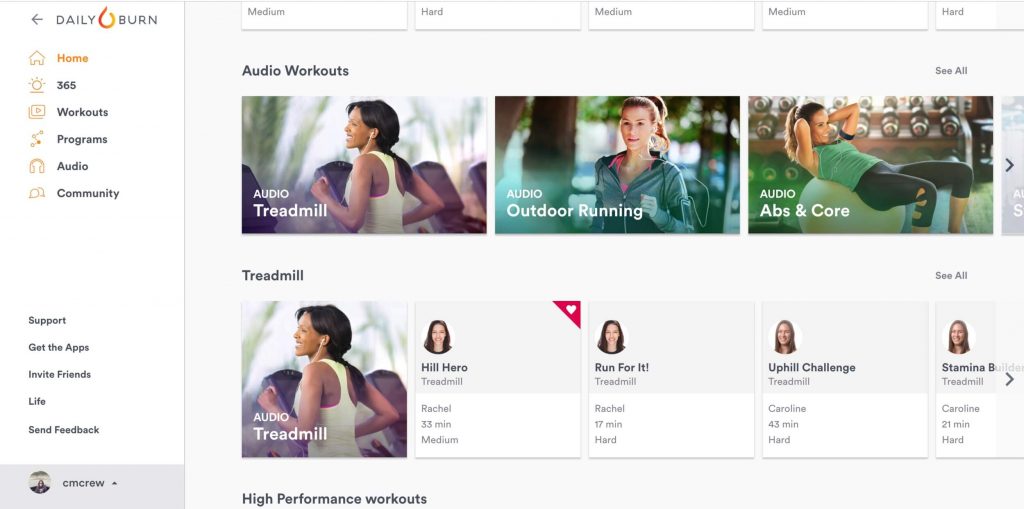
Chromecast Daily Burn from iOS
You cannot screen mirror the iPhone to the Chromecast device as Android Phone. So we should use a third-party app to cast Daily Burn from an iOS device.
1. Make sure that the Chromecast and the iPhone are using the same Wi-Fi network.
2. Open the App Store and download the Replica app on your iOS device from the App Store. Click on the Download button to install Daily Burn on iPhone/iPad.
3. Open the Replica app and click Continue in the prompt.
4. Choose the Chromecast device from the list of available devices.
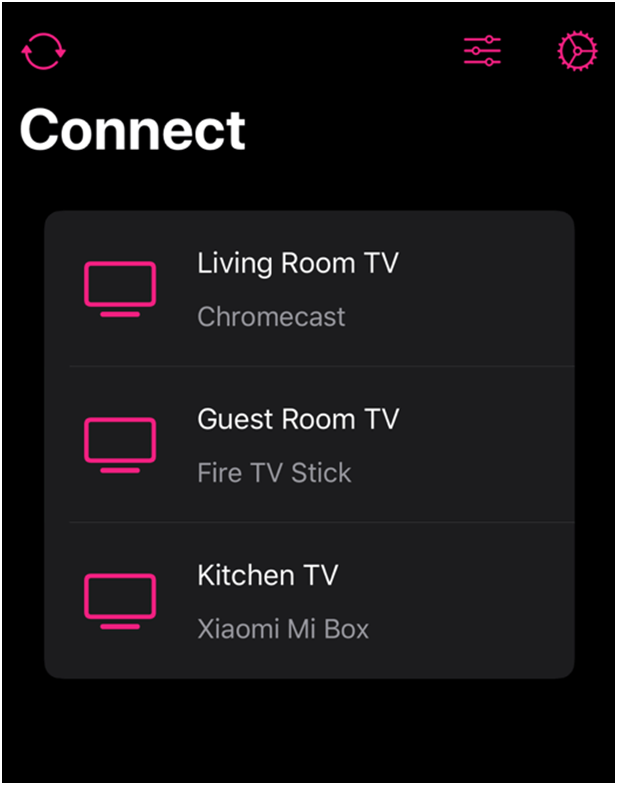
5. Now, launch the Daily Burn app on your iOS device.
6. Log in to your account and select any Daily Burn workout videos to watch them on the TV.
Frequently Asked Questions
1. Is Daily Burn free?
No, you will get a 30-day free trial and after which you should subscribe to one of Daily Burn’s subscription plans.
2. Is the Daily Burn app available for Android?
Yes, the official Daily Burn app is available to download in the Google Play Store.
3. How much does Daily Burn cost?
The subscription fee of Daily Burn costs $14.55/month and for additional features and extra workouts, you should pay $19.95/month.
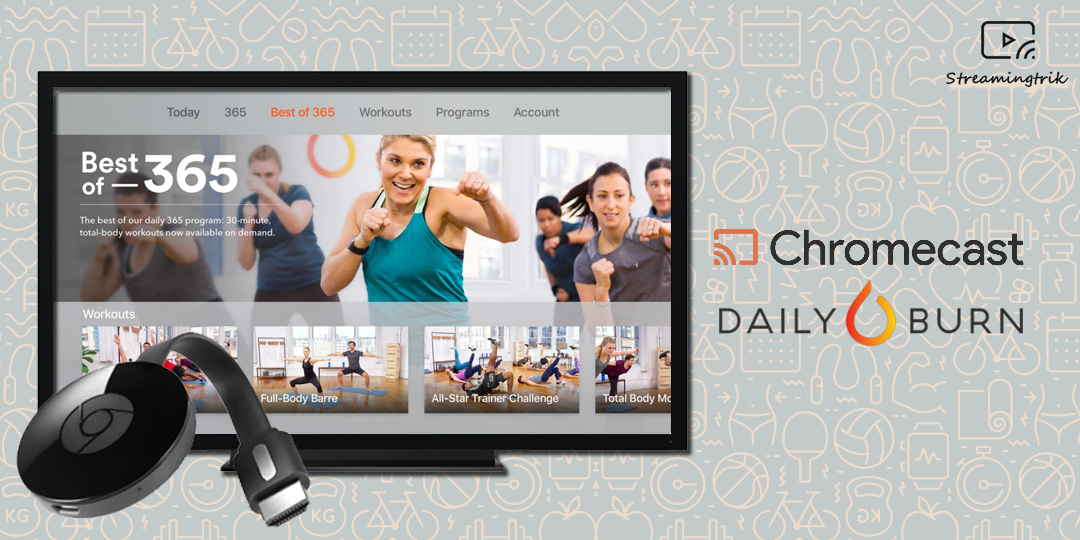
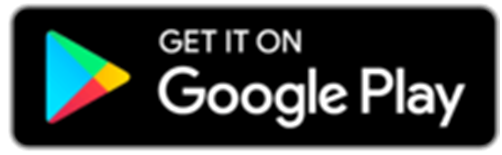
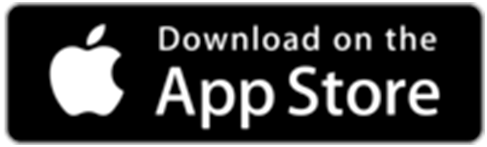





Leave a Reply