Apple TV is a great device to watch movies, TV shows, and media content on your TV via the Internet. As many people are fond of watching television late-night, it is best to turn on the dark mode. With the new update (tvOS 10), Apple TV has added the Dark Mode feature. It will adjust the appearance of the user interface. With the dark theme on Apple TV, it will be easier to watch and read at night. The dark mode is one of the handy features and gives the Apple TV a whole new look.
How to Turn On Dark Mode on Apple TV
[1] Power on your Apple TV and navigate to the Settings option.
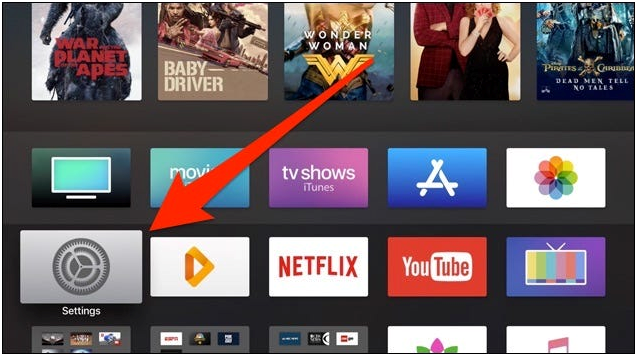
[2] Choose the General option from the Apple TV settings Menu list.
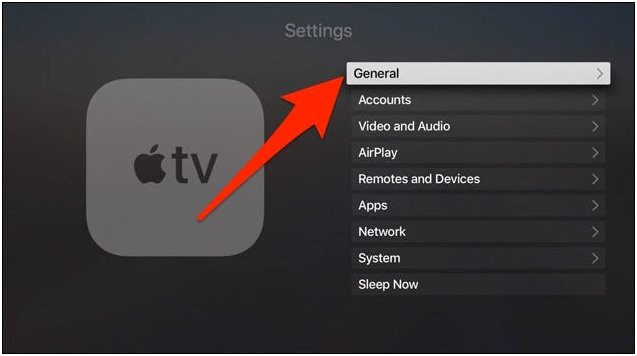
[3] Then, select Appearance.
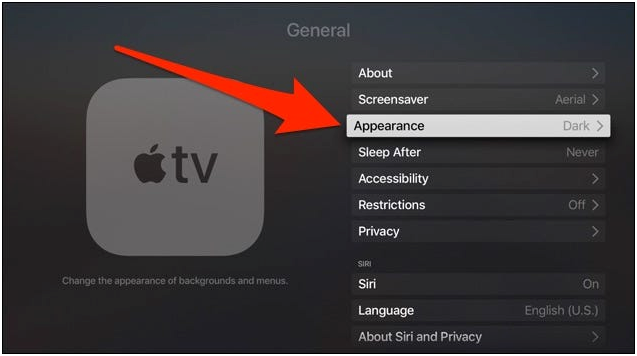
[4] Click on the Dark option to turn on the Dark Theme.
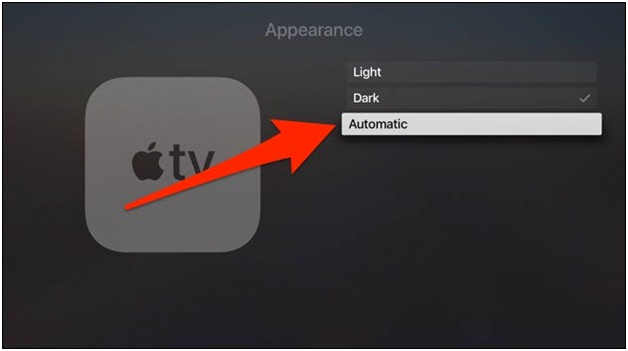
[5] If you want to turn off the Dark mode, follow the same steps. Instead of selecting Dark, choose the Light option.

How to Turn on Dark Mode Using Siri
Apple TV has its own voice assistant called Siri, which can be used to do a lot of tasks with voice commands. It will recognize your voice commands and perform the action immediately. Like every other task, you can easily turn on the dark mode on your TV. On your TV remote control, press and hold the Siri button and say turn on the Dark Mode. And to turn off, say Turn off the Dark Mode.
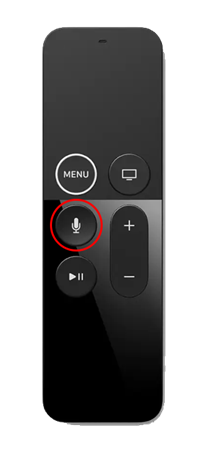
Alternate Way – The Automatic Option
Instead of turning on the Dark mode manually, you can use the Automatic option. In this option, Apple TV will automatically turn on and off the Dark mode. You will be asked to turn on both Location service and Automatic Time Zone. Select Turn on Both option to enable the Automatic mode. Once it gets enabled, Apple TV will turn on the Dark mode for the nighttime and Light mode during day time.
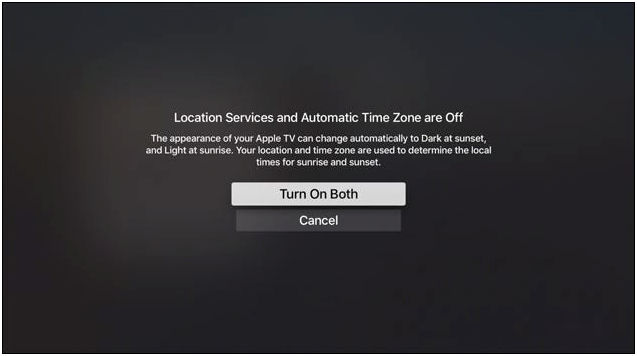
FAQs
1. Is there a Dark mode for Apple TV?
Yes, it has both Dark mode and light mode options.
2. How do I make my Apple TV background black?
Go to Settings > Appearance > Choose Light, Dark or Automatic option. To make the background black, choose Dark.


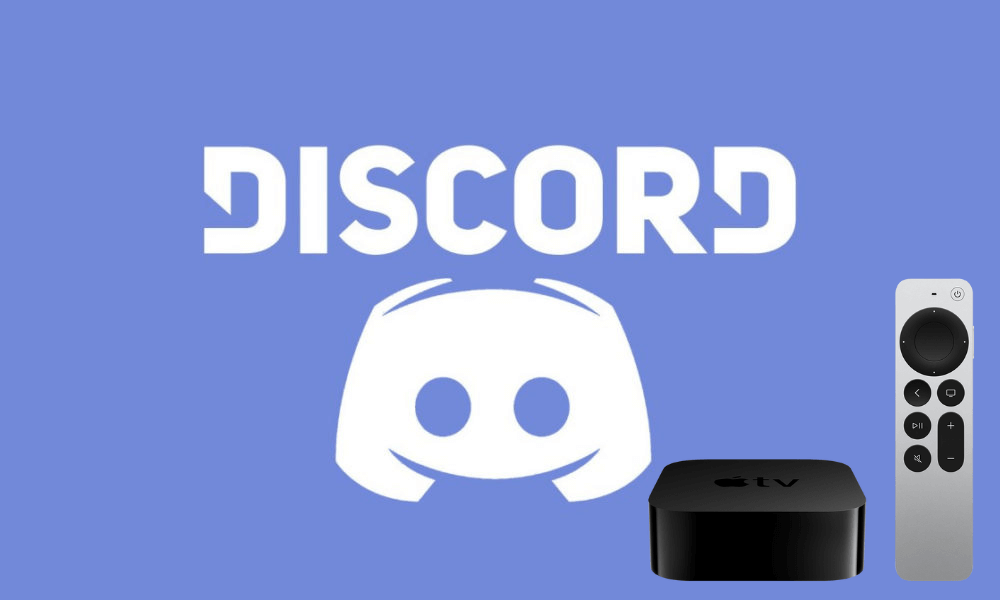

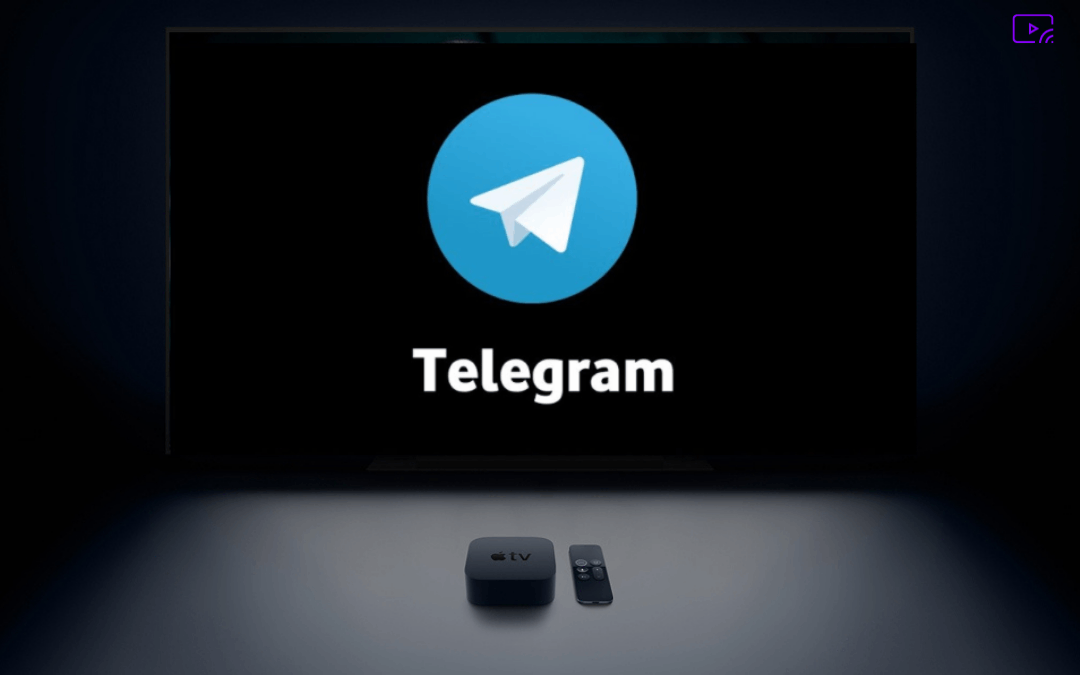

Leave a Reply