If you are a sports fan, then you should install DAZN on your streaming devices like Firestick, Roku, Apple TV, etc. As the DAZN app is available on the Amazon App Store, you can directly install the app. It is a sports streaming platform that covers sports like Association Football, American Football, Baseball, Basketball, Cricket, and more. DAZN is one of the best streaming platforms to watch NFL games on Firestick. In addition to regular sports, you can use DAZN on Firestick to stay tuned to combat sports, boxing tournaments, interviews, and UFEA Women’s Champions League.
What’s Can You Stream on DAZN
You can take a look at the key features of the DAZN app just before you get it downloaded on your device.
- DAZN offers live and on-demand sports events, including Matchroom Boxing.
- You can watch World championship boxing fight events.
- It features exclusive no-demand titles and DAZN original documentaries.
- Almost all of the content is available in HD quality.
- You can pause and rewind live events, set reminders to never miss live sports, etc.
- DAZN can be accessed from two different devices simultaneously.
How Much Does DAZN Subscription Cost
To access the DAZN platform, you need to have an active subscription. You can choose between the monthly and yearly plans. There are no hidden or extra fees you need to pay to use DAZN. It is a commitment-free service, and you can cancel the subscription at any time. You can buy the subscription from the DAZN website.
- US users can get DAZN at $19.99/month and $149.99/year.
Besides the subscription, you can get PPV events to never miss the best of events by your favorite player. For instance, Canelo vs. Bivol PPV costs $59.99. Further, you can add KSI vs. Swarmz at $9.99 to your DAZN premium plan.
Important Update: As of February 22, 2022, DAZN free trial wasn’t available, and thus, the new users cannot check for its features beforehand. The only way is to get a subscription and cancel it if you aren’t satisfied.
Can You Get DAZN on Firestick
Yes. You can get DAZN on Firestick in different ways. You can install the app from the Amazon App Store. In addition, you can get install it as a DAZN apk using Downloader. You can install the DAZN add-on on the Kodi app.
How to Download DAZN on Firestick
Since DAZN is on Amazon App Store, you shall get it installed within a few minutes on your Amazon Fire TV or Firestick.
(1) Turn on your Firestick and connect it to the WIFI or stable internet.
(2) On the Fire TV home, select the Find tab and click on the Search tile.
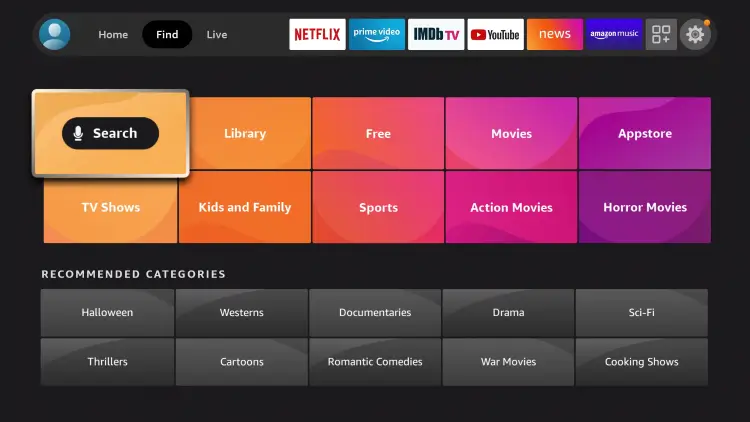
(3) The on-screen keyboard will appear. Using the Fire TV remote, type DAZN and search for it.
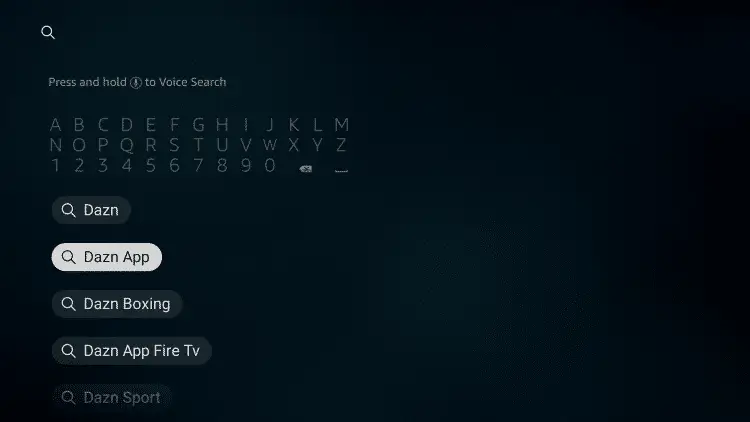
(4) The app will be listed under the Apps & Games category. Select the app.
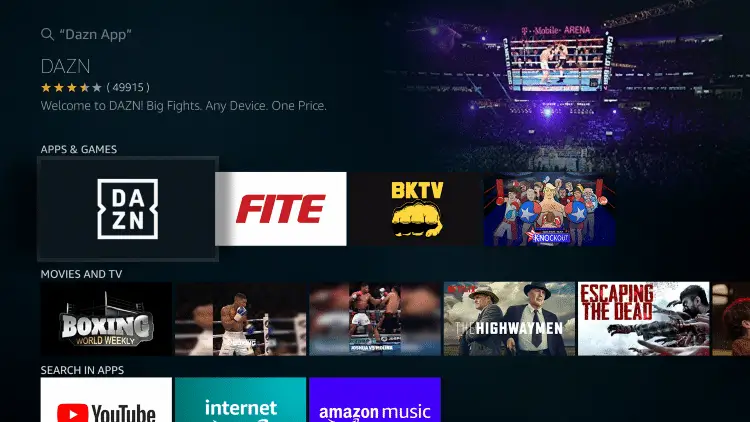
(5) Now, the DAZN app will appear with a small description. Click the Get icon to download and install the app.
(6) After the app is installed, tap on the Open button to launch the app.
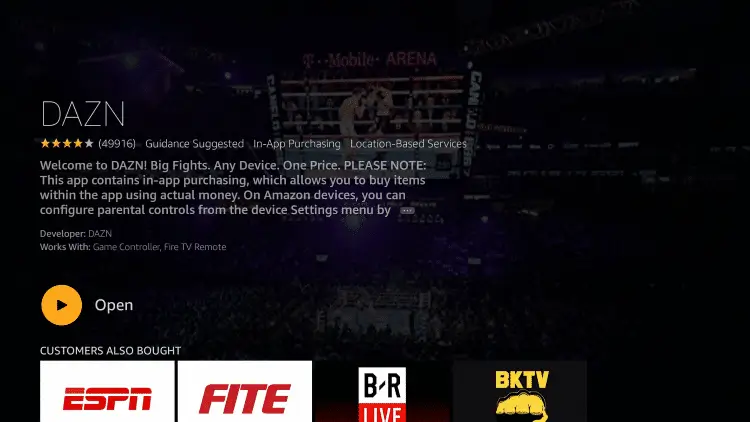
(7) Sign in with your subscribed account and watch DAZN on Firestick.
To move DAZN to Fire TV Home,
(1) Long press the Fire TV home button to select the Apps option.
(2) Highlight the DAZN app tile.
(3) and press the Options button on the remote to select Move or Move to Front.
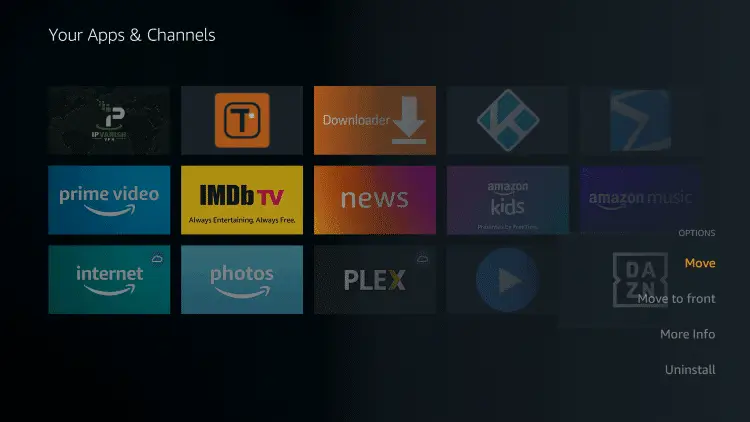
(4) Now, drag and drop the DAZN app tile anywhere in the top rows.
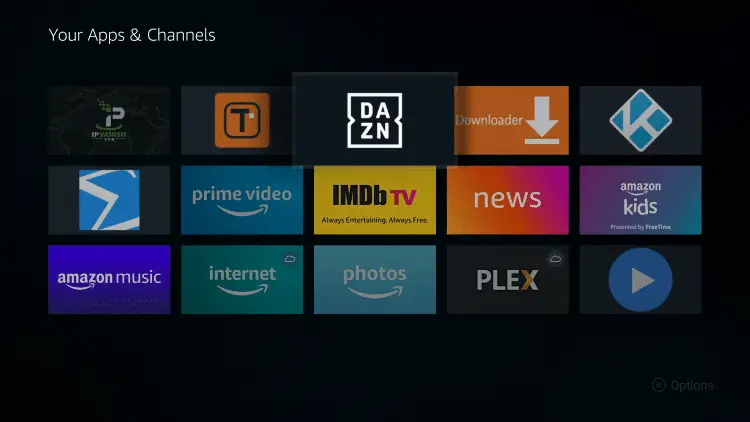
(5) With this, you shall launch DAZN from the Fire TV home.
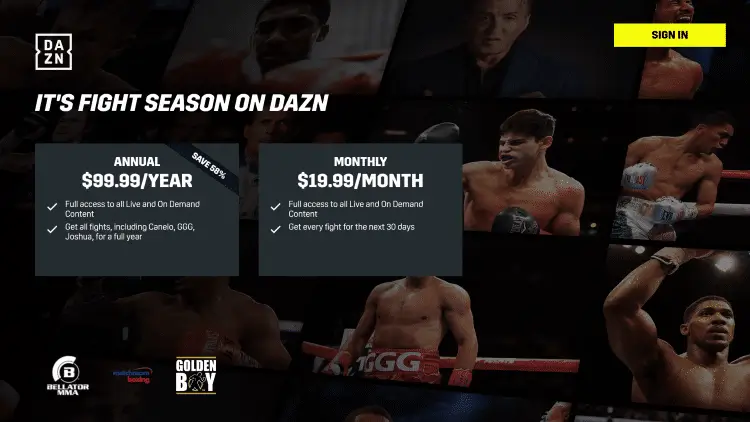
How to Sign Up for DAZN on Firestick
As DAZN is a premium service, you should sign up for an account to access all of its features without any limitations.
(1) Begin by launching the DAZN app on your Firestick.
- Optionally, you can even visit the DAZN website (https://www/dazn.com) from a PC or phone using a browser to create a DAZN account.
(2) Navigate to click on the Sign-Up button.
(3) Choose the subscription plan of your choice.
(4) Now, enter the required details to create a DAZN account. Optionally, you shall opt for the email marketing preferences.
(5) With this, you will get the in-app subscription pop-up from Amazon that shows the summary of your subscription.
(6) Go ahead to confirm your subscription to finish the sign-up process.
(7) When you get the standard confirmation pop-up from Amazon, select Done.
(8) Now, you can start to use DAZN on Firestick to stream live sports or combats.
With this, you have created a DAZN account on your Fire TV, and you can use the credentials to stream its content on any device.
How to Install DAZN on Firestick using Downloader
Whether DAZN is geo-restricted or you cannot add directly from the Amazon App Store, you shall sideload the app on Firestick as an apk using Downloader.
Pre-Requisite:
- Download and install Downloader on Firestick from the Amazon App Store.
- Enable Unknown Sources on Fire TV.
Install Downloader on Firestick
(1) On your Fire TV home, select the Find tab and click on the Search tile.
(2) Use the on-screen keys to type as Downloader. Select it if you get any suggestions.
(3) Under Apps & Games, select the Downloader app tile to open the app info page.
(4) Click on the Get button to download Downloader on Firestick.
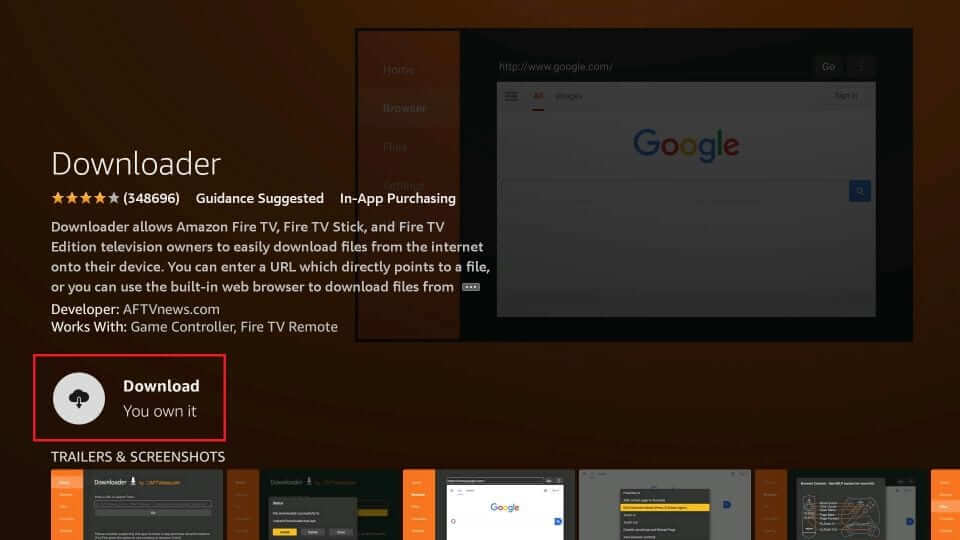
Enable Unknown Sources
(1) Navigate to the Fire TV home to select the Fire TV Settings or the Gear icon.
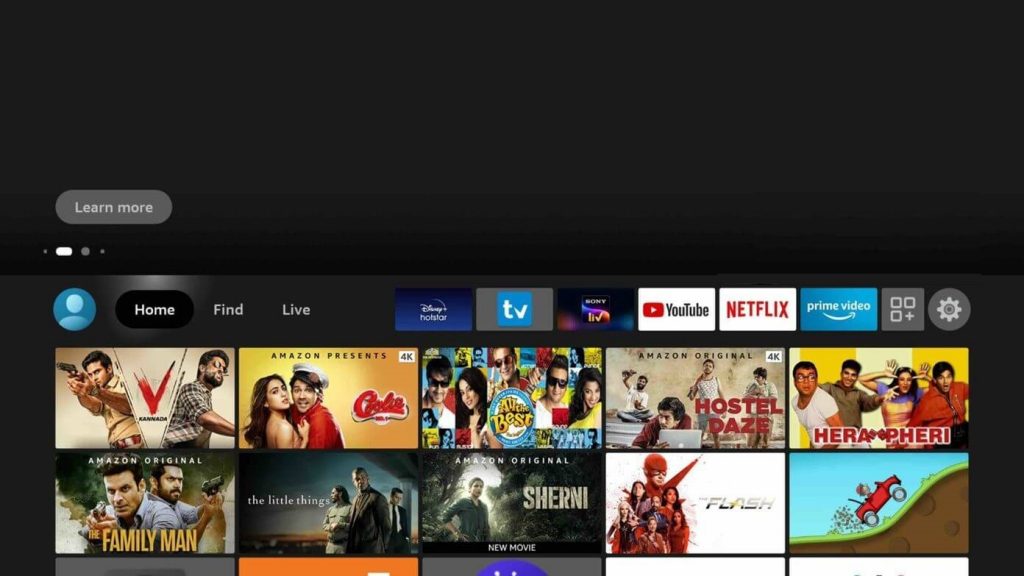
(2) Use the remote controller to highlight the My Fire TV tile.
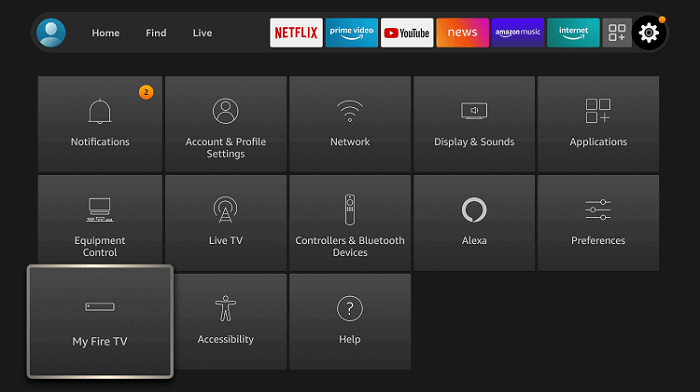
(3) Select the Developer Options.
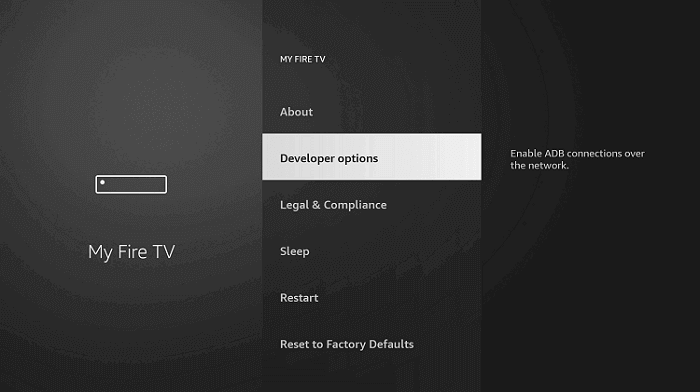
(4) Now, choose Install Unknown Apps.
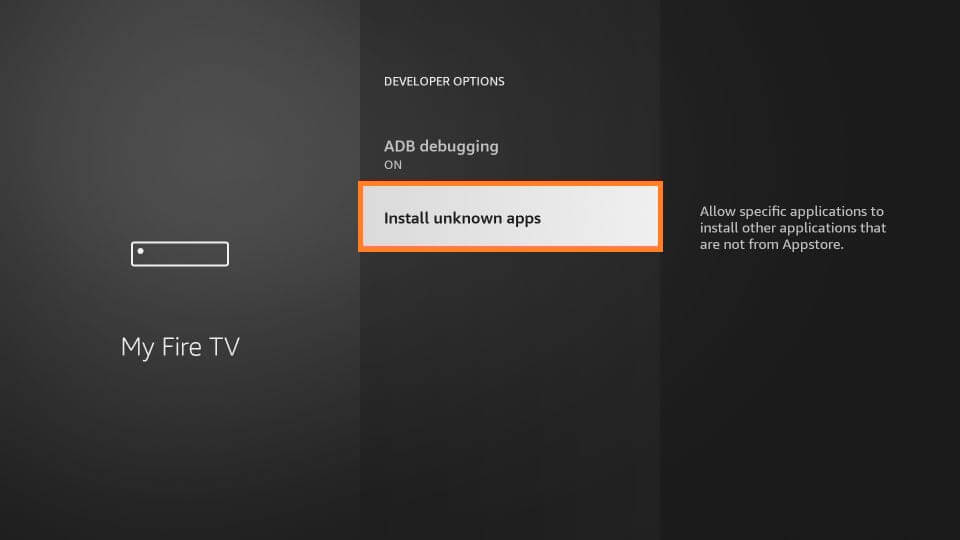
(5) On the following screen, select Downloader and select Turn On.
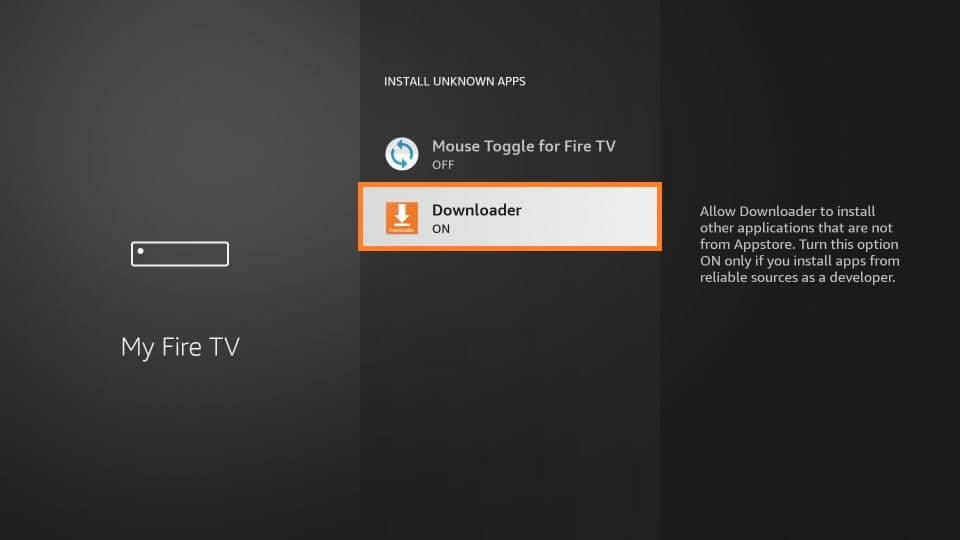
Sideload DAZN on Firestick using Downloader
(1) Turn on your Fire TV and ensure it has an active internet connection.
(2) Launch Downloader from the Fire TV home or from the apps section. You can even use the voice assistant to launch the app.
(3) Click on the Allow button if Downloader prompts to access your media files.
(4) Downloader home screen appears with the Home tab selected. Click on the URL field on the main panel.
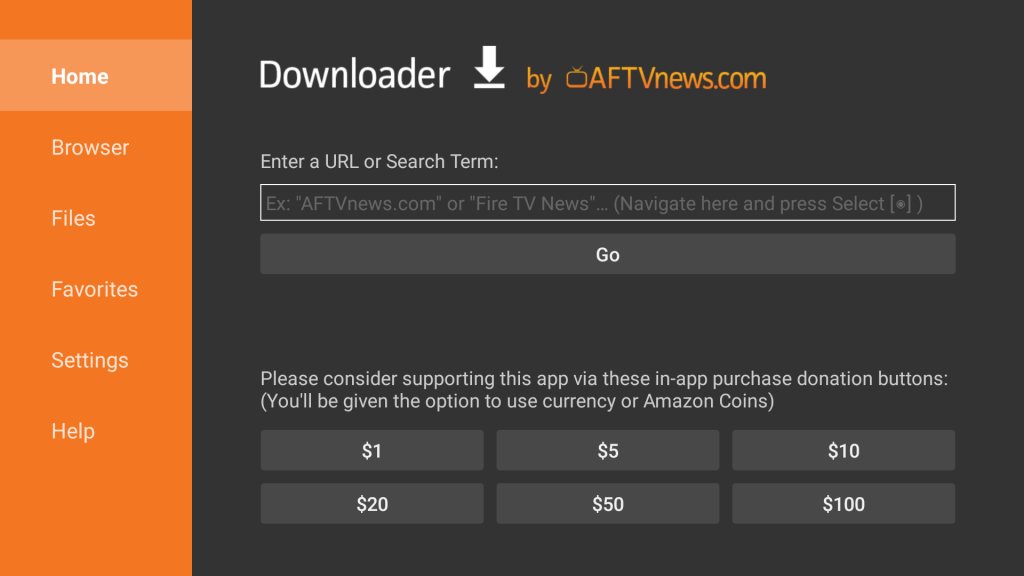
(5) Now, type the DAZN apk URL on the https:// field and press the GO button.
(6) Allow the Downloader to connect to the DAZN server and download the apk.
(7) On the following window, select Install followed by Next.
(8) When the installation is done, select Open to launch the app.
(9) Click on the Sign in link to log in to your account to start watching live sports or events of DAZN.
How to Install DAZN Add-on on Firestick
DAZN is also available as a Kodi add-on. Instead of installing the app, you can install the add-on and free up the memory space.
(1) Open the Kodi app on your Firestick.
(2) Go to the Settings option and tap on it.
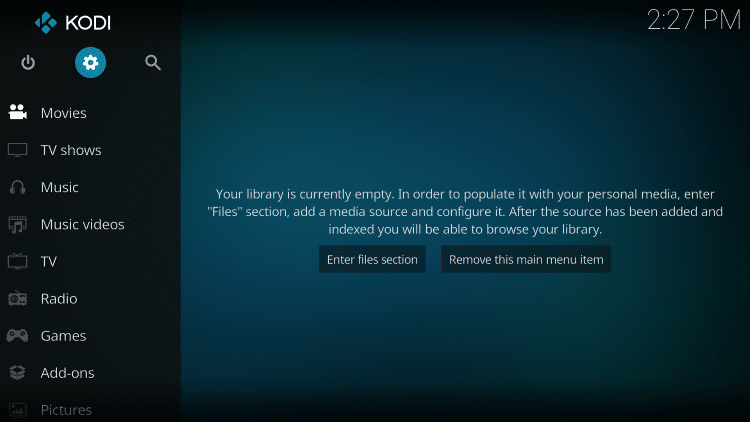
(3) On the Settings screen, choose the Add-ons option.
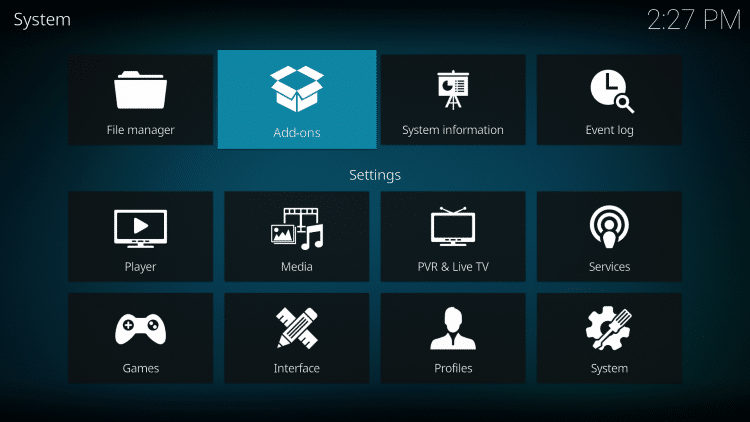
(4) Five options will appear. Choose the Install from repository option.
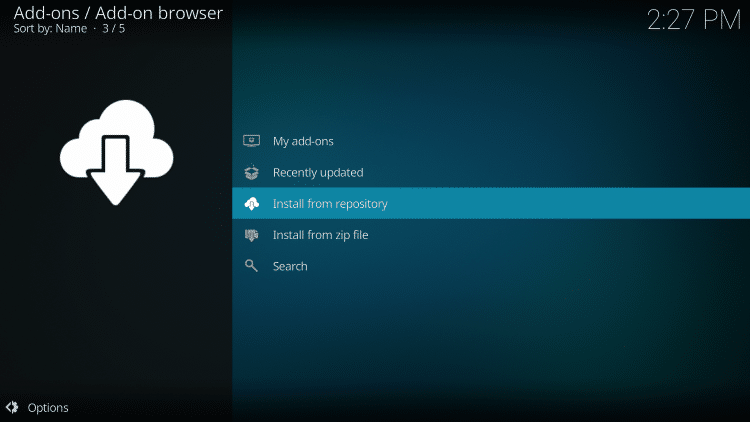
(5) Select the Video add-ons option under the Subtitles option.
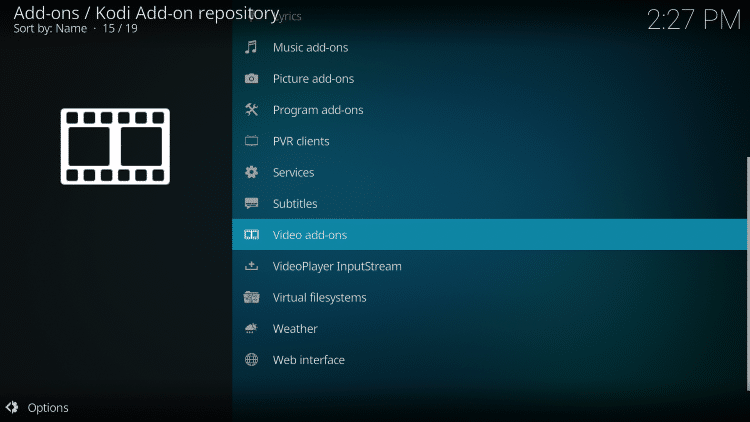
(6) Search for DAZN and click on it. It will be listed in alphabetical order.
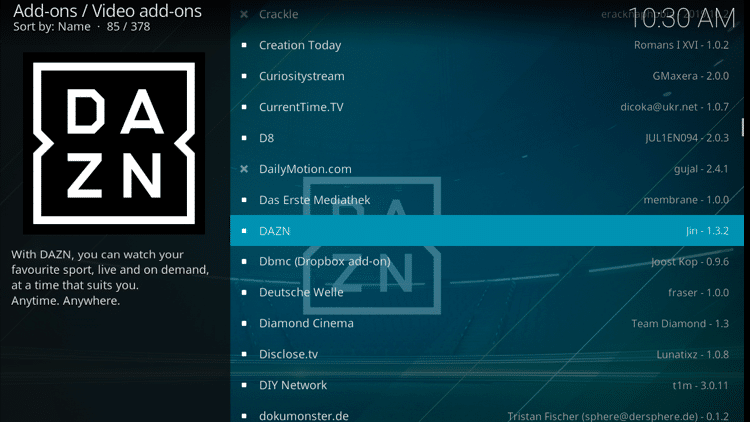
(7) Tap on the Install button on the next screen.
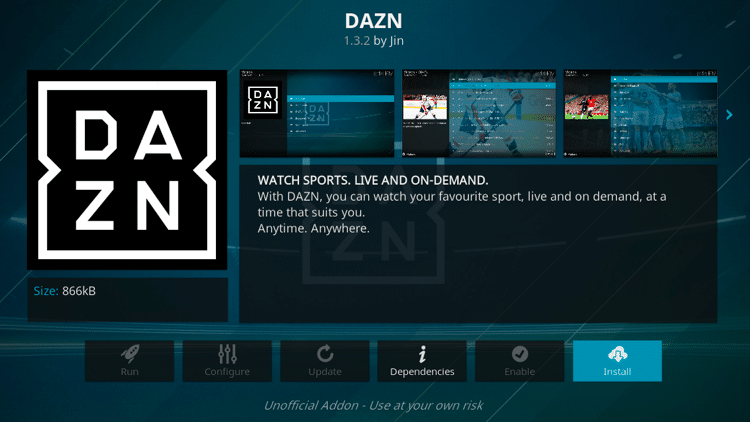
(8) When the add-on is installed, you will get the pop-up on the top right corner and a tick mark in the DAZN add-on.
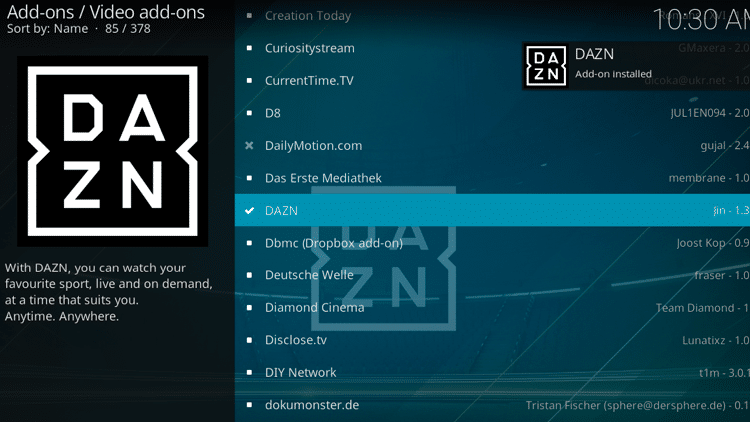
(9) Then, go back to the Kodi home screen and choose Add-ons.
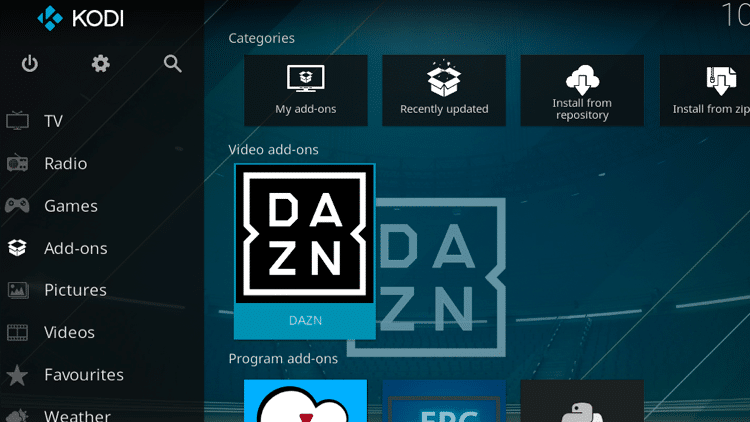
(10) Select the DAZN add-on.
(11) On the Add-on required pop-up, tap the Yes button.
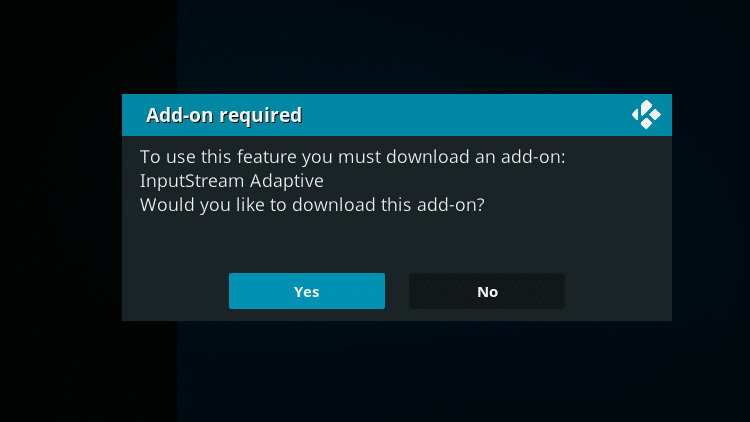
(12) Now, Widevice CDM pop-up will appear. Click the Install Widevice option.
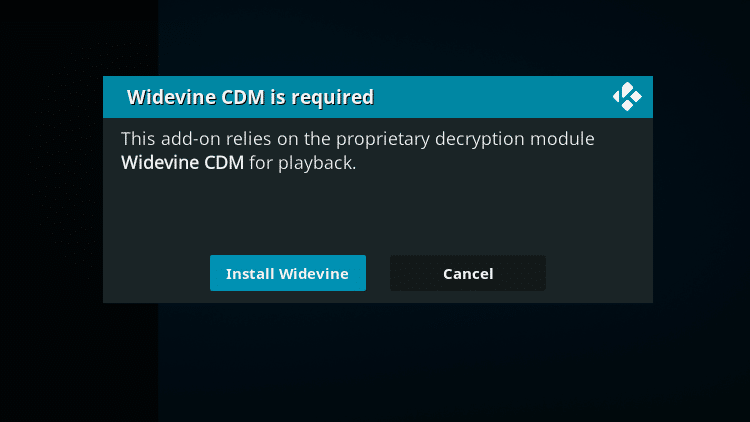
(13) Then, tap on the I accept button.
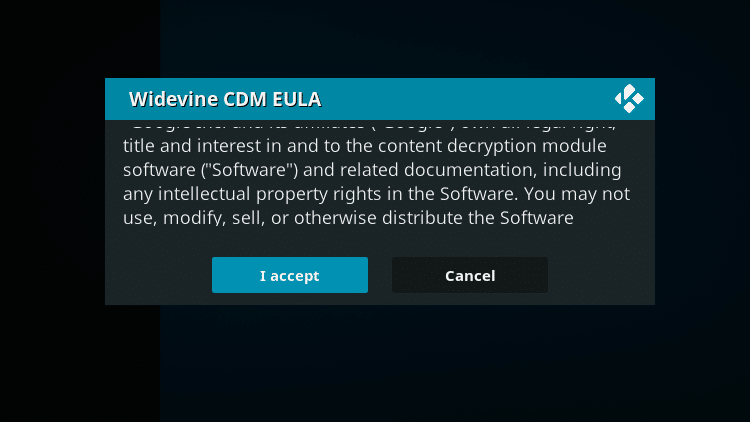
(14) Go to Files on the next screen.
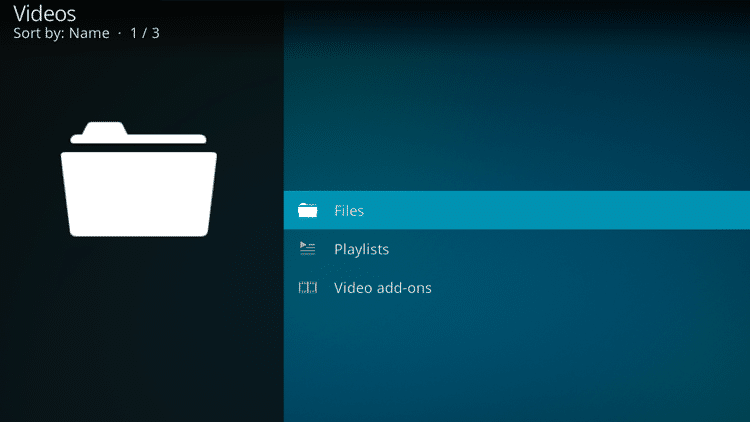
(15) The DAZN add-on will appear. Select it and sign in with your subscribed account. Start watching your favorite sports content on Kodi.
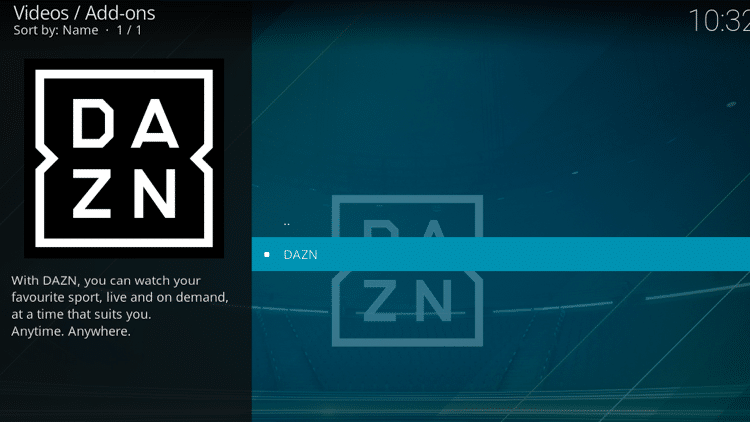
DAZN Not Working on Firestick: Causes & Fixes
If you aren’t sure why isn’t DAZN working on Fire TV, then it may be for the following reasons.
- Unstable internet
- DAZN server has an outage
- Geo-restrictions
- Outdated version of the app
- Subscription may be expired
- Device firmware outdated
The best way to troubleshoot the issue is as follows:
- You shall connect your Firestick to WIFI that is fast and stable.
- Disconnect and connect the VPN on your device.
- Force close the app on Fire TV and launch it again.
- Update the app on your Firestick with the latest version.
- Delete and reinstall the DAZN app.
- You shall even update Firestick firmware.
- Renew your subscription if it is expired.
When none of the above fixes help you fix DAZN not working issue, you shall contact the DAZN support for further assistance.
Install the DAZN app or DAZN add-on on your Firestick and get to watch all the live sports match from your home. Make sure that you are having constant internet connection while streaming live sports matches. With the Dazn app, you can watch NFL Games on Firestick.
Frequently Asked Questions
Yes. You can get DAZN on Firestick as you can install the app from the Amazon App Store.
No. It is a subscription-based service, and you need to get a premium subscription plan to use it.
It may be because of the poor or unstable internet connection on your Fire TV.
Yes. You can use it on jailbroken Firestick. But make sure to use a VPN for privacy.
DAZN is available only in Austria. Camada, USA, Japan, Spain, Brazil, Switzerland, Italy, and Germany. If you want to access DAZN outside of these countries, you need to use a VPN.






Leave a Reply