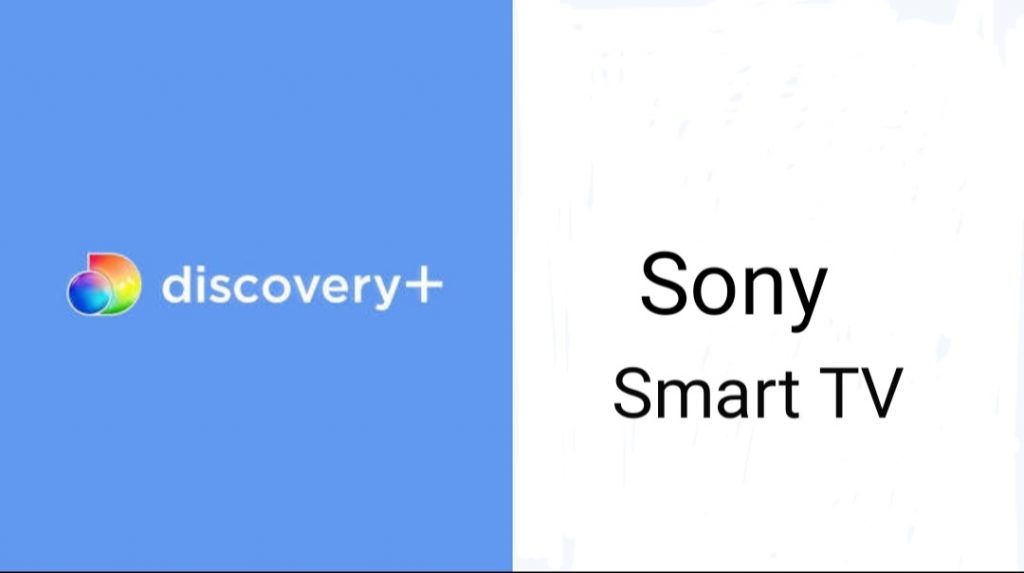Discovery Plus is one of the best OTT streaming services launched on March 23, 2021, and now it has nearly 12 million active users. It features a huge collection of TV shows, Discovery originals, full episodes, short videos, series, award-winning documentaries, etc. The Discovery Plus app is available on Sony Smart TV. If you are looking to install the Discovery Plus app on your smart TV, this article will help you get it done.

The Discovery+ app offers you entertainment content from different categories like Science, Wildlife, Space, Food and lifestyle, Auto, Adventure, and Nature. Moreover, the content is available in many regional languages like Tamil, English, Telugu, Hindi, etc. Here, you can create your wish list, and even it can be shared with your friends through social media like WhatsApp. Besides Sony, you can watch Discovery Plus on Panasonic Smart TV, JVC Smart TV, Firestick, Google TV, etc.
How to Add Discovery Plus on Sony Smart TV
Follow the below-mentioned steps to install and use the Discovery Plus on your Sony TV.
[1] Using the Sony TV remote, press the Home button.
[2] You need to choose the Google Play Store from the home menu.
[3] On the right corner, you will find the Search option. Click on it.

[4] Then, using the on-screen keyboard, enter Discovery Plus in the search field and search for the app.
[5] Click on the Discovery Plus app icon and select the Install button to download it.
[6] Once the app gets downloaded, click Open to launch the app on your Smart TV.
[7] Now, you can start to stream the Discovery+ content on your Sony Smart TV.
How to Sign Up for Discovery Plus
[1] Go to discoveryplus.com from any of your browsers.
[2] Select the Start free trial option, and you will get the 7 days free trial to access the app.

[3] You will get the option to choose the plan ($4.99 and $6.99), select a plan, and click Continue.
[4] On the next page, provide your email and password and click on the Agree and Continue button.

[5] Then, enter your payment details and select Agree and Continue.
[6] Finally, Discovery+ will get activated, and you can stream all your favorite shows on your big TV screen.
Related: How to Watch HBO Max on Sharp Smart TV
Alternate Way: How to Watch Discovery Plus on Sony Smart TV Via Casting
[1] Start by connecting your Sony TV and smartphone (Android/iOS) to the same WIFI.
[2] Click on the app store icon to launch it on your smartphone.
[3] Search and download the latest version of the Discovery+ app from Google Play Store or Apple App Store.
[4] After the installation, click Open to launch the app.
[5] Now, browse or search for any title on your phone that you want to watch on TV.
[6] Click on it to begin the playback. Go ahead to click on the Cast icon available at the top.

[7] Choose your Chromecast device from all the available devices.
[8] With this, you will be able to stream the video playing on your phone now on your Sony TV.

Discovery Plus is a great entertainment app that will never make you feel bored with its mind-blowing content. Now, start to stream your favorite movies, originals, episodes, and much more on your Sony Smart TV.
Related: How to Install HBO Max on Sony Smart TV
FAQs
You can get the Discovery Plus by navigating to the Sony TV’s Apps Store. The steps are mentioned briefly in the above section. You can look into this article to get a clear idea to download the app.
Yes. Discovery+ is available for Sony TV officially.
You can nearly use Discovery Plus on four devices at the same time. You can use the app on devices like Smartphones, Computers, Roku, Firestick, Smart TVs, and gaming consoles.
The issue might be due to the slow internet connection. To fix it up, you should connect your device to the high-speed internet.
You can search for Discovery+ on the official app store of your TV and install it directly.
The issue may occur for different reasons. However, you can fix it by
1. Reloading the app
2. Relaunching the app
3. Resetting your TV
4. Power cycle your device
5. Uninstall & reinstall the app.