The absence of a remote and user-interface has never let Google Chromecast stay behind its rivals. It is the top choice among those who like to transfer the streaming content to the big screen. While there exist tens and thousands of cast ready apps, Disney Plus is worth the mention. It has endless content from Disney to Marvel, Star Wars, and more. With Disney Plus Chromecast compatibility, you shall also stream the latest releases, movies, original series, etc., on your TV. Get to know the procedure to Chromecast Disney+ for a premium experience.
How to Chromecast Disney Plus?
There are two ways in which you can cast Disney Plus to Chromecast connected TV.
- Disney Plus App
- Disney Plus Website
Things you Require
- Chromecast dongle
- TV with HDMI port
- Smartphone (Android | iOS) or PC (Chrome browser)
- Active internet connection
- The latest version of Disney Plus App downloaded and installed
- Disney Plus subscription login credentials
Cast Disney Plus using Built-in Cast Option
If you have Disney+ app installed on your Android, iPhone, or iPad, then you shall cast its contents into the Chromecast TV. Here goes the step-by-step procedure.
(1) Begin with plugging in Chromecast into the HDMI port.
(2) Connect your phone and Chromecast TV to the same WiFi.
(3) On your smartphone, navigate on the apps section to launch Disney Plus app.
(4) Make sure to login to your Disney+ account with necessary details to proceed further.
(5) On its home screen, find the Cast icon at the upper-most right corner and click on it.
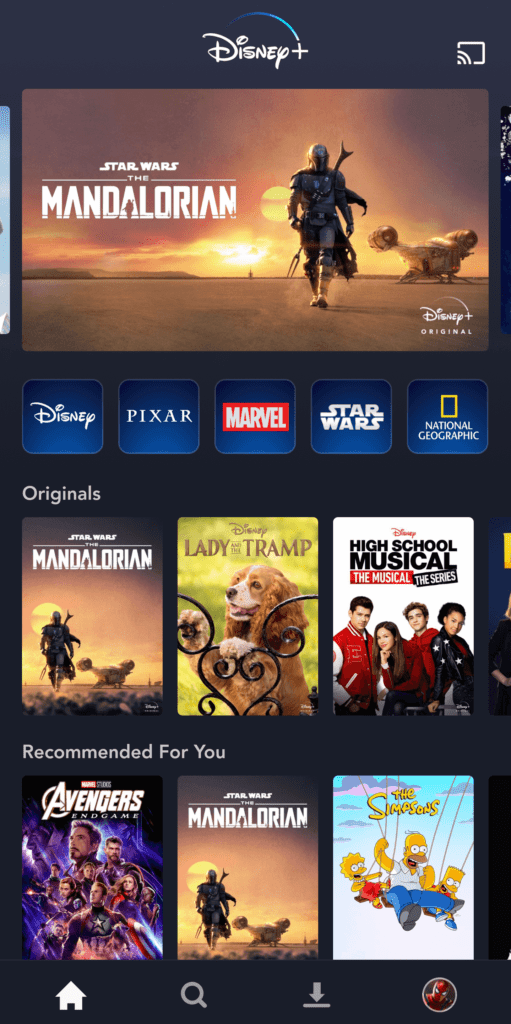
(6) Choose the Chromecast device name on the cast to pop-up to establish a connection.
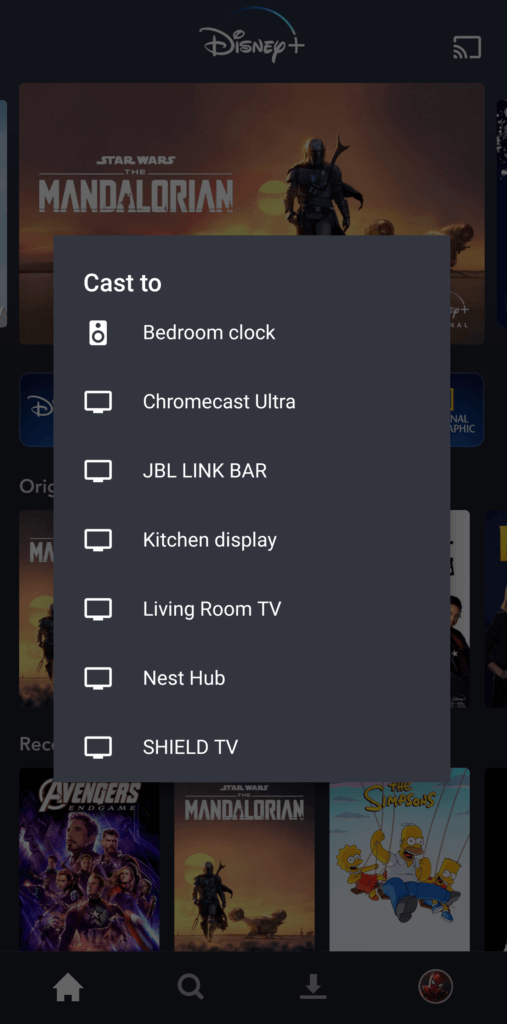
(7) Upon successfully connecting, you will find Disney+ screen on your Chromecast TV.
(8) To stop casting, tap on the cast icon on your phone and hit Disconnect option.
Cast Disney Plus using Chrome Browser
With the latest version of the Chrome web browser, anyone from PC can cast Disney+ to Chromecast TV. The steps involved are as follows.
(1) Connect Chromecast into TV and ensure if it is using the same WiFi as of PC.
(2) Open the Chrome browser on your laptop or computer.
(3) Click on the address bar to type in as https://disneyplus.com and press enter to let the webpage load.
(4) Provide the login details and press Continue to log into your Disney+ account.
(5) When logged in, right-click anywhere on the Disney+ screen to select Cast option.
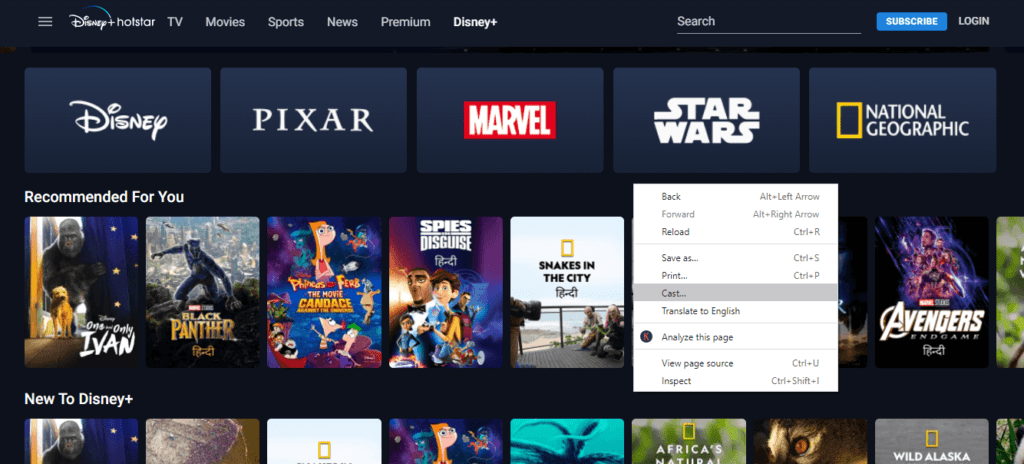
(6) Choose the Chromecast TV name on the Cast to pop-up. Click on Sources drop-down to select Cast tab.
(7) With this Chromecast TV will refresh and display Disney+ screen on PC.
You shall use mouse to control the playback on PC and the same will be reflected on the Chromecast TV.
Just like any other apps, screencasting Disney+ into smart TV is overall an easy thing. Got any queries or have suggestions? Share it with us as comments.
Related: Chromecast Sling TV
Frequently Asked Questions
Is Disney Plus contents available for free?
No. Disney+ is a premium app and its contents are available for those premium paid subscribers.
How to resolve video playback issue with Disney+?
In such a case, you shall check if cookies are enabled and ensure you have signed in to your account with the right credentials. You shall then refresh the page. If the issue persists, then seek customer support.
How long is the Disney+ membership valid?
Your Disney+ premium membership stays with you as long as you don’t cancel it.






Leave a Reply