Disney Plus has many error codes, and next to Disney Plus Error Code 73, Disney Plus Error Code 24 has become a common error among the users. At most cases, this problem may occur in smartphones, including Android and iOS. If you are in a geo-restricted region using the VPN, it may be the cause of the issue. Fortunately, the error code can be resolved easily if you follow the troubleshooting methods given below.
Disney Plus Error Code 24: Possible Causes
You might get Disney Plus Error Code 24 due to the following possible reasons, which are listed below.
- Poor, weak, and unstable internet connection
- Login issues
- Technical glitches
- Temporary bugs
- Internal error
- Server down
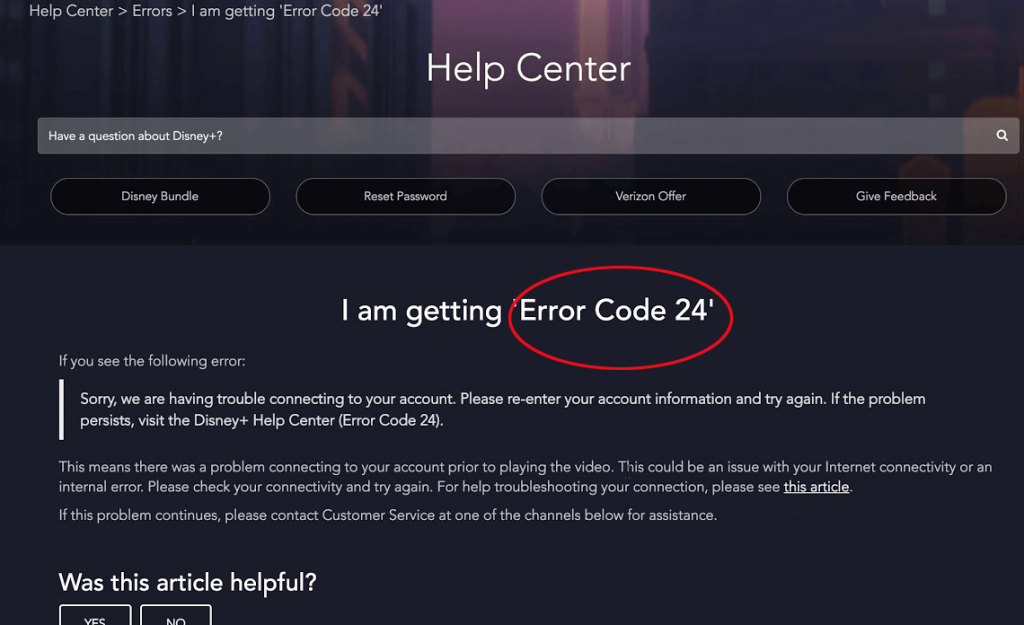
How to Fix Disney Plus Error Code 24
Disney Plus Error Code 24 can be fixed with any of the following troubleshooting methods.
- Refresh your Video
- Restart your Streaming Device
- Log out from Multiple Devices
- Re-install Disney Plus App
- Check the Internet Connection
- Restart your Router and Modem
1. Refresh your Streaming Video
Most of the time, you will get the error code 24 while streaming the Disney Plus content. First, refresh the video and re-load it. Then check if the error code has been resolved. It is the simplest way to fix the issue. If not, then try to follow the below-mentioned troubleshooting methods.
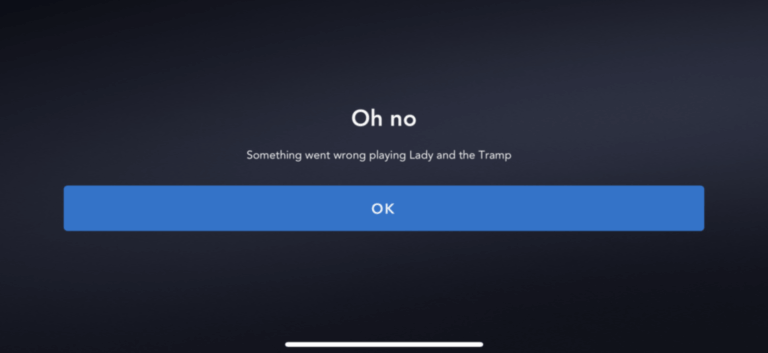
2. Restart your Streaming Device
The next troubleshooting method is to restart your streaming device. Some minor glitches can also be fixed when you restart your device. Restarting will not delete the data and information stored on your device. To do so, follow the procedure given below.
Restart Apple TV
You can try restarting your Apple TV to get rid of this error code while using Disney+.
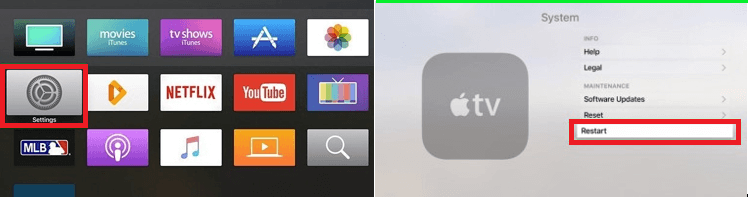
- On the Home screen, go to the Settings tab.
- Navigate to System and then select Restart.
To Restart Android TV
If you get error code 24 while streaming Disney+ on your Android TV, you shall restart it with the steps below.
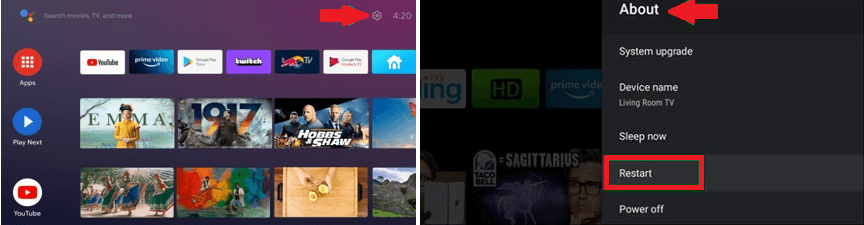
- Tap on the Settings gear icon at the top left corner of the home screen.
- Go to Quick Settings and select Restart under the Quick Settings tab.
- In some Android TVs, go to Device Preferences and select About >> Restart.
To Restart Roku TV
If you are watching Disney Plus on Roku and you get the error code, restart the Roku device by following the steps below.
- On the Home menu, tap the Settings option.
- Select System from the menu list.
- Tap System restart only.
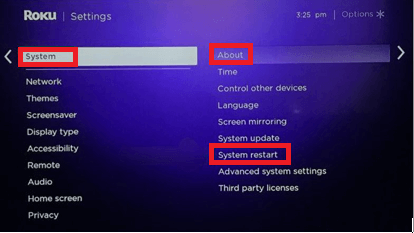
To Restart Android Smartphone
- Tap and hold the power button on your Android Smartphone for a few minutes.
- Select the Restart option.
To Restart iOS
- Press and hold the Volume Up and Power button at the same time until you see the Slide to Power off option.
- Slide left to right on the slider.
- To turn on your iPhone, again press and hold the Volume and power buttons simultaneously.
Note: This method applies only to the latest iOS phones.
Once you restart your streaming device, relaunch the Disney Plus app. Then try to play any on-demand content on Disney Plus and check if the error code 24 is fixed. Otherwise, try out the next potential troubleshooting method.
3. Log Out from Multiple Devices
When you log in to your Disney Plus account on multiple devices, it may cause an error. To resolve the issue, log out of your account on various devices. Follow the steps given below to do so.
- On your PC or Smartphone, open your preferred web browser and then visit Disney Plus’s official website.
- Tap Log In at the top right corner of the screen.
- Sign in to your account using Disney Plus account log-in credentials.
- Tap on your Profile icon and select the Account option from the drop-down list.
- Select Device Management.
- Finally, tap Remove All Devices.
4. Re-Install Disney Plus App
The outdated software version app or the temporary bugs may be the reason for Disney Plus error code 24. So you have to update the app. If your app is up to date, but you are getting the error, then you need to uninstall the app from your streaming device. Then re-install the Disney Plus app from the app store. After installation, check if the error code disappears. If the problem persists, move to the next troubleshooting method.
5. Check the Internet Connection
Streaming the Disney Plus content requires 5 Mbps to watch titles in HD quality and 25 Mbps to watch titles in 4K Ultra HD streaming quality. When the internet connection is slow, poor, and unstable, then you cannot stream the content on Disney Plus. You might get error code 24. In this scenario, test the internet speed and change the internet connection.
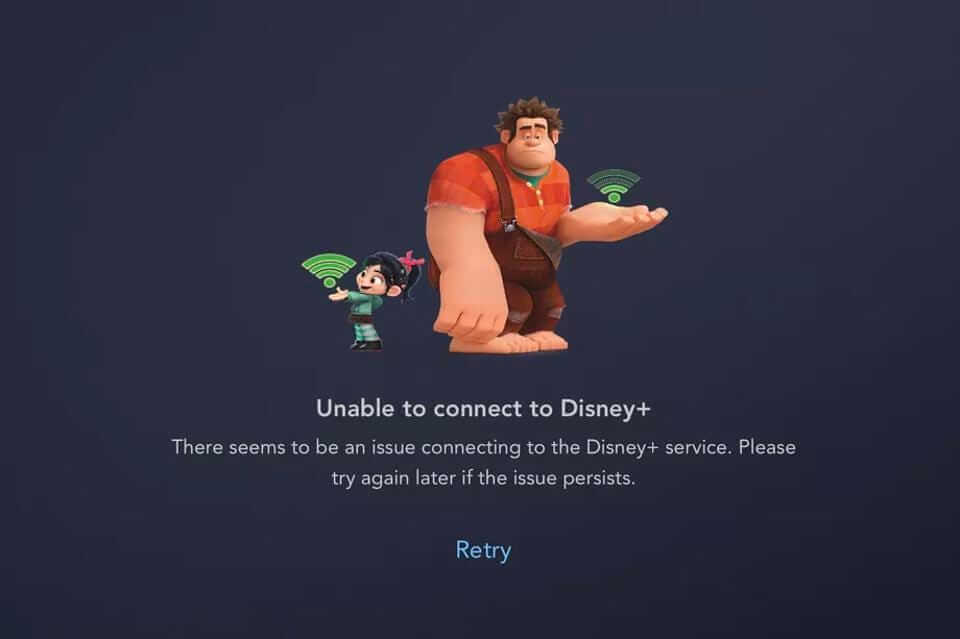
Due to a weak signal, you may see an error code, so bring your Wi-Fi device closer to your streaming device. Then try to play any video on Disney Plus and check whether it is fixed. If you still facing the issue, try out the last potential troubleshooting method given below.
6. Restart your Router and Modem
You can fix the issue by restarting your Router and Modem. At times, there will be a problem with your connection. The loose contact in the connecting cables in your Router and modem may raise the issue. In that case, restart your router & modem by following the guidelines given below.
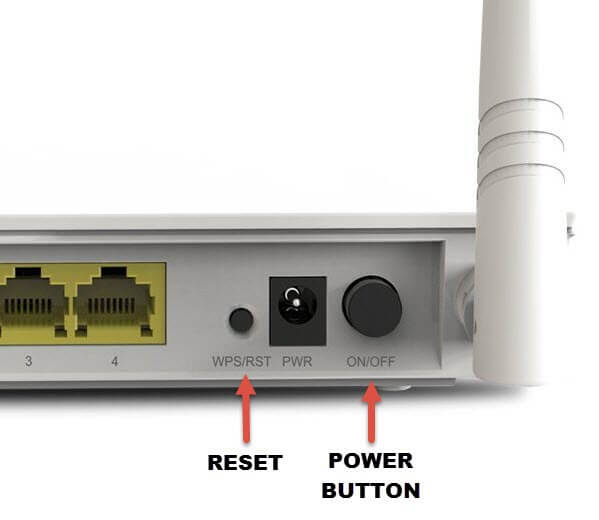
- Turn off your Router & Modem by pressing the Power button. Not by pressing the Reset button.
- Unplug all the cables from the device as well as the power cord.
- Wait for a minute and keep your device idle.
- Plug in all the cables back to the device and power cord.
- Press the Power button to turn on your Router & Modem.
Other Ways to Fix Disney Plus Error Code 24
You can also fix the Disney Plus Error Code 24 by following the other common troubleshooting methods that are given below.
- You can use a Wi-Fi extender to enhance the quality of the signal. It can be moved anywhere inside your place.
- You might get the error code if the Disney Plus servers are down. So check if there is any announcement given by the Disney Plus team. If so, then try to stream after some time.
- Try to log in on another streaming device. If it is working fine, then make it your default streaming device to watch Disney Plus content.
These are the potential troubleshooting methods to fix Disney Plus Error Code 24. Once it is resolved, you can enjoy watching your favorite content on Disney Plus on the supporting streaming devices. Similarly, you can also fix Disney Plus Error Code 14.
Frequently Asked Questions
Disney Plus Error Code 24 indicates that there is a login issue or a low internet connection.
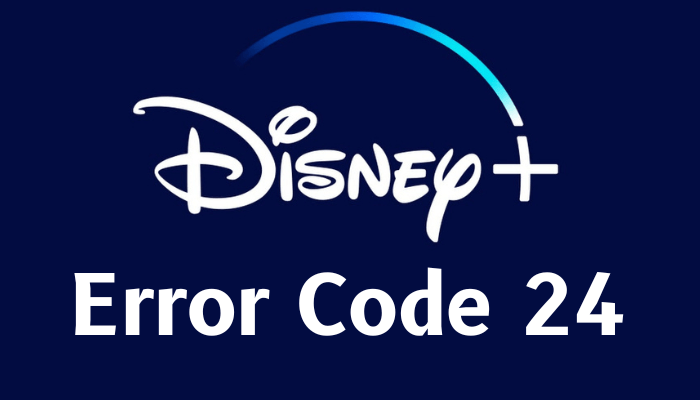


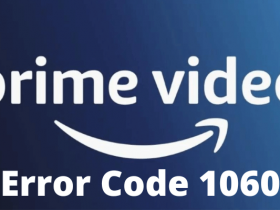


Leave a Reply