Disney Plus is the largest premium streaming platform available only in 29 countries. You will find all the popular titles from PIXAR, Disney, Marvel, Star Wars, etc. The content is available in 17 languages and costs $80/year. However, like other streaming apps, even Disney Plus has some error issues. While streaming the app, sometimes the screen shows Disney plus error code 92. Although the support page included the cause of the most Disney Plus errors with codes, there is no mention of the error code 92. There is no wonder if you want to know what does error code 92 means on Disney Plus. It may be termed as a temporary error that may indicate the service outage, server issues, poor internet, and connection error. In addition, the antivirus tool you are using on your device may be the cause of the issue. Well, there are several possible ways to fix the error code 92, and you can try them one after the other.
How to Fix Disney Plus Error Code 92
- Check Your Internet Connection
- Sign Out from Disney Plus
- Update the App
- Power Cycle the Device
- Uninstall and Reinstall the App
- Check for Server Issue
- Try on Different Device
- Contact Disney Plus Help Care
1. Check Your Internet Connection
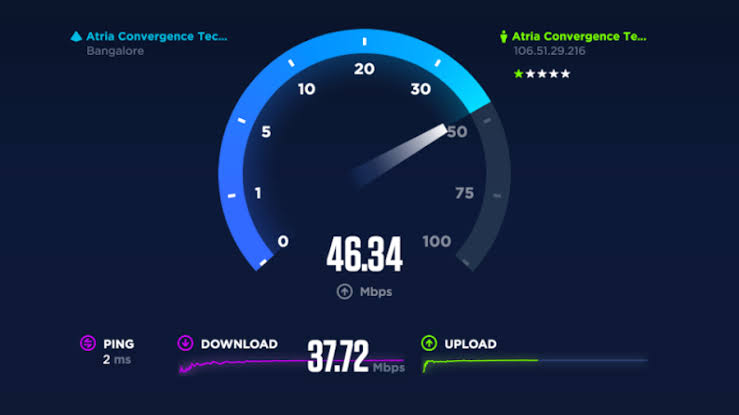
The Disney Plus error code 92 most likely appears due to an unstable internet connection, so make sure you have stable internet and a good speed which is good as required to stream the online content. Also, avoid connecting too many devices to the same WiFi network, which may result in slow speed.
2. Sign Out from Disney App
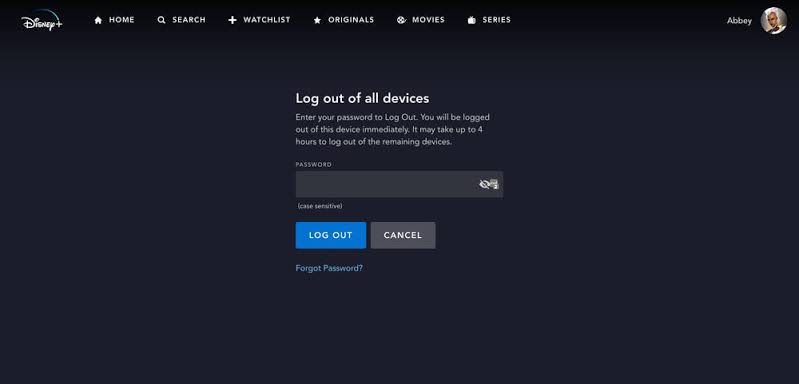
Sign out completely from the Disney plus app and sign in again using your credentials, and see if the error still persists. You can find the Sign out button under the Profile.
3. Update the App

Most of the time, the error may cause when you are using an older version of the Disney plus application. So, try to update the app to its newer version. It will sometimes help in fixing the error code.
4. Power Cycle
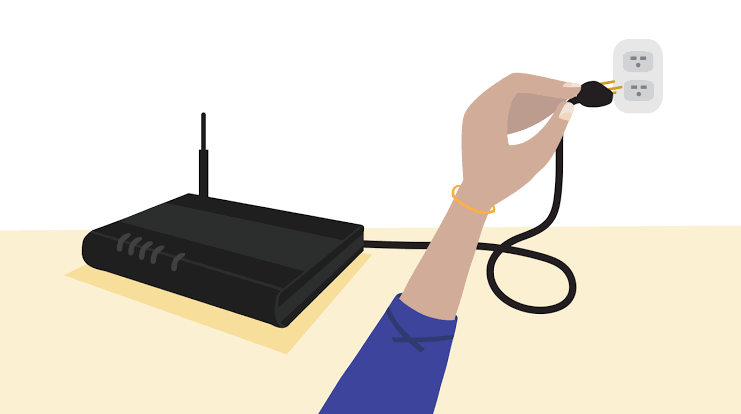
The next most important thing to do is to Power Cycle your device. It is one of the basic troubleshooting methods you should try before jumping into the advanced methods. It will boost the streaming condition and restore the connection and functionality. All you need to do is, switch off your device and restart it again after a couple of minutes.
Related: How to Fix Disney Plus Error Code 83 [Best Fixes]
5. Uninstall and Reinstall the App
When there is no new update, and you still get the error, you need to delete the app and reinstall it once again on your device. Uninstalling the application clears the corrupted files, and when you reinstall a fresh copy of the files, the issue gets resolved.
6. Check for Server Issue
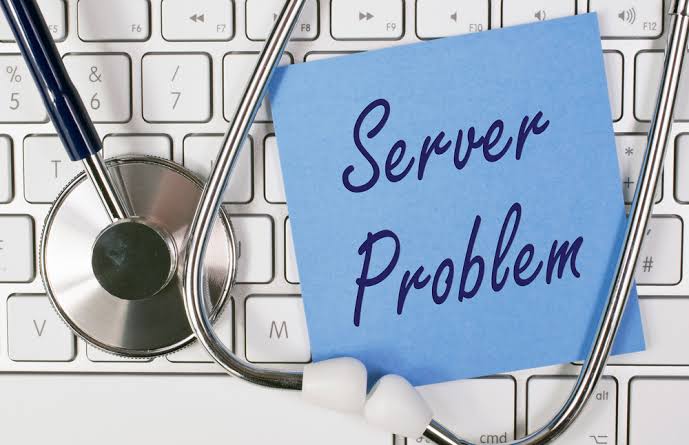
It is also important to check the server as it also might cause an error while streaming. When a bunch of users accesses the app at the same time, then the server may go down, or sometimes due to some maintenance work, the server may close temporarily for some time. So, check the status of the Disney Plus server.
7. Try on Different Device
Try to use the Disney+ on different streaming devices, as sometimes the problem will be on the device too. So, use the compatible device to run the Disney Plus app. When the app runs smoothly, the problem is on your device.
8. Contact Disney Plus Help Care
If none of these troubleshooting steps help, the last option is to contact the Disney Plus help assistance. They may assist you with the solution.
FAQs
The error can be fixed by connecting your device to the strong network connection, restarting the device, updating the app, re-log into the account, or clearing the cache and cookies.
The lockout will remain for about 30 minutes, which means you’ll not be able to log in from the same computer until the lockout gets resolved.
Check whether the device has a stable internet connection and connect it if not. Then, try using a different streaming device.
If Disney+ identifies too many login attempts, you will be locked out of your account in four hours. Further, it will end all your active sessions of the Disney+ subscription. With that, you shall need to reset your password.
You cannot log in to Disney Plus if you have entered an incorrect password. Sometimes, the internet connectivity issue may be one of the reasons.
Disney Plus account will be blocked for different reasons. It includes violating the terms or usage policy, multiple login attempts, accessing it from geo-restricted locations, etc.
If you come across Disney Plus begin not working, it may be due to the expired code or the app and device outage. You can fix it by uninstalling and reinstalling the app, checking for the login details, device compatibility, etc.



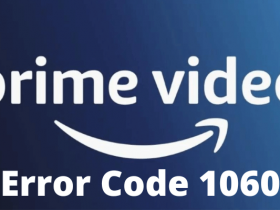


Leave a Reply