Disney Plus is an online video streaming platform by the Walt Disney company. It includes all the movies from the Disney Channel and the movies from 20th Century Fox. It is the home to shows from Disney, Star Wars, Pixar, National Geographic, etc. You will get access to timeless classics, hit movies, throwbacks, and more. It is one of the few over-the-top streaming services to support parental controls. You can watch Disney videos content on Philips Smart TV by installing the Disney Plus app.
You can watch series like the Mandolorian, WandaVision, The Falcon and the Winter Soldier, Loki, What If…? and other series of the Disney Originals. The Sony original movies available on the Disney Plus platform include Spiderman: Far From Home, and Spiderman: Home Coming. So, With Disney Plus, you can watch all the popular movies and series in one place.
How to Get Disney Plus on Philips Android TV
1. Turn on your Philips Android TV, switch to the HDMI input, and connect to an internet connection.
2. Select the Apps tab and choose the Google Play Store.
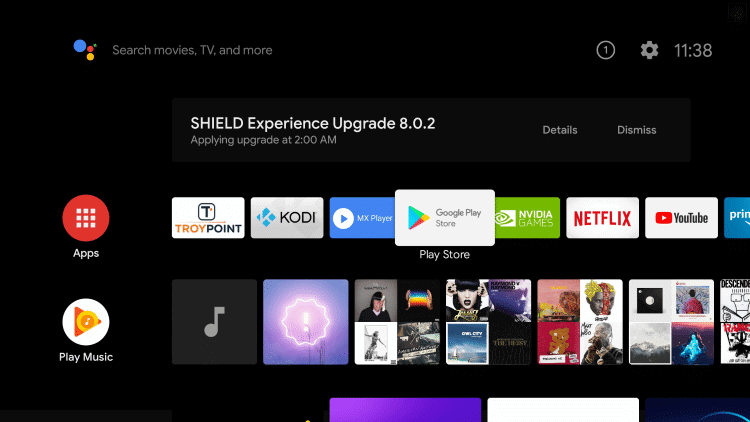
3. Select the Search icon.
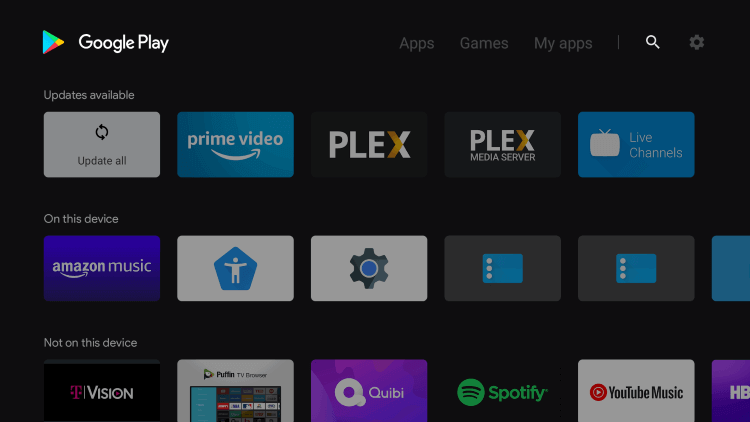
4. Search for the Disney Plus app and choose it from the search result.
5. Select the Install button to download it on your Philips TV with Android OS.
6. Then, open the Disney Plus app.
7. Login with your account to stream Disney Plus on Philips Android TV.
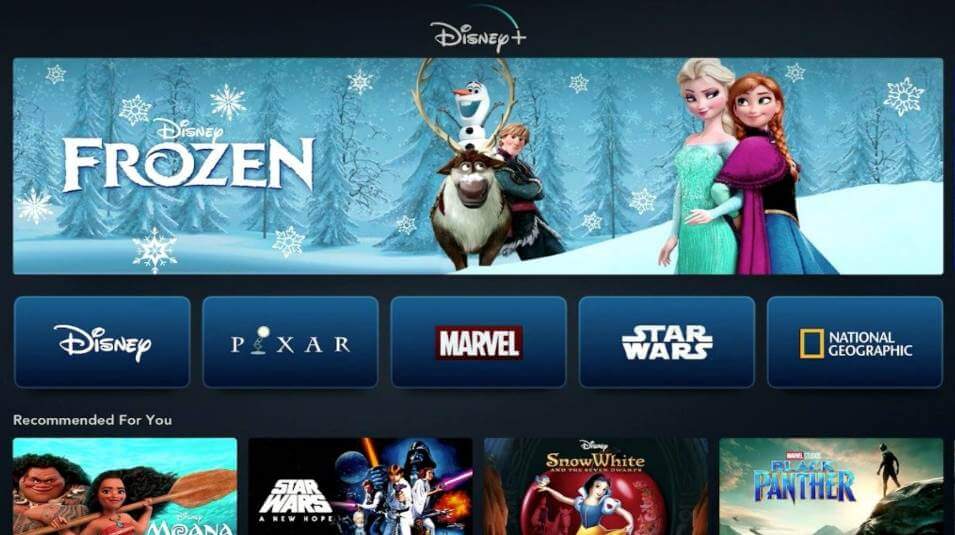
Related: How to Install Disney Plus on Samsung Smart TV
How to Download Disney Plus on Philips Roku TV
1. Turn on your Roku TV and connect to an internet connection.
2. Select the Streaming Channels from the home screen.
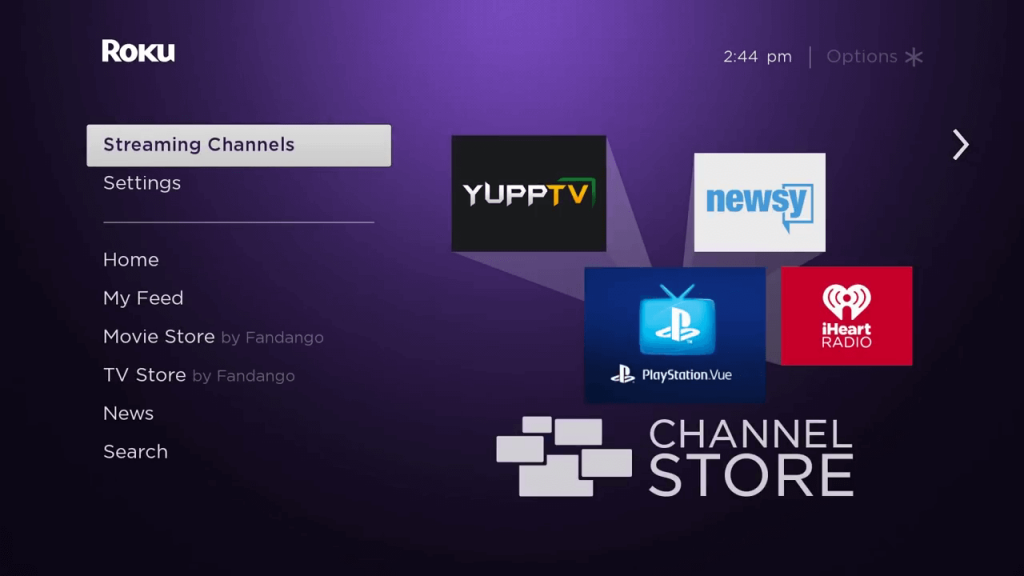
3. Then, select the Search Channels.
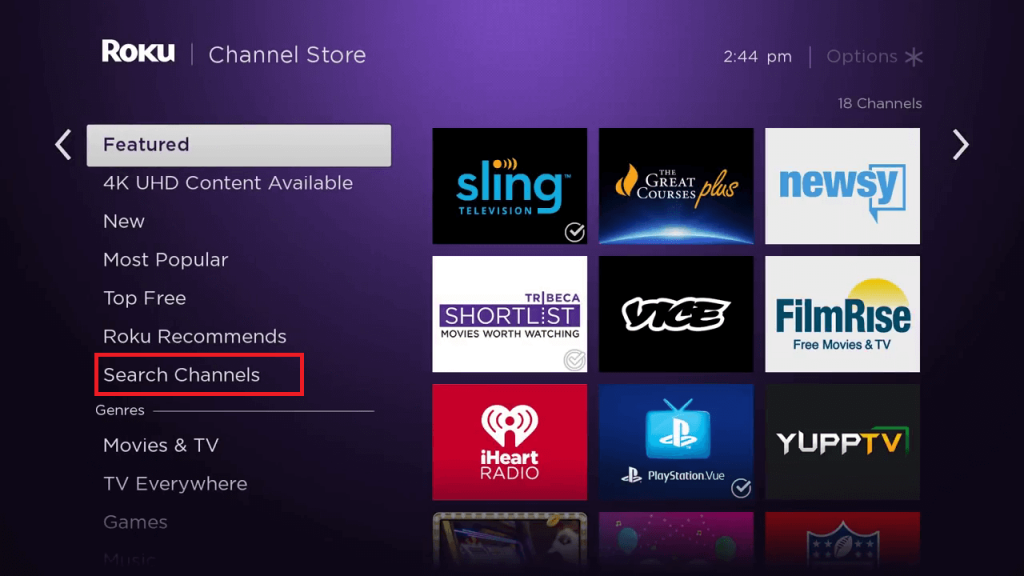
4. Search for the Disney Plus app.
5. Choose the same application from the search result.
6. Select the Add Channel button to install the Disney Plus app.
7. Now, open the Disney Plus app after the installation.
8. Log in to stream your favorite Disney+ shows on Roku-powered Philips TV.
Related: Disney Plus Error Code 142 | How to Fix the Issue
Frequently Asked Questions
Yes, you can install the Disney Plus app on your Philips Smart TV.
You can subscribe to Disney Plus for $7.99 per month or $79.99 per year.
You may not find the Disney+ app if you aren’t using any compatible Philips TV models.
You can try the below fixes one by one to resolve Disney+ not working on Philips TV.![]() Check for any internet issues
Check for any internet issues![]() Find if there isn’t any server outage
Find if there isn’t any server outage![]() Close and relaunch the Disney+ app
Close and relaunch the Disney+ app![]() Restart your smart TV
Restart your smart TV![]() Update your Disney+ app to the latest version
Update your Disney+ app to the latest version![]() Update your smart TV firmware
Update your smart TV firmware![]() Uninstall and reinstall Disney+
Uninstall and reinstall Disney+
Yes. You can install Disney+ on Android, Roku, LG, Panasonic, Samsung TV, etc.
You shall look for the Disney+ app on the respective app store of your smart TV to download it.
Yes. You can cast Disney+ to TV from your smartphone or PC via the Chrome browser.
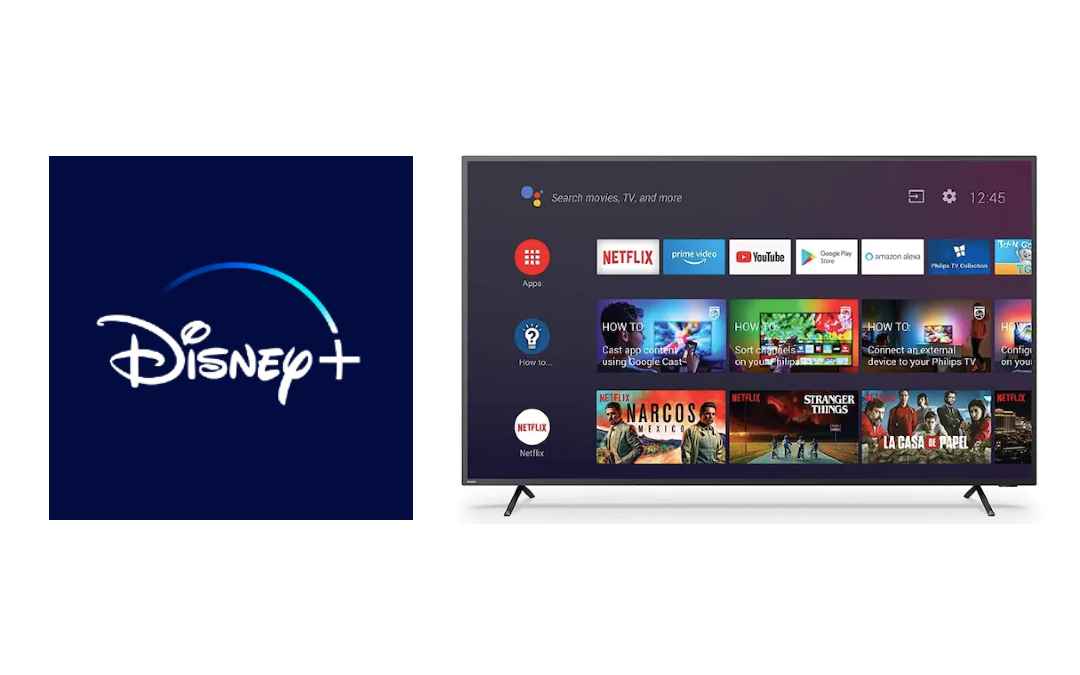





Leave a Reply