Pocket Guide
- Disney+ on Sharp Aquos TV: Open Play Store → Click Apps → Type Disney Plus → Tap Install → Open → Sign in → Play a video.
- You can also install and stream Disney Plus on any Sharp TV model by connecting the streaming devices like Firestick, Apple TV, Chromecast, Roku, and more to Sharp Smart TV.
Disney Plus is one of the most popular streaming services worldwide. Disney+ has gained immense popularity and lightning-fast growth in a very short span. Even though the application is very popular, it cannot be installed on all Sharp TV models. It can be installed only on the Sharp Aquos Android Smart TV models. The other Sharp TV users can use the streaming devices to stream Disney Plus content on Sharp TV. Apart from Disney content, you can find content from the largest studios, like Marvel and Pixar, with 4K streaming quality. From this article, you will learn the various methods to download the Disbey+ app on your Smart TV.
Note: Currently, new users cannot avail of the Disney Plus free trial as it has been made extinct.
How to Get a Subscription for Disney+
If you are new to Disney Plus, make sure to get a subscription to Disney+ before installing the app on Sharp TV.
(1). Visit the official website of Disney+ from a browser on your PC.
(2). Click on the Sign Up Now option.
(3). Go ahead and enter the email address and password.
(4). Click on the Agree & Continue button.
(5). Now, select a subscription plan of your choice.
- Disney+ Monthly Plan: $7.99/month.
- Disney Plus Yearly Plan: $79.99/month.
(6). Enter the payment details and review them. Select the Agree & Subscribe button.
(7). Follow the on-screen instructions to complete the payment process.
How to Get Disney Plus on Sharp Smart TV
If you have a Sharp AQUOS smart TV running on Android OS, you can install the Disney+ app directly from the Play Store without any hassle. Just follow the guidelines given below.
(1). Turn On your Sharp TV and connect it to the home WiFi network.
(2). Select the Play Store app logo on the home screen to launch it.
(3). Choose the Apps option with the help of the Sharp TV remote.
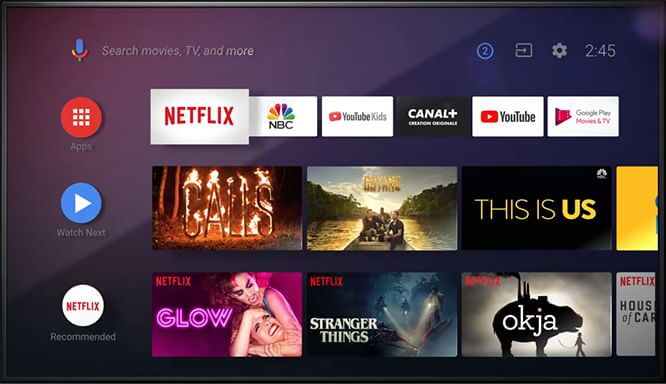
(4). Use the search bar to find the Disney Plus app and select it from the search results.
(5). On its information screen, select the Install button and press OK on the remote to start downloading it.
(6). If you get a prompt that asks you to use your device media and more, select the OK button to accept it.
(7). Finally, click the Open button to launch Disney+ on Sharp TV.
How to Activate Disney+ on Sharp TV
After installing the Disney+ app on your Sharp Smart TV, you need to activate the service to stream its content on the big screen.
1. Launch the Disney+ app and select the Login option to generate the activation code.
2. Go to the Disney Plus activation website [disneyplus.com/begin] and enter the code displayed on the TV.
3. Click the Continue button and log in to our Disney+ account to complete the activation process.
4. Now, relaunch the Disney+ app on your smart TV and stream your favorite movies or TV shows on it.
Alternative Ways to Download Disney Plus on Sharp Smart TV
If you have other Sharp TV models besides AQUOS, check out this section to access Disney+ on Sharp TV.
What you Need:
- WiFi connectivity
- Any of the streaming devices
- Apple TV
- Amazon Fire Stick
- Roku
- Chromecast
- Xbox One
- PlayStation 4
- Connect any streaming devices to the Sharp TV’s HDMI port and set up the device.
How to Stream Disney Plus on Apple TV
This method works if you have Apple TV 4th generation and above. Older generation Apple TV boxes don’t support installing apps.
(1). Launch the Apple App Store on your tvOS from the home screen.
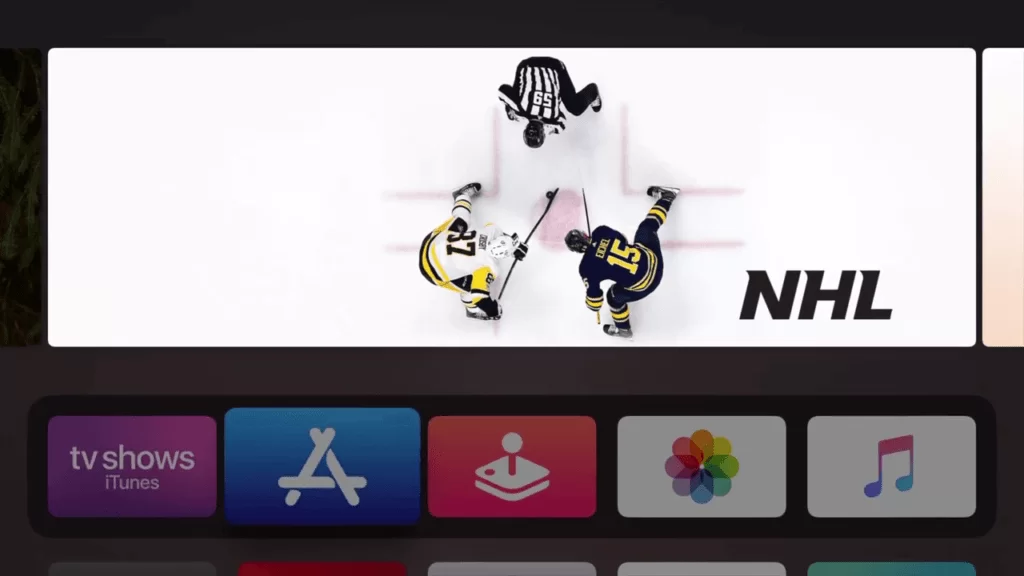
(2). Search for the Disney+ app on the App Store.
(3). Select the Get button to download the Disney+ app on Apple TV.
(4). After downloading the app, click the Open button to launch it.
(5). Activate the app and start streaming videos on Apple TV connected to Sharp TV.
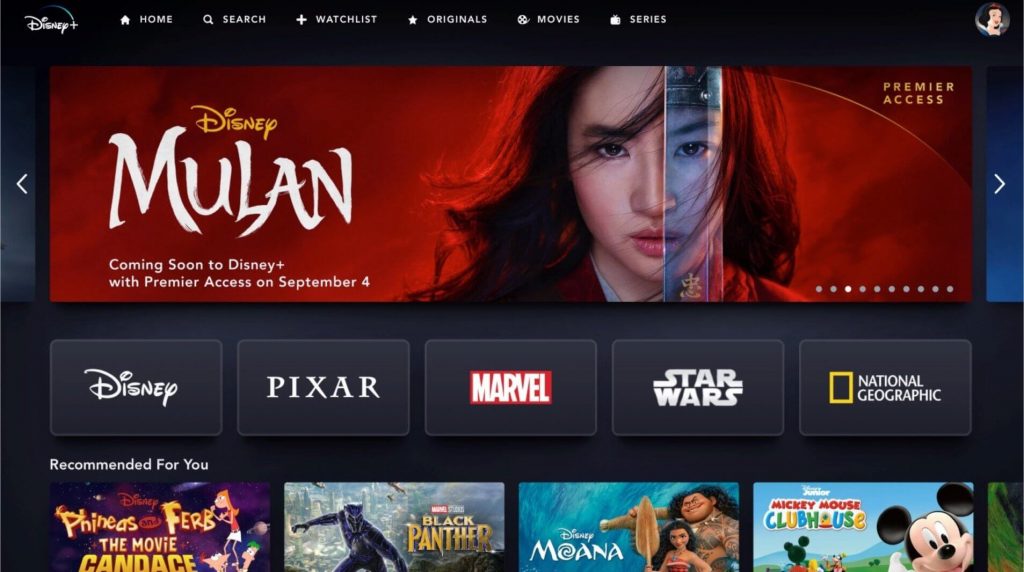
How to Download Disney Plus on Amazon Fire Stick
Since Disney+ is officially available on Firestick, you shall install it to watch its contents on Sharp TV.
(1). Tap Find on the home screen and click Search.
(2). Start typing the keyword as Disney Plus.
(3). Under Apps & Games, click on the Disney+ tile to go to its app info window.
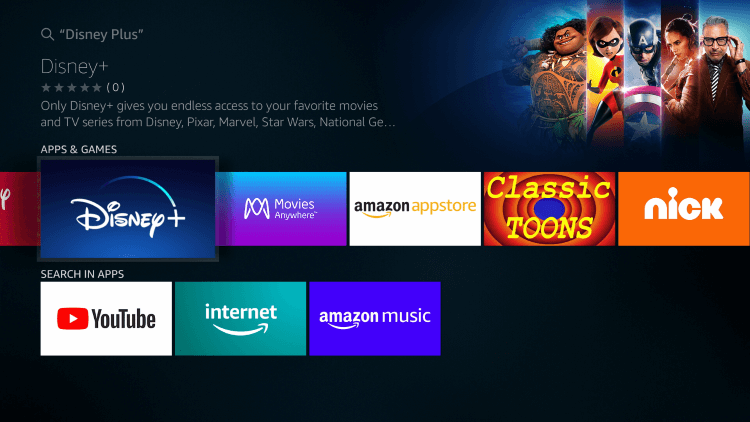
(4). Select the Download or Get button to download the app on Firestick.
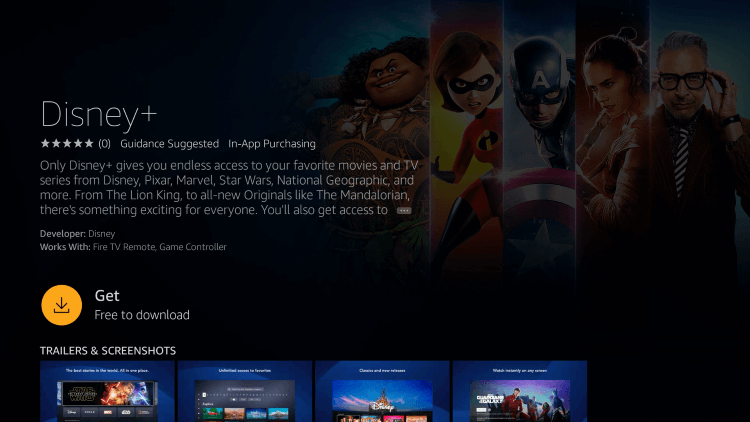
(5). Click Open to launch the Disney Plus app on Firestick-connected Sharp TV and activate the app with your account.
(6). Play any content on the Disney Plus app and stream it on your Sharp Smart TV.
How to Install Disney Plus on Roku
With Roku device models of 2013 and above, you shall stream Disney+ content.
(1). Press the Home button on the Roku TV remote to go to its home screen.
(2). Choose the Streaming Channels option and click on Search Channels.
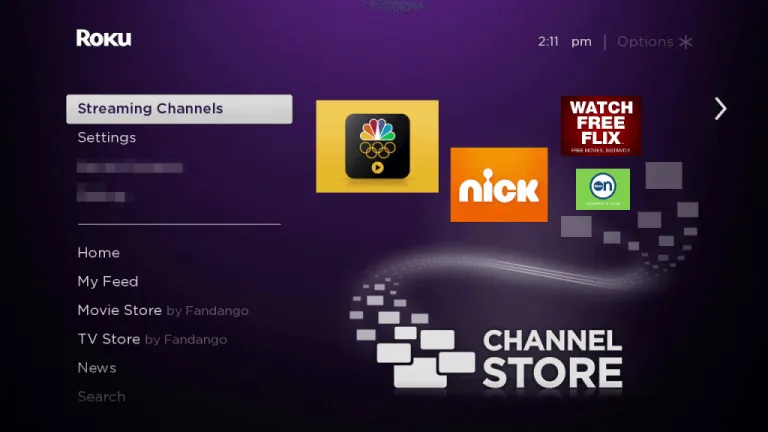
(3). Input the app’s name as Disney+ and wait for the list of channels to appear.
(4). Click on the Add Channel button to get Disney Plus on your Roku and thereby watch its contents from a Roku-connected Sharp TV.
How to Watch Disney Plus on Chromecast
If you have the Disney+ app on your Android or iOS device, the procedure to cast Disney Plus to a Chromecast-connected Sharp TV is below.
Note: Keep your casting device and Chromecast-connected Sharp TV to the same WiFi.
(1). On your Android or iOS device, launch the Disney+ app.
(2). Click on any video content you want to cast to TV.
(3). Tap on the Cast icon available in the top-right corner.
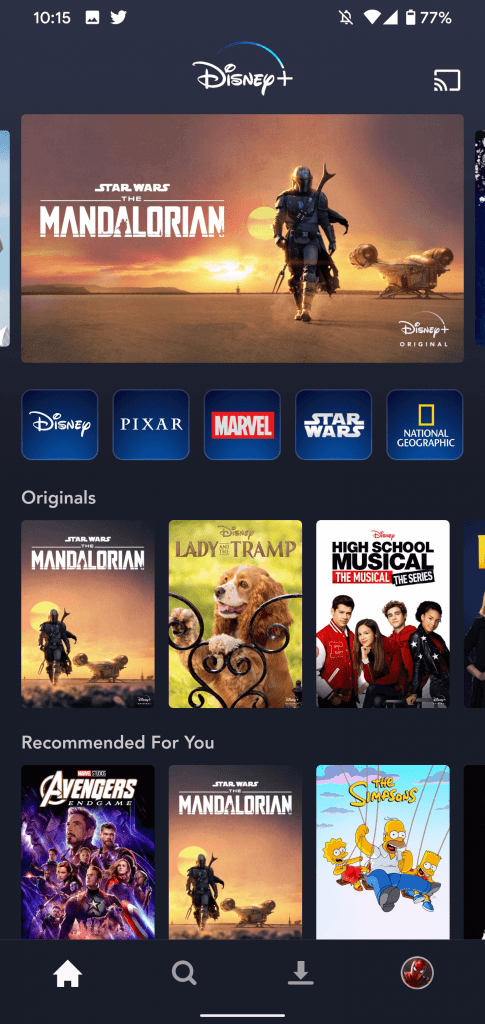
(4). Select your Chromecast name to cast the Disney+ video.
(5). Once connected, the video will play on your Sharp TV.
How to Get Disney Plus on Xbox One
You can directly install the Disney+ app on Xbox One gaming consoles. Here is the procedure to get it on Xbox One-connected Sharp TV.
(1). Navigate to the Xbox Store on the console and select the option Apps.
(2). Click Entertainment Apps and select the Disney Plus app.
(3). Click on the Get button and then press the ‘A’ key to download it.
(4). Launch the app and activate it by visiting its activation website.
(5). Choose any content to play and watch it on Xbox One-connected Sharp TV.
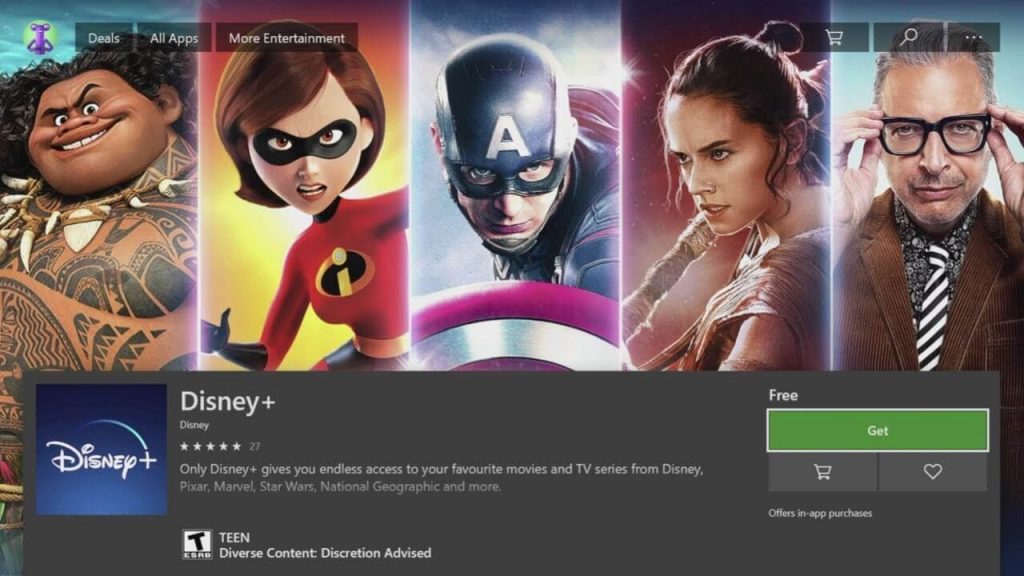
How to Download Disney Plus on PlayStation 4
With the official version of the Disney Plus app for PlayStation 4, Sharp TV users will never miss any content.
(1). Launch the app store on PS4 and click the Search option.
(2). Type the name as Disney+ and choose the same from the search results.
(3). Click on the Download button below the app image.
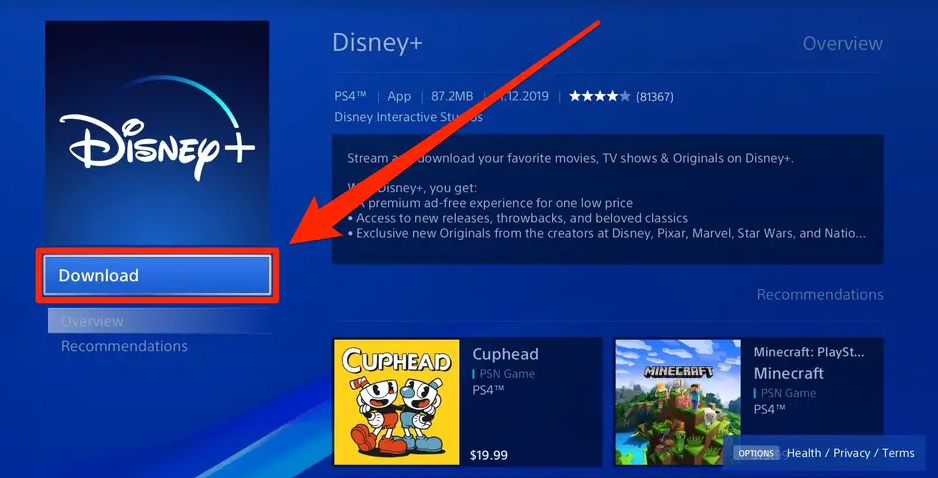
(4). Once installed, navigate to the home screen and Choose TV & Video icon.
(5). Finally, open the Disney+ app to log in and start streaming its contents on Sharp TV.
What’s Included on Disney+
- Get a premium streaming experience with exclusive originals from Disney, Pixar, Marvel, Star Wars, etc.
- With the GroupWatch feature, you can watch the Disney+ title with family or friends.
- It has parental controls and thus is a family-friendly streaming service.
- Users can watch Disney+ on four different screens at the same time.
Frequently Asked Questions
Disney+ can be accessed on four devices at the same time.
Disney+ allows you to register your account to a maximum of 10 devices.
Yes. You can get Disney+ on the Sharp TV Aquos model.






Leave a Reply