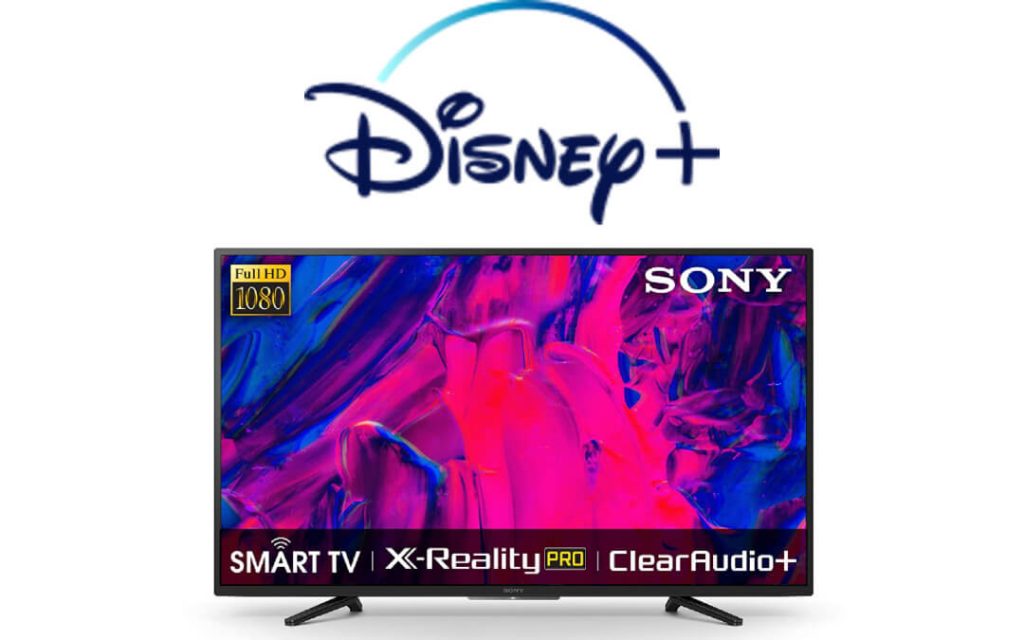Disney Plus is one of the best streaming services with a lot of your favorite movies and TV shows. With the Disney+ app, you can stream content from Disney, Marvel, Star Wars, National Geographic, Pixar, and more. Disney Plus app is available on all streaming platforms including smart TVs as well. If you are a Sony Smart TV user, then you can install Disney Plus on your TV using the Play Store.
Subscription Plans
Disney Plus offers two different plans:
- Basic Plan (Disney+ with ads) – $7.99/month
- Premium Plan (Disney+ with no ads) – 10.99/month or $109.99/year
You can opt for a free trial of 7 days if you are a new customer.
How to Install Disney Plus on Sony Smart TV?
Sony Smart TV has two different variations:
- Google TV
- Android TV
Note: Google TV is based on Android only but runs on ChromeOS while Android TV completely runs on Android OS.
How to Install Disney Plus on Sony Smart TV (Google TV)?
If you are using Sony Google TV, then use the below steps to install Disney+ on your device.
1. Turn on your Sony Google TV and go to the Home page.
2. From the home screen, go to the Search tab.
3. Enter Disney Plus using the on-screen keyboard.
4. The Disney Plus app page will open. Click on the Install button.
The app will get downloaded and installed on your TV. You can start streaming after logging into your account.
Tip: You can also install the app by searching it using your Voice. It is one of the easiest way to open any app.
How to Install Disney Plus on Sony Smart TV (Android TV)?
Sony Smart TV runs on AndroidTV OS and you can install Disney Plus using the Google Play store.
1. Turn on the TV. Connect it to a WiFi Network.
2. From your home screen, navigate to the Apps section. Then, launch the Google Play Store.

3. Move to the Search icon and type Disney Plus or Disney+.

4. Choose the application from the search result and click on the Install button.
5. Once the app is installed, launch the application by selecting the Open button.
6. Now, click Sign-in and log in with your Disney Plus credentials.
And that is, you have successfully got the Disney Plus app on your Sony Smart TV. Start streaming your favorite content.
Alternative Method
Both the TVs support casting content via Chromecast. You can install Disney Plus on your smartphone and cast it to your TV as well.
- Connect your Sony TV and your mobile to the same WiFi network.
- Download and install the Disney Plus application on your phone from the Play Store or App Store.
- Start playing your favorite content.
- Tap the Cast icon or AirPlay icon on the top-right corner from the playback screen.
- Choose your Sony TV from the list of available devices. Now the video will appear on your TV.
In either way, you can watch all the Disney content on your Sony Smart TV. Disney Plus is nostalgia for most of us. What is your favorite Disney show? Let us know in the comment section below.
Related: How to Stream Disney Plus on Panasonic Smart TV.
Frequently Asked Questions
You can download the Disney Plus app from the Play Store on your Sony TV.
Yes, in some Sony TVs, Disney Plus will be pre-installed. If not, install the app from the Play Store.