Dropbox is a cloud storage to store the files like docs, photos, videos, and other files. It is used by more than 14 million users worldwide and allows you to transfer files with friends and family. Once you store the files in Dropbox, you can use it on any device. Using the advanced sharing features, you can share documents of any size. Further, it automatically uploads videos and photos from your camera roll to cloud photo storage. And it allows you to access the files stored in Dropbox offline. Using Dropbox, you can also scan documents, receipts, IDs, and photos using your Smartphone. Dropbox is compatible with Andriod and iOs devices. But Dropbox is not available on the Roku Channel Store. So you need to screen mirror Dropbox from your Android, iPhone, and PC on Roku.
How to Get Dropbox on Roku
You can screen mirror or AirPlay Dropbox to Roku TV, and the section below covers the same in steps.
How to Screen Mirror Dropbox from Andriod to Roku
On Roku:
1. Press the Home button on the Roku remote to launch the home screen.
2. Navigate to the Settings menu.
3. Tap the System option from the Settings menu.
4. Click the Screen mirroring tile.
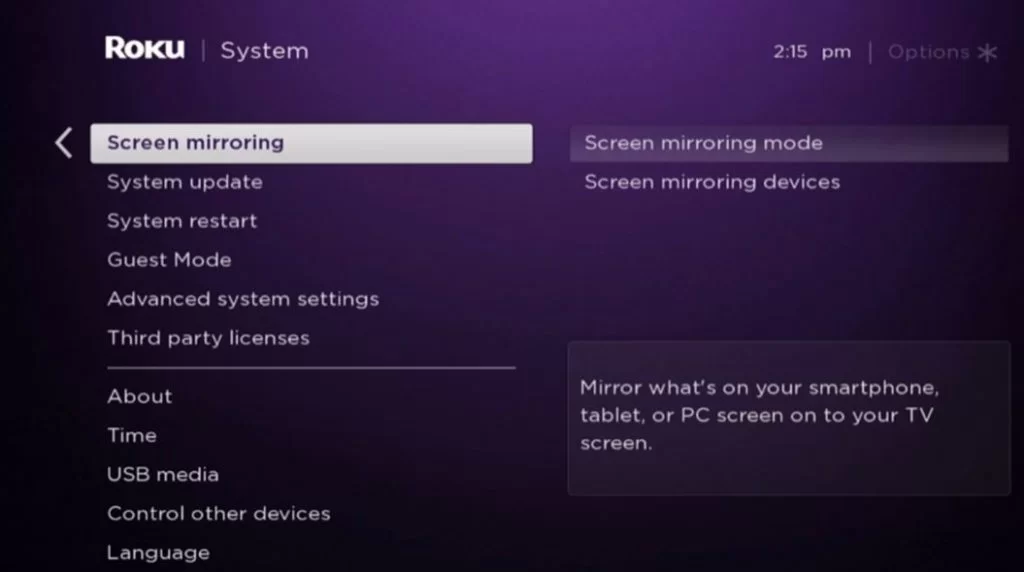
5. Select Screen Mirroring mode from the sub-menu.
6. Choose Always allow under the Prompt option to enable Screen Mirroring on Roku.
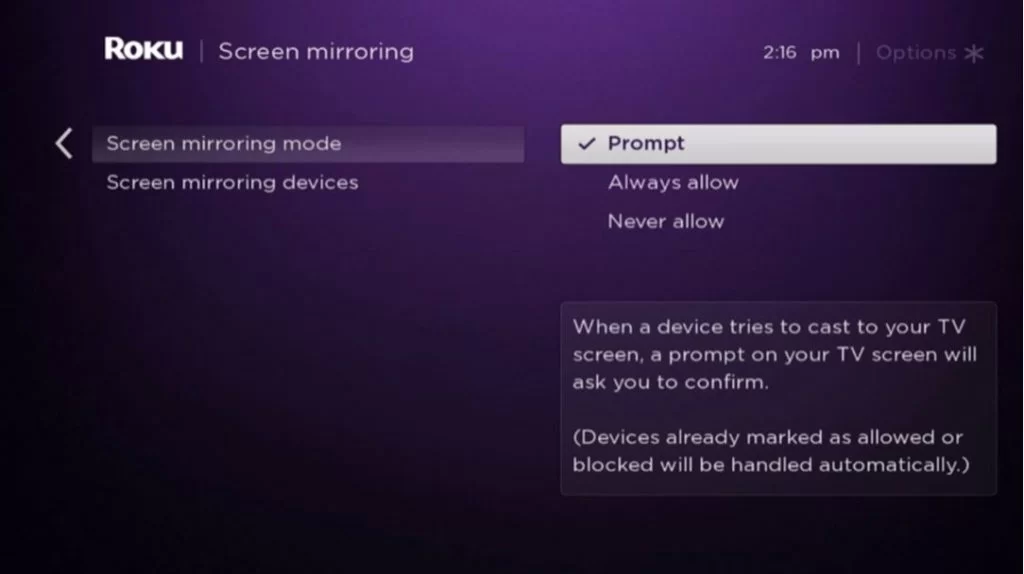
On Android:
1. First, connect your Andriod phone and Roku device to the same Wi-Fi network.
2. If you have already installed the app, open the Dropbox app on your mobile. Else, go to the Google Play Store on your Andriod phone.
3. Search and install the Dropbox app on your mobile from the Play Store.
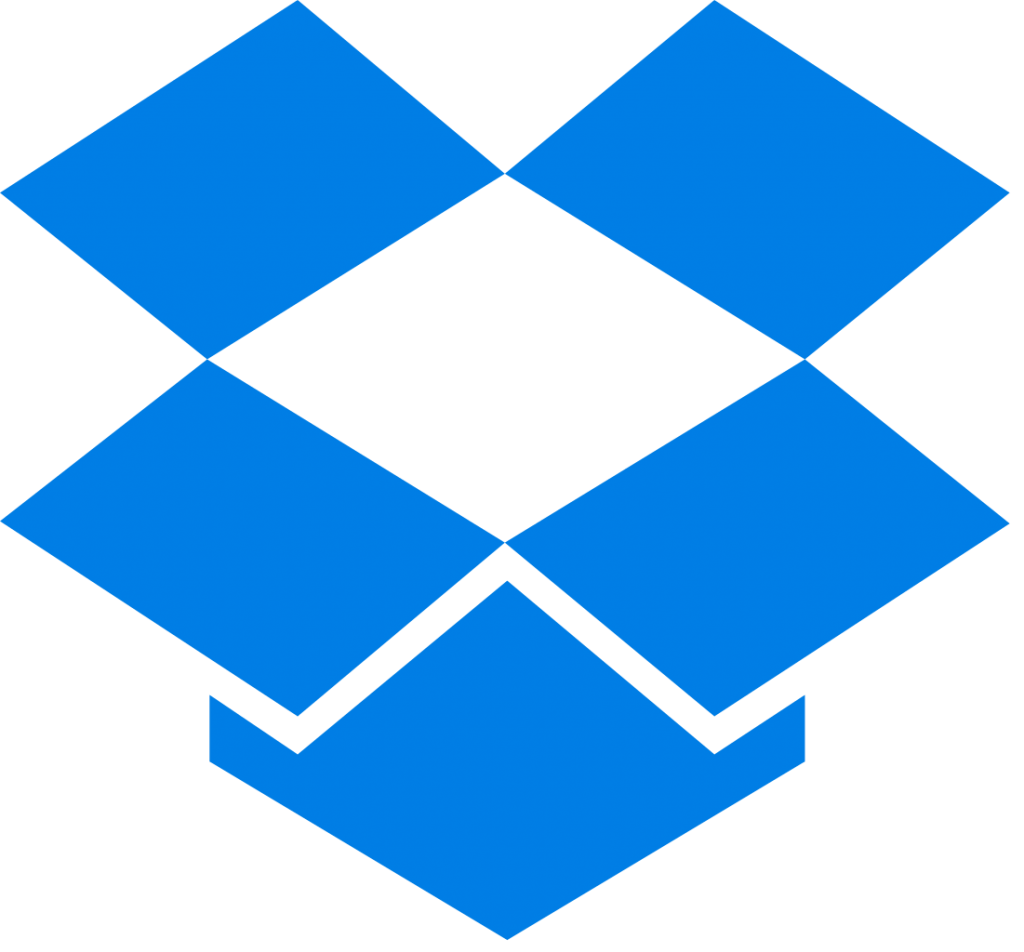
5. After you open the app, choose a photo or video that you want to see on the big screen.
6. Next, go to the Notification panel and click the Cast icon.
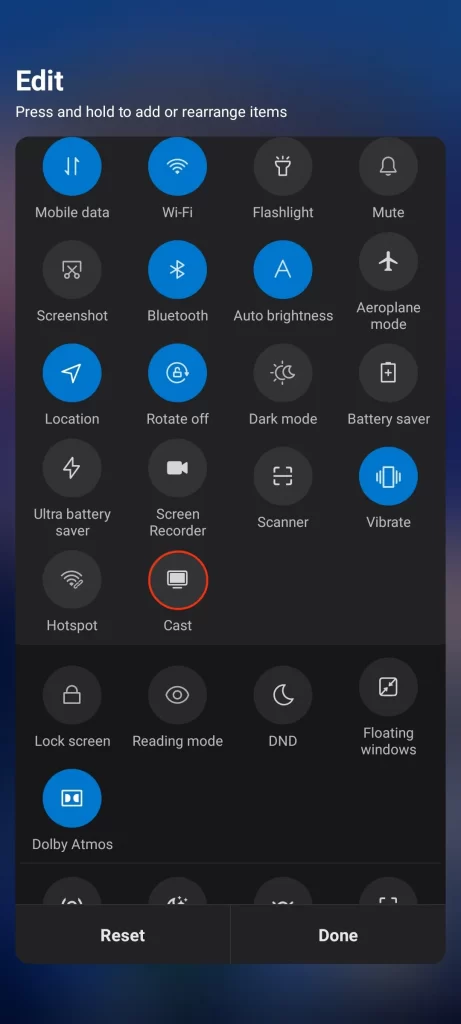
7. Select your Roku device from the list of available devices.
8. Finally, you can see the Dropbox content on your TV.
How to Screen Mirror Dropbox from iPhone to Roku
On Roku:
1. Connect your iPhone and Roku device to the same Wi-Fi network.
2. Go to the Settings screen on Roku.
3. Tap the Apple AirPlay and HomeKit option.
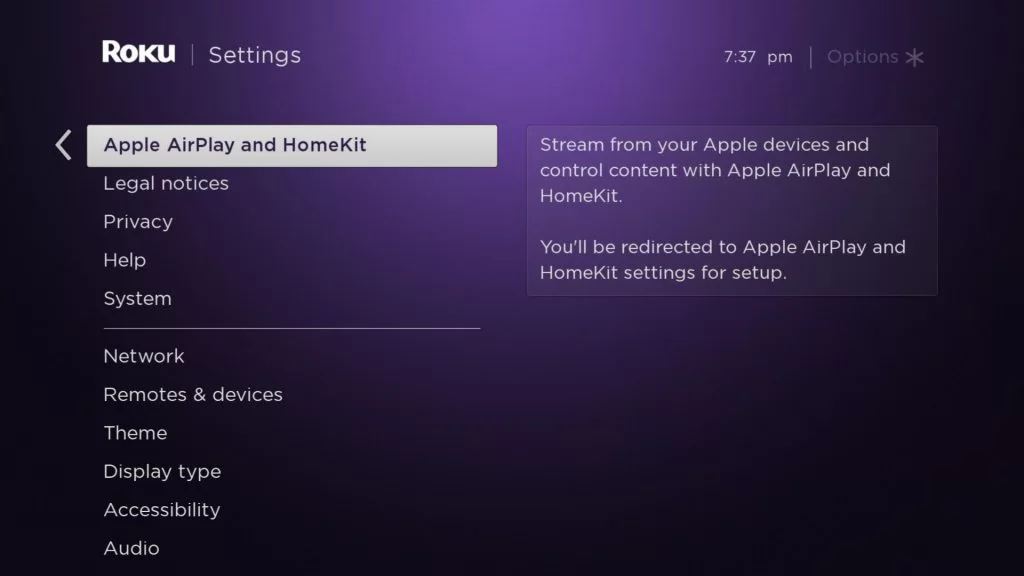
4. Next, click the AirPlay and Homekit settings and turn on AirPlay.
On iPhone:
1. Now, go to the App Store and install the Dropbox app on your iPhone if you haven’t installed the app yet.
2. Once the installation process is over, launch Dropbox on your iPhone.
3. Navigate to the Control center on your iPhone and tap the Screen mirroring icon.
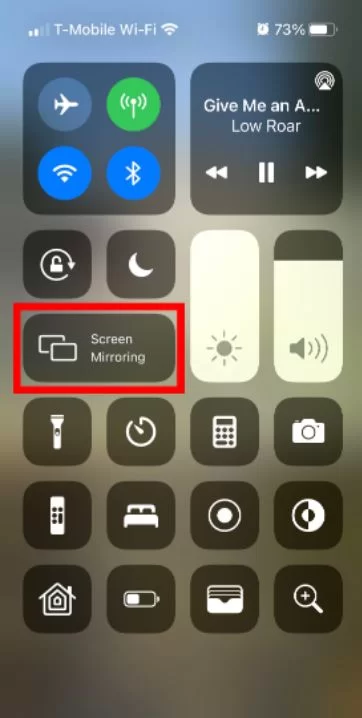
4. Select your Roku device name from the list of available devices.
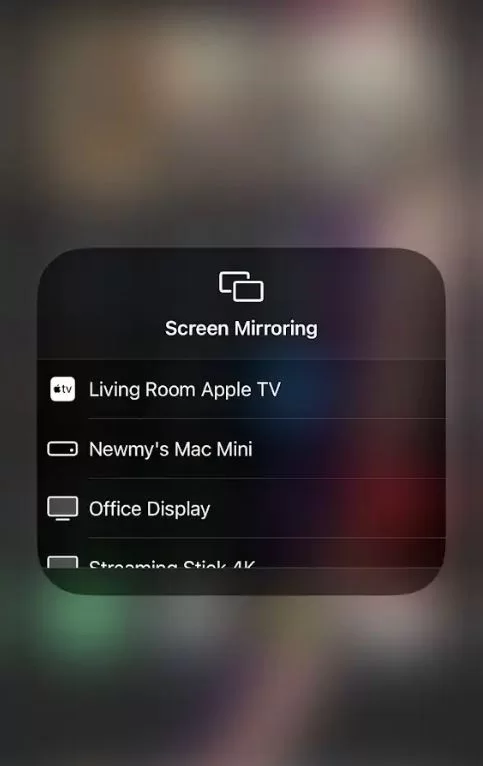
5. Choose the file you want to access on your TV.
6. Finally, you can see your photos or videos on your TV.
How to Screen Mirror Dropbox from PC
1. Connect your computer and Roku device to the same Wi-Fi network.
2. Open a web browser on your computer.
3. Navigate to the Dropbox official site.
4. Next, sign in with your Dropbox account.
5. Press the Windows + K buttons together on your computer keyboard.
6. Select your Roku device to use Dropbox from the list of available devices.
7. Now, you can select access the files on your TV.
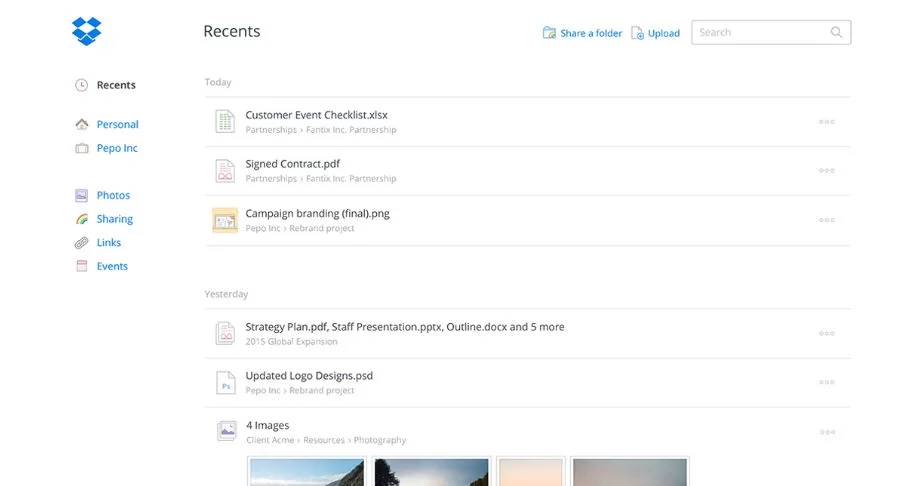
Try any of the above methods to screen mirror Dropbox to your Roku device-connected TV and access the media files stored on your TV on the big screen. If you are not comfortable with Dropbox, you can try using Goole Drive on Roku as an alternative to store your media files.
Frequently Asked Questions
No, the Dropbox app is not available on the Roku Channel Store.
You can’t get the Dropbox app on Roku instead, you can screen mirror the Dropbox app on Roku using your Android and iOS devices.
The Dropbox Plus subscription costs $9.99 per month, Dropbox professional costs $16.58 per month, and the Dropbox standard costs $15 per month.
Dropbox syncs whenever you add a new file, edit an old file, and when you delete a file from Dropbox.





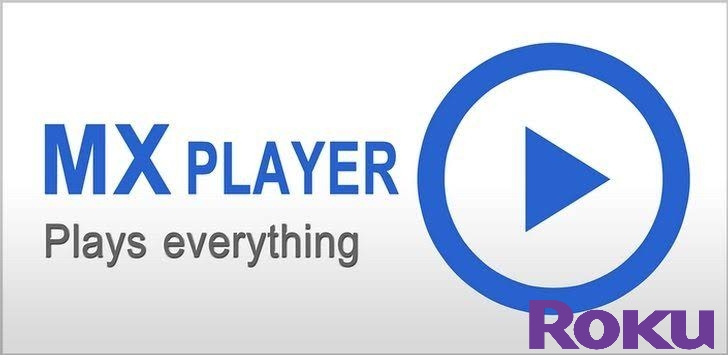
Leave a Reply