Emby is the new generation media server that helps you play and stream any media files from one place. Emby is a cross-platform service available across almost all devices. The app also enables you to organize play and personal media. It also works as a comprehensive solution to access your media from anywhere. The app brings all the media together like audio, videos, music, photos, and more under a single roof. With the easy UI, the task of navigating through the different sections to find the media content you want to watch is easy. Emby on Apple TV is available only for fourth-generation tvOS and later.
Emby media server is available for free on the App Store to download. You can use the app for free as all the basic features are available. However, an Emby premium subscription plan costs you $4.99/month. It gives you access to many features, including offline videos, DVR recording, a smart cloud, and much more.
How to Install Emby on Apple TV
1. Make sure your Apple TV has an active internet connection.
2. Next, open the App Store from the home screen.
3. Type in the search bar as Emby using the onscreen keyboard and search for it.
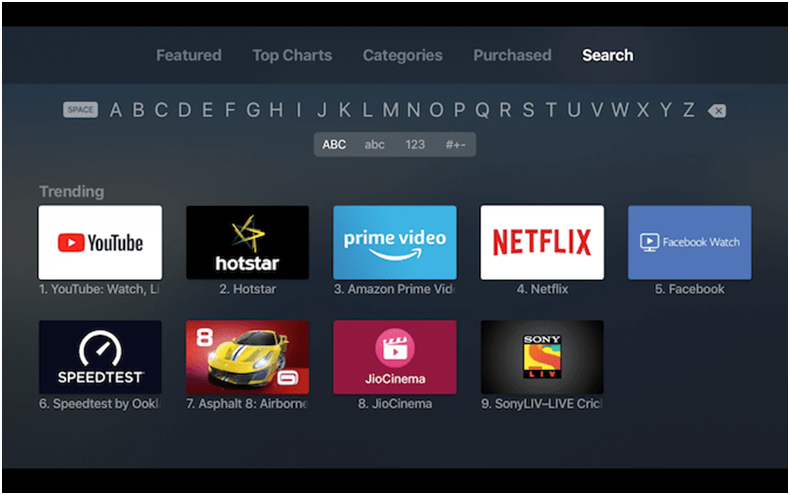
4. Then, choose the Emby app from the search result.
5. When the app info page appears, click on the Install button to download Emby on your Apple TV.
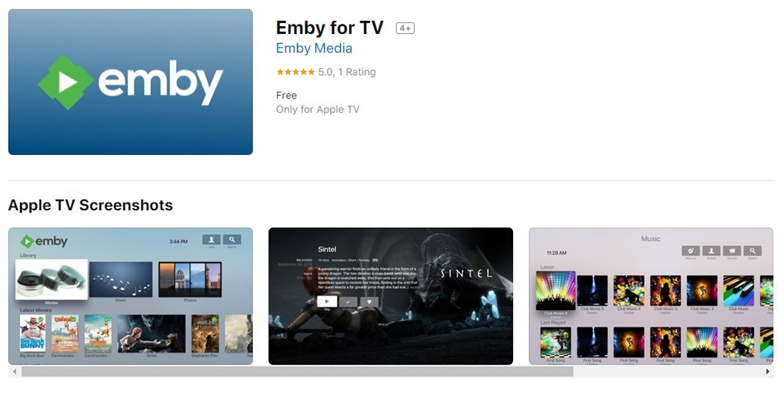
6. Launch the Emby app on your Apple TV once the download process is complete.
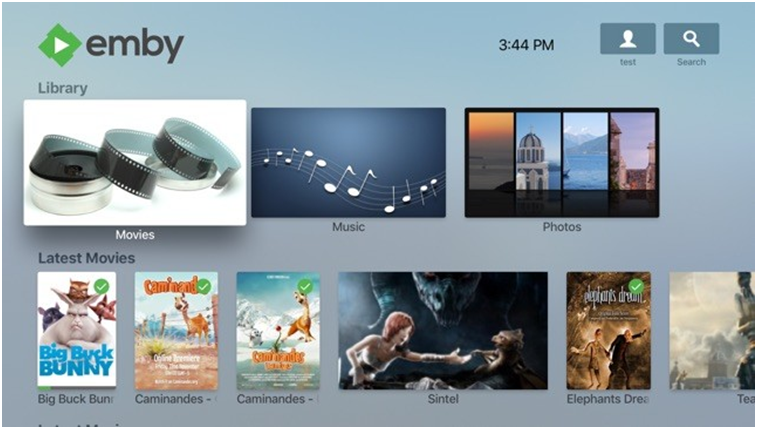
7. Finally, sign in to your account with your Emby login details and stream your favorite media on your Apple TV.
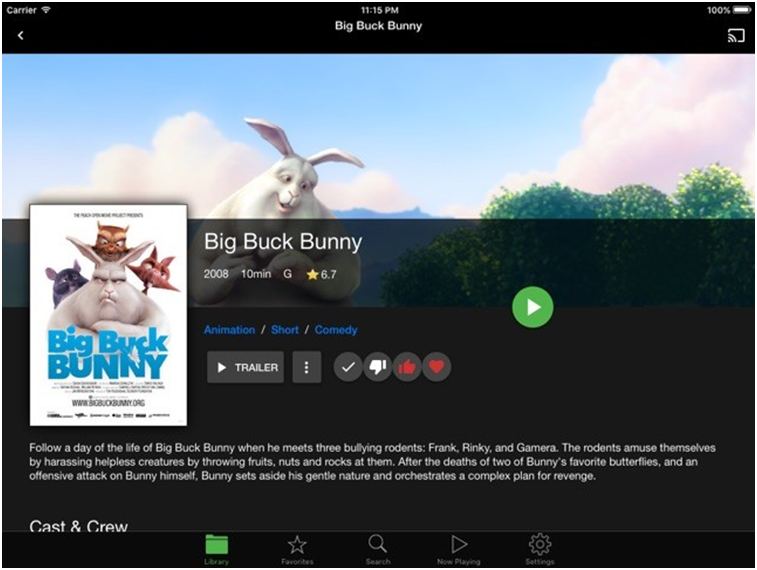
Related: How to Stream DLive on Apple TV [2 Alternative Ways]
Screen Mirror Emby to Apple TV from iOS [Alternative Way]
Emby isn’t compatible with Apple TV third generation and lower models. If you have an older Apple TV device or want to use your iOS device to cast from following these steps.
1. Make sure both your Apple TV and iOS device are connected to the same Wi-Fi network.
2. Then, download the Emby app on your iOS device from the App Store.
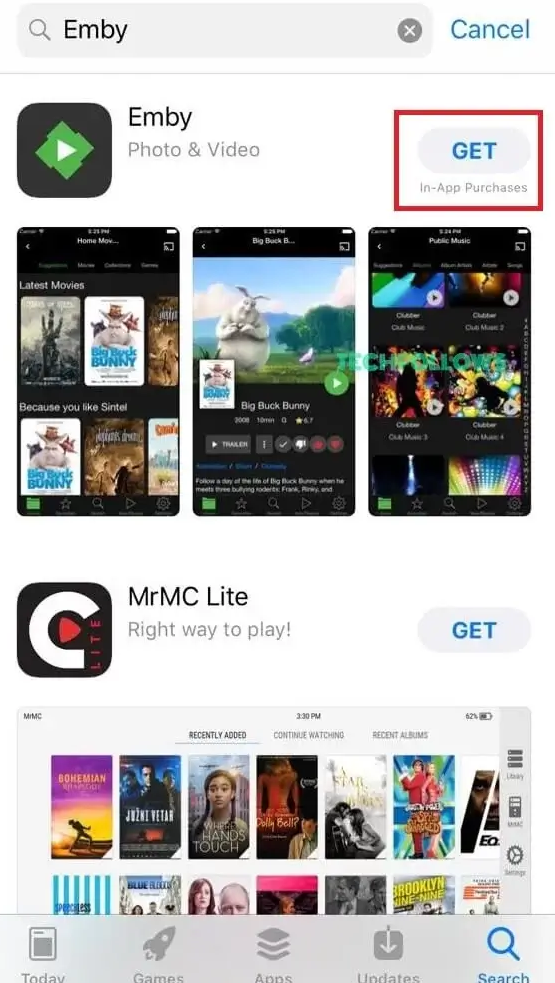
3. Go to the Control Center and tap on the Screen Mirroring option.
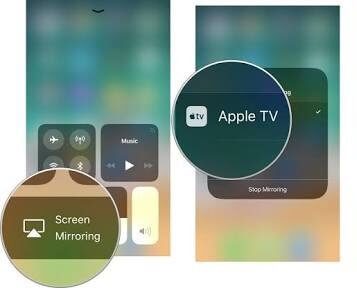
4 Next, from the list of available devices, select your Apple TV device.
5. Once the connection is established, the entire iPhone screen gets mirrored to your tvOS screen.
6. Launch the Emby app and further, sign in to your account.
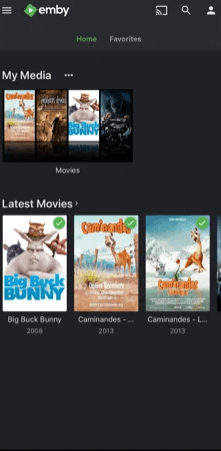
Related: How to Get Crackle on Apple TV in Two Simple Ways
7. Now, you can play whatever you want to see on the Emby app on your iOS device, and it will be streamed to the TV.
Frequently Asked Questions
1. Is Emby Available for Apple TV?
Yes, the Emby app is officially available in the App Store, and you can download it from there.
2. Do you need a subscription to use Emby?
No, you can use all the basic Emby features for free. However, a premium subscription gives you access to additional features. To know more about the subscription plans, visit the official website of Emby.
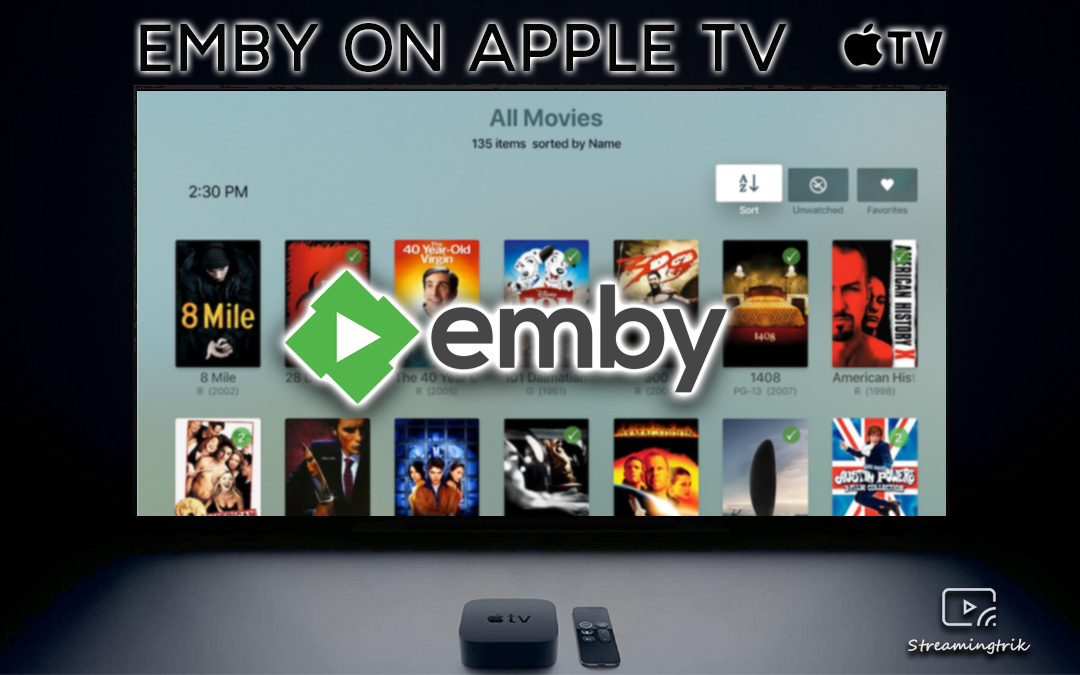

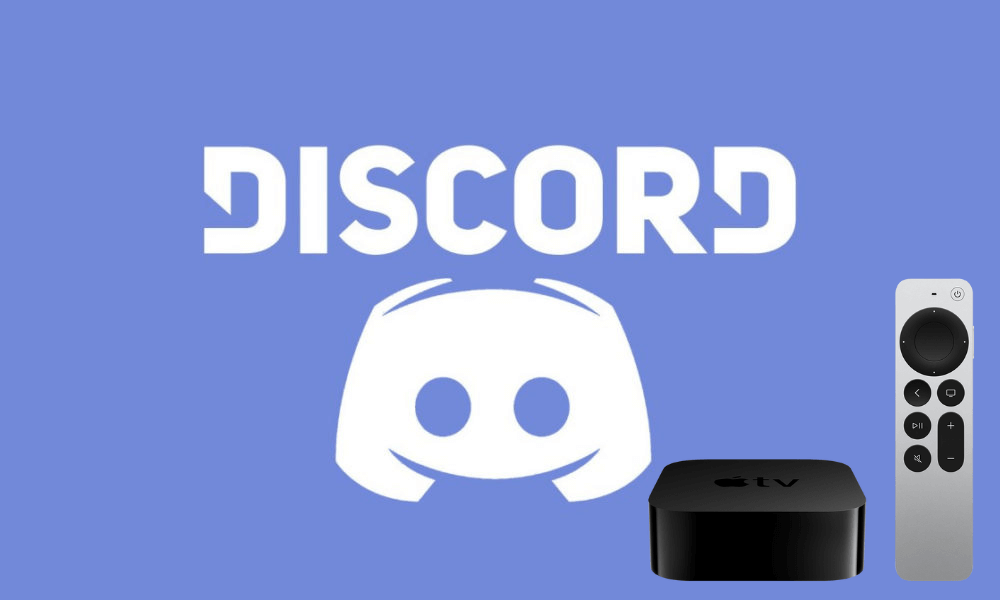

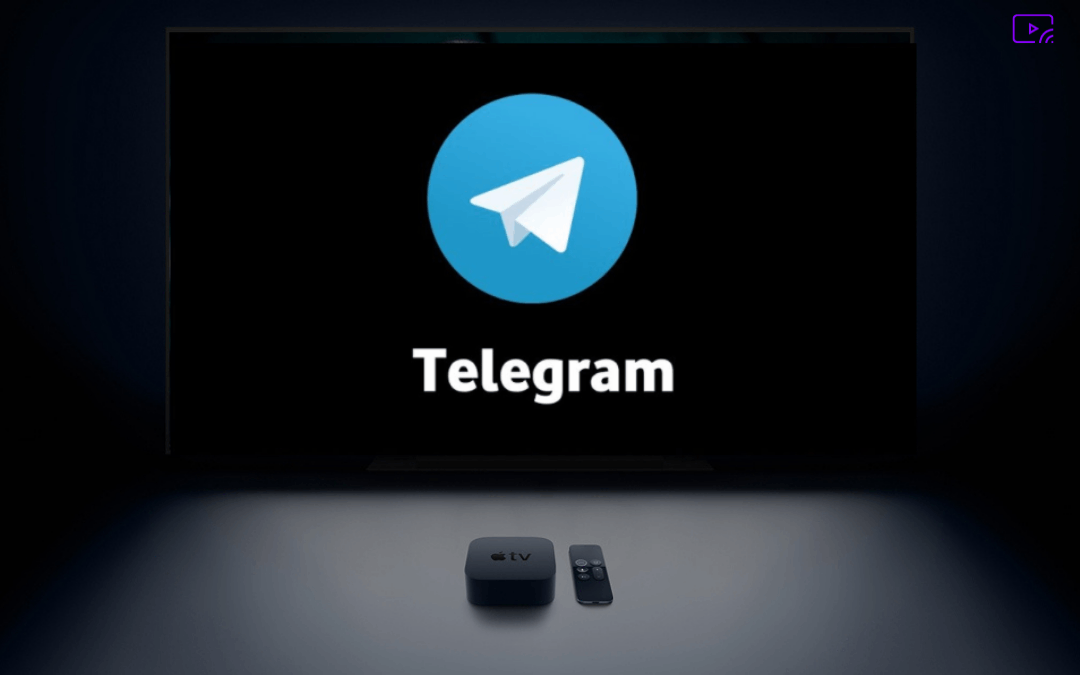

Leave a Reply