Facetime is an Apple-only video calling service available at no cost. Hence, you can access Facetime from Mac, iOS, and watchOS. With the Facetime app, you can easily connect with friends and family from around the world. All it requires is the Facetime app on the recipient’s end and internet connection. With this, you can chat over audio and video calls. In addition to the phone number, you can even reach other contacts with their Apple ID. It supports group calls up to 32 people. While it is entirely made for Apple devices, you can still access Facetime on Roku. If that sounds interesting, then get to know the same from this article.
Facetime on Roku
Since FaceTime is only available for Apple devices such as iOS and Mac, accessing it on Roku isn’t straightforward.
Pre-Requisite:
- iPhone or Mac PC
- Roku TV or Roku player with Roku OS 9.4
- Wi-Fi or internet connection
Important:
- Make sure you follow the steps on either of the methods after connecting the casting device and Roku to the same Wi-Fi.
Screen Mirror Facetime on Roku using Third-Party App
This method requires Mirror for Roku – AirBeamTV installed on Roku as well as a screen mirroring device. If you don’t have one, download it from Roku Store and App Store. You can use Facetime on Roku using two different ways.
- Using iPhone
- With Mac
Using iPhone
(1). Open Mirror for Roku – AirBeamTV app on your iPhone from the apps section.
(2). When you are prompted to select your TV, you shall choose the Roku device.

(3). If prompted to launch Mirror for Roku on Roku, you should open it.
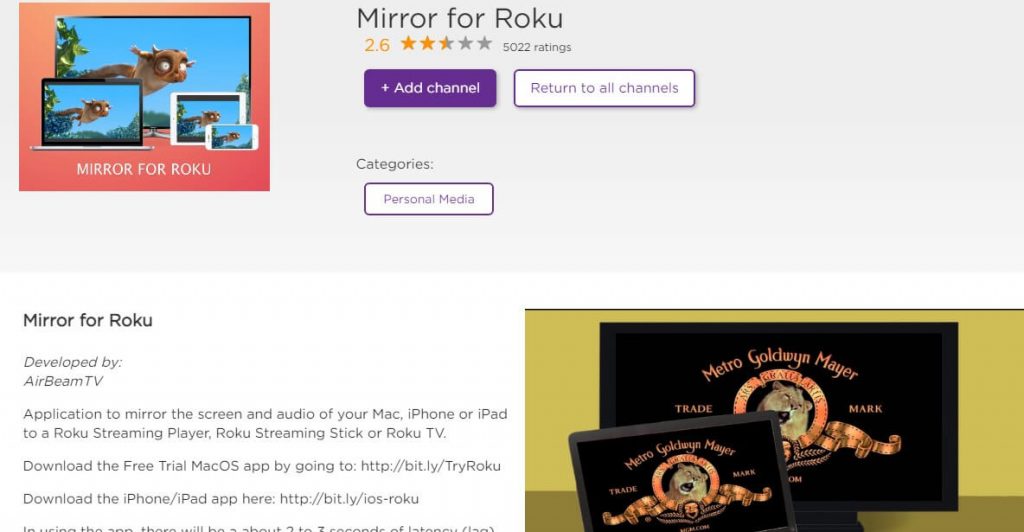
(4). Choose your Roku device on Mirror for Roku – AirBeamTV app. Click on the Allow Notification button.
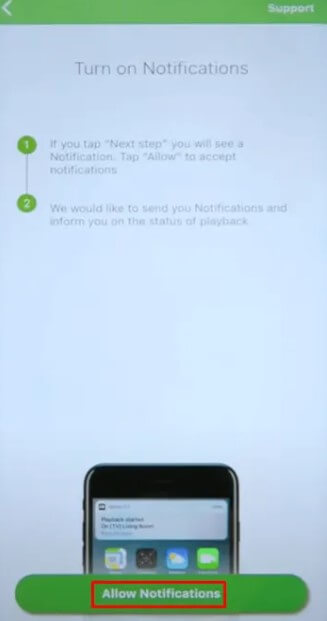
(5). Now, click on the Start Mirroring button on your iPhone screen.
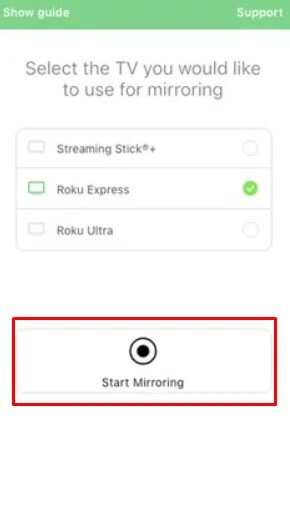
(6). On the Screen Broadcast prompt, select the Start Broadcast option.
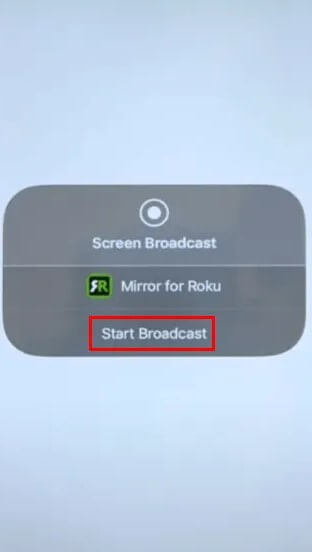
(7). If the connection gets established, navigate, and open the Facetime app on your iPhone.
(8). Choose a contact to make a call on your iPhone.
(9). With this, you can start using the Facetime app on your Roku TV.
On Mac
(1). Launch Mirror for Roku – AirBeamTV app on your macOS.
(2). Click on the Target device field to choose Roku.
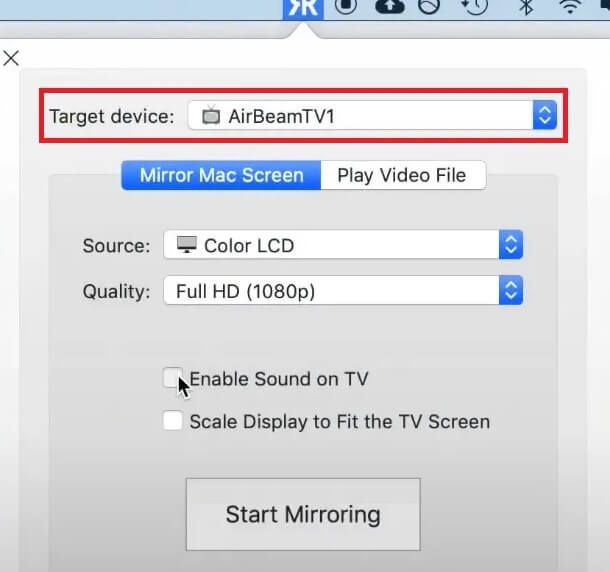
(3). Check in the Enable Sound on TV option if you want to hear audio on Roku.
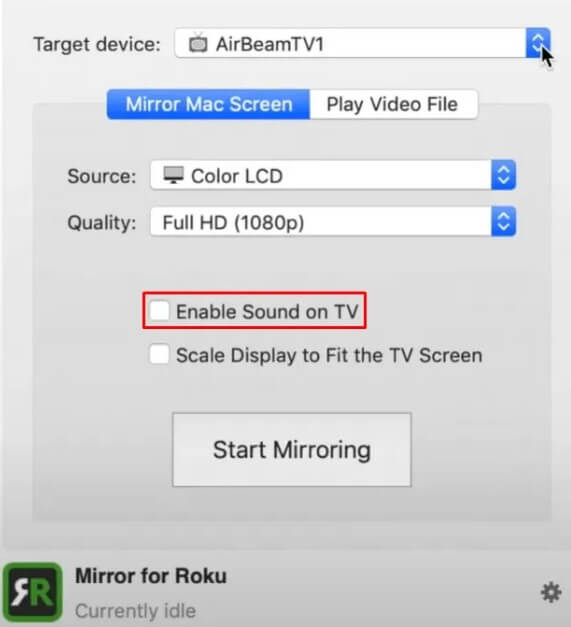
(4). If prompted to install an Audio driver, tap on the Open the Website button.
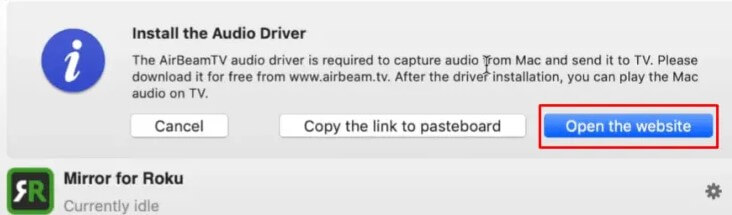
(5). Click on the Download Audio Driver button to get the Audio Driver on your Mac.
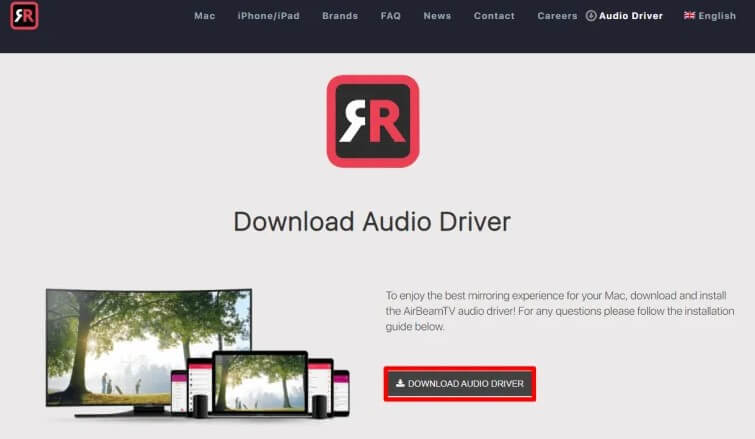
(6). With its installation, you need to install the .pkg file from the download location.
(7). If prompted to restart your media players, restart your Mac.
(8). Relaunch Mirror for Roku – AirBeamTV app and ensure if Enable Sound on TV box is selected.
(9). You need to click on the Authorize option to play audio from Mac.
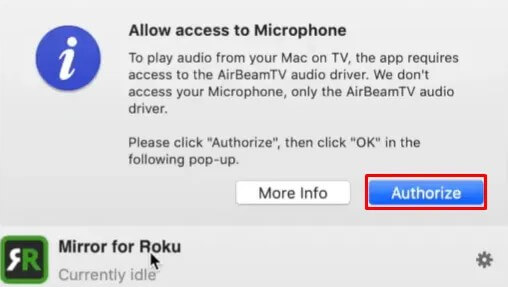
(10). Select OK on the pop-up that prompts you to access the microphone.
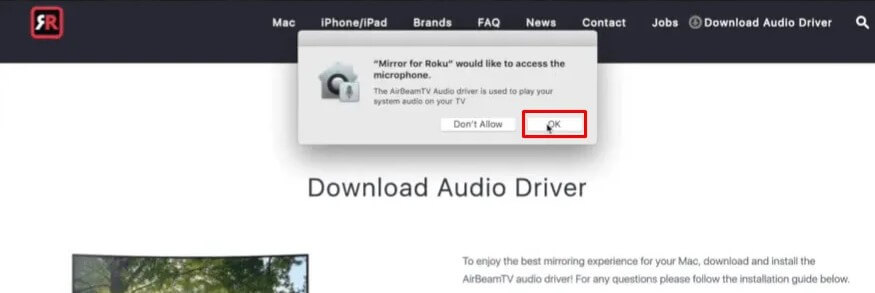
(11). Check if Enable Sound on the TV box is selected, and then click on the Start Mirroring button.
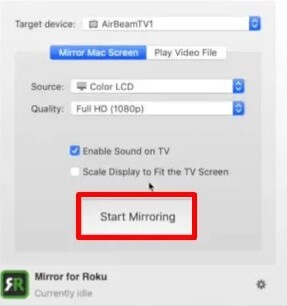
(12). On your Roku, click OK to add Mirror for the Roku channel on Roku.
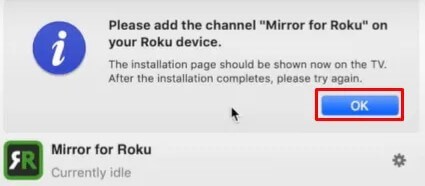
(13). Select the Add Channel button to add it to your Roku TV.
(14). Tap on the Start Mirroring button on Mac and then launch the FaceTime app.
(15). Make a call to anyone, and you can access Facetime from Roku now.
Alternative Way – Facetime on Roku using iPhone
The below steps will mirror your iPhone with Facetime to Roku. Check the space below to know it in detail.
Note: We aren’t sure if this method works without any issues. Proceed with your own risk.
(1). On your iPhone, open Control Center (Swipe from the top or towards the top).
(2). Click on the Screen Mirroring option.
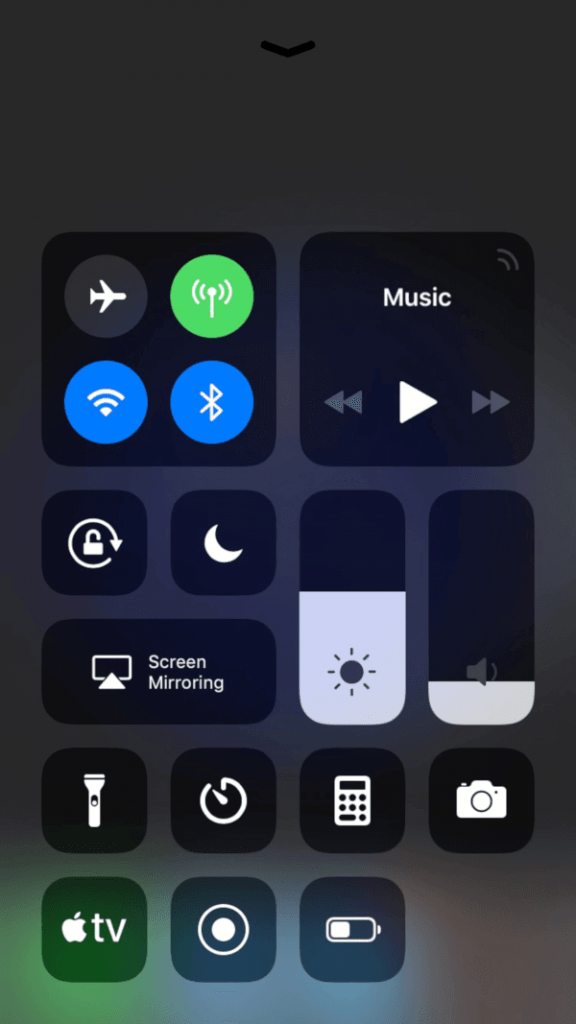
(3). On the Screen Mirroring pop-up, select Roku TV.
(4). When you see an AirPlay Passcode on your TV, enter it on your iPhone.
(5). Click on the OK button to screen mirror your iPhone to Roku.
(6). Now, open FaceTime app on your iPhone and make a call.
(7). Wait for the same to appear on your Roku, and you can take control of it.
That’s all about using Facetime on Roku. This way, you can let enjoy chatting with your friends and family from your comfort space. We hope you have got a clear view of the same with these guidelines. For any queries, you shall drop a comment below and let us resolve it for you.
Related: How to Make FaceTime Calls on Apple TV
Frequently Asked Questions
Can I expect any delay while using Facetime on Roku?
Yes. You could expect a second or two delays or latency on a Facetime call on Roku. However, it will not affect the quality of the call.
Does Roku support AirPlay?
Few Roku devices support the AirPlay option. It includes Roku Ultra, Roku TV, Roku Streaming Stick, Roku Premiere, and more.
How to change AirPlay Settings on Roku?
If you want to change AirPlay settings on Roku, then go to Settings > Apple AirPlay and HomeKit. Choose AirPlay and HomeKit Settings. Check if AirPlay is turned On. Else turn it On.
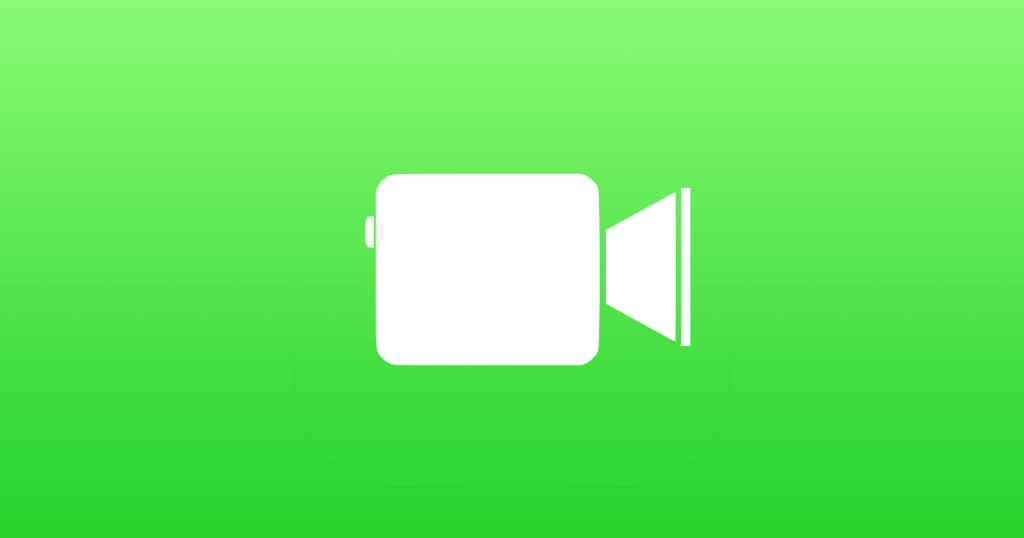



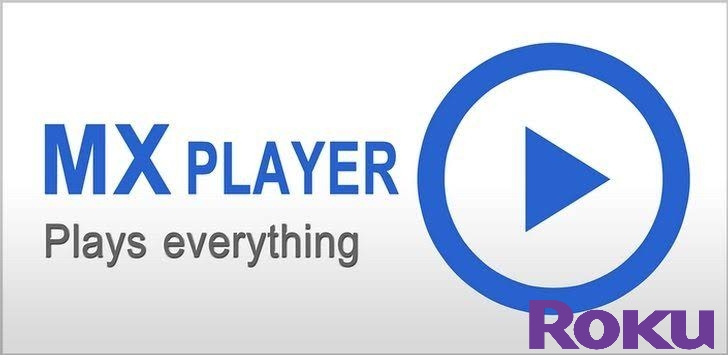

Leave a Reply